How to install Memcache under Windows
Memcache installation under Windows:
1. Download the Windows stable version of memcache, unzip it and put it in a certain disk, such as c: memcached
2. Enter ‘c:memcachedmemcached.exe -d install’ in the terminal (i.e. cmd command interface) to install
3. Then enter: ‘c:memcachedmemcached.exe -d start’ to start. NOTE: In the future, memcached will be automatically started as a service of Windows every time you boot up. The server side has now been installed.
4. Download php tutorial_memcache.dll, please find the corresponding php version file yourself
5. Add a line ‘extension=php_memcache.dll’
to C:winntphp.ini
6. Restart Apache, and then check phpinfo. If there is memcache, it means the installation is successful!
Basic settings of memcached:
-p listening port
-l The IP address of the connection, the default is the local computer
-d start starts memcached service
-d restart restart memcached service
-d stop|shutdown shut down the running memcached service
-d install install memcached service
-d uninstall uninstall memcached service
-u Run as (only valid when running as root)
-m Maximum memory usage, in MB. Default 64MB
-M Return an error when memory is exhausted instead of deleting items
-c Maximum number of simultaneous connections, default is 1024
-f block size growth factor, default is 1.25
-n minimum allocated space, key+value+flags default is 48
-h show help
Memcache environment test:
Run the following php file. If This is a test! is output, it means the environment is set up successfully. Start to appreciate the charm of Memcache!
$mem = new Memcache;
$mem->connect(”127.0.0.1″, 11211);
$mem->set('key', 'This is a test!', 0, 60);
$val = $mem->get('key');
echo $val;
?>
 如何在技嘉主板上设置键盘启动功能 (技嘉主板启用键盘开机方式)Dec 31, 2023 pm 05:15 PM
如何在技嘉主板上设置键盘启动功能 (技嘉主板启用键盘开机方式)Dec 31, 2023 pm 05:15 PM技嘉的主板怎么设置键盘开机首先,要支持键盘开机,一定是PS2键盘!!设置步骤如下:第一步:开机按Del或者F2进入bios,到bios的Advanced(高级)模式普通主板默认进入主板的EZ(简易)模式,需要按F7切换到高级模式,ROG系列主板默认进入bios的高级模式(我们用简体中文来示范)第二步:选择到——【高级】——【高级电源管理(APM)】第三步:找到选项【由PS2键盘唤醒】第四步:这个选项默认是Disabled(关闭)的,下拉之后可以看到三种不同的设置选择,分别是按【空格键】开机、按组
 CS玩家的首选:推荐的电脑配置Jan 02, 2024 pm 04:26 PM
CS玩家的首选:推荐的电脑配置Jan 02, 2024 pm 04:26 PM1.处理器在选择电脑配置时,处理器是至关重要的组件之一。对于玩CS这样的游戏来说,处理器的性能直接影响游戏的流畅度和反应速度。推荐选择IntelCorei5或i7系列的处理器,因为它们具有强大的多核处理能力和高频率,可以轻松应对CS的高要求。2.显卡显卡是游戏性能的重要因素之一。对于射击游戏如CS而言,显卡的性能直接影响游戏画面的清晰度和流畅度。建议选择NVIDIAGeForceGTX系列或AMDRadeonRX系列的显卡,它们具备出色的图形处理能力和高帧率输出,能够提供更好的游戏体验3.内存电
 win10为什么没有“扫雷”游戏了Aug 17, 2022 pm 03:37 PM
win10为什么没有“扫雷”游戏了Aug 17, 2022 pm 03:37 PM因为win10系统是不自带扫雷游戏的,需要用户自行手动安装。安装步骤:1、点击打开“开始菜单”;2、在打开的菜单中,找到“Microsoft Store”应用商店,并点击进入;3、在应用商店主页的搜索框中,搜索“minesweeper”;4、在搜索结果中,点击选择需要下载的“扫雷”游戏;5、点击“获取”按钮,等待获取完毕后自动完成安装游戏即可。
 神舟炫龙m7e8s3如何启用独立显卡直连?Jan 04, 2024 am 09:24 AM
神舟炫龙m7e8s3如何启用独立显卡直连?Jan 04, 2024 am 09:24 AM神舟炫龙m7独显直连怎么开要开启神舟炫龙m7的独立显卡直连功能,您可以按照以下步骤进行操作:1.首先,确保您已经安装好了独立显卡的驱动程序。您可以前往神舟官方网站或独立显卡厂商官网下载并安装适合您显卡型号的最新驱动程序。2.在电脑桌面上,右键单击空白处,在弹出的菜单中选择“NVIDIA控制面板”(如果是AMD显卡,则选择“AMDRadeon设置”)。3.在控制面板中,找到“3D设置”或类似命名的选项,点击进入。4.在“3D设置”中,您需要找到“全局设置”或类似命名的选项。在这里,您可以指定使用独
 如何辨别耐克鞋子的真假鞋盒(掌握一招轻松识别)Sep 02, 2024 pm 04:11 PM
如何辨别耐克鞋子的真假鞋盒(掌握一招轻松识别)Sep 02, 2024 pm 04:11 PM耐克作为全球知名的运动品牌,其鞋子备受瞩目。然而,市场上也存在大量的假冒伪劣商品,其中就包括假冒的耐克鞋盒。辨别真假鞋盒对于保护消费者的权益至关重要。本文将为您提供一些简单而有效的方法,以帮助您辨别真假鞋盒。一:外包装标题通过观察耐克鞋盒的外包装,可以发现许多细微的差异。真正的耐克鞋盒通常具有高品质的纸质材料,手感光滑,且没有明显的刺激性气味。正品鞋盒上的字体和标志通常清晰、精细,并且没有模糊或颜色不协调的情况。二:LOGO烫金标题耐克鞋盒上的LOGO通常是烫金工艺,真品鞋盒上的烫金部分会呈现出
 Win11如何回退版本?Jun 30, 2023 pm 05:21 PM
Win11如何回退版本?Jun 30, 2023 pm 05:21 PMWin11怎么退版本?很多朋友在升级了win11后认为其不好用,那么大家可以选择退回之前的版本哦。那么你知道该如何操作嘛?很多用户都不知道,其实方法并不难,下面小编给大家带来退回Win10的方法分享,一起来学习吧。退回Win10的方法分享1、进入“设置”。2、选择“WindowsUpdate”,然后点击“恢复”。3、在“恢复选项”中选择“以前版本的Windows”,点击“返回”。4、选择原因,然后点击“下一步”。5、你将看到“检查更新”的通知,选择“不,谢谢”。6、阅读需要了解的内容,然后点击“
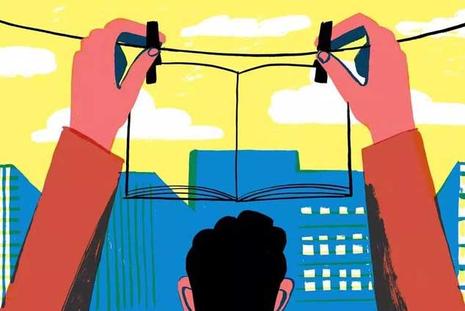 拯救者y7000p玩cf分辨率多少(拯救者y7000玩cf怎么调全屏)Jan 07, 2024 am 10:13 AM
拯救者y7000p玩cf分辨率多少(拯救者y7000玩cf怎么调全屏)Jan 07, 2024 am 10:13 AM拯救者y7000p玩cf分辨率多少拯救者Y7000P玩CF的分辨率为1920*1080。因为该电脑配备了GTX1650显卡和i5-9300H处理器,性能较为优秀,足以满足CF这类游戏的需求。同时,1920*1080是目前主流电竞显示器的分辨率,画质清晰度足够。另外,如果有更高要求的玩家,可以适当降低游戏画质的设置,以获得更加流畅的游戏体验。为了享受更清晰的视觉体验,你可以将拯救者y7000p的分辨率调整为2560*1400。这样,你将能够享受到更高质量的图像显示。拯救者Y7000P2022款搭载
 win10是哪年发布的Aug 25, 2022 pm 03:44 PM
win10是哪年发布的Aug 25, 2022 pm 03:44 PMwin10是2015年发布的。win10全称“Windows 10”,是微软公司研发的跨平台操作系统,应用于计算机和平板电脑等设备。2015年1月21日,微软在华盛顿发布新一代Windows系统-“Windows 10”;2015年3月18日,微软中国官网正式推出Windows 10中文介绍页面;2015年7月29日,Windows 10正式开发完成并发布正式版。


Hot AI Tools

Undresser.AI Undress
AI-powered app for creating realistic nude photos

AI Clothes Remover
Online AI tool for removing clothes from photos.

Undress AI Tool
Undress images for free

Clothoff.io
AI clothes remover

AI Hentai Generator
Generate AI Hentai for free.

Hot Article

Hot Tools

EditPlus Chinese cracked version
Small size, syntax highlighting, does not support code prompt function

ZendStudio 13.5.1 Mac
Powerful PHP integrated development environment

Safe Exam Browser
Safe Exam Browser is a secure browser environment for taking online exams securely. This software turns any computer into a secure workstation. It controls access to any utility and prevents students from using unauthorized resources.

Dreamweaver Mac version
Visual web development tools

VSCode Windows 64-bit Download
A free and powerful IDE editor launched by Microsoft






