PHP is a server-side embedded scripting language. It is a server-side, cross-platform, object-oriented, HTML-embedded scripting language. This chapter will introduce readers to the establishment of a PHP development environment, common configuration problems and solutions. By studying this chapter, readers can learn the following contents.
Change verification code
: Windows - AppserV integrated installation package to build PHP environment
: Linux - XAMPP integrated installation package to build PHP environment
: Key configuration information of PHP development environment
: Solve common configuration problems of PHP
1.1 PHP environment setup
1.1.1 AppServ—Windows version PHP integrated installation package
AppServ packages server software and tools such as Apache, PHP, MySQL and phpMyAdmin after they are installed and configured. Developers only need to download the software from the website and then install it to quickly build a PHP development environment. Very suitable for beginners.
Note: When using AppServ to build a PHP development environment, you must ensure that Apache, PHP and MySQL are not installed in the system. Otherwise, uninstall these software first and then apply AppServ.
The following explains the specific steps to build a PHP development environment using the AppServ integrated installation package:
(1) Double-click the AppServ-win32-2.5.10.exe file to open the AppServ startup page as shown in Figure 1.1.

(2) Click the Next button in Figure 1.1 to open the AppServ installation agreement page as shown in Figure 1.2.
(3) Click the I Agree button in Figure 1.2 to open the page shown in Figure 1.3. Set the installation path of AppServ (the default installation path is generally: E:AppServ). After the AppServ installation is completed, Apache, MySQL, and PHP will be stored in this directory in the form of subdirectories.

(4) Click the Next button in Figure 1.3 to open the page shown in Figure 1.4. Select programs and components to install (select all by default).

Note: In the operation steps in Figure 1.4, if the MySQL database is already installed on this machine, you can uncheck the MySQL Database option here and still use the MySQL database that already exists on this machine.
(5) Click the Next button in Figure 1.4 to open the page shown in Figure 1.5. Fill in the computer name, add an email address, and set the Apache port number. The default is port 80.

Tips: The setting of the Apache server port number is directly related to whether the Apache server can start normally. If port 80 on this machine is occupied by IIS or Thunder, then you need to modify the port number of Apache, or modify the port number of IIS or Thunder to complete the configuration of the Apache server. If a port conflict occurs, the installation will fail and the Apache service will not start.
(6) Click the Next button in Figure 1.5 to open the page shown in Figure 1.6. Set the login password and character set of the MySQL database root user.
Tip: To set the character set of MySQL database, you can choose UTF-8, GBK or GB2312. Here, the character set is set to "UTF-8 Unicode", which means that the character set of the MySQL database will use UTF8 encoding.

Note: The password for the MySQL database root user set in Figure 1.6 must be remembered because the program must use this password when connecting to the database.
When executing the program, you need to change the password to connect to the database. If you forget to set the password during installation, the most direct and effective solution is to reinstall AppServ.
(7) Click the Install button in Figure 1.6 to start the installation, as shown in Figure 1.7.

(8) After the installation is completed, you can start the Apache and MySQL services in the AppServ related operation list in the start menu, as shown in Figure 1.8.

1.2 Key configuration information of PHP development environment
The configuration method of the PHP development environment was introduced earlier. In addition to the installation steps themselves, the configuration of PHP and the server is also very important. The following will mainly introduce the configuration of PHP and Apache server.
1.2.1 Basic configuration of Apache server
The setting file of the Apache server is located in the /usr/local/apache/conf/ directory in the Linux operating system (located in "/etc/httpd/conf" in the Windows operating system). Basically, the following 3 configuration files are used to configure the behavior of the Apache server.
t access.conf: used to configure server access permissions and control access restrictions for different users and computers.
t httpd.conf: used to set the basic environment for server startup.
t srm.conf: Mainly used for setting file resources.
Tips: http.conf is the configuration file of the Apache server. Its commonly used configurations include: the port number of the Apache server, the access path of the server and pseudo-static settings.
ServerName localhost:80
DocumentRoot "/xampp/htdocs"
LoadModule rewrite_module modules/mod_rewrite.so
1.2.2 Basic configuration of PHP.INI file
The php.ini file is a configuration file that PHP automatically reads when it starts. php.ini is an ASCLL text file, divided into multiple parts, each part includes related parameters. The name of each part is placed in the first square bracket, followed by the name and number, each name on its own line. Use regular PHP code, which is very sensitive to parameter names and cannot contain spaces, but parameters can be numbers, strings or Boolean logical numbers. A semicolon is placed at the beginning of each line as a designation mark, which makes it easy to choose to use or not use these features of PHP without having to delete the line. Commenting out a feature (that is, adding a semicolon) will not compile and execute the line. Each time you modify the php.ini file, you must restart the Apache server for the new settings to take effect.
Tips: php.ini is the PHP configuration file, used to load various function libraries, set error levels, set server time, etc. In the Linux operating system, php.ini is stored in the /opt/lampp/etc/php.ini folder, while in the Windwos operating system, php.ini is stored in the windows file on the system disk. The basic configuration of the php.ini file is shown in Table 1.1.
Table 1.1 Basic configuration of php.ini file
|
Description | Default value | |||||||||||||||||||||||||||||||||
| error_reporting | Set the level of error handling. Recommended values are E_ALL & ~E_NOTICE & ~E_STRICT, which displays all error messages except reminders and encoding standardization warnings. | E_ALL & ~E_NOTICE & ~E_STRICT | |||||||||||||||||||||||||||||||||
| register_globals | Normally, this variable can be set to Off, which can provide more secure protection against script attacks through forms | register_globals = On | |||||||||||||||||||||||||||||||||
| include_path | Set the PHP search path. This parameter can receive a series of directories. When PHP encounters a file prompt without a path, it will automatically detect these directories. It should be noted that when some options allow multiple values, the system list separator should be used. Under Windows, use the semicolon ";" Use colon ":" under Linux | ; UNIX: "/path1:/path2" ;include_path = ".:/php/includes" ; Windows: "path1;path2" ;include_path = ".;c:phpincludes" | |||||||||||||||||||||||||||||||||
| extension_dir | Specify the directory of PHP’s dynamic link extension library | Under the "ext" directory | |||||||||||||||||||||||||||||||||
| extension | Specify the dynamic link extension library loaded when PHP starts. Please refer to Table 1.2 for common PHP extension libraries and their descriptions. | PHP’s common extension libraries are commented after the initial installation and configuration, and readers need to manually change them | |||||||||||||||||||||||||||||||||
| file_uploads | Set whether to allow file upload via HTTP | file_uploads=On | |||||||||||||||||||||||||||||||||
| upload_tmp_dir | Set the temporary directory when uploading files via HTTP. If it is empty, the system's temporary directory will be used | upload_tmp_dir=empty | |||||||||||||||||||||||||||||||||
| upload_max_filesize | Set the size of files allowed to be uploaded, such as "50M", the unit must be filled in | upload_max_filesize=2M | |||||||||||||||||||||||||||||||||
| post_max_size | Control the maximum capacity that PHP can receive during a form submission using the POST method. To upload larger files, this value must be greater than the value of upload_max_filesize. If upload_max_filesize=10M, then the value of upload_max_filesize must be greater than 10M | post_max_size = 8M | |||||||||||||||||||||||||||||||||
| max_input_time | Limit the time of receiving data through POST, GET and PUT in seconds | max_input_time = 60 |
Table 1.2 PHP common extension libraries and their descriptions
|
Description | ||||||||||||||||||||||||||||||||||
| php_ftp.dll | Supports FTP function library, which can implement standard transfer protocol (FTP) between client and server | ||||||||||||||||||||||||||||||||||
| php_gd2.dll | Supports image processing function library, supports various image formats such as .gif, .jpg, .png, etc. | ||||||||||||||||||||||||||||||||||
| php_imap.dll | Support imap email processing function library | ||||||||||||||||||||||||||||||||||
| php_mssql.dll | Support MsSQL database | ||||||||||||||||||||||||||||||||||
| php_msql.dll | Support mSQL database | ||||||||||||||||||||||||||||||||||
| php_MySQL.dll | Support MySQL database | ||||||||||||||||||||||||||||||||||
| php_oracle.dll | Support Oracle database | ||||||||||||||||||||||||||||||||||
| php_pdf.dll | Support PDF file processing function library | ||||||||||||||||||||||||||||||||||
| php_sockets.dll | Supports Sockets processing function library | ||||||||||||||||||||||||||||||||||
| php_zlib.dll | Support zlib file compression function library | ||||||||||||||||||||||||||||||||||
| php_pdo.dll | Supports PDO database abstraction layer | ||||||||||||||||||||||||||||||||||
| php_pdo_mysql.dll | Support MySQL database | ||||||||||||||||||||||||||||||||||
| php_pdo_mssql.dll | Supports MS SQL Server database | ||||||||||||||||||||||||||||||||||
| php_pdo_oci8.dll | Support Oracle database | ||||||||||||||||||||||||||||||||||
| php_pdo_odbc.dll | Support ODBC database | ||||||||||||||||||||||||||||||||||
| php_pdo_pgsql.dll | Support PGSQL database |
1.3 Solve common configuration problems of PHP
Program running errors are the most troublesome problem for many programmers. The following introduces common configuration problems of PHP. By studying this section, you can distinguish which errors are caused by improper configuration of the PHP environment, thereby avoiding unnecessary waste of time and resources and completing the development of Web applications efficiently.
1.3.1 Resolve Apache server port conflict
The default port number of IIS is 80, which is the same as the default port number of the Apache server. Since the same port number 80 is used, a conflict will occur when running the web page.
If IIS is installed on the user's machine, you need to modify the default port of IIS, otherwise the Apache server will not work properly. To change the default listening port 80 of IIS, you can set it in the IIS manager or stop the IIS service.
Users can also change the default port number when installing the Apache server, thereby solving the conflict problem caused by two servers sharing the same port number.
Tips: If you set the Apache port number to 82 when building a PHP environment, then when accessing the project through a browser, you should enter http://127.0.0.1:82/ or http://localhost: 82/.
1.3.2 Set the current system time of PHP
Due to the rewriting of the date() function in PHP 5.0, the current date and time function is 8 hours less than the system time. The default setting in the PHP language is standard Greenwich Time (that is, the zero time zone is used), so to obtain the current local time, you must change the time zone setting in the PHP language. Here’s how:
In the php.ini file, find the ";date.timezone=" option under [date], modify it to "date.timezone =Asia/Hong_Kong", and then restart the Apache server.
After the setting is completed, there will be no time difference problem when outputting the current time of the system.
1.3.3 Add PHP extension module
Adding a PHP extension module is also called a dynamic extension, which is used to dynamically load a module. It contains an instruction: extension.
Under the Windows operating system, the method of loading modules is as follows. Open the php.ini file, navigate to the following location, remove the semicolon in front of ;tension=php_java.dll, save it and restart the Apache server to complete the loading operation of the extension module.
;tension=php_java.dll
Under the Linux operating system, the method of loading modules is as follows.
extension=php_java.so
It should be noted that loading only this line of code does not necessarily enable the relevant expansion packs. Sometimes it is also necessary to ensure that the relevant software is installed in the operating system. For example: To enable java support, you need to install JDK.
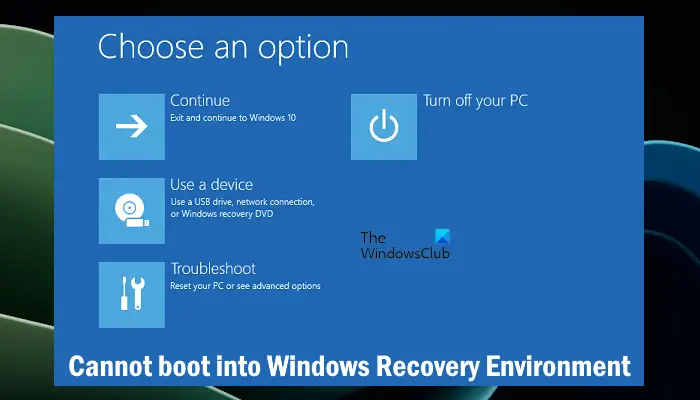 无法引导到Windows恢复环境Feb 19, 2024 pm 11:12 PM
无法引导到Windows恢复环境Feb 19, 2024 pm 11:12 PMWindows恢复环境(WinRE)是用于修复Windows操作系统错误的环境。进入WinRE后,您可以执行系统还原、出厂重置、卸载更新等操作。如果无法引导到WinRE,本文将指导您使用修复程序解决此问题。无法引导到Windows恢复环境如果无法引导至Windows恢复环境,请使用下面提供的修复程序:检查Windows恢复环境的状态使用其他方法进入Windows恢复环境您是否意外删除了Windows恢复分区?执行Windows的就地升级或全新安装下面,我们已经详细解释了所有这些修复。1]检查Wi
 Python和Anaconda之间有什么区别?Sep 06, 2023 pm 08:37 PM
Python和Anaconda之间有什么区别?Sep 06, 2023 pm 08:37 PM在本文中,我们将了解Python和Anaconda之间的差异。Python是什么?Python是一种开源语言,非常重视使代码易于阅读并通过缩进行和提供空白来理解。Python的灵活性和易于使用使其非常适用于各种应用,包括但不限于对于科学计算、人工智能和数据科学,以及创造和发展的在线应用程序。当Python经过测试时,它会立即被翻译转化为机器语言,因为它是一种解释性语言。有些语言,比如C++,需要编译才能被理解。精通Python是一个重要的优势,因为它非常易于理解、开发,执行并读取。这使得Pyth
 php集成环境包有哪些Jul 24, 2023 am 09:36 AM
php集成环境包有哪些Jul 24, 2023 am 09:36 AMphp集成环境包有:1、PhpStorm,功能强大的PHP集成环境;2、Eclipse,开放源代码的集成开发环境;3、Visual Studio Code,轻量级的开源代码编辑器;4、Sublime Text,受欢迎的文本编辑器,广泛用于各种编程语言;5、NetBeans,由Apache软件基金会开发的集成开发环境;6、Zend Studio,为PHP开发者设计的集成开发环境。
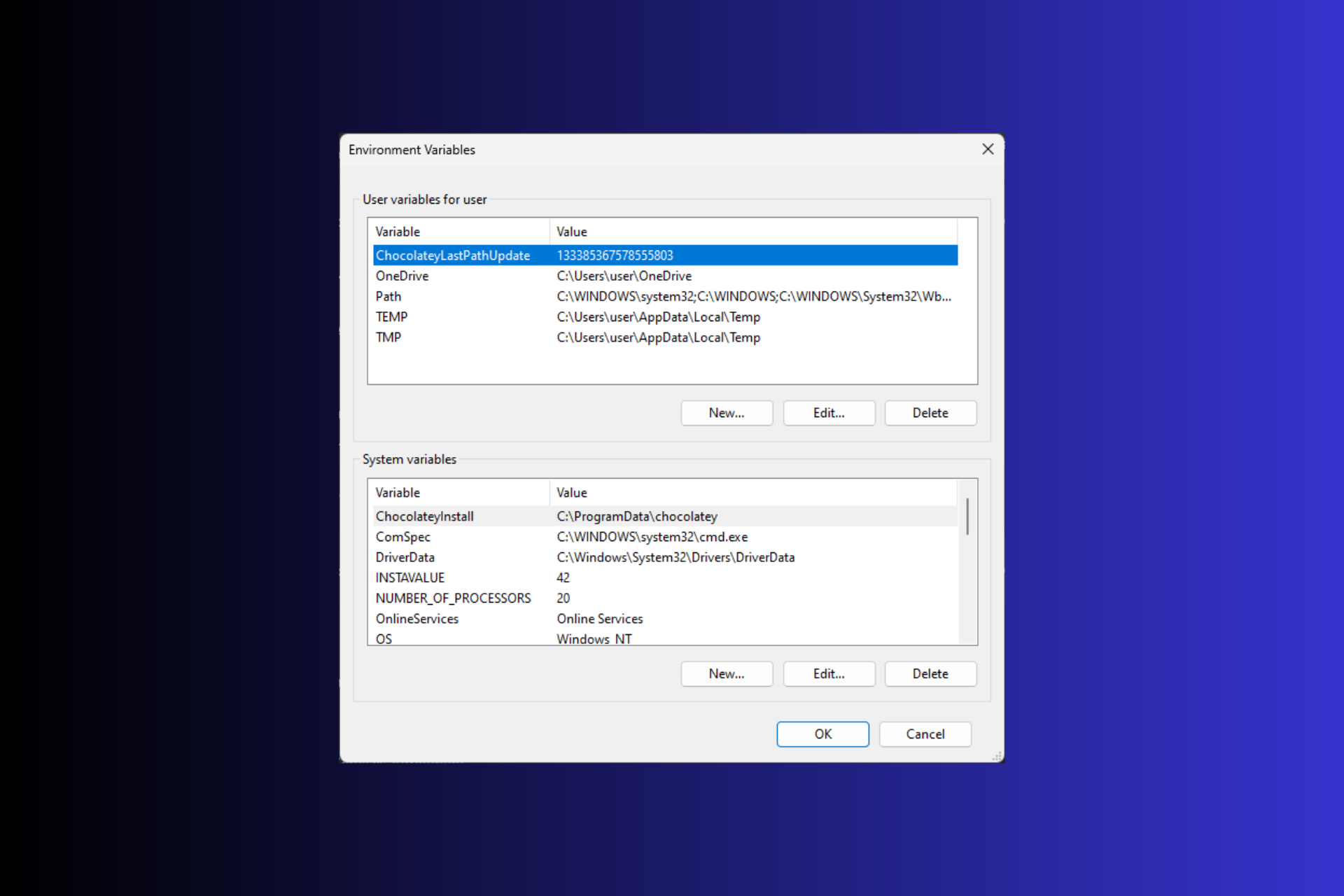 在 Windows 3 上设置环境变量的 11 种方法Sep 15, 2023 pm 12:21 PM
在 Windows 3 上设置环境变量的 11 种方法Sep 15, 2023 pm 12:21 PM在Windows11上设置环境变量可以帮助您自定义系统、运行脚本和配置应用程序。在本指南中,我们将讨论三种方法以及分步说明,以便您可以根据自己的喜好配置系统。有三种类型的环境变量系统环境变量–全局变量处于最低优先级,可由Windows上的所有用户和应用访问,通常用于定义系统范围的设置。用户环境变量–优先级越高,这些变量仅适用于在该帐户下运行的当前用户和进程,并由在该帐户下运行的用户或应用程序设置。进程环境变量–具有最高优先级,它们是临时的,适用于当前进程及其子进程,为程序提供
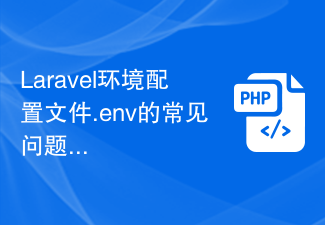 Laravel环境配置文件.env的常见问题及解决方法Mar 10, 2024 pm 12:51 PM
Laravel环境配置文件.env的常见问题及解决方法Mar 10, 2024 pm 12:51 PMLaravel环境配置文件.env的常见问题及解决方法在使用Laravel框架开发项目时,环境配置文件.env是非常重要的,它包含了项目的关键配置信息,如数据库连接信息、应用密钥等。然而,有时候在配置.env文件时会出现一些常见问题,本文将针对这些问题进行介绍并提供解决方法,同时附上具体的代码示例供参考。问题一:无法读取.env文件当我们配置好了.env文件
 简便删除Conda环境:高效清理无用环境的技巧Jan 04, 2024 am 08:15 AM
简便删除Conda环境:高效清理无用环境的技巧Jan 04, 2024 am 08:15 AM一键删除Conda环境:快速清理无用环境的技巧随着数据科学和机器学习的快速发展,使用Python进行开发和分析的需求也越来越强烈。Conda作为一种流行的Python包管理器和环境管理工具,被广泛应用于项目开发和环境配置中。然而,随着时间的推移,我们常常会在计算机上留下许多无用的Conda环境,这不仅浪费了磁盘空间,还可能导致环境混乱和不必要的麻烦。本文将介
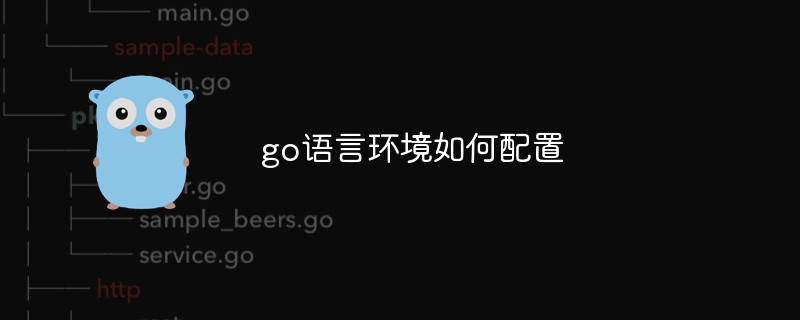 go语言环境如何配置Jan 06, 2021 am 11:37 AM
go语言环境如何配置Jan 06, 2021 am 11:37 AMgo语言环境配置方法:1、下载go语言的编译器,双击运行安装程序;2、接受许可协议,点击next;3、设置安装目录,点击OK;4、安装完成后,将go安装目录下的bin目录添加环境变量中即可。
 探究pipenv环境和虚拟环境之间的异同Jan 16, 2024 am 08:50 AM
探究pipenv环境和虚拟环境之间的异同Jan 16, 2024 am 08:50 AMpipenv环境与虚拟环境的区别与联系,需要具体代码示例随着Python的日益流行,越来越多的开发者在Python项目中使用虚拟环境来隔离不同项目的依赖库。虚拟环境可以确保项目依赖的Python库以及其版本被妥善管理,避免各种冲突和版本不一致的问题。然而,在过去,使用虚拟环境需要借助第三方库,例如virtualenv和virtualenvwrapper。不久


Hot AI Tools

Undresser.AI Undress
AI-powered app for creating realistic nude photos

AI Clothes Remover
Online AI tool for removing clothes from photos.

Undress AI Tool
Undress images for free

Clothoff.io
AI clothes remover

AI Hentai Generator
Generate AI Hentai for free.

Hot Article

Hot Tools

EditPlus Chinese cracked version
Small size, syntax highlighting, does not support code prompt function

SublimeText3 English version
Recommended: Win version, supports code prompts!

MinGW - Minimalist GNU for Windows
This project is in the process of being migrated to osdn.net/projects/mingw, you can continue to follow us there. MinGW: A native Windows port of the GNU Compiler Collection (GCC), freely distributable import libraries and header files for building native Windows applications; includes extensions to the MSVC runtime to support C99 functionality. All MinGW software can run on 64-bit Windows platforms.

SublimeText3 Linux new version
SublimeText3 Linux latest version

SAP NetWeaver Server Adapter for Eclipse
Integrate Eclipse with SAP NetWeaver application server.







