 Backend Development
Backend Development PHP Tutorial
PHP Tutorial How to modify the default website directory in WampServe, wampserve directory_PHP tutorial
How to modify the default website directory in WampServe, wampserve directory_PHP tutorialHow to modify the default website directory in WampServe, wampserve directory_PHP tutorial
WampServe method to modify the default website directory, wampserve directory
1wamp introduction
WampServe integrates Apache, MySQL, PHP, phpmyadmin, and supports Apache's mod_rewrite. PHP extensions and Apache modules only need to be clicked on the menu "Open/Close", eliminating the trouble of modifying configuration files. Here are the abbreviations Chengwamp
Assume the following:
Wamp version: 2.1
WAMP2.0 installation directory: C:/
www directory: C:/wamp/www/
Change directory: E:/phproot/
1 Main process:
(1) Modify C:wampbinapacheApache2.2.17conf httpd.conf (to change the default website path, that is, direct Http://localhost to your default directory: E:/phproot/)
(2) Copy and modify index.php (so that index.php in the new default website path can be displayed normally, if you do not need Index.php, you can skip this step)
(3) Modify C:wampwampmanager.ini and C:wampwampmanager.tpl (change the "www directory " in the menu to point to)
2 The whole process of specific modification method:
Step 1: Modify C:wampbinapacheApache2.2.17conf httpd.conf
Find: DocumentRoot "c:/wamp/www/"
Modify: DocumentRoot "e:/phproot/"
Find:
Modify:
Step 2: Copy and modify index.php
(1) Copy:
Copy C:/wamp/www/ to e:/phproot
(2) Find:
//chemin jusqu'au fichier de conf de WampServer
$wampConfFile = '../wampmanager.conf';
//chemin jusqu'aux fichiers alias
$aliasDir = '../alias/';
(3) Modification:
//chemin jusqu'au fichier de conf de WampServer
$wampConfFile = 'c:/wamp/wampmanager.conf';
//chemin jusqu'aux fichiers alias
$aliasDir = 'c:/wamp/alias/';
Step 3: Modify wampmanager.ini and wampmanager.tpl
1 Modify C:wampwampmanager.ini:
(1) Open: C:wampwampmanager.ini
(2) Search: Type: item; Caption: "www directory"; Action: shellexecute; FileName: "c:/wamp/www/"; Glyph: 2
(3) Modification: Type: item; Caption: "www directory"; Action: shellexecute; FileName: "e:/phproot/"; Glyph: 2
2 Modify C:wampwampmanager.tpl:
(1) Open: C:wampwampmanager.tpl
(2) Search: Type: item; Caption: "${w_wwwDirectory}"; Action: shellexecute; FileName: "${wwwdir}"; Glyph: 2
(3) Modification: Type: item; Caption: "${w_wwwDirectory}"; Action: shellexecute; FileName: "e:/phproot"; Glyph: 2
Complete all steps, save the file, and the modification is successful.
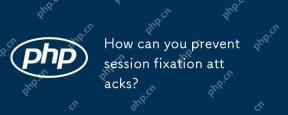 How can you prevent session fixation attacks?Apr 28, 2025 am 12:25 AM
How can you prevent session fixation attacks?Apr 28, 2025 am 12:25 AMEffective methods to prevent session fixed attacks include: 1. Regenerate the session ID after the user logs in; 2. Use a secure session ID generation algorithm; 3. Implement the session timeout mechanism; 4. Encrypt session data using HTTPS. These measures can ensure that the application is indestructible when facing session fixed attacks.
 How do you implement sessionless authentication?Apr 28, 2025 am 12:24 AM
How do you implement sessionless authentication?Apr 28, 2025 am 12:24 AMImplementing session-free authentication can be achieved by using JSONWebTokens (JWT), a token-based authentication system where all necessary information is stored in the token without server-side session storage. 1) Use JWT to generate and verify tokens, 2) Ensure that HTTPS is used to prevent tokens from being intercepted, 3) Securely store tokens on the client side, 4) Verify tokens on the server side to prevent tampering, 5) Implement token revocation mechanisms, such as using short-term access tokens and long-term refresh tokens.
 What are some common security risks associated with PHP sessions?Apr 28, 2025 am 12:24 AM
What are some common security risks associated with PHP sessions?Apr 28, 2025 am 12:24 AMThe security risks of PHP sessions mainly include session hijacking, session fixation, session prediction and session poisoning. 1. Session hijacking can be prevented by using HTTPS and protecting cookies. 2. Session fixation can be avoided by regenerating the session ID before the user logs in. 3. Session prediction needs to ensure the randomness and unpredictability of session IDs. 4. Session poisoning can be prevented by verifying and filtering session data.
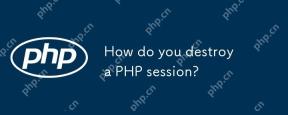 How do you destroy a PHP session?Apr 28, 2025 am 12:16 AM
How do you destroy a PHP session?Apr 28, 2025 am 12:16 AMTo destroy a PHP session, you need to start the session first, then clear the data and destroy the session file. 1. Use session_start() to start the session. 2. Use session_unset() to clear the session data. 3. Finally, use session_destroy() to destroy the session file to ensure data security and resource release.
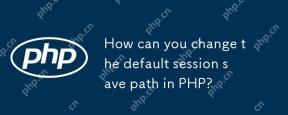 How can you change the default session save path in PHP?Apr 28, 2025 am 12:12 AM
How can you change the default session save path in PHP?Apr 28, 2025 am 12:12 AMHow to change the default session saving path of PHP? It can be achieved through the following steps: use session_save_path('/var/www/sessions');session_start(); in PHP scripts to set the session saving path. Set session.save_path="/var/www/sessions" in the php.ini file to change the session saving path globally. Use Memcached or Redis to store session data, such as ini_set('session.save_handler','memcached'); ini_set(
 How do you modify data stored in a PHP session?Apr 27, 2025 am 12:23 AM
How do you modify data stored in a PHP session?Apr 27, 2025 am 12:23 AMTomodifydatainaPHPsession,startthesessionwithsession_start(),thenuse$_SESSIONtoset,modify,orremovevariables.1)Startthesession.2)Setormodifysessionvariablesusing$_SESSION.3)Removevariableswithunset().4)Clearallvariableswithsession_unset().5)Destroythe
 Give an example of storing an array in a PHP session.Apr 27, 2025 am 12:20 AM
Give an example of storing an array in a PHP session.Apr 27, 2025 am 12:20 AMArrays can be stored in PHP sessions. 1. Start the session and use session_start(). 2. Create an array and store it in $_SESSION. 3. Retrieve the array through $_SESSION. 4. Optimize session data to improve performance.
 How does garbage collection work for PHP sessions?Apr 27, 2025 am 12:19 AM
How does garbage collection work for PHP sessions?Apr 27, 2025 am 12:19 AMPHP session garbage collection is triggered through a probability mechanism to clean up expired session data. 1) Set the trigger probability and session life cycle in the configuration file; 2) You can use cron tasks to optimize high-load applications; 3) You need to balance the garbage collection frequency and performance to avoid data loss.


Hot AI Tools

Undresser.AI Undress
AI-powered app for creating realistic nude photos

AI Clothes Remover
Online AI tool for removing clothes from photos.

Undress AI Tool
Undress images for free

Clothoff.io
AI clothes remover

Video Face Swap
Swap faces in any video effortlessly with our completely free AI face swap tool!

Hot Article

Hot Tools

SecLists
SecLists is the ultimate security tester's companion. It is a collection of various types of lists that are frequently used during security assessments, all in one place. SecLists helps make security testing more efficient and productive by conveniently providing all the lists a security tester might need. List types include usernames, passwords, URLs, fuzzing payloads, sensitive data patterns, web shells, and more. The tester can simply pull this repository onto a new test machine and he will have access to every type of list he needs.

mPDF
mPDF is a PHP library that can generate PDF files from UTF-8 encoded HTML. The original author, Ian Back, wrote mPDF to output PDF files "on the fly" from his website and handle different languages. It is slower than original scripts like HTML2FPDF and produces larger files when using Unicode fonts, but supports CSS styles etc. and has a lot of enhancements. Supports almost all languages, including RTL (Arabic and Hebrew) and CJK (Chinese, Japanese and Korean). Supports nested block-level elements (such as P, DIV),

WebStorm Mac version
Useful JavaScript development tools

SublimeText3 Mac version
God-level code editing software (SublimeText3)

Zend Studio 13.0.1
Powerful PHP integrated development environment






