 Backend Development
Backend Development PHP Tutorial
PHP Tutorial Implementing a conversational robot with Raspberry Pi_PHP tutorial
Implementing a conversational robot with Raspberry Pi_PHP tutorialUsing Raspberry Pi to implement a conversational robot
Recently, I used Raspberry Pi to implement a robot that can talk to people. Let’s give a brief introduction.Raspberry Pi is the world's most popular microcomputer motherboard and a leader in open source hardware. It is designed for student computer programming education, is only the size of a credit card, and is affordable. Supports operating systems such as linux (debian). The most important thing is that the information is complete and the community is active.
I am using Raspberry Pi B version. The basic configuration is Broadcom BCM2836 processor, 4-core 900M clock speed, and 1G RAM.
My goal is to make a robot that can talk to people, which requires the robot to have input devices and output devices. The input device is a microphone, and the output can be HDMI, headphones or speakers. I used speakers here. Below is a photo of my Raspberry Pi. The 4 USB interfaces are respectively connected to wireless network cards, wireless keyboards, microphones, and audio power supplies.

We can divide the robot’s conversation into three parts: listening, thinking, and speaking.
"Listening" means recording what people say and converting it into words.
"Thinking" means giving different outputs based on different inputs. For example, if the other party says "it's time now", you can reply "it's xx o'clock xx minutes Beijing time".
"Speak" means converting text into speech and playing it back.
These three parts involve a lot of speech recognition, speech synthesis, artificial intelligence and other technologies, which require a lot of time and effort to research. Fortunately, some companies have opened interfaces for customers to use. Here, I chose Baidu’s API. The implementation of these three parts is explained below.
"Listen"
The first thing is to record what people say. I used the arecord tool. The command is as follows:
- arecord -D "plughw:1" -f S16_LE -r 16000 test.wav
Next, we need to convert the audio into text, that is, speech recognition (asr). Baidu's voice open platform provides free services and supports REST API
For documentation, see: http://yuyin.baidu. com/docs/asr/57
The process is basically to obtain the token, send the voice information, voice data, token, etc. that need to be recognized to Baidu's speech recognition server, and then the corresponding text can be obtained. Because the server supports REST API, we can use any language to implement the client code. Here I use python
<ol style="margin:0 1px 0 0px;padding-left:40px;" start="1" class="dp-css"><li># coding: utf-8<br /> </li><li><br /></li><li>import urllib.request<br /></li><li>import json<br /></li><li>import base64<br /></li><li>import sys<br /></li><li><br /></li><li>def get_access_token():<br /></li><li>url = "https://openapi.baidu.com/oauth/2.0/token"<br /></li><li>grant_type = "client_credentials"<br /></li><li>client_id = "xxxxxxxxxxxxxxxxxx"<br /></li><li>client_secret = "xxxxxxxxxxxxxxxxxxxxxx"<br /></li><li><br /></li><li>url = url + "?" + "grant_type=" + grant_type + "&" + "client_id=" + client_id + "&" + "client_secret=" + client_secret<br /></li><li><br /></li><li>resp = urllib.request.urlopen(url).read()<br /></li><li>data = json.loads(resp.decode("utf-8"))<br /></li><li>return data["access_token"]<br /></li><li><br /></li><li><br /></li><li>def baidu_asr(data, id, token):<br /></li><li>speech_data = base64.b64encode(data).decode("utf-8")<br /></li><li>speech_length = len(data)<br /></li><li><br /></li><li>post_data = {<br /></li><li>"format" : "wav",<br /></li><li>"rate" : 16000,<br /></li><li>"channel" : 1,<br /></li><li>"cuid" : id,<br /></li><li>"token" : token,<br /></li><li>"speech" : speech_data,<br /></li><li>"len" : speech_length<br /></li><li>}<br /></li><li><br /></li><li>url = "http://vop.baidu.com/server_api"<br /></li><li>json_data = json.dumps(post_data).encode("utf-8")<br /></li><li>json_length = len(json_data)<br /></li><li>#print(json_data)<br /></li><li><br /></li><li>req = urllib.request.Request(url, data = json_data)<br /></li><li>req.add_header("Content-Type", "application/json")<br /></li><li>req.add_header("Content-Length", json_length)<br /></li><li><br /></li><li>print("asr start request\n")<br /></li><li>resp = urllib.request.urlopen(req)<br /></li><li>print("asr finish request\n")<br /></li><li>resp = resp.read()<br /></li><li>resp_data = json.loads(resp.decode("utf-8"))<br /></li><li>if resp_data["err_no"] == 0:<br /></li><li>return resp_data["result"]<br /></li><li>else:<br /></li><li>print(resp_data)<br /></li><li>return None<br /></li><li><br /></li><li>def asr_main(filename):<br /></li><li>f = open(filename, "rb")<br /></li><li>audio_data = f.read()<br /></li><li>f.close()<br /></li><li><br /></li><li>#token = get_access_token()<br /></li><li>token = "xxxxxxxxxxxxxxxxxx"<br /></li><li>uuid = "xxxx"<br /></li><li>resp = baidu_asr(audio_data, uuid, token)<br /></li><li>print(resp[0])<br /></li><li>return resp[0] </li></ol>"Thinking"
Here I use Turing from Baidu api store robot. Its documentation can be found at: http://apistore.baidu.com/apiworks/servicedetail/736.html
Its use is very simple and will not be described in detail here. The code is as follows:
<ol style="margin:0 1px 0 0px;padding-left:40px;" start="1" class="dp-css"><li>import urllib.request<br /> </li><li>import sys<br /></li><li>import json<br /></li><li><br /></li><li>def robot_main(words):<br /></li><li>url = "http://apis.baidu.com/turing/turing/turing?"<br /></li><li><br /></li><li>key = "879a6cb3afb84dbf4fc84a1df2ab7319"<br /></li><li>userid = "1000"<br /></li><li><br /></li><li>words = urllib.parse.quote(words)<br /></li><li>url = url + "key=" + key + "&info=" + words + "&userid=" + userid<br /></li><li><br /></li><li>req = urllib.request.Request(url)<br /></li><li>req.add_header("apikey", "xxxxxxxxxxxxxxxxxxxxxxxxxx")<br /></li><li><br /></li><li>print("robot start request")<br /></li><li>resp = urllib.request.urlopen(req)<br /></li><li>print("robot stop request")<br /></li><li>content = resp.read()<br /></li><li>if content:<br /></li><li>data = json.loads(content.decode("utf-8"))<br /></li><li>print(data["text"])<br /></li><li>return data["text"]<br /></li><li>else:<br /></li><li>return None</li></ol>"Speaking"
first needs to convert text into speech, that is, speech synthesis (tts). Then play the sound.
Baidu's voice open platform provides a tts interface, and can configure male and female voices, intonation, speaking speed, and volume. The server returns audio data in mp3 format. We write the data to the file in binary format.
For details, see http://yuyin.baidu.com/docs/tts/136
The code is as follows:
<ol style="margin:0 1px 0 0px;padding-left:40px;" start="1" class="dp-css"><li># coding: utf-8<br /> </li><li><br /></li><li>import urllib.request<br /></li><li>import json<br /></li><li>import sys<br /></li><li><br /></li><li>def baidu_tts_by_post(data, id, token):<br /></li><li>post_data = {<br /></li><li>"tex" : data,<br /></li><li>"lan" : "zh",<br /></li><li>"ctp" : 1,<br /></li><li>"cuid" : id,<br /></li><li>"tok" : token,<br /></li><li>}<br /></li><li><br /></li><li>url = "http://tsn.baidu.com/text2audio"<br /></li><li>post_data = urllib.parse.urlencode(post_data).encode('utf-8')<br /></li><li>#print(post_data)<br /></li><li>req = urllib.request.Request(url, data = post_data)<br /></li><li><br /></li><li>print("tts start request")<br /></li><li>resp = urllib.request.urlopen(req)<br /></li><li>print("tts finish request")<br /></li><li>resp = resp.read()<br /></li><li>return resp<br /></li><li><br /></li><li>def tts_main(filename, words):<br /></li><li>token = "xxxxxxxxxxxxxxxxxxxxxxxxxxxxxx"<br /></li><li>text = urllib.parse.quote(words)<br /></li><li>uuid = "xxxx"<br /></li><li>resp = baidu_tts_by_post(text, uuid, token)<br /></li><li><br /></li><li>f = open("test.mp3", "wb")<br /></li><li>f.write(resp)<br /></li><li>f.close() </li></ol>After getting the audio file, you can use the mpg123 player to play it.
- mpg123 test.mp3
Integration
Finally, combine these three parts.
You can first integrate the python-related code into main.py, as follows:
<ol style="margin:0 1px 0 0px;padding-left:40px;" start="1" class="dp-css"><li>import asr<br /> </li><li>import tts<br /></li><li>import robot<br /></li><li><br /></li><li>words = asr.asr_main("test.wav")<br /></li><li>new_words = robot.robot_main(words)<br /></li><li>tts.tts_main("test.mp3", new_words) </li></ol>Then use the script to call related tools:
- #! /bin/bash
- arecord -D "plughw:1" -f S16_LE -r 16000 test.wav
- python3 main.py
- mpg123 test .mp3
Okay, now you can talk to the robot. Run the script, say something into the microphone, then press ctrl-c, and the robot will reply to you.
 Explain the concept of session locking.Apr 29, 2025 am 12:39 AM
Explain the concept of session locking.Apr 29, 2025 am 12:39 AMSessionlockingisatechniqueusedtoensureauser'ssessionremainsexclusivetooneuseratatime.Itiscrucialforpreventingdatacorruptionandsecuritybreachesinmulti-userapplications.Sessionlockingisimplementedusingserver-sidelockingmechanisms,suchasReentrantLockinJ
 Are there any alternatives to PHP sessions?Apr 29, 2025 am 12:36 AM
Are there any alternatives to PHP sessions?Apr 29, 2025 am 12:36 AMAlternatives to PHP sessions include Cookies, Token-based Authentication, Database-based Sessions, and Redis/Memcached. 1.Cookies manage sessions by storing data on the client, which is simple but low in security. 2.Token-based Authentication uses tokens to verify users, which is highly secure but requires additional logic. 3.Database-basedSessions stores data in the database, which has good scalability but may affect performance. 4. Redis/Memcached uses distributed cache to improve performance and scalability, but requires additional matching
 What is the full form of PHP?Apr 28, 2025 pm 04:58 PM
What is the full form of PHP?Apr 28, 2025 pm 04:58 PMThe article discusses PHP, detailing its full form, main uses in web development, comparison with Python and Java, and its ease of learning for beginners.
 How does PHP handle form data?Apr 28, 2025 pm 04:57 PM
How does PHP handle form data?Apr 28, 2025 pm 04:57 PMPHP handles form data using $\_POST and $\_GET superglobals, with security ensured through validation, sanitization, and secure database interactions.
 What is the difference between PHP and ASP.NET?Apr 28, 2025 pm 04:56 PM
What is the difference between PHP and ASP.NET?Apr 28, 2025 pm 04:56 PMThe article compares PHP and ASP.NET, focusing on their suitability for large-scale web applications, performance differences, and security features. Both are viable for large projects, but PHP is open-source and platform-independent, while ASP.NET,
 Is PHP a case-sensitive language?Apr 28, 2025 pm 04:55 PM
Is PHP a case-sensitive language?Apr 28, 2025 pm 04:55 PMPHP's case sensitivity varies: functions are insensitive, while variables and classes are sensitive. Best practices include consistent naming and using case-insensitive functions for comparisons.
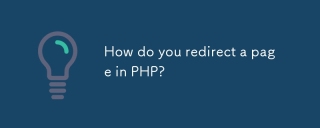 How do you redirect a page in PHP?Apr 28, 2025 pm 04:54 PM
How do you redirect a page in PHP?Apr 28, 2025 pm 04:54 PMThe article discusses various methods for page redirection in PHP, focusing on the header() function and addressing common issues like "headers already sent" errors.
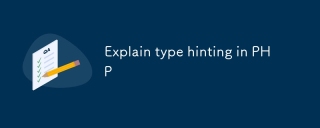 Explain type hinting in PHPApr 28, 2025 pm 04:52 PM
Explain type hinting in PHPApr 28, 2025 pm 04:52 PMArticle discusses type hinting in PHP, a feature for specifying expected data types in functions. Main issue is improving code quality and readability through type enforcement.


Hot AI Tools

Undresser.AI Undress
AI-powered app for creating realistic nude photos

AI Clothes Remover
Online AI tool for removing clothes from photos.

Undress AI Tool
Undress images for free

Clothoff.io
AI clothes remover

Video Face Swap
Swap faces in any video effortlessly with our completely free AI face swap tool!

Hot Article

Hot Tools

MantisBT
Mantis is an easy-to-deploy web-based defect tracking tool designed to aid in product defect tracking. It requires PHP, MySQL and a web server. Check out our demo and hosting services.

EditPlus Chinese cracked version
Small size, syntax highlighting, does not support code prompt function

SublimeText3 Chinese version
Chinese version, very easy to use

ZendStudio 13.5.1 Mac
Powerful PHP integrated development environment

SecLists
SecLists is the ultimate security tester's companion. It is a collection of various types of lists that are frequently used during security assessments, all in one place. SecLists helps make security testing more efficient and productive by conveniently providing all the lists a security tester might need. List types include usernames, passwords, URLs, fuzzing payloads, sensitive data patterns, web shells, and more. The tester can simply pull this repository onto a new test machine and he will have access to every type of list he needs.






