 Backend Development
Backend Development PHP Tutorial
PHP Tutorial Building a PHP environment under Windows: Apache PHP MySQL, apachemysql_PHP tutorial
Building a PHP environment under Windows: Apache PHP MySQL, apachemysql_PHP tutorialBuilding a PHP environment under Windows: Apache PHP MySQL, apachemysql
Since it is often necessary to re-establish a PHP environment after changing computers or reinstalling the system, this time we will briefly record the establishment of PHP under Windows. For the environmental process, please refer to online information for specific steps
Preparation:
To manually build a PHP environment under Windows, you need to download the corresponding software first. It should be noted that the versions of Apache and PHP must be consistent (both 32-bit or 64-bit). If the versions are inconsistent, the integration of Apache and PHP will be unsuccessful. That is, after modifying the configuration file, when starting Apache, the error shown in the figure below is reported:

In fact, there is a very detailed description at http://windows.php.net/download/. Readers can choose the corresponding version according to their own needs


The software version downloaded by the author this time is shown below:

Installation process:
1. Install Apache
Double-click installation, no different from installing other Windows software
 Modify the Apache site directory
Modify the Apache site directory
(3) Modify the php configuration file, set the specific directory of the PHP extension package, enable the corresponding library function, and set the time zone
5. Test
Create a new index.php file in the Apache site directory configured above. The code in index.php is as follows:
<?<span>php
</span><span>phpinfo</span><span>();
</span>?>
Enter http://localhost/ in the browser address bar. If the page displays PHP version information, it means the integration of Apache and PHP is successful

PHP Development Tools
The establishment of the PHP environment is briefly described above. As a PHP developer, you must have a suitable development tool. There are many powerful PHP development tools on the market, http://www.downcc.com/k/phpkaifa/ Some development tools are introduced. Here are two PHP development tools used by the author
(1)Zend Studio
This software is a paid software and can be tried for free. For cracking methods, please refer to http://www.imuum.com/zend-studio12-0-2-key-cracked-registration-key-download.html
The author’s local installation version: Zend Studio12.0.1
Workspace:

Project Overview:

Access address: http://localhost/Zend-workspaces/test/index.php

(2) EclipsePHP Studio
The author’s local installation version: EclipsePHP Studio 4.0
Workspace:

Project Overview:

Access address: http://localhost/EPP-workspaces/test/application/index.php

The aforementioned installation requires manual installation of various software. In fact, there are many integrated environments that can simplify these operations

Reference:
http://www.cnblogs.com/pharen/archive/2012/02/06/2340628.html
 Working with Flash Session Data in LaravelMar 12, 2025 pm 05:08 PM
Working with Flash Session Data in LaravelMar 12, 2025 pm 05:08 PMLaravel simplifies handling temporary session data using its intuitive flash methods. This is perfect for displaying brief messages, alerts, or notifications within your application. Data persists only for the subsequent request by default: $request-
 cURL in PHP: How to Use the PHP cURL Extension in REST APIsMar 14, 2025 am 11:42 AM
cURL in PHP: How to Use the PHP cURL Extension in REST APIsMar 14, 2025 am 11:42 AMThe PHP Client URL (cURL) extension is a powerful tool for developers, enabling seamless interaction with remote servers and REST APIs. By leveraging libcurl, a well-respected multi-protocol file transfer library, PHP cURL facilitates efficient execution of various network protocols, including HTTP, HTTPS, and FTP. This extension offers granular control over HTTP requests, supports multiple concurrent operations, and provides built-in security features.
 Simplified HTTP Response Mocking in Laravel TestsMar 12, 2025 pm 05:09 PM
Simplified HTTP Response Mocking in Laravel TestsMar 12, 2025 pm 05:09 PMLaravel provides concise HTTP response simulation syntax, simplifying HTTP interaction testing. This approach significantly reduces code redundancy while making your test simulation more intuitive. The basic implementation provides a variety of response type shortcuts: use Illuminate\Support\Facades\Http; Http::fake([ 'google.com' => 'Hello World', 'github.com' => ['foo' => 'bar'], 'forge.laravel.com' =>
 12 Best PHP Chat Scripts on CodeCanyonMar 13, 2025 pm 12:08 PM
12 Best PHP Chat Scripts on CodeCanyonMar 13, 2025 pm 12:08 PMDo you want to provide real-time, instant solutions to your customers' most pressing problems? Live chat lets you have real-time conversations with customers and resolve their problems instantly. It allows you to provide faster service to your custom
 Explain the concept of late static binding in PHP.Mar 21, 2025 pm 01:33 PM
Explain the concept of late static binding in PHP.Mar 21, 2025 pm 01:33 PMArticle discusses late static binding (LSB) in PHP, introduced in PHP 5.3, allowing runtime resolution of static method calls for more flexible inheritance.Main issue: LSB vs. traditional polymorphism; LSB's practical applications and potential perfo
 PHP Logging: Best Practices for PHP Log AnalysisMar 10, 2025 pm 02:32 PM
PHP Logging: Best Practices for PHP Log AnalysisMar 10, 2025 pm 02:32 PMPHP logging is essential for monitoring and debugging web applications, as well as capturing critical events, errors, and runtime behavior. It provides valuable insights into system performance, helps identify issues, and supports faster troubleshoot
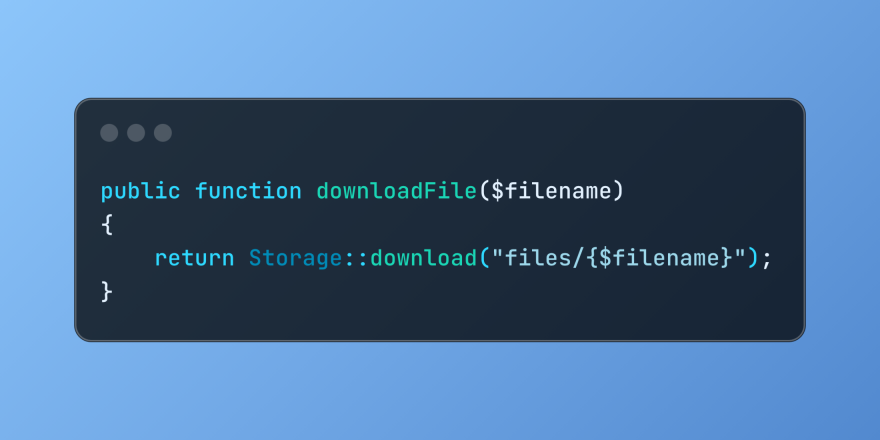 Discover File Downloads in Laravel with Storage::downloadMar 06, 2025 am 02:22 AM
Discover File Downloads in Laravel with Storage::downloadMar 06, 2025 am 02:22 AMThe Storage::download method of the Laravel framework provides a concise API for safely handling file downloads while managing abstractions of file storage. Here is an example of using Storage::download() in the example controller:
 Global View Data Management in LaravelMar 06, 2025 am 02:42 AM
Global View Data Management in LaravelMar 06, 2025 am 02:42 AMLaravel's View::share method offers a streamlined approach to making data accessible across all your application's views. This is particularly useful for managing global settings, user preferences, or recurring UI components. In Laravel development,


Hot AI Tools

Undresser.AI Undress
AI-powered app for creating realistic nude photos

AI Clothes Remover
Online AI tool for removing clothes from photos.

Undress AI Tool
Undress images for free

Clothoff.io
AI clothes remover

AI Hentai Generator
Generate AI Hentai for free.

Hot Article

Hot Tools

PhpStorm Mac version
The latest (2018.2.1) professional PHP integrated development tool

VSCode Windows 64-bit Download
A free and powerful IDE editor launched by Microsoft

WebStorm Mac version
Useful JavaScript development tools

Dreamweaver CS6
Visual web development tools

SublimeText3 Mac version
God-level code editing software (SublimeText3)






