 Web Front-end
Web Front-end HTML Tutorial
HTML Tutorial Honeycomb animation effect realized with css3 and canvas_html/css_WEB-ITnose
Honeycomb animation effect realized with css3 and canvas_html/css_WEB-ITnoseHoneycomb animation effect realized with css3 and canvas_html/css_WEB-ITnose
I have recently studied css3 animation and js animation at work. In order to enhance the fun of the page, everyone has added a lot of animation effects intentionally or unintentionally. Of course, most of them are css3 animation effects. You can GPU acceleration, which will reduce the performance requirements of mobile terminals.
Today we are mainly talking about the honeycomb effect. You can run the source code later for the specific effect. I won’t include the gif here.
The principle of css3 is very simple, that is, by changing the background-size, because the repeat attribute can be set in the background of css3, the background image can be tiled in the x, y direction. First set background-size: 10%, 10% (this value can be freely defined, but you don’t mind setting it too large, otherwise the effect will not be obvious), and finally change backg-size: 100%, 100%; this will make the background The picture fills the entire screen. Oh, by the way, don’t forget to set background-position: 50% 50%; otherwise you will feel weird. Setting background-position is to tile the background picture at the center point, and the system default It will be tiled in the upper left corner. Then you can achieve this effect by setting the animation animation to call the animation
<pre name="code" class="html">.honey { position: absolute; top: 0; left: 0; height: 100%; width: 100%; background: url(2.jpg) repeat; background-size: 30% 30%; background-position: center center; -webkit-animation: honeycomb 3s 1 linear; } @-webkit-keyframes honeycomb { 0% { background-size: 10% 10%; } 100% { background-size: 100% 100%; } } Use css3 to achieve this honeycomb animation effect. The principle is simple and the effect is perfect. But the only imperfection is that some mobile phones may not be compatible. And by modifying the background-size in the animation, this behavior is rare. Although it will not cause the browser to reflow, it will also cause the browser to redraw locally.
As for using canvas to achieve this, this is purely boring. I don’t recommend you to use this method. Using canvas to draw here is completely boring for me, but if you are interested in canvas If you are interested in animation, you can pay attention to the canvas implementation plan below. The principle of canvas drawing is very simple. By passing in the percentage of width and height, you can calculate how many rectangles need to be drawn in total, as well as the center point coordinates of each rectangle. I have encapsulated this code into a module. You can read it step by step. First, define an object honey object
var Honey = function (options) { for (var i in options) { if (options.hasOwnProperty(i)) { this[i] = options[i]; } } this.canvas = this.canvasId || document.getElementById(this.canvasId) || document.getElementById('#canvas'); this.ctx = this.canvas.getContext('2d'); this.canvasWidth = document.body.getBoundingClientRect().width; this.canvasHeight = document.body.getBoundingClientRect().height; this.canvas.width = this.canvasWidth; this.canvas.height = this.canvasHeight; this.stopped = true; this.width = options['width'] || 10; this.height = options['height'] || 10; this.dwidth = options['dwidth'] || 1; this.dheight = options['dheight'] || 1; this.img = options.img; /*if (!options.img) { console.log('没有传入图片地址'); }*/ }; Next, let’s define some attributes in this object. The canvas drawing image starts from the upper left corner by default, so we need to write a method to draw from the center point, which can be added to the attribute through prototype drawImage : function (x, y, w, h) { var width = w * this.canvasWidth / 100, height = h * this.canvasHeight / 100; var top = y - height / 2, left = x - width / 2; var self = this; // var img = self.img; // img.onload = function () { self.ctx.drawImage(self.img, left, top, width, height); // } }, This method is very simple, it just offsets half the width and height, and then calls the default drawing function of canvas
The next method is To get the center point position of the rectangle you need to draw, first look at the code:
// 获取所有显示小图片的中心点位置 getPoints : function (width, height) { // var width = parseInt(w), height = parseInt(h); var numW = Math.ceil(100 / width), numH = Math.ceil(100 / height); var result = []; for (var i = -Math.ceil(numW * 0.5); i In fact, it turns out that starting from the center point 50, 50 of the canvas, numW and numH represent the horizontal and vertical directions respectively. The number of rectangles that need to be drawn in the direction. Here you should pay attention to using Math.ceil to round up to ensure that the entire canvas can be filled. Then x = 50 width * i; it means subtracting the value of width in the x direction, which is equal to The x value to the left of the center point, and the same is true in the y direction. Finally, the function returns an array containing all coordinate points. The next step is to use this array and the drawing method provided above to draw all the pictures one by one. <p></p> <p>The complete module source code is as follows: </p> <pre name="code" class="sycode">define(function (require, exports, module) { var RAF = window.requestAnimationFrame || window.webkietRequestAnimationFrame || function (callback) { setTimeout(callback, 1000/ 60); }; var Honey = function (options) { for (var i in options) { if (options.hasOwnProperty(i)) { this[i] = options[i]; } } this.canvas = this.canvasId || document.getElementById(this.canvasId) || document.getElementById('#canvas'); this.ctx = this.canvas.getContext('2d'); this.canvasWidth = document.body.getBoundingClientRect().width; this.canvasHeight = document.body.getBoundingClientRect().height; this.canvas.width = this.canvasWidth; this.canvas.height = this.canvasHeight; this.stopped = true; this.width = options['width'] || 10; this.height = options['height'] || 10; this.dwidth = options['dwidth'] || 1; this.dheight = options['dheight'] || 1; this.img = options.img; /*if (!options.img) { console.log('没有传入图片地址'); }*/ }; Honey.prototype = { // 以中心点来画图 drawImage : function (x, y, w, h) { var width = w * this.canvasWidth / 100, height = h * this.canvasHeight / 100; var top = y - height / 2, left = x - width / 2; var self = this; // var img = self.img; // img.onload = function () { self.ctx.drawImage(self.img, left, top, width, height); // } }, // 获取所有显示小图片的中心点位置 getPoints : function (width, height) { // var width = parseInt(w), height = parseInt(h); var numW = Math.ceil(100 / width), numH = Math.ceil(100 / height); var result = []; for (var i = -Math.ceil(numW * 0.5); i = 100) { width = 100; } if (height >= 100) { height = 100; } if (width >= 100 && height >= 100) { self.stopped = true; } // 画图 self.animate(width, height); RAF(function () { tick(); }) } } }, animate : function (w, h) { var self = this; var points = self.getPoints(w, h); // console.log(points.length, w, h); self.clear(); for (var i = 0, len = points.length; i Here, requestAnimatioFrame is used for cyclic calls instead of the common setTimeout. The specific reason is probably Google. Using canvas to draw will consume more performance. I don’t mind if you use it, but if you are writing canvas animation, you can consider adding such an animation effect. <p></p>  Are the HTML tags and elements the same thing?Apr 28, 2025 pm 05:44 PM
Are the HTML tags and elements the same thing?Apr 28, 2025 pm 05:44 PMThe article explains that HTML tags are syntax markers used to define elements, while elements are complete units including tags and content. They work together to structure webpages.Character count: 159
 What is the significance of <head> and <body> tag in HTML?Apr 28, 2025 pm 05:43 PM
What is the significance of <head> and <body> tag in HTML?Apr 28, 2025 pm 05:43 PMThe article discusses the roles of <head> and <body> tags in HTML, their impact on user experience, and SEO implications. Proper structuring enhances website functionality and search engine optimization.
 What is the difference between <strong>, <b> tags and <em>, <i> tags?Apr 28, 2025 pm 05:42 PM
What is the difference between <strong>, <b> tags and <em>, <i> tags?Apr 28, 2025 pm 05:42 PMThe article discusses the differences between HTML tags , , , and , focusing on their semantic vs. presentational uses and their impact on SEO and accessibility.
 Please explain how to indicate the character set being used by a document in HTML?Apr 28, 2025 pm 05:41 PM
Please explain how to indicate the character set being used by a document in HTML?Apr 28, 2025 pm 05:41 PMArticle discusses specifying character encoding in HTML, focusing on UTF-8. Main issue: ensuring correct display of text, preventing garbled characters, and enhancing SEO and accessibility.
 What are the various formatting tags in HTML?Apr 28, 2025 pm 05:39 PM
What are the various formatting tags in HTML?Apr 28, 2025 pm 05:39 PMThe article discusses various HTML formatting tags used for structuring and styling web content, emphasizing their effects on text appearance and the importance of semantic tags for accessibility and SEO.
 What is the difference between the 'id' attribute and the 'class' attribute of HTML elements?Apr 28, 2025 pm 05:39 PM
What is the difference between the 'id' attribute and the 'class' attribute of HTML elements?Apr 28, 2025 pm 05:39 PMThe article discusses the differences between HTML's 'id' and 'class' attributes, focusing on their uniqueness, purpose, CSS syntax, and specificity. It explains how their use impacts webpage styling and functionality, and provides best practices for
 What is the 'class' attribute in HTML?Apr 28, 2025 pm 05:37 PM
What is the 'class' attribute in HTML?Apr 28, 2025 pm 05:37 PMThe article explains the HTML 'class' attribute's role in grouping elements for styling and JavaScript manipulation, contrasting it with the unique 'id' attribute.
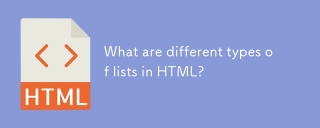 What are different types of lists in HTML?Apr 28, 2025 pm 05:36 PM
What are different types of lists in HTML?Apr 28, 2025 pm 05:36 PMArticle discusses HTML list types: ordered (<ol>), unordered (<ul>), and description (<dl>). Focuses on creating and styling lists to enhance website design.


Hot AI Tools

Undresser.AI Undress
AI-powered app for creating realistic nude photos

AI Clothes Remover
Online AI tool for removing clothes from photos.

Undress AI Tool
Undress images for free

Clothoff.io
AI clothes remover

Video Face Swap
Swap faces in any video effortlessly with our completely free AI face swap tool!

Hot Article

Hot Tools

SublimeText3 Mac version
God-level code editing software (SublimeText3)

Zend Studio 13.0.1
Powerful PHP integrated development environment

PhpStorm Mac version
The latest (2018.2.1) professional PHP integrated development tool

SecLists
SecLists is the ultimate security tester's companion. It is a collection of various types of lists that are frequently used during security assessments, all in one place. SecLists helps make security testing more efficient and productive by conveniently providing all the lists a security tester might need. List types include usernames, passwords, URLs, fuzzing payloads, sensitive data patterns, web shells, and more. The tester can simply pull this repository onto a new test machine and he will have access to every type of list he needs.

SublimeText3 English version
Recommended: Win version, supports code prompts!





