 Web Front-end
Web Front-end JS Tutorial
JS Tutorial ECharts dashboard example code (with source code download)_javascript skills
ECharts dashboard example code (with source code download)_javascript skillsEveryone can see the dashboard at a glance in the car cockpit. Using the dashboard made with Echarts can easily display the user's data and clearly see the range of a certain indicator value. The report in the form of dashboard is used in Among various statistical systems, this article uses examples to explain the statistical application of dashboards in sales task completion rates.

Effect demonstration Source code download
HTML
First introduce Echarts, then add div#myChart where the chart needs to be placed, and add width and height attributes to it.
<script src="echarts.min.js"></script> <div id="myChart" style="width: 600px;height:400px;"></div>
Javascript
The next step is to initialize the echarts instance, then set the options, and finally render the image.
var myChart = echarts.init(document.getElementById('myChart'));
option = {
tooltip : {
formatter: "{a} <br/>{b} : {c}%"
},
series : [
{
name:'业务指标',
type:'gauge',
detail : {formatter:'{value}%'}, //仪表盘显示数据
axisLine: { //仪表盘轴线样式
lineStyle: {
width: 20
}
},
splitLine: { //分割线样式
length: 20
},
data:[{value: 50, name: '完成率'}]
}
]
};
myChart.setOption(option);
The tooltip in the option settings is a prompt box component. The default parameter show: true displays the prompt box. The formatter parameter is the content format of the prompt box floating layer. It supports two forms: string template and callback function. Generally, we use string templates. The template variables include {a}, {b}, {c}, {d}, {e}, which respectively represent the series name, data name, data value, etc. When trigger is 'axis', there will be multiple series of data. In this case, the index of the series can be represented by {a0}, {a1}, {a2} followed by an index. {a}, {b}, {c}, {d} under different chart types have different meanings. The meanings of the chart parameters for the three types of pie charts, dashboards, and funnel charts are: {a} (series name), {b} (data item name), {c} (value), {d} (percentage).
The series in the option is the series list. Each series determines its own chart type through type, which contains many parameters. The parameter name represents the series name, which is used for tooltip display and legend filtering. It is used to specify the corresponding series when setOption updates data and configuration items. The parameter type refers to the chart type, and type:'gauge' refers to the dashboard. The parameter detail refers to the details of the dashboard, which is used to display data. You can define the height and width of the data display, background color, border color, etc. In this example, it is defined that the details of the dashboard are displayed as percentages. The parameter axisLine can define dashboard axis-related configurations, such as axis line style, etc. The parameter splitLine is used to define the split line style in the dashboard, such as line length, line color, line width, etc. The data parameter is used to display data. You can set the values and names corresponding to dashboard indicators.
If it is a dynamically changing dashboard, you can use setInterval() to change the instrument value regularly, such as the following code.
clearInterval(timeTicket);
var timeTicket = setInterval(function () {
option.series[0].data[0].value = (Math.random() * 100).toFixed(2) - 0;
myChart.setOption(option, true);
},2000);
The above content introduces you to the ECharts dashboard example code, I hope it will be helpful to you!
 ECharts和Java接口:如何实现统计图表数据导出与分享Dec 17, 2023 am 08:44 AM
ECharts和Java接口:如何实现统计图表数据导出与分享Dec 17, 2023 am 08:44 AMECharts是一款功能强大、灵活可定制的开源图表库,可用于数据可视化和大屏展示。在大数据时代,统计图表的数据导出和分享功能变得越来越重要。本文将介绍如何通过Java接口实现ECharts的统计图表数据导出和分享功能,并提供具体的代码示例。一、ECharts简介ECharts是百度开源的一款基于JavaScript和Canvas的数据可视化库,具有丰富的图表
 使用PHP和ECharts创建可视化图表和报表May 10, 2023 pm 10:21 PM
使用PHP和ECharts创建可视化图表和报表May 10, 2023 pm 10:21 PM随着大数据时代的来临,数据可视化成为企业决策的重要工具。千奇百怪的数据可视化工具层出不穷,其中ECharts以其强大的功能和良好的用户体验受到了广泛的关注和应用。而PHP作为一种主流的服务器端语言,也提供了丰富的数据处理和图表展示功能。本文将介绍如何使用PHP和ECharts创建可视化图表和报表。ECharts简介ECharts是一个开源的可视化图表库,它由
 ECharts入门指南:如何使用EChartsDec 17, 2023 am 09:26 AM
ECharts入门指南:如何使用EChartsDec 17, 2023 am 09:26 AMECharts入门指南:如何使用ECharts,需要具体代码示例ECharts是一款基于JavaScript的数据可视化库,通过使用ECharts,用户可以轻松地展示各种各样的图表,如折线图、柱状图、饼图等等。本文将为您介绍如何使用ECharts,并提供详细的代码示例。安装ECharts要使用ECharts,您首先需要安装它。您可以从ECharts官网htt
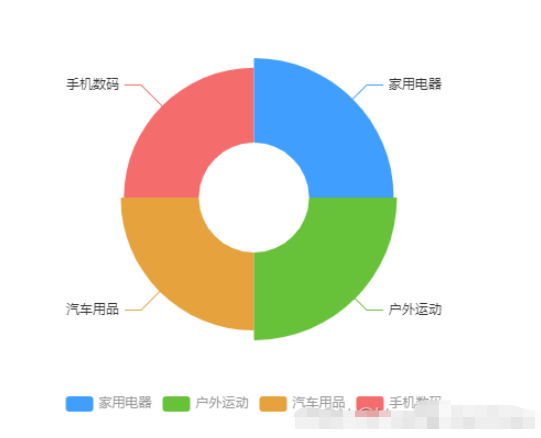 vue3怎么封装ECharts组件May 20, 2023 pm 03:22 PM
vue3怎么封装ECharts组件May 20, 2023 pm 03:22 PM一、前言前端开发需要经常使用ECharts图表渲染数据信息,在一个项目中我们经常需要使用多个图表,选择封装ECharts组件复用的方式可以减少代码量,增加开发效率。二、封装ECharts组件为什么要封装组件避免重复的工作量,提升复用性使代码逻辑更加清晰,方便项目的后期维护封装组件可以让使用者不去关心组件的内部实现以及原理,能够使一个团队更好的有层次的去运行封装的ECharts组件实现了以下的功能:使用组件传递ECharts中的option属性手动/自动设置chart尺寸chart自适应宽高动态展
 利用ECharts和Python接口生成漏斗图的步骤Dec 17, 2023 am 10:08 AM
利用ECharts和Python接口生成漏斗图的步骤Dec 17, 2023 am 10:08 AM利用ECharts和Python接口生成漏斗图的步骤,需要具体代码示例漏斗图是一种常用的数据可视化工具,可以用于展示数据在不同阶段之间的变化情况。利用ECharts和Python接口,我们可以轻松地生成漂亮的漏斗图。下面,将按照以下步骤介绍如何实现漏斗图的生成,并给出具体的代码示例。步骤一:安装ECharts和Python接口首先,我们需要安装ECharts
 如何在Python中使用ECharts绘制堆叠柱状图Dec 17, 2023 am 09:48 AM
如何在Python中使用ECharts绘制堆叠柱状图Dec 17, 2023 am 09:48 AM在数据可视化领域,堆叠柱状图是一种常见的可视化方式。它将多个数据系列绘制成一个条形,每个条形由多个子项组成,每个子项对应一个数据系列,在同一坐标系下进行展示。这种图表可以用于比较不同类别或数据系列的总大小、每个类别或数据系列的组成比例等。在Python中,我们可以使用ECharts库来绘制堆叠柱状图,而且该库具有丰富的可定制性和交互性。一、安装和导入ECha
 如何利用ECharts和Python接口绘制箱线图Dec 17, 2023 am 10:03 AM
如何利用ECharts和Python接口绘制箱线图Dec 17, 2023 am 10:03 AM如何利用ECharts和Python接口绘制箱线图,需要具体代码示例引言:箱线图(Boxplot)是统计学中常用的一种可视化方法,用于显示实数型数据的分布情况,通过绘制数据的五数概括(最小值、下四分位数、中位数、上四分位数和最大值)以及异常值,可以直观地了解数据的偏态、离散程度和异常值情况。本文将介绍如何利用ECharts和Python接口来绘制箱线图,并
 如何在ECharts中使用桑基图展示数据流向Dec 17, 2023 am 09:38 AM
如何在ECharts中使用桑基图展示数据流向Dec 17, 2023 am 09:38 AM如何在ECharts中使用桑基图展示数据流向引言:数据可视化是数据分析中的重要环节,能够将复杂的数据通过图表等方式直观地展示出来。ECharts是一个功能强大的数据可视化库,支持多种图表类型,其中桑基图(SankeyDiagram)能够非常直观地展示数据的流向关系。本文将介绍如何在ECharts中使用桑基图展示数据流向,并提供具体的代码示例。引入EChar


Hot AI Tools

Undresser.AI Undress
AI-powered app for creating realistic nude photos

AI Clothes Remover
Online AI tool for removing clothes from photos.

Undress AI Tool
Undress images for free

Clothoff.io
AI clothes remover

AI Hentai Generator
Generate AI Hentai for free.

Hot Article

Hot Tools

Atom editor mac version download
The most popular open source editor

MantisBT
Mantis is an easy-to-deploy web-based defect tracking tool designed to aid in product defect tracking. It requires PHP, MySQL and a web server. Check out our demo and hosting services.

Dreamweaver Mac version
Visual web development tools

PhpStorm Mac version
The latest (2018.2.1) professional PHP integrated development tool

Safe Exam Browser
Safe Exam Browser is a secure browser environment for taking online exams securely. This software turns any computer into a secure workstation. It controls access to any utility and prevents students from using unauthorized resources.





