Node.js programs may run very slowly due to limitations in CPU or input and output operations. From a CPU perspective, one of the typical reasons why a program runs slowly is an unoptimized "hot path" (a piece of code that is frequently accessed). From the perspective of input and output, the limitation of program running speed may be affected by the underlying operating system, or it may be due to the failure of Node itself. Or, a slow program may have nothing to do with Node itself. The problem lies in external resources, such as database queries or API calls that are slow and not optimized.
In this article, we will focus on identifying and optimizing operations in the code base that cause CPU heavy operation. At the same time, configuration files for production applications will be explored, and changes that can improve operational efficiency will be analyzed and made.
Due to the single-threaded nature of Node, it is especially important for servers to avoid heavy CPU load. Because the time spent on the CPU takes up time to respond to other requests. If you notice that your application is slow to respond and the CPU is consistently high during this process, analyzing your application can help identify bottlenecks and get your application back to running fast.
Analysis Applications
Replicating slow programs in production is difficult and time-consuming. Thankfully, you don't need to do this yourself. You can collect profile data on your production server and analyze it offline. Let's take a look at several analysis methods.
1. Use kernel-level tools
First, you can use kernel-level tools such as DTrace (Solaris, BSD), perf (Linux), or XPerf (Windows) to collect stack traces from a running process and then generate a flame graph. Kernel-level analysis has minimal impact on running processes. The flame graph is a vector graphic generated based on the call stack that supports zooming in and out. Yunong Xiao from Netflix has given great speeches and tweets about perf in Linux systems to help you deepen your understanding of this technology. If you want to maintain high throughput in a production application, consider using this method.
 2,
2,
2. Use V8 analyzer
Another option is to use the V8 profiler directly. This approach shares the process with the program, so it affects program performance. For this reason, please only run the V8 profiler to capture the relevant output when you encounter such problems. The benefit of this approach is that you can use all of Chrome's analysis tools and their output (including flame graphs) to investigate the program.
Please run the following code to test your program:
npm install v8-profiler --save
After that, add the following code to your program:
const profiler = require('v8-profiler')
const fs = require('fs')
var profilerRunning = false
function toggleProfiling () {
if (profilerRunning) {
const profile = profiler.stopProfiling()
console.log('stopped profiling')
profile.export()
.pipe(fs.createWriteStream('./myapp-'+Date.now()+'.cpuprofile'))
.once('error', profiler.deleteAllProfiles)
.once('finish', profiler.deleteAllProfiles)
profilerRunning = false
return
}
profiler.startProfiling()
profilerRunning = true
console.log('started profiling')
}
process.on('SIGUSR2', toggleProfiling)
As soon as you send the SIGUSR2 signal to this process, it will start analyzing. Analysis can be stopped by sending a SIGUSR2 signal again (code below).
kill -SIGUSR2 [pid]
The analysis results of this process will be written to the file in the current working path (please ensure that the path can be written). Since this is a programmable interface, you can trigger it at will (using web endpoints, IPC, etc.). If you have a hunch about when your program will become slow, you can trigger this interface at any time. Setting up automatic triggers is useful to avoid constant monitoring, but it requires you to have a predictive understanding of when and how long captures should last.
Once the profile data has been collected, load it into Chrome Dev Tools and start analyzing!

3. Use process manager
Although using the V8 analyzer directly is very efficient and customizable, it will get into your code base and add yet another dependency to your project that you may not want. An alternative is to use a process manager, which can wrap your program with various tools when you need to analyze it. An optional tool is the SLC command line tool from StrongLoop.
First, run npm install strongloop –g, then run the following code:
slc start [/path/to/app]
The above code will launch your program in the process manager, and you can extract CPU profiling data on demand. To verify and get the application id, run:
slc ctl
You will get results similar to the following:
Service ID: 1
Service Name: my-sluggish-app
Environment variables:
Name Value
NODE_ENV production
Instances:
Version Agent version Debugger version Cluster size Driver metadata
5.0.1 2.0.2 1.0.0 1 N/A
Processes:
ID PID WID Listening Ports Tracking objects? CPU profiling? Tracing? Debugging?
1.1.61022 61022 0
1.1.61023 61023 1 0.0.0.0:3000
The process id of the locating application. In this example, the id is 1.1.61023. Now we can start analysis at any time by running the following code:
slc ctl cpu-start 1.1.61023
当我们觉得已经捕获到了迟滞行为,就可以运行以下代码来停止分析器:
slc ctl cpu-stop 1.1.61023
以下代码将写文件至硬盘:
CPU profile written to `node.1.1.61023.cpuprofile`, load into Chrome Dev Tools
好啦,就是这样。你可以像在 V8 分析器里那样把文件加载到 Chrome 里面进一步分析。
作出正确决定
在本文中,笔者展示了三种在 Node 中捕获生产环境下 CPU 使用量的方式。那么,你应该选用哪一种呢?下面是一些帮助你缩小决策范围的想法:
- 我需要分析很长一段时间:使用内核级工具。
- 我想用 Chrome 开发工具:使用 V8 分析器或者过程管理器。
- 我想捕获应用中的特定行为:使用 V8 分析器。
- 我不想影响到程序性能:使用内核级程序
- 我希望我不用挨个测试文件来获取程序分析信息:使用过程管理器
以上就是本文的全部内容,3种Node.js代码优化方式,希望大家可以熟练掌握。
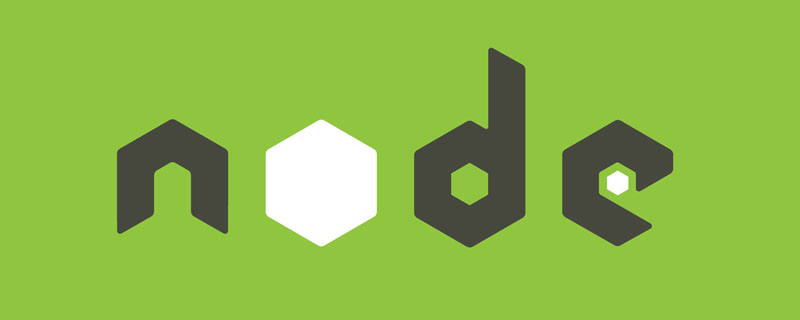 Vercel是什么?怎么部署Node服务?May 07, 2022 pm 09:34 PM
Vercel是什么?怎么部署Node服务?May 07, 2022 pm 09:34 PMVercel是什么?本篇文章带大家了解一下Vercel,并介绍一下在Vercel中部署 Node 服务的方法,希望对大家有所帮助!
 node.js gm是什么Jul 12, 2022 pm 06:28 PM
node.js gm是什么Jul 12, 2022 pm 06:28 PMgm是基于node.js的图片处理插件,它封装了图片处理工具GraphicsMagick(GM)和ImageMagick(IM),可使用spawn的方式调用。gm插件不是node默认安装的,需执行“npm install gm -S”进行安装才可使用。
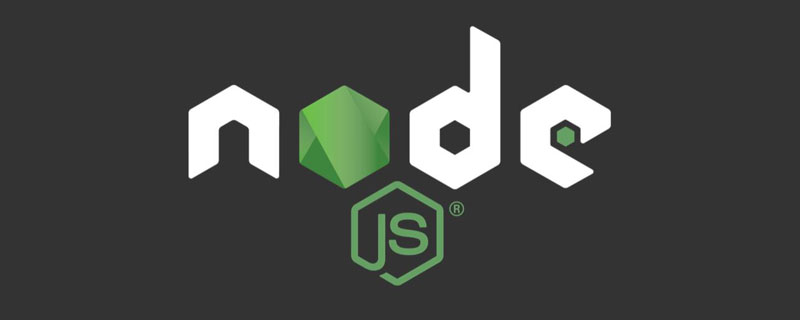 怎么使用pkg将Node.js项目打包为可执行文件?Jul 26, 2022 pm 07:33 PM
怎么使用pkg将Node.js项目打包为可执行文件?Jul 26, 2022 pm 07:33 PM如何用pkg打包nodejs可执行文件?下面本篇文章给大家介绍一下使用pkg将Node.js项目打包为可执行文件的方法,希望对大家有所帮助!
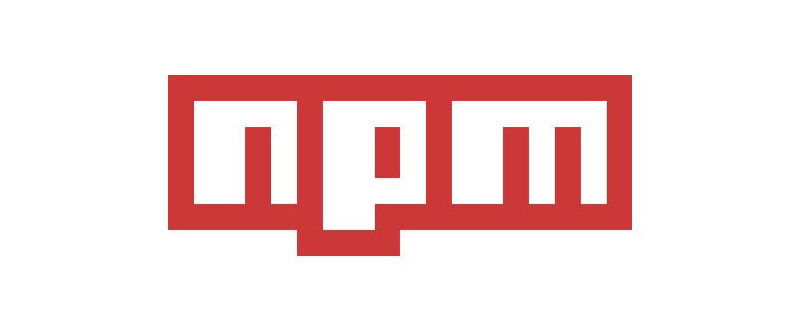 一文解析package.json和package-lock.jsonSep 01, 2022 pm 08:02 PM
一文解析package.json和package-lock.jsonSep 01, 2022 pm 08:02 PM本篇文章带大家详解package.json和package-lock.json文件,希望对大家有所帮助!
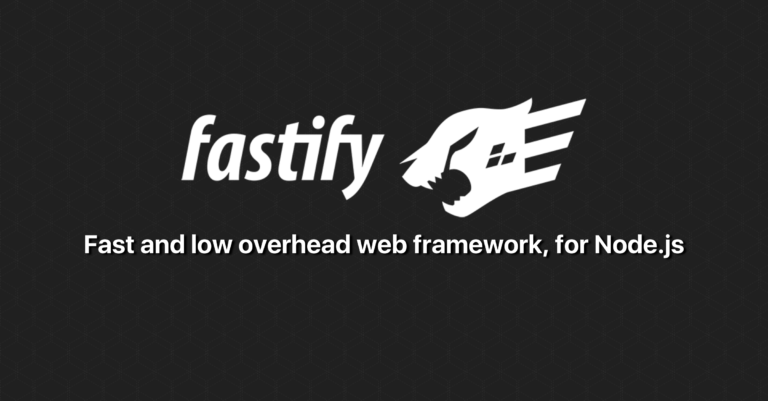 分享一个Nodejs web框架:FastifyAug 04, 2022 pm 09:23 PM
分享一个Nodejs web框架:FastifyAug 04, 2022 pm 09:23 PM本篇文章给大家分享一个Nodejs web框架:Fastify,简单介绍一下Fastify支持的特性、Fastify支持的插件以及Fastify的使用方法,希望对大家有所帮助!
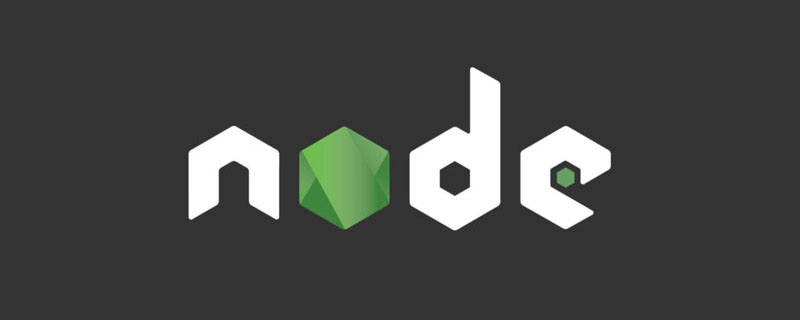 node爬取数据实例:聊聊怎么抓取小说章节May 02, 2022 am 10:00 AM
node爬取数据实例:聊聊怎么抓取小说章节May 02, 2022 am 10:00 AMnode怎么爬取数据?下面本篇文章给大家分享一个node爬虫实例,聊聊利用node抓取小说章节的方法,希望对大家有所帮助!
 手把手带你使用Node.js和adb开发一个手机备份小工具Apr 14, 2022 pm 09:06 PM
手把手带你使用Node.js和adb开发一个手机备份小工具Apr 14, 2022 pm 09:06 PM本篇文章给大家分享一个Node实战,介绍一下使用Node.js和adb怎么开发一个手机备份小工具,希望对大家有所帮助!
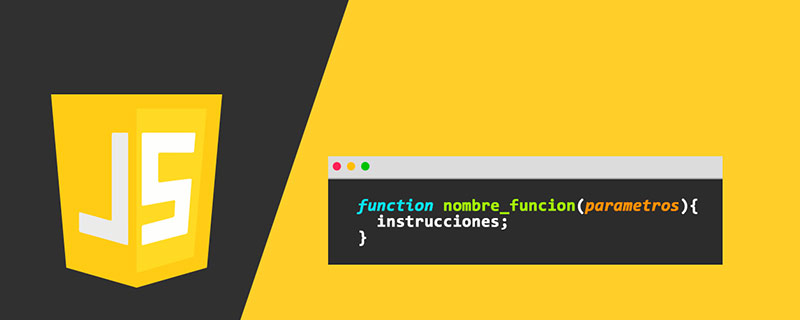 图文详解node.js如何构建web服务器Aug 08, 2022 am 10:27 AM
图文详解node.js如何构建web服务器Aug 08, 2022 am 10:27 AM先介绍node.js的安装,再介绍使用node.js构建一个简单的web服务器,最后通过一个简单的示例,演示网页与服务器之间的数据交互的实现。


Hot AI Tools

Undresser.AI Undress
AI-powered app for creating realistic nude photos

AI Clothes Remover
Online AI tool for removing clothes from photos.

Undress AI Tool
Undress images for free

Clothoff.io
AI clothes remover

AI Hentai Generator
Generate AI Hentai for free.

Hot Article

Hot Tools

Dreamweaver Mac version
Visual web development tools

MinGW - Minimalist GNU for Windows
This project is in the process of being migrated to osdn.net/projects/mingw, you can continue to follow us there. MinGW: A native Windows port of the GNU Compiler Collection (GCC), freely distributable import libraries and header files for building native Windows applications; includes extensions to the MSVC runtime to support C99 functionality. All MinGW software can run on 64-bit Windows platforms.

MantisBT
Mantis is an easy-to-deploy web-based defect tracking tool designed to aid in product defect tracking. It requires PHP, MySQL and a web server. Check out our demo and hosting services.

Atom editor mac version download
The most popular open source editor

Notepad++7.3.1
Easy-to-use and free code editor






