Control the carriage return focus issue:
The first thing you need to know is how to initialize the event. The basic statement is as follows:
document .onkeydown = keyDown
When the browser reads this statement, no matter which key on the keyboard is pressed, the KeyDown() function will be called.
Capturing keyboard events is a bit difficult for different browsers. We will learn the implementation statements of different browsers separately.
Netscape
The program implementation of Netscape is more troublesome than IE. You must put a special statement to make Netscape always check keystroke events. Without this line of statement, keystroke events will be confused with mouse press events. mix. The special statement is as follows:
Document.onkeydown = keyDown
if (ns4) document.captureEvents(Event.KEYDOWN)
The keyDown() function has a hidden variable - generally, we use the letter "e" to represent this function.
Function keyDown(e)
The variable e represents a keystroke event. Find which key was pressed. Use the following attributes:
e.which
This will give the index value of the key. To convert the index value into the alphanumeric value of the key, write:
String.fromCharCode(e.which)
Putting the above statements together, we can know which key was pressed:
function keyDown(e) {
var keycode = e .which
var realkey = String.fromCharCode(e.which)
alert("keycode: " keycode " realkey: " realkey)
}
document.onkeydown = keyDown
document.captureEvents (Event.KEYDOWN)
Internet Explorer
The program of IE is similar to Netscape, but it does not need the e variable. Use window.event.keyCode instead of e.which to change the index value of the key. The method of converting to real key value is similar: String.fromCharCode(event.keyCode), the program is as follows:
function keyDown() {
var keycode = event.keyCode
var realkey = String.fromCharCode(event.keyCode)
alert("keycode: " keycode " realkey: " realkey)
}
document.onkeydown = keyDown
document.onkeydown = keyDown
Procedure for both
Check the above example with both browsers, you You will find that the execution results are not always the same. This is because the keyboard code settings of the two browsers are different, so you must use separate code to write this program separately, and there is no other way.
It is recommended that you completely forget about the actual key values and just work with the keyboard code values. The following program will be set according to the situation. If you are using IE, ieKey will take effect and nKey will be set to 0. If you are using Netscape, nKey will take effect and nKey will be set to 0. Then use an alert box to display both. Value:
function keyDown(e) {
if (ns4) {
var nKey=e.which;
var ieKey=0
}
if (ie4) {
var ieKey=event.keyCode;
var nKey=0
}
alert("nKey:" nKey " ieKey:" ieKey)
}
document.onkeydown = keyDown
if (ns4) document.captureEvents(Event.KEYDOWN)
Using the keyboard to move objects
The following program implements moving objects using the keyboard. The program will check which key is pressed and call the corresponding function to move the object. In this example, when the letter "A" is pressed, the object starts to move. The value of the letter "A" key in nKey is 97, and the value of ieKey is 65. These two values will be checked separately in the program.
Function init() {
if (ns4) block = document.blockDiv
if (ie4) block = blockDiv.style
block.xpos = parseInt(block.left)
Document.onkeydown = keyDown
if (ns4) document.captureEvents(Event.KEYDOWN)
}
function keyDown(e) {
if (ns4) { var nKey=e.which; var ieKey=0 }
if (ie4) { var ieKey=event.keyCode; var nKey=0 }
if (nKey==97 || ieKey==65) { // If the "A" key is pressed
slide()
}
}
function slide() {
block.xpos = 5
block.left = block.xpos
status = block.xpos // This sentence is not necessarily needed, just to check the status
SetTimeout("slide()",30)
}
Add the "Active" variable
The above program is slightly lacking. Once the object moves, it cannot be stopped, and when you press the A key a few more times, the object will move faster and faster. Here we will fix it.
Use the variable "active" to change this situation and insert an if statement to check if the function is repeated.
Function slide() {
if (myobj. active) {
myobj. > In this case, the slide() function will only work when the value of myobj.active is true. When the value of myobj.active is false, the object will stop moving.
Use onKeyUp and "Active" variables
The onkeyup event works the same as the onkeydown event. Use the following statement to initialize the event:
Copy code
The code is as follows: The keyUp() function is the same. When a key is released, the event is fired, the object stops moving, and the active variable is set to 0:
Copy code
The code is as follows:
The following is A relatively complete program:
Copy code
The code is as follows:
if (ns4) document.captureEvents(Event.KEYDOWN | Event.KEYUP)
}
function keyDown(e) {
if (ns4) {var nKey=e.which; var ieKey=0}
if (ie4) {var ieKey=event.keyCode; var nKey=0}
if ((nKey==97 || ieKey==65) && ! block.active) { // if "A" key is pressed
block.active = true slide()
}
}
function keyUp(e) {
if (ns4) { var nKey=e.which; var ieKey=0}
if (ie4) {var ieKey=event.keyCode; var nKey=0}
if (nKey==97 || ieKey==65) {
block.active = false // if "A" key is released
}
}
function slide() {
if (block.active) {
block.xpos = 5
block.left = block.xpos
status = block.xpos // not needed, just for show
setTimeout("slide()",30)
}
}
 es6数组怎么去掉重复并且重新排序May 05, 2022 pm 07:08 PM
es6数组怎么去掉重复并且重新排序May 05, 2022 pm 07:08 PM去掉重复并排序的方法:1、使用“Array.from(new Set(arr))”或者“[…new Set(arr)]”语句,去掉数组中的重复元素,返回去重后的新数组;2、利用sort()对去重数组进行排序,语法“去重数组.sort()”。
 JavaScript的Symbol类型、隐藏属性及全局注册表详解Jun 02, 2022 am 11:50 AM
JavaScript的Symbol类型、隐藏属性及全局注册表详解Jun 02, 2022 am 11:50 AM本篇文章给大家带来了关于JavaScript的相关知识,其中主要介绍了关于Symbol类型、隐藏属性及全局注册表的相关问题,包括了Symbol类型的描述、Symbol不会隐式转字符串等问题,下面一起来看一下,希望对大家有帮助。
 原来利用纯CSS也能实现文字轮播与图片轮播!Jun 10, 2022 pm 01:00 PM
原来利用纯CSS也能实现文字轮播与图片轮播!Jun 10, 2022 pm 01:00 PM怎么制作文字轮播与图片轮播?大家第一想到的是不是利用js,其实利用纯CSS也能实现文字轮播与图片轮播,下面来看看实现方法,希望对大家有所帮助!
 JavaScript对象的构造函数和new操作符(实例详解)May 10, 2022 pm 06:16 PM
JavaScript对象的构造函数和new操作符(实例详解)May 10, 2022 pm 06:16 PM本篇文章给大家带来了关于JavaScript的相关知识,其中主要介绍了关于对象的构造函数和new操作符,构造函数是所有对象的成员方法中,最早被调用的那个,下面一起来看一下吧,希望对大家有帮助。
 JavaScript面向对象详细解析之属性描述符May 27, 2022 pm 05:29 PM
JavaScript面向对象详细解析之属性描述符May 27, 2022 pm 05:29 PM本篇文章给大家带来了关于JavaScript的相关知识,其中主要介绍了关于面向对象的相关问题,包括了属性描述符、数据描述符、存取描述符等等内容,下面一起来看一下,希望对大家有帮助。
 javascript怎么移除元素点击事件Apr 11, 2022 pm 04:51 PM
javascript怎么移除元素点击事件Apr 11, 2022 pm 04:51 PM方法:1、利用“点击元素对象.unbind("click");”方法,该方法可以移除被选元素的事件处理程序;2、利用“点击元素对象.off("click");”方法,该方法可以移除通过on()方法添加的事件处理程序。
 整理总结JavaScript常见的BOM操作Jun 01, 2022 am 11:43 AM
整理总结JavaScript常见的BOM操作Jun 01, 2022 am 11:43 AM本篇文章给大家带来了关于JavaScript的相关知识,其中主要介绍了关于BOM操作的相关问题,包括了window对象的常见事件、JavaScript执行机制等等相关内容,下面一起来看一下,希望对大家有帮助。
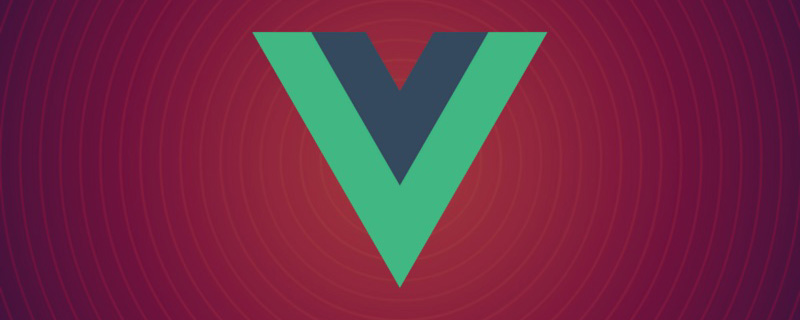 20+道必知必会的Vue面试题(附答案解析)Apr 06, 2021 am 09:41 AM
20+道必知必会的Vue面试题(附答案解析)Apr 06, 2021 am 09:41 AM本篇文章整理了20+Vue面试题分享给大家,同时附上答案解析。有一定的参考价值,有需要的朋友可以参考一下,希望对大家有所帮助。


Hot AI Tools

Undresser.AI Undress
AI-powered app for creating realistic nude photos

AI Clothes Remover
Online AI tool for removing clothes from photos.

Undress AI Tool
Undress images for free

Clothoff.io
AI clothes remover

AI Hentai Generator
Generate AI Hentai for free.

Hot Article

Hot Tools

SAP NetWeaver Server Adapter for Eclipse
Integrate Eclipse with SAP NetWeaver application server.

Dreamweaver Mac version
Visual web development tools

ZendStudio 13.5.1 Mac
Powerful PHP integrated development environment

Atom editor mac version download
The most popular open source editor

SublimeText3 Linux new version
SublimeText3 Linux latest version






