 Web Front-end
Web Front-end JS Tutorial
JS Tutorial Automatically complete search box javascript implementation_javascript skills
Automatically complete search box javascript implementation_javascript skillsAutomatically complete search box javascript implementation_javascript skills
In many websites that need to be searched, there will be an auto-complete search box. It is convenient for users to find the search terms they want. It helps users quickly find the results they want. This method is more friendly. So it is more It is recommended to use.
We will achieve this effect this time. We will explain it through two articles. First, we will complete the design and layout of the interface.
The HTML structure of the interface, the first one is a search box, and the second one is the search click button.
<div class="search">
<input type="text" value="">
<button>搜索</button>
</div>
This is the simplest search box design. How to deal with the CSS code. In the past, float was used for processing, and then the search box was given a border and a padding was set. Then the border was removed for the button and a padding was set. Background. Here we use flex layout. This is simpler. There is no need to consider clearing the floating effect. Of course, compatibility issues must be considered here.
.search {
display: inline-flex;
height: 35px;
margin: 50px auto;
position: relative;
}
.search input {
border: #eee 1px solid;
background-color: #fff;
outline: none;
width: 200px;
padding: 0 5px;
}
.search button {
background-color: #ff3300;
color: #fff;
border: none;
width: 80px;
}
At this time we continue to think about it. If the user enters a keyword, a list of related words must be displayed. Then we need to add a word list at this time.
For example
<ul> <li><a href="#">武林外传</a> </li> <li><a href="#">葵花宝典</a> </li> <li><a href="#">如来佛掌</a> </li> <li><a href="#">九阴白骨爪</a> </li> </ul>
We append this line of code to the content of .search. Then set the CSS code. We set its minimum width to the width of .search minus the width of the search button. This will be the same width as the search box.
.search ul {
position: absolute;
left: 0;
top: 35px;
border: #eee 1px solid;
min-width: calc(100% - 80px);
text-align: left;
}
.search ul a {
display: block;
padding: 5px;
}
This requires clearing some default browser styles before the CSS code. The final effect is as follows.

Okay. Now let’s complete the JS code control.
Let's analyze the events. After the user enters text in the input box, the entered text is queried with the background data. After the query is obtained, it is returned to the client, and then the returned data is displayed under the data list.
According to this step, we first get the input box label and add the onkeyup event to this label
var ele_key = document.getElementById("key");
ele_key.onkeyup = function (e) {
//处理事件
}
Here we simulate a background data, represented here by data, and then add some data
var data = ["编程的人", "武林外传", "葵花宝典", "九阴白骨爪", "武林江湖", "will"];
The background data is available and events are added. Now we process the data.
The first is to obtain the input data, and then compare it with the background data. Then save the compared data in a data.
//定义一些数据
var data = ["编程的人", "武林外传", "葵花宝典", "九阴白骨爪", "武林江湖", "will"];
var ele_key = document.getElementById("key");
ele_key.onkeyup = function (e) {
var val = this.value;
//获取输入框里匹配的数据
var srdata = [];
for (var i = 0; i < data.length; i++) {
console.log(data[i].indexOf(val))
if (val.trim().length > 0 && data[i].indexOf(val) > -1) {
srdata.push(data[i]);
}
}
}
Continue to analyze. At present, after we obtain the data queried in the background, we have to display this data to the user for viewing. Here we display it in the data list.
//定义一些数据
var data = ["编程的人", "武林外传", "葵花宝典", "九阴白骨爪", "武林江湖", "will"];
var ele_key = document.getElementById("key");
ele_key.onkeyup = function (e) {
var val = this.value;
//获取输入框里匹配的数据
var srdata = [];
for (var i = 0; i < data.length; i++) {
console.log(data[i].indexOf(val))
if (val.trim().length > 0 && data[i].indexOf(val) > -1) {
srdata.push(data[i]);
}
}
//获取到的数据准备追加显示, 前期要做的事情: 清空数据,然后显示数据列表,如果获取到的数据为空,则不显示
var ele_datalist = document.getElementById("datalist");
ele_datalist.style.visibility = "visible";
ele_datalist.innerHTML = "";
if (srdata.length == 0) {
ele_datalist.style.visibility = "hidden";
}
//将搜索到的数据追加到显示数据列表, 然后每一行加入点击事件, 点击后将数据放入搜索框内, 数据列表隐藏
var self = this;
for (var i = 0; i < srdata.length; i++) {
var ele_li = document.createElement("li");
var ele_a = document.createElement("a");
ele_a.setAttribute("href", "javascript:;");
ele_a.textContent = srdata[i];
ele_a.onclick = function () {
self.value = this.textContent;
ele_datalist.style.visibility = "hidden";
}
ele_li.appendChild(ele_a);
ele_datalist.appendChild(ele_li);
}
}
When adding data to the list, we first initialize the data list to avoid adding duplicate data. Secondly, we add a click event to each row of the data list, and put the data into the search box after clicking. , the data list is hidden.
The entire auto-complete search box is completed here. Let’s test the effect.
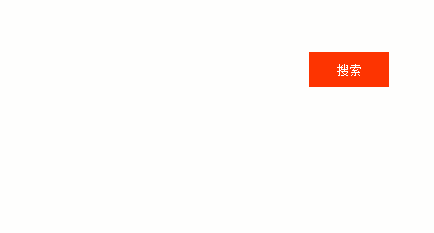
This may be a problem with the recording software. The border should be the same color as the background it was recorded on. The border is missing (⊙﹏⊙)b
The above is the automatic completion effect of the search box implemented by JAVASCRIPT. You can test it yourself!
 Python vs. JavaScript: Community, Libraries, and ResourcesApr 15, 2025 am 12:16 AM
Python vs. JavaScript: Community, Libraries, and ResourcesApr 15, 2025 am 12:16 AMPython and JavaScript have their own advantages and disadvantages in terms of community, libraries and resources. 1) The Python community is friendly and suitable for beginners, but the front-end development resources are not as rich as JavaScript. 2) Python is powerful in data science and machine learning libraries, while JavaScript is better in front-end development libraries and frameworks. 3) Both have rich learning resources, but Python is suitable for starting with official documents, while JavaScript is better with MDNWebDocs. The choice should be based on project needs and personal interests.
 From C/C to JavaScript: How It All WorksApr 14, 2025 am 12:05 AM
From C/C to JavaScript: How It All WorksApr 14, 2025 am 12:05 AMThe shift from C/C to JavaScript requires adapting to dynamic typing, garbage collection and asynchronous programming. 1) C/C is a statically typed language that requires manual memory management, while JavaScript is dynamically typed and garbage collection is automatically processed. 2) C/C needs to be compiled into machine code, while JavaScript is an interpreted language. 3) JavaScript introduces concepts such as closures, prototype chains and Promise, which enhances flexibility and asynchronous programming capabilities.
 JavaScript Engines: Comparing ImplementationsApr 13, 2025 am 12:05 AM
JavaScript Engines: Comparing ImplementationsApr 13, 2025 am 12:05 AMDifferent JavaScript engines have different effects when parsing and executing JavaScript code, because the implementation principles and optimization strategies of each engine differ. 1. Lexical analysis: convert source code into lexical unit. 2. Grammar analysis: Generate an abstract syntax tree. 3. Optimization and compilation: Generate machine code through the JIT compiler. 4. Execute: Run the machine code. V8 engine optimizes through instant compilation and hidden class, SpiderMonkey uses a type inference system, resulting in different performance performance on the same code.
 Beyond the Browser: JavaScript in the Real WorldApr 12, 2025 am 12:06 AM
Beyond the Browser: JavaScript in the Real WorldApr 12, 2025 am 12:06 AMJavaScript's applications in the real world include server-side programming, mobile application development and Internet of Things control: 1. Server-side programming is realized through Node.js, suitable for high concurrent request processing. 2. Mobile application development is carried out through ReactNative and supports cross-platform deployment. 3. Used for IoT device control through Johnny-Five library, suitable for hardware interaction.
 Building a Multi-Tenant SaaS Application with Next.js (Backend Integration)Apr 11, 2025 am 08:23 AM
Building a Multi-Tenant SaaS Application with Next.js (Backend Integration)Apr 11, 2025 am 08:23 AMI built a functional multi-tenant SaaS application (an EdTech app) with your everyday tech tool and you can do the same. First, what’s a multi-tenant SaaS application? Multi-tenant SaaS applications let you serve multiple customers from a sing
 How to Build a Multi-Tenant SaaS Application with Next.js (Frontend Integration)Apr 11, 2025 am 08:22 AM
How to Build a Multi-Tenant SaaS Application with Next.js (Frontend Integration)Apr 11, 2025 am 08:22 AMThis article demonstrates frontend integration with a backend secured by Permit, building a functional EdTech SaaS application using Next.js. The frontend fetches user permissions to control UI visibility and ensures API requests adhere to role-base
 JavaScript: Exploring the Versatility of a Web LanguageApr 11, 2025 am 12:01 AM
JavaScript: Exploring the Versatility of a Web LanguageApr 11, 2025 am 12:01 AMJavaScript is the core language of modern web development and is widely used for its diversity and flexibility. 1) Front-end development: build dynamic web pages and single-page applications through DOM operations and modern frameworks (such as React, Vue.js, Angular). 2) Server-side development: Node.js uses a non-blocking I/O model to handle high concurrency and real-time applications. 3) Mobile and desktop application development: cross-platform development is realized through ReactNative and Electron to improve development efficiency.
 The Evolution of JavaScript: Current Trends and Future ProspectsApr 10, 2025 am 09:33 AM
The Evolution of JavaScript: Current Trends and Future ProspectsApr 10, 2025 am 09:33 AMThe latest trends in JavaScript include the rise of TypeScript, the popularity of modern frameworks and libraries, and the application of WebAssembly. Future prospects cover more powerful type systems, the development of server-side JavaScript, the expansion of artificial intelligence and machine learning, and the potential of IoT and edge computing.


Hot AI Tools

Undresser.AI Undress
AI-powered app for creating realistic nude photos

AI Clothes Remover
Online AI tool for removing clothes from photos.

Undress AI Tool
Undress images for free

Clothoff.io
AI clothes remover

AI Hentai Generator
Generate AI Hentai for free.

Hot Article

Hot Tools

Dreamweaver Mac version
Visual web development tools

EditPlus Chinese cracked version
Small size, syntax highlighting, does not support code prompt function

SublimeText3 Linux new version
SublimeText3 Linux latest version

mPDF
mPDF is a PHP library that can generate PDF files from UTF-8 encoded HTML. The original author, Ian Back, wrote mPDF to output PDF files "on the fly" from his website and handle different languages. It is slower than original scripts like HTML2FPDF and produces larger files when using Unicode fonts, but supports CSS styles etc. and has a lot of enhancements. Supports almost all languages, including RTL (Arabic and Hebrew) and CJK (Chinese, Japanese and Korean). Supports nested block-level elements (such as P, DIV),

MinGW - Minimalist GNU for Windows
This project is in the process of being migrated to osdn.net/projects/mingw, you can continue to follow us there. MinGW: A native Windows port of the GNU Compiler Collection (GCC), freely distributable import libraries and header files for building native Windows applications; includes extensions to the MSVC runtime to support C99 functionality. All MinGW software can run on 64-bit Windows platforms.




