我最近就在学习怎么使用Firebug,网上找到一篇针对初学者的教程,感觉比较有用,就翻译了出来。
作者:Estelle Weyl
原文网址:http://www.evotech.net/blog/2007/06/introduction-to-firebug/
译者:阮一峰
本文是Firebug的一个概览,并不对它的所有特性进行详尽解释。不过,本文的内容对一个新手来说,应该是足够了。
目录
一、安装Firebug
二、打开和关闭Firebug
三、Firebug窗口概览
四、随时编辑页面
五、用Firebug处理CSS
六、盒状模型
七、评估下载速度
八、DOM
九、Javascript调试
十、AJAX
十一、附注
一、安装Firebug
Firebug在Firefox浏览器中运行。另外有一个Firebug lite版本,可以通过javascript调用,包含在页面中,从而在其他非Firefox浏览器中使用。本文不涉及这个版本。
安装Firebug,请访问Firebug下载页面。点击该页面右边栏中部巨大的橙黄色按钮即可。你也可以在Mozilla的FireFox Add-ons站点下载它。安装后只要重新启动FireFox,就可以使用了。
如果你已经安装过了,那么请检查是否更新到了最新版本。打开Firefox的“Tools”菜单,选择“Add-ons”命令,然后在弹出窗口中点击左下角的“Find Updates”按钮。
二、打开和关闭Firebug
在Firebug网站上,可以找到它的快捷键设置。我最常使用以下三种方法:
* 打开Firebug:按F12,或者点击浏览器状态栏右边的 绿色标志。
绿色标志。
* 关闭Firebug:按F12,或者点击浏览器状态栏右边的
 绿色标志,或者点击Firebug窗口右上角的
绿色标志,或者点击Firebug窗口右上角的 红色关闭标志。
红色关闭标志。
* 在单独窗口中打开Firebug:点击firebug窗口右上角的 红色箭头标识,或者使用Ctrl+F12/⌘+F12按钮。
红色箭头标识,或者使用Ctrl+F12/⌘+F12按钮。
Firebug的相关设置:
* 固定Firebug在新窗口打开:先打开firebug,点击左上角的bug标志,选择options菜单中的“Always Open in New Window”设置。
* 增加/缩小字体大小:先打开firebug,点击左上角的bug标志,选择“Text Size”命令。每次字体变化的幅度非常小,你可能需要使用多次。
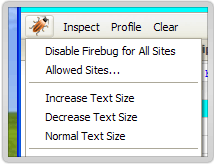
* 限制只对某些站点使用Firebug:先右击浏览器状态上的green check mark标志,选择“disable Firebug”命令。然后,再右击这个已经变灰的标志,选择“Allowed Sites...”命令,增加允许Firebug生效的域名。
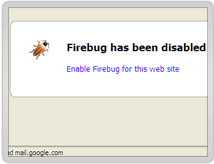
三、Firebug窗口概览
* Console标签: 主要使用javascript命令行操作,显示javascript错误信息,在底部的>>>提示符后,你可以自己键入javascript命令。
* HTML标签: 显示HTML源码,并且像DOM等级结构那样,每行之前有缩进。你可以选择显示或不显示某个子节点。
* CSS标签:浏览所有已经装入的样式表,可以当场对其修改。在Firebug窗口上部,“edit”命令的旁边,有一个本页面中所有样式表的下拉列表,你可以选择一个样式表进行浏览。
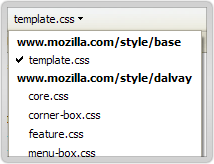
* Script标签: 显示javascript文件及其所在页面。在Firebug窗口上部,“inspect”命令的旁边,有一个本页面中所有Javascript文件的下拉列表,你可以选择一个进行浏览。你可以在javascript命令中,设置断点(breakpoint)及其出现的条件。
* DOM标签: 显示所有的页面对象和window物体的属性。因为在javascript中,所有变量都是window物体的属性,所以Firebug会显示所有变量和它们的值。
* Net标签:显示本页面涉及的所有下载,以及它们各自花费的时间,各自的HTTP请求头信息和服务器响应的头信息。XHR标签对AJAX调试很有用。
四、随时编辑页面
在HTML标签中,点击窗口上方的“inspect”命令,然后再选择页面中的文本节点,你可以对其进行修改,修改结果会马上反应在页面中。
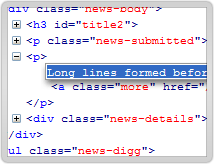
Firebug同时是源码浏览器和编辑器。所有HTML、CSS和Javascript文件中的对象,都可以用单击或双击进行编辑。当你输入完毕,浏览器中的页面立刻会发生相应变化,你可以得到瞬时反馈。DOM浏览器允许你对文档结构进行彻底的编辑,不局限于文本节点。在HTML标签中,点击窗口上部“inspect”命令旁边的“edit”命令,下方的窗口就会立刻变成一个黑白的文本编辑窗口,你可以对HTML源代码进行任意编辑。在CSS标签中,Firebug会自动补全你的输入。在DOM标签中,当你按Tab键时,Firebug会自动补全属性名。
五、用Firebug处理CSS
在DOM标签中,每个HTML元素的style属性揭示了该元素的所有CSS设置。你可以双击对这些设置进行编辑。
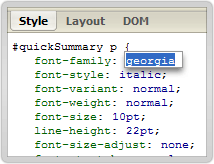
对于那些Firefox不支持的CSS规则,Firebug会自动隐藏。比如,Firebug会隐藏针对某些浏览器的CSS特定设置,以及一些它不支持的CSS3规则。所以,它会隐藏_height:25px;(下划线是一个针对IE6的设置)和p:first-of-type {color: #ff0000;} (:first-of-type是一个CSS3规定的伪类,目前只有Safari 3支持)。但是,这也意味着,如果你恰巧发生了打字错误,导致某些规则无法显示,那么你只有使用其他编辑器显示全部CSS内容,找到你的错误。
Firebug允许你关闭CSS中的某些语句,页面会立刻反映相应变化,你可以立刻查看效果。“关闭”一条语句的方法是,在该语句的左边点击,会出现一个红色的 禁止标志。该语句就会变灰。再次点击,该语句就会恢复。
禁止标志。该语句就会变灰。再次点击,该语句就会恢复。
Firebug允许你编辑CSS的属性和属性值。你只要对它们点击,就能编辑。修改后的效果会立刻在浏览器窗口中显示出来。这个特性最好的运用,是在确定准确定位的padding和margin时,firebug允许你用方向键逐单位的增加。
Firebug允许你增加新的属性和属性值。增加方法是双击现有的selector,然后就会出现一个空白的属性名输入框,完成输入后则会出现一个空白的属性值。
六、盒状模型
当你在HTML标签中,点击一个元素时,左面窗口显示HTML代码,右面窗口显示该元素的CSS。在CSS窗口上方,有一个layout按钮,点击后会展示与该元素相关的方块模型,包括padding、margin和border的值。要查看每一个元素的这三项值,只需点击“inspect”按钮,然后用鼠标悬停在页面中该元素的上方。
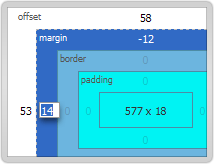
七、评估下载速度
Net标签中图形化了页面中所有http请求所用的时间。使用这个功能,必须打开Network monitoring,默认设置就是打开,但是你可以在“options”下拉菜单中关闭这个选项。你可以用这项功能评估javascript文件下载,占用整个页面显示的时间。
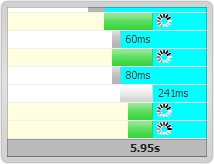
在每个HTTP请求的左面点击,会显示该次请求的头信息。
在1.0.5版以后,你可以单独查看HTML文件、CSS文件、图像文件等各自下载的时间。
八、DOM
DOM标签提供页面上所有物体的所有属性的信息。Firebug最酷的功能之一是,它可以动态修改页面,反映在浏览器窗口,但是如果使用浏览器自带的查看源码功能,你会发现源码并没有改变。
九、Javascript调试
JavaScript profiler can report the time it takes for your Javascript functions to execute, so you can see the impact of different functions on speed. The way to use this function is to open the console tab and click the Profile button above (the upper button sequence is "Inspect | Clear | Profile"). Firebug lists all functions called, and how long they took. You can add console.profile([title]) in front of a function to be tested and console.profileEnd() in the end.
The bottom of the console tag is the command line input, which starts with ">>>". If there is a result of the command line input, it will be displayed in the upper window. There is a detailed command line input API worth looking at. Firebug's built-in console object has several useful methods for calling, including console.debug, console.info, console.warning, console.error, etc. If these methods produce output, Firebug will provide a link to view the corresponding code.
Another way to debug is to set breakpoints. The Script tag allows you to pause execution at any line. Clicking on the line number will set a breakpoint. By right-clicking on the line number, you can set a condition for a breakpoint to occur. Only when the condition is true, the program will pause execution. There is also a watch window on the right, where you can view the value of the current variable.
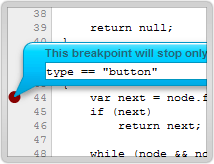
10. AJAX
As mentioned earlier, Firebug can capture the dynamic content of the page and other DOM changes. If you open this sample file, click the link on the page, and view the source code in the browser, you will find that nothing has changed and the source code still contains the link. However, if you view the source code in Firebug, you will find that the DOM has changed and "Hello World" has been included. This is one of the core features of Firebug. Without it, AJAX requests and responses would be invisible. With it, you can see sent and received texts, already corresponding header information. In the Net tab, you can also monitor how long each request/response takes.
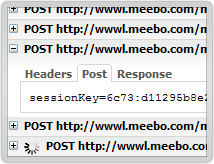
The XHR function in the Net tag is particularly useful for viewing AJAX operations. If you click on the plus sign before each server-side response, you will see the headers and content of the server-side response.
When a request is made to the server through the XMLHttpRequest object, Firebug will record the POST or GET content of the request, as well as the response header information and content. You can see these contents using the XHR function in the Net tag. It will list all server responses and how long they took. Click on the previous number. If it is a GET request, three labels will be displayed; if it is a POST request, 4 labels will be displayed:
Params: Display the name/value pairs contained in the request URL.
Headers: Display request and response header information.
Response: Displays the actual information received from the server.
Post: Displays the information sent to the server through POST request. (This GET request is not included.)
These four tags are useful for writing and debugging programs. Check the POST and Params tags to make sure your request was sent correctly. Check the Response tag to see the returned format and determine how the corresponding Javascript processing function should be written.
11. Notes
* Firebug 1.05 and previous versions are not compatible with Firefox 3.0.
* Joe Hewitt, the author of Firebug, provides this software for free. To show our love for him, you may consider making a donation to him.
* For some advanced applications of Firebug, please watch this demonstration video by Joe Hewitt (http://video.yahoo.com/watch/111597).
(End)
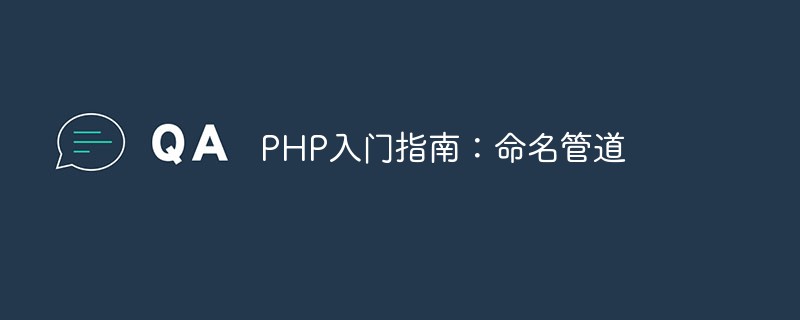 PHP入门指南:命名管道May 20, 2023 am 08:25 AM
PHP入门指南:命名管道May 20, 2023 am 08:25 AMPHP是目前应用最为广泛的Web开发语言之一,在PHP开发过程中,常见的问题就是如何在不同文件之间传递数据,命名管道便是一种解决方案。本文将介绍PHP中的命名管道以及如何使用它们来实现进程间通信。一、什么是命名管道在Unix和Linux操作系统中,管道是一种常见的进程间通信方式。它允许一个进程在写数据的同时另一个进程可以读取这些数据,这种方式避免了几乎所有的
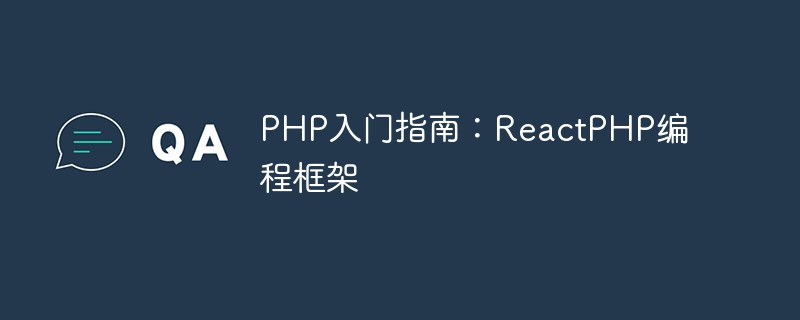 PHP入门指南:ReactPHP编程框架May 20, 2023 am 08:40 AM
PHP入门指南:ReactPHP编程框架May 20, 2023 am 08:40 AM随着互联网技术的日益发展,Web应用程序已经渐渐成为了我们日常生活和工作中离不开的一部分。而PHP作为一个广泛应用于Web开发的语言,也在不断地发展和改进。本文将为你介绍一种基于PHP的编程框架——ReactPHP,帮助你更好地理解和掌握它。一、ReactPHP框架概述ReactPHP是一个基于事件驱动的非阻塞I/O框架,使用PHP语言编写。它可以高效地处理
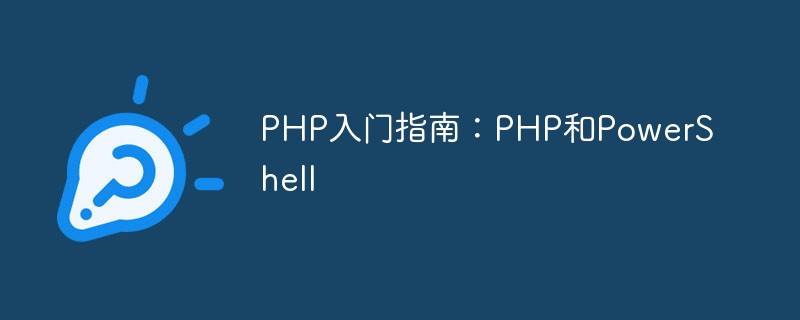 PHP入门指南:PHP和PowerShellMay 20, 2023 am 08:45 AM
PHP入门指南:PHP和PowerShellMay 20, 2023 am 08:45 AM作为一种流行的服务器端编程语言,PHP可以帮助开发人员快速构建动态Web页和Web应用。然而,要在Windows平台上运行PHP脚本,并利用PowerShell和相关的脚本命令自动化任务,则需要了解一些基础知识和技巧。本文旨在向初学者提供有关PHP和PowerShell的简介,以及如何在Windows平台上安装和配置PHP
 PHP入门指南:PHP和JIRAMay 20, 2023 am 08:19 AM
PHP入门指南:PHP和JIRAMay 20, 2023 am 08:19 AMPHP入门指南:PHP和JIRA随着互联网的快速发展,各种网站和应用程序的开发变得越来越普遍。PHP语言因其易于学习和使用,成为了最受欢迎的Web编程语言之一。在开发Web应用程序时,PHP与JIRA(一款流行的缺陷跟踪软件)结合使用可以大大提高开发效率,并且可以使开发过程更加流畅和协作。PHP语言简介PHP(HypertextPreprocessor)是
 PHP入门指南:PHP和CobolMay 20, 2023 am 08:48 AM
PHP入门指南:PHP和CobolMay 20, 2023 am 08:48 AMPHP和Cobol是两种非常不同的编程语言,但它们都有着自己的优势和适用范围。本文将深入探讨PHP和Cobol的区别和相似之处,并为初学者提供一份PHP入门指南。PHP是一种开源的脚本语言,通常用于Web开发。它可以嵌入HTML中,也可以从命令行进行执行。PHP的语法类似于C语言,但语法更加简单易懂。它可以连接到数据库,生成动态Web页面,和处理表单数据。因
 PHP入门指南:PHP和SparkMay 20, 2023 am 08:41 AM
PHP入门指南:PHP和SparkMay 20, 2023 am 08:41 AMPHP是一种非常流行的服务器端编程语言,因为它简单易学、开放源代码和跨平台。目前,很多大企业都采用PHP语言来构建应用程序,例如Facebook和WordPress等。Spark是一种快速且轻量级的开发框架,可用于构建Web应用程序。它基于Java虚拟机(JVM)并且与PHP结合使用。本文将介绍如何使用PHP和Spark构建Web应用程序。什么是PHP?PH
 PHP入门指南:PHP和HiveMay 20, 2023 am 08:33 AM
PHP入门指南:PHP和HiveMay 20, 2023 am 08:33 AMPHP是一种广泛使用的服务器端编程语言,它的使用范围覆盖了几乎所有行业。在本篇文章中,我们将探讨PHP对于大数据处理的特殊作用。在特定环境下,PHP可以与ApacheHive协作,从而实现实时数据处理和分析。先来介绍一下Hive。Hive是一个基于Hadoop的数据仓库解决方案。它可以将结构化数据映射成SQL查询,并以MapReduce任务的方式执行查询。
 PHP入门指南:PHP和SwiftMay 20, 2023 am 08:05 AM
PHP入门指南:PHP和SwiftMay 20, 2023 am 08:05 AM在现代软件开发中,PHP和Swift是两种非常流行的编程语言。PHP是服务器端脚本语言,而Swift则用于iOS和macOS操作系统的开发。在本文中,我们将探讨这两种语言的基本知识和如何将它们集成在一起。PHP入门指南PHP是一种广泛用于Web开发的脚本语言。它允许开发人员在Web服务器端运行动态页面。PHP最初于1994年由RasmusLerdorf


Hot AI Tools

Undresser.AI Undress
AI-powered app for creating realistic nude photos

AI Clothes Remover
Online AI tool for removing clothes from photos.

Undress AI Tool
Undress images for free

Clothoff.io
AI clothes remover

AI Hentai Generator
Generate AI Hentai for free.

Hot Article

Hot Tools

MantisBT
Mantis is an easy-to-deploy web-based defect tracking tool designed to aid in product defect tracking. It requires PHP, MySQL and a web server. Check out our demo and hosting services.

Atom editor mac version download
The most popular open source editor

Dreamweaver Mac version
Visual web development tools

Notepad++7.3.1
Easy-to-use and free code editor

SublimeText3 English version
Recommended: Win version, supports code prompts!






