 Web Front-end
Web Front-end JS Tutorial
JS Tutorial Simple nodejs installation and environment configuration under windows system_javascript skills
Simple nodejs installation and environment configuration under windows system_javascript skillsI believe that nodejs is no longer an unfamiliar word to many students who are concerned about the development of JavaScript. There is overwhelming information about nodejs on the Internet. Due to its high concurrency characteristics, it has created its special application status.
The most popular and best-maintained website about nodejs in China should be http://www.cnodejs.org/ 
I don’t want to talk too much about nodejs here. Just say, simple nodejs environment configuration under windows system.
Step 1: Download the installation file
Download address: Official website http://www.nodejs.org/download/ 

The word used here is 
Step 2: Install nodejs
After the download is completed, double-click  node-v0.8.16-x86.msi to start installing nodejs. By default, it is installed under C:Program Filesnodejs
node-v0.8.16-x86.msi to start installing nodejs. By default, it is installed under C:Program Filesnodejs
Step 3: Install related environments
Open the C:Program Filesnodejs directory and you will find that npm comes with it. You can just use npm to install the environment directly
Enter node.js command prompt command window
Enter the nodejs installation directory C:Program Filesnodejs
Type the command: cd C:Program Filesnodejs
Now start installing the relevant environment
Type the command: npm express and press Enter to wait for express to be installed.....
Type the command: npm jade and press enter to wait for jade to be installed.....
Type the command: npm mysql and press Enter to wait for the installation of mysql.....
.....Which components to install depend on the environment construction requirements
By default, the above components are installed in the C:Program Filesnodejsnode_modules folder. This is also the automatic search path for nodejs related components
Step 4: Create a project
Express is now available
Type: express myapp (myapp is a random project name)
You will find an additional C:Program Filesnodejsmyapp directory
By default: it will be created automatically 
No explanation is given for these files. I believe students with development experience can understand them at a glance.
Copy node_modules to myapp
The environment setup is now complete, now let’s do a demo test!
Create helloworld.js under myapp
var http = require("http");
http.createServer(function(request, response) {
response.writeHead(200, {"Content-Type": "text/plain"});
response .write("Hello World");
response.end();
}).listen(8888);
console.log("nodejs start listen 8888 port!");
Enter the node.js command prompt command window and enter the C:Program Filesnodejsmyapp directory
Type node helloworld.js

Open the address http://127.0.0.1:8888/
Discover output:Hello World
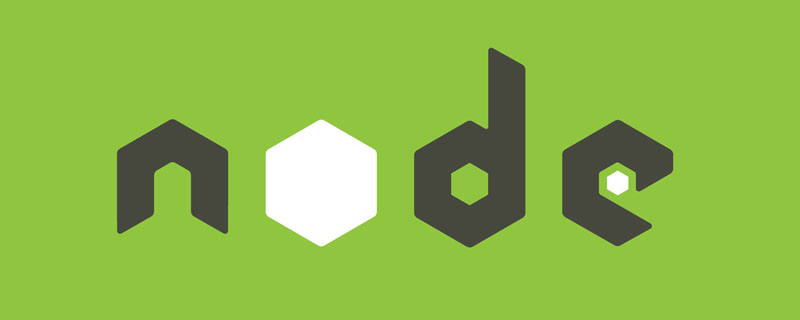 Vercel是什么?怎么部署Node服务?May 07, 2022 pm 09:34 PM
Vercel是什么?怎么部署Node服务?May 07, 2022 pm 09:34 PMVercel是什么?本篇文章带大家了解一下Vercel,并介绍一下在Vercel中部署 Node 服务的方法,希望对大家有所帮助!
 node.js gm是什么Jul 12, 2022 pm 06:28 PM
node.js gm是什么Jul 12, 2022 pm 06:28 PMgm是基于node.js的图片处理插件,它封装了图片处理工具GraphicsMagick(GM)和ImageMagick(IM),可使用spawn的方式调用。gm插件不是node默认安装的,需执行“npm install gm -S”进行安装才可使用。
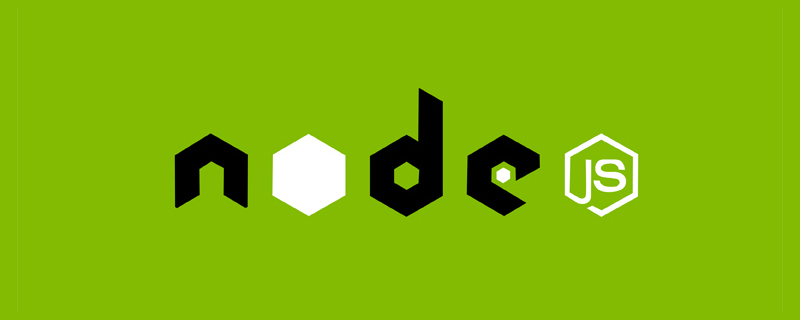 聊聊Node.js中的多进程和多线程Jul 25, 2022 pm 07:45 PM
聊聊Node.js中的多进程和多线程Jul 25, 2022 pm 07:45 PM大家都知道 Node.js 是单线程的,却不知它也提供了多进(线)程模块来加速处理一些特殊任务,本文便带领大家了解下 Node.js 的多进(线)程,希望对大家有所帮助!
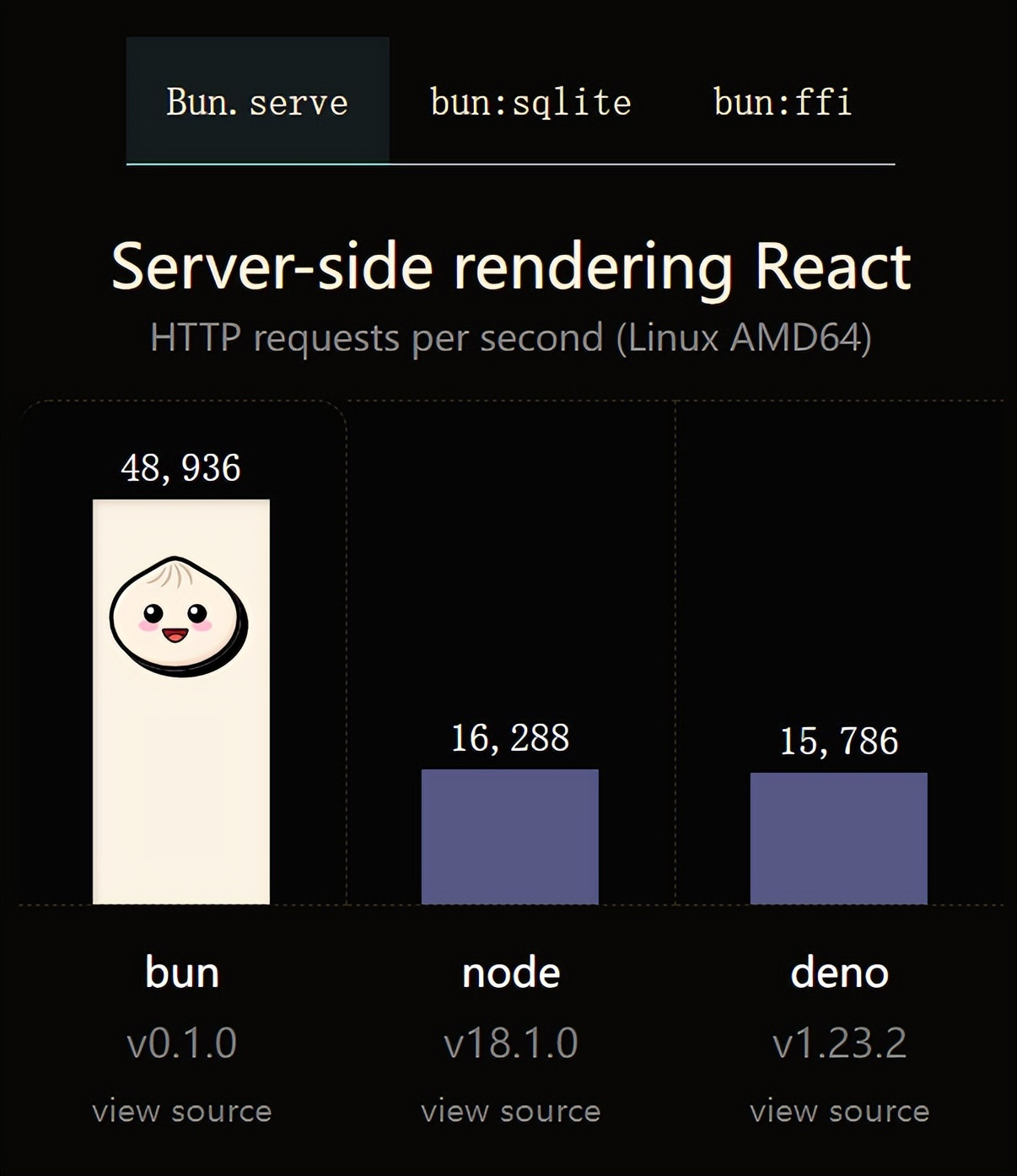 火了!新的JavaScript运行时:Bun,性能完爆NodeJul 15, 2022 pm 02:03 PM
火了!新的JavaScript运行时:Bun,性能完爆NodeJul 15, 2022 pm 02:03 PM今天跟大家介绍一个最新开源的 javaScript 运行时:Bun.js。比 Node.js 快三倍,新 JavaScript 运行时 Bun 火了!
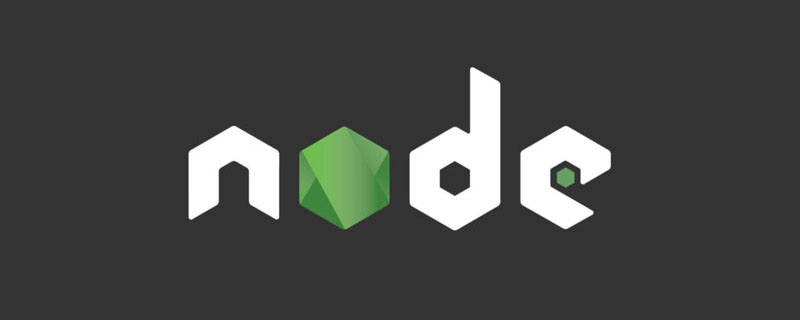 node爬取数据实例:聊聊怎么抓取小说章节May 02, 2022 am 10:00 AM
node爬取数据实例:聊聊怎么抓取小说章节May 02, 2022 am 10:00 AMnode怎么爬取数据?下面本篇文章给大家分享一个node爬虫实例,聊聊利用node抓取小说章节的方法,希望对大家有所帮助!
 nodejs中lts是什么意思Jun 29, 2022 pm 03:30 PM
nodejs中lts是什么意思Jun 29, 2022 pm 03:30 PM在nodejs中,lts是长期支持的意思,是“Long Time Support”的缩写;Node有奇数版本和偶数版本两条发布流程线,当一个奇数版本发布后,最近的一个偶数版本会立即进入LTS维护计划,一直持续18个月,在之后会有12个月的延长维护期,lts期间可以支持“bug fix”变更。


Hot AI Tools

Undresser.AI Undress
AI-powered app for creating realistic nude photos

AI Clothes Remover
Online AI tool for removing clothes from photos.

Undress AI Tool
Undress images for free

Clothoff.io
AI clothes remover

AI Hentai Generator
Generate AI Hentai for free.

Hot Article

Hot Tools

SublimeText3 Linux new version
SublimeText3 Linux latest version

EditPlus Chinese cracked version
Small size, syntax highlighting, does not support code prompt function

SublimeText3 Chinese version
Chinese version, very easy to use

Notepad++7.3.1
Easy-to-use and free code editor

Dreamweaver Mac version
Visual web development tools







