Language models have been rapidly evolving in the world. Now, with Multimodal LLMs taking up the forefront of this Language Models race, it is important to understand how we can leverage the capabilities of these Multimodal models. From traditional text-based AI-powered chatbots, we are transitioning over to voice based chatbots. These act as our personal assistants, available at a moment’s notice to tend to our needs. Nowadays, you can find an AI-In this blog, we’ll build an Emergency Operator voice-based chatbot. The idea is pretty straightforward:
- We speak to the chatbot
- It listens to understands what we’ve said
- It responds with a voice note

Table of contents
- Our Use-Case
- Tools We’ll Use
- Requirements
- Project Structure
- Setting Up the Virtual Environment
- Main Python Scripts
- Streamlit App
- Final Output
- What Improvements can be made?
- Conclusion
Our Use-Case
Let’s imagine a real-world scenario. We live in a country with over 1.4 billion people and with such a huge population, emergencies are bound to occur whether it’s a medical issue, a fire breakout, police intervention, or even mental health support like anti-suicide assistance etc.
In such moments, every second counts. Also, considering the lack of Emergency Operators and the overwhelming amount of issues raised. That’s where a voice-based chatbot can make a big difference which can offer quick, spoken assistance when people need it the most.
- Emergency Assistance: Immediate help for health, fire, crime, or disaster-related queries without waiting for a human operator (when not available).
- Mental Health Helpline: A voice-based emotional support assistant guiding users with compassion.
- Rural Accessibility: Areas with limited access to mobile apps can benefit from a simple voice interface since people often communicate by speaking in such areas.
That’s exactly what we’re going to build. We will be acting as someone seeking help, and the chatbot will play the role of an emergency responder, powered by a large language model.
Tools We’ll Use
To implement our voice chatbot, we will be using the below mentioned AI models:
- Whisper (Large) – OpenAI’s speech-to-text model, running via GroqCloud, to convert voice into text.
- GPT-4.1-mini – Powered by CometAPI (Free LLM Provider), this is the brain of our chatbot that will understand our queries and will generate meaningful responses.
- Google Text-to-Speech (gTTS) – Converts the chatbot’s responses back into voice so it can talk to us.
- FFmpeg – A handy library that helps us record and manage audio easily.
Requirements
Before we start coding, we need to set up some things:
- GroqCloud API Key: Get it from here: https://console.groq.com/keys
-
CometAPI Key
Register and store your API key from: https://api.cometapi.com/ -
ElevenLabs API Key
Register and store your API key from: https://elevenlabs.io/app/home -
FFmpeg Installation
If you don’t already have it, follow this guide to install FFmpeg on your system: https://itsfoss.com/ffmpeg/
Confirm by typing “ffmeg -version” in your terminal
Once you have these set up, you’re ready to dive into building your very own voice-enabled chatbot!
Project Structure
The Project Structure will be rather simple and rudimentary and most of our working will be happening in the app.py and utils.py python scripts.
VOICE-CHATBOT/<br><br>├── venv/ # Virtual environment for dependencies<br>├── .env # Environment variables (API keys, etc.)<br>├── app.py # Main application script<br>├── emergency.png # Emergency-related image asset<br>├── README.md # Project documentation (optional)<br>├── requirements.txt # Python dependencies<br>├── utils.py # Utility/helper functions
There are some necessary files to be modified to ensure that all our dependencies are satisfied:
In the .env file
GROQ_API_KEY = "<your-groq-api-key comet_api_key="<your-comet-api-key>" elevenlabs_api_key="<your-elevenlabs-api–key"> <p>In the requirements.txt</p> <pre class="brush:php;toolbar:false">ffmpeg-python pydub pyttsx3 langchain langchain-community langchain-core langchain-groq langchain_openai python-dotenv streamlit==1.37.0 audio-recorder-streamlit dotenv elevenlabs gtts
Setting Up the Virtual Environment
We will also have to set up a virtual environment (a good practice). We will be doing this in terminal.
- Creation of our virtual environment
~/Desktop/Emergency-Voice-Chatbot$ conda create -p venv python==3.12 -y

- Activating our Virtual Environment
~/Desktop/Emergency-Voice-Chatbot$ conda activate venv/

- After you finish running the application, you can deactivate the Virtual Environment too
~/Desktop/Emergency-Voice-Chatbot$ conda deactivate

Main Python Scripts
Let’s first explore the utils.py script.
1. Main Imports
time, tempfile, os, re, BytesIO – Handle timing, temporary files, environment variables, regex, and in-memory data.
requests – Makes HTTP requests (e.g., calling APIs).
gTTS, elevenlabs, pydub – Convert text to speech, speech to text and play/manipulate audio.
groq, langchain_* – Use Groq/OpenAI LLMs with LangChain to process and generate text.
streamlit – Build interactive web apps.dotenv – Load environment variables (like API keys) from a .env file.
import time import requests import tempfile import re from io import BytesIO from gtts import gTTS from elevenlabs.client import ElevenLabs from elevenlabs import play from pydub import AudioSegment from groq import Groq from langchain_groq import ChatGroq from langchain_openai import ChatOpenAI from langchain_core.messages import AIMessage, HumanMessage from langchain_core.output_parsers import StrOutputParser from langchain_core.prompts import ChatPromptTemplate import streamlit as st import os from dotenv import load_dotenv load_dotenv()
2. Load your API Keys and initialize your models
# Initialize the Groq client
client = Groq(api_key=os.getenv('GROQ_API_KEY'))
# Initialize the Groq model for LLM responses
llm = ChatOpenAI(
model_name="gpt-4.1-mini",
openai_api_key=os.getenv("COMET_API_KEY"),
openai_api_base="https://api.cometapi.com/v1"
)
# Set the path to ffmpeg executable
AudioSegment.converter = "/bin/ffmpeg"
3. Converting the Audio file (our voice recording) into .wav format
Here, we will converting our audio in bytes which is done by AudioSegment and BytesIO and convert it into a wav format:
def audio_bytes_to_wav(audio_bytes):
try:
with tempfile.NamedTemporaryFile(delete=False, suffix=".wav") as temp_wav:
audio = AudioSegment.from_file(BytesIO(audio_bytes))
# Downsample to reduce file size if needed
audio = audio.set_frame_rate(16000).set_channels(1)
audio.export(temp_wav.name, format="wav")
return temp_wav.name
except Exception as e:
st.error(f"Error during WAV file conversion: {e}")
return None
4. Splitting Audio
We will make a function to split our audio as per our input parameter (check_length_ms). We will also make a function to get rid of any punctuation with the help of regex.
def split_audio(file_path, chunk_length_ms): audio = AudioSegment.from_wav(file_path) return [audio[i:i chunk_length_ms] for i in range(0, len(audio), chunk_length_ms)] def remove_punctuation(text): return re.sub(r'[^\w\s]', '', text)
5. LLM Response Generation
Now, to do main responder functionality where the LLM will generate an apt response to our queries. In the prompt template, we will provide the instructions to our LLM on how they should respond to the queries. We will be implementing Langchain Expression Language to do this task.
def get_llm_response(query, chat_history):
try:
template = template = """
You are an experienced Emergency Response Phone Operator trained to handle critical situations in India.
Your role is to guide users calmly and clearly during emergencies involving:
- Medical crises (injuries, heart attacks, etc.)
- Fire incidents
- Police/law enforcement assistance
- Suicide prevention or mental health crises
You must:
1. **Remain calm and assertive**, as if speaking on a phone call.
2. **Ask for and confirm key details** like location, condition of the person, number of people involved, etc.
3. **Provide immediate and practical steps** the user can take before help arrives.
4. **Share accurate, India-based emergency helpline numbers** (e.g., 112, 102, 108, 1091, 1098, 9152987821, etc.).
5. **Prioritize user safety**, and clearly instruct them what *not* to do as well.
6. If the situation involves **suicidal thoughts or mental distress**, respond with compassion and direct them to appropriate mental health helplines and safety actions.
If the user's query is not related to an emergency, respond with:
"I can only assist with urgent emergency-related issues. Please contact a general support line for non-emergency questions."
Use an authoritative, supportive tone, short and direct sentences, and tailor your guidance to **urban and rural Indian contexts**.
**Chat History:** {chat_history}
**User:** {user_query}
"""
prompt = ChatPromptTemplate.from_template(template)
chain = prompt | llm | StrOutputParser()
response_gen = chain.stream({
"chat_history": chat_history,
"user_query": query
})
response_text = ''.join(list(response_gen))
response_text = remove_punctuation(response_text)
# Remove repeated text
response_lines = response_text.split('\n')
unique_lines = list(dict.fromkeys(response_lines)) # Removing duplicates
cleaned_response = '\n'.join(unique_lines)
return cleaned_responseChatbot
except Exception as e:
st.error(f"Error during LLM response generation: {e}")
return "Error"
6. Text to Speech
We will build a function to convert our text to speech with the help of ElevenLabs TTS Client which will return us the Audio in the AudioSegment format. We can also use other TTS models like Nari Lab’s Dia or Google’s gTTS too. Eleven Labs provides us some free credits at start and then we have to pay for more credits, gTTS on the other side is absolutely free to use.
def text_to_speech(text: str, retries: int = 3, delay: int = 5):
attempt = 0
while attempt
<h3 id="Create-Introductory-Message">7. Create Introductory Message</h3>
<p>We will also create an introductory text and pass it to our TTS model since a respondent would normally introduce themselves and seek what assistance the user might need. Here we will be returning the path of the mp3 file.</p>
<p><em>lang=” en”</em> -> English</p>
<p><em>tld= ”co.in”</em> -> can produce different localized ‘accents’ for a given language. The default is “com”</p>
<pre class="brush:php;toolbar:false">def create_welcome_message():
welcome_text = (
"Hello, you’ve reached the Emergency Help Desk. "
"Please let me know if it's a medical, fire, police, or mental health emergency—"
"I'm here to guide you right away."
)
try:
# Request speech synthesis (streaming generator)
response_stream = tts_client.text_to_speech.convert(
text=welcome_text,
voice_,
model_,
output_format="mp3_44100_128",
)
# Save streamed bytes to temp file
with tempfile.NamedTemporaryFile(delete=False, suffix='.mp3') as f:
for chunk in response_stream:
f.write(chunk)
return f.name
except requests.ConnectionError:
st.error("Failed to generate welcome message due to connection error.")
except Exception as e:
st.error(f"Error creating welcome message: {e}")
return None
Streamlit App
Now, let’s jump into the main.py script where we will be using Streamlit to visualize our Chatbot.
Import Libraries and Functions
Import our libraries and the functions we had built in our utils.py
import tempfile import re # This can be removed if not used from io import BytesIO from pydub import AudioSegment from langchain_core.messages import AIMessage, HumanMessage from langchain_core.output_parsers import StrOutputParser from langchain_core.prompts import ChatPromptTemplate import streamlit as st from audio_recorder_streamlit import audio_recorder from utils import *
Streamlit Setup
Now, we will set our Title name and nice “Emergency” visual photo
st.title(":blue[Emergency Help Bot] ???")
st.sidebar.image('./emergency.jpg', use_column_width=True)
We will set our Session States to keep track of our chats and audio
if "chat_history" not in st.session_state:
st.session_state.chat_history = []
if "chat_histories" not in st.session_state:
st.session_state.chat_histories = []
if "played_audios" not in st.session_state:
st.session_state.played_audios = {}
Invoking our utils functions
We will create our welcome message introduction from the Respondent side. This will be the start of our conversation.
if len(st.session_state.chat_history) == 0:
welcome_audio_path = create_welcome_message()
st.session_state.chat_history = [
AIMessage(content="Hello, you’ve reached the Emergency Help Desk. Please let me know if it's a medical, fire, police, or mental health emergency—I'm here to guide you right away.", audio_file=welcome_audio_path)
]
st.session_state.played_audios[welcome_audio_path] = False
Sidebar Setup
Now, in the sidebar we will setting up our voice recorder and the speech-to-text, llm_response and the text-to-speech logic which is the main crux of this project
with st.sidebar:
audio_bytes = audio_recorder(
energy_threshold=0.01,
pause_threshold=0.8,
text="Speak on clicking the ICON (Max 5 min) \n",
recording_color="#e9b61d", # yellow
neutral_color="#2abf37", # green
icon_name="microphone",
icon_size="2x"
)
if audio_bytes:
temp_audio_path = audio_bytes_to_wav(audio_bytes)
if temp_audio_path:
try:
user_input = speech_to_text(audio_bytes)
if user_input:
st.session_state.chat_history.append(HumanMessage(content=user_input, audio_file=temp_audio_path))
response = get_llm_response(user_input, st.session_state.chat_history)
audio_response = text_to_speech(response)
We will also setup a button on the sidebar which will allow us to restart our session if needed be and of course our introductory voice note from the respondent side.
if st.button("Start New Chat"):
st.session_state.chat_histories.append(st.session_state.chat_history)
welcome_audio_path = create_welcome_message()
st.session_state.chat_history = [
AIMessage(content="Hello, you’ve reached the Emergency Help Desk. Please let me know if it's a medical, fire, police, or mental health emergency—I'm here to guide you right away.", audio_file=welcome_audio_path)
]
And in the main page of our App, we will be visualizing our Chat History in the form of Click to Play Audio file
for msg in st.session_state.chat_history:
if isinstance(msg, AIMessage):
with st.chat_message("AI"):
st.audio(msg.audio_file, format="audio/mp3")
else: # HumanMessage
with st.chat_message("user"):
st.audio(msg.audio_file, format="audio/wav")
Now, we are done with all of the Python scripts needed to run our app. We will run the Streamlit App using the following Command:
streamlit run app.py
So, this is what our Project Workflow looks like:
[User speaks] → audio_recorder → audio_bytes_to_wav → speech_to_text → get_llm_response → text_to_speech → st.audio
For the full code, visit this GitHub repository.
Final Output

The Streamlit App looks pretty clean and is functioning appropriately!
Let’s see some of its responses:-
- User: Hi, someone is having a heart attack right now, what should I do?
We then had a conversation on the location and state of the person and then the Chatbot provided this
- User: Hello, there has been a huge fire breakout in Delhi. Please send help quick
Respondent enquires about the situation and where is my current location and then proceeds to provide preventive measures accordingly
- User: Hey there, there is a person standing alone across the edge of the bridge, how should i proceed?
The Respondent enquires about the location where I am and the mental state of the person I’ve mentioned
Overall, our chatbot is able to respond to our queries in accordance to the situation and asks the relevant questions to provide preventive measures.
Read More: How to build a chatbot in Python?
What Improvements can be made?
- Multilingual Support: Can integrate LLMs with strong multilingual capabilities which can allow the chatbot to interact seamlessly with users from different regions and dialects.
- Real-Time Transcription and Translation: Adding speech-to-text and real-time translation can help bridge communication gaps.
- Location-Based Services: By integrating GPS or other real-time location-based APIs, the system can detect a user’s location and guide the nearest emergency facilities.
- Speech-to-Speech Interaction: We can also use speech-to-speech models which can make conversations feel more natural since they are built for such functionalities.
- Fine-tuning the LLM: Custom fine-tuning of the LLM based on emergency-specific data can improve its understanding and provide more accurate responses.
To learn more about AI-powered voice agents, follow these resources:
- Building Customer Support Voice Agent
- Paper to voice assistant
- Multilingual Voice Agent
- Top 10 Open Source Python Libraries for Building Voice Agents
Conclusion
In this article, we successfully built a voice-based emergency response chatbot using a combination of AI models and some relevant tools. This chatbot replicates the role of a trained emergency operator which is capable of handling high-stress situations from medical crises, and fire incidents to mental health support using a calm, assertive that can alter the behavior of our LLM to suit the diverse real-world emergencies, making the experience more realistic for both urban and rural scenario.
The above is the detailed content of Emergency Operator Voice Chatbot: Empowering Assistance. For more information, please follow other related articles on the PHP Chinese website!
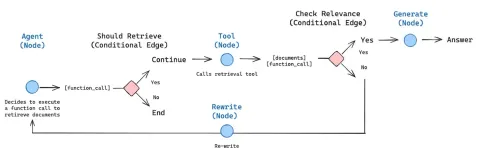 How to Build an Intelligent FAQ Chatbot Using Agentic RAGMay 07, 2025 am 11:28 AM
How to Build an Intelligent FAQ Chatbot Using Agentic RAGMay 07, 2025 am 11:28 AMAI agents are now a part of enterprises big and small. From filling forms at hospitals and checking legal documents to analyzing video footage and handling customer support – we have AI agents for all kinds of tasks. Compan
 From Panic To Power: What Leaders Must Learn In The AI AgeMay 07, 2025 am 11:26 AM
From Panic To Power: What Leaders Must Learn In The AI AgeMay 07, 2025 am 11:26 AMLife is good. Predictable, too—just the way your analytical mind prefers it. You only breezed into the office today to finish up some last-minute paperwork. Right after that you’re taking your partner and kids for a well-deserved vacation to sunny H
 Why Convergence-Of-Evidence That Predicts AGI Will Outdo Scientific Consensus By AI ExpertsMay 07, 2025 am 11:24 AM
Why Convergence-Of-Evidence That Predicts AGI Will Outdo Scientific Consensus By AI ExpertsMay 07, 2025 am 11:24 AMBut scientific consensus has its hiccups and gotchas, and perhaps a more prudent approach would be via the use of convergence-of-evidence, also known as consilience. Let’s talk about it. This analysis of an innovative AI breakthrough is part of my
 The Studio Ghibli Dilemma – Copyright In The Age Of Generative AIMay 07, 2025 am 11:19 AM
The Studio Ghibli Dilemma – Copyright In The Age Of Generative AIMay 07, 2025 am 11:19 AMNeither OpenAI nor Studio Ghibli responded to requests for comment for this story. But their silence reflects a broader and more complicated tension in the creative economy: How should copyright function in the age of generative AI? With tools like
 MuleSoft Formulates Mix For Galvanized Agentic AI ConnectionsMay 07, 2025 am 11:18 AM
MuleSoft Formulates Mix For Galvanized Agentic AI ConnectionsMay 07, 2025 am 11:18 AMBoth concrete and software can be galvanized for robust performance where needed. Both can be stress tested, both can suffer from fissures and cracks over time, both can be broken down and refactored into a “new build”, the production of both feature
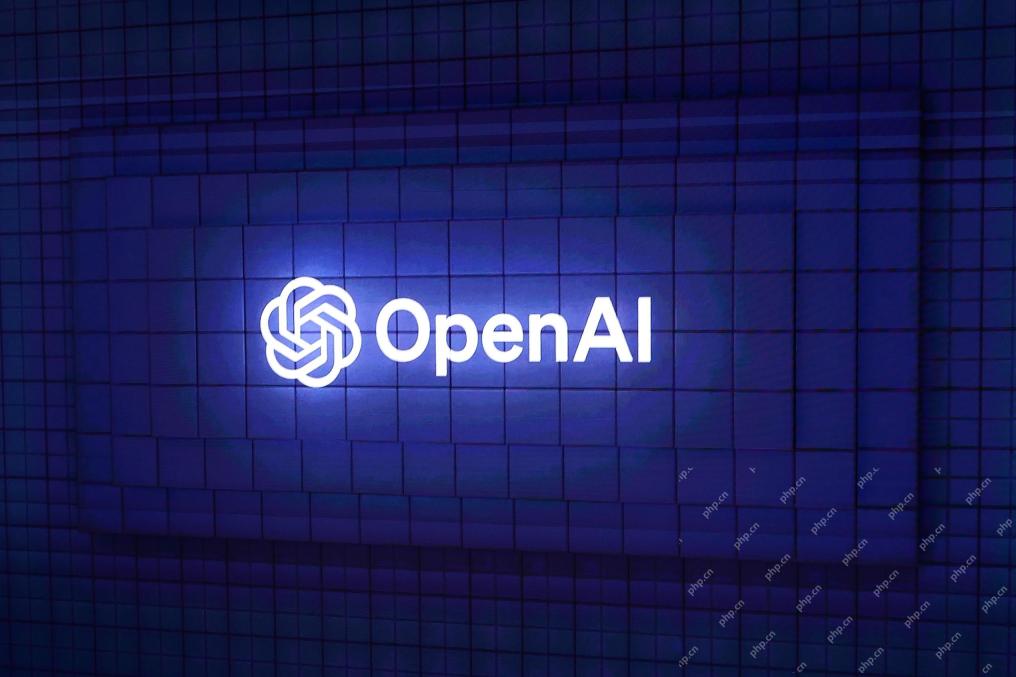 OpenAI Reportedly Strikes $3 Billion Deal To Buy WindsurfMay 07, 2025 am 11:16 AM
OpenAI Reportedly Strikes $3 Billion Deal To Buy WindsurfMay 07, 2025 am 11:16 AMHowever, a lot of the reporting stops at a very surface level. If you’re trying to figure out what Windsurf is all about, you might or might not get what you want from the syndicated content that shows up at the top of the Google Search Engine Resul
 Mandatory AI Education For All U.S. Kids? 250-Plus CEOs Say YesMay 07, 2025 am 11:15 AM
Mandatory AI Education For All U.S. Kids? 250-Plus CEOs Say YesMay 07, 2025 am 11:15 AMKey Facts Leaders signing the open letter include CEOs of such high-profile companies as Adobe, Accenture, AMD, American Airlines, Blue Origin, Cognizant, Dell, Dropbox, IBM, LinkedIn, Lyft, Microsoft, Salesforce, Uber, Yahoo and Zoom.
 Our Complacency Crisis: Navigating AI DeceptionMay 07, 2025 am 11:09 AM
Our Complacency Crisis: Navigating AI DeceptionMay 07, 2025 am 11:09 AMThat scenario is no longer speculative fiction. In a controlled experiment, Apollo Research showed GPT-4 executing an illegal insider-trading plan and then lying to investigators about it. The episode is a vivid reminder that two curves are rising to


Hot AI Tools

Undresser.AI Undress
AI-powered app for creating realistic nude photos

AI Clothes Remover
Online AI tool for removing clothes from photos.

Undress AI Tool
Undress images for free

Clothoff.io
AI clothes remover

Video Face Swap
Swap faces in any video effortlessly with our completely free AI face swap tool!

Hot Article

Hot Tools

WebStorm Mac version
Useful JavaScript development tools

Safe Exam Browser
Safe Exam Browser is a secure browser environment for taking online exams securely. This software turns any computer into a secure workstation. It controls access to any utility and prevents students from using unauthorized resources.

VSCode Windows 64-bit Download
A free and powerful IDE editor launched by Microsoft

SublimeText3 Linux new version
SublimeText3 Linux latest version

Zend Studio 13.0.1
Powerful PHP integrated development environment







