To make React applications more accessible, follow these steps: 1) Use semantic HTML elements in JSX for better navigation and SEO. 2) Implement focus management for keyboard users, especially in modals. 3) Utilize React hooks like useEffect to manage dynamic content changes and ARIA live regions for screen reader updates. 4) Ensure accessible form labeling with htmlFor in labels. 5) Optimize performance with lazy loading to benefit users on slower connections. Accessibility is an ongoing process requiring regular testing and user feedback, ensuring inclusivity in all aspects of development.
In the realm of modern web development, React has emerged as a powerhouse for building dynamic and interactive user interfaces. But as developers, it's crucial we consider more than just functionality—we must also ensure our applications are accessible to all users, including those with disabilities. So, how do we make React applications more accessible? Let's dive into the world of building inclusive UIs with React, sharing both the technical know-how and personal insights from my journey in this field.
When I first started working with React, my focus was purely on getting the UI to look and function as intended. It wasn't until I attended a workshop on web accessibility that I realized the importance of building applications that are usable by everyone. Accessibility isn't just a nice-to-have; it's essential for creating truly inclusive products.
To start, let's talk about semantic HTML. React's JSX syntax allows us to write HTML-like code, which means we can leverage semantic elements like <header></header>, <nav></nav>, <main></main>, and <footer></footer>. These elements not only help screen readers navigate the page more effectively but also contribute to a better SEO ranking. Here's a quick example of how you might structure a simple page:
function App() {
return (
<div>
<header>
<h1 id="Welcome-to-My-App">Welcome to My App</h1>
<nav>
<ul>
<li><a href="#home">Home</a></li>
<li><a href="#about">About</a></li>
</ul>
</nav>
</header>
<main>
<h2 id="Main-Content">Main Content</h2>
<p>Here's where the main content goes.</p>
</main>
<footer>
<p>© 2023 My App</p>
</footer>
</div>
);
}Now, let's delve into handling focus management, which is crucial for keyboard users. React's event handling system allows us to control focus programmatically. For instance, when a modal opens, we want to trap focus within it. Here's how you might implement this:
import React, { useEffect, useRef } from 'react';
function Modal({ isOpen, onClose }) {
const modalRef = useRef(null);
useEffect(() => {
if (isOpen) {
modalRef.current.focus();
document.addEventListener('keydown', handleKeyDown);
} else {
document.removeEventListener('keydown', handleKeyDown);
}
return () => {
document.removeEventListener('keydown', handleKeyDown);
};
}, [isOpen]);
const handleKeyDown = (e) => {
if (e.key === 'Escape') {
onClose();
}
};
if (!isOpen) return null;
return (
<div ref={modalRef} tabIndex="-1">
<h2 id="Modal-Title">Modal Title</h2>
<button onClick={onClose}>Close</button>
</div>
);
}One of the challenges I faced was ensuring that dynamic content changes were communicated to assistive technologies. React's lifecycle methods and hooks can be powerful allies here. For example, using useEffect to manage ARIA live regions can notify screen readers of updates:
import React, { useEffect, useState } from 'react';
function LiveRegionExample() {
const [message, setMessage] = useState('');
useEffect(() => {
if (message) {
const timer = setTimeout(() => setMessage(''), 3000);
return () => clearTimeout(timer);
}
}, [message]);
return (
<div>
<button onClick={() => setMessage('New message!')}>Trigger Message</button>
<div aria-live="polite" role="status">
{message}
</div>
</div>
);
}When it comes to forms, React's controlled components can help manage state and validation, but we must also consider accessible labeling. Using htmlFor in the label tag ensures that screen readers can associate the label with the correct input:
function FormExample() {
const [name, setName] = useState('');
return (
<form>
<label htmlFor="name">Name:</label>
<input
id="name"
type="text"
value={name}
onChange={(e) => setName(e.target.value)}
aria-required="true"
/>
<button type="submit">Submit</button>
</form>
);
}Performance optimization is another aspect where accessibility and React intersect. Lazy loading components can improve load times, which is particularly beneficial for users on slower connections or with older devices. Here's an example using React's lazy and Suspense:
import React, { lazy, Suspense } from 'react';
const HeavyComponent = lazy(() => import('./HeavyComponent'));
function App() {
return (
<div>
<Suspense fallback={<div>Loading...</div>}>
<HeavyComponent />
</Suspense>
</div>
);
}Throughout my journey, I've learned that accessibility is an ongoing process. Regular testing with tools like axe-core or manual testing with screen readers like NVDA or VoiceOver is essential. Also, involving users with disabilities in the testing phase can provide invaluable feedback.
In terms of best practices, always aim for high contrast ratios, use descriptive alt text for images, and ensure your color schemes are distinguishable for color-blind users. Tools like color contrast checkers can be incredibly helpful here.
One pitfall to avoid is over-reliance on visual cues. For example, using only color to indicate an error in a form can be problematic for color-blind users. Instead, combine visual indicators with text or icons:
function ErrorExample() {
const [error, setError] = useState(false);
return (
<div>
<input
type="text"
aria-invalid={error}
onChange={(e) => setError(e.target.value.length < 5)}
/>
{error && (
<span role="alert" style={{ color: 'red' }}>
<svg aria-hidden="true" focusable="false" viewBox="0 0 24 24">
<path fill="currentColor" d="M12 2C6.48 2 2 6.48 2 12s4.48 10 10 10 10-4.48 10-10S17.52 2 12 2zm1 15h-2v-2h2v2zm0-4h-2V7h2v6z"/>
</svg>
Error: Input must be at least 5 characters long.
</span>
)}
</div>
);
}Building accessible React applications is not just about following guidelines; it's about empathy and understanding the diverse ways people interact with technology. By integrating accessibility into our development process from the start, we create products that are not only functional but also inclusive. And remember, accessibility benefits everyone—from users with disabilities to those using your app in less than ideal conditions. Let's keep pushing the boundaries of what's possible with React, always with inclusivity in mind.
The above is the detailed content of Accessibility Considerations with React: Building Inclusive UIs. For more information, please follow other related articles on the PHP Chinese website!
 What type of audio files can be played using HTML5?Apr 30, 2025 pm 02:59 PM
What type of audio files can be played using HTML5?Apr 30, 2025 pm 02:59 PMThe article discusses HTML5 audio formats and cross-browser compatibility. It covers MP3, WAV, OGG, AAC, and WebM, and suggests using multiple sources and fallbacks for broader accessibility.
 Difference between SVG and Canvas HTML5 element?Apr 30, 2025 pm 02:58 PM
Difference between SVG and Canvas HTML5 element?Apr 30, 2025 pm 02:58 PMSVG and Canvas are HTML5 elements for web graphics. SVG, being vector-based, excels in scalability and interactivity, while Canvas, pixel-based, is better for performance-intensive applications like games.
 Is drag and drop possible using HTML5 and how?Apr 30, 2025 pm 02:57 PM
Is drag and drop possible using HTML5 and how?Apr 30, 2025 pm 02:57 PMHTML5 enables drag and drop with specific events and attributes, allowing customization but facing browser compatibility issues on older versions and mobile devices.
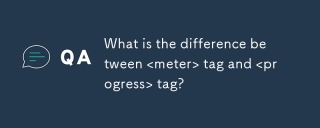 What is the difference between <meter> tag and <progress> tag?Apr 30, 2025 pm 02:56 PM
What is the difference between <meter> tag and <progress> tag?Apr 30, 2025 pm 02:56 PMThe article discusses the differences between HTML's <meter> and <progress> tags, used for displaying scalar values and task progress, respectively.
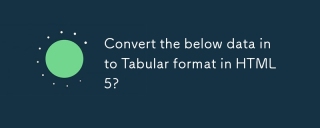 Convert the below data into Tabular format in HTML5?Apr 30, 2025 pm 02:54 PM
Convert the below data into Tabular format in HTML5?Apr 30, 2025 pm 02:54 PMHere is the converted data into a tabular format using HTML5, including examples and strategies for responsive design, best practices for styling, and semantic HTML5 tags used within a table structure:<!DOCTYPE html> <html lang=&
 Define Image Map?Apr 30, 2025 pm 02:53 PM
Define Image Map?Apr 30, 2025 pm 02:53 PMThe article discusses image maps in web design, their benefits like enhanced navigation and engagement, and tools for their creation.
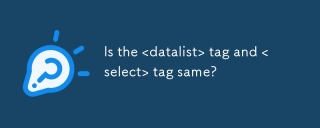 Is the <datalist> tag and <select> tag same?Apr 30, 2025 pm 02:52 PM
Is the <datalist> tag and <select> tag same?Apr 30, 2025 pm 02:52 PMThe article discusses the differences between <datalist> and <select> tags, focusing on their functionality, user interaction, and suitability for different web development scenarios.
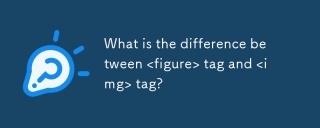 What is the difference between <figure> tag and <img> tag?Apr 30, 2025 pm 02:50 PM
What is the difference between <figure> tag and <img> tag?Apr 30, 2025 pm 02:50 PMThe article discusses the differences between HTML's <figure> and <img> tags, focusing on their purposes, usage, and semantic benefits. The main argument is that <figure> provides better structure and accessi


Hot AI Tools

Undresser.AI Undress
AI-powered app for creating realistic nude photos

AI Clothes Remover
Online AI tool for removing clothes from photos.

Undress AI Tool
Undress images for free

Clothoff.io
AI clothes remover

Video Face Swap
Swap faces in any video effortlessly with our completely free AI face swap tool!

Hot Article

Hot Tools

MantisBT
Mantis is an easy-to-deploy web-based defect tracking tool designed to aid in product defect tracking. It requires PHP, MySQL and a web server. Check out our demo and hosting services.

EditPlus Chinese cracked version
Small size, syntax highlighting, does not support code prompt function

SublimeText3 English version
Recommended: Win version, supports code prompts!

SublimeText3 Linux new version
SublimeText3 Linux latest version

Notepad++7.3.1
Easy-to-use and free code editor







