Dealing with Annoying iPhone Calendar Spam: A Simple Guide
Are you plagued by unwanted appointments and reminders flooding your iPhone Calendar? While it might feel like a virus or a hack, it's more likely you've unwittingly subscribed to a third-party calendar spewing spam. This is a common problem, affecting many iPhone users. Fortunately, it's not dangerous and easily resolved. (If you suspect a genuine virus, see our guide on removing iPhone viruses.)
This guide shows you how to eliminate iPhone calendar spam and prevent future occurrences. Since Apple devices are interconnected, this spam will likely appear across all your Apple devices (iPhone, iPad, Mac). The solutions below address this across all platforms.
How iPhone Calendar Spam Happens
Spam usually arrives via emails or text messages containing event invitations (.ics files). Even declining these invites can leave you vulnerable to further spam.
Crucial Rule: Never click links or interactive elements within these suspicious calendar invitations. Delete the event directly if possible, but unsubscribing from the calendar is usually necessary (explained below).
The images below show examples of spam messages: a message received via Messages from an iCloud address, a DHL parcel tracking scam, and a warning about your iPhone's security. Never click links in these messages!



Dealing with iPhone Calendar Spam
Treat these messages like phishing emails – don't interact beyond deleting them. For text messages, swipe left and select "Delete." Report as junk if your iPhone offers the option. Then, follow these steps:
Deleting Spam Calendar Events
- Open the Apple Calendar app.
- Tap "Calendars" at the bottom.
- Identify and tap the unrecognized calendar. Tap the red circle with an "i" for information.
- Scroll down and select "Delete Calendar."

Stopping Future Calendar Spam
If spam persists, remove the offending calendar subscription:
- Open Settings.
- Go to Calendar > Accounts.
- Tap "Subscribed Calendars."
- Select unwanted calendars and tap "Delete Account."


This should resolve the issue. For more organization tips, explore our guide to the best productivity apps.
The above is the detailed content of How to delete spam calendar events on iPhone. For more information, please follow other related articles on the PHP Chinese website!
 iOS 18.3.2 Update Released with Bug FixesApr 29, 2025 am 10:30 AM
iOS 18.3.2 Update Released with Bug FixesApr 29, 2025 am 10:30 AMApple launches iPhone iOS 18.3.2 and iPad iPadOS 18.3.2 updates. This update mainly includes security patches and bug fixes, and does not include any new features. In addition, Mac also provides macOS Sequoia 15.3.2 update, Safari 18.3.1 update for Ventura and Sonoma systems, tvOS 18.3.1 update for Apple TV, and visionOS 3.2.3 update for Apple Vision Pro. How to download and install iOS 18.3.2 / iPadOS 18.
 Apple's Latest Podcasts App Update Brings 7 Must-Try Features in iOS 18, iPadOS 18, and macOS 15 Apr 29, 2025 am 10:21 AM
Apple's Latest Podcasts App Update Brings 7 Must-Try Features in iOS 18, iPadOS 18, and macOS 15 Apr 29, 2025 am 10:21 AMApple Podcasts receives significant upgrades in iOS 18 and iPadOS 18, enhancing podcast discovery, enjoyment, and management. These improvements build upon the app's popularity, stemming from its seamless integration with Apple devices. The updates
 How to Disable Apple Intelligence on iPhone, Mac, iPadApr 29, 2025 am 09:59 AM
How to Disable Apple Intelligence on iPhone, Mac, iPadApr 29, 2025 am 09:59 AMApple Intelligence: A Guide to Disabling AI Features on Your Apple Devices Apple's suite of AI features, collectively known as Apple Intelligence, offers powerful tools for writing, summarization, business plan creation, email composition, and image
 How to Add a Shared AirTag to Find My on iPhone, iPad, MacApr 29, 2025 am 09:41 AM
How to Add a Shared AirTag to Find My on iPhone, iPad, MacApr 29, 2025 am 09:41 AMAccepting a Shared AirTag: A Simple Guide Apple's AirTags offer convenient tracking capabilities, and sharing them with others is a breeze. If someone has shared an AirTag with you, here's how to add it to your Find My app on your iPhone, iPad, or M
 How to Share an AirTag with Someone ElseApr 29, 2025 am 09:31 AM
How to Share an AirTag with Someone ElseApr 29, 2025 am 09:31 AMSharing an AirTag with someone makes it super easy for multiple people to track a single item through the Find My app and network. For example, maybe you want track some baggage as it is traveling around the country or world and share that AirTag equ
 Recover 7GB of iPhone, iPad, & Mac Storage by Disabling Apple IntelligenceApr 29, 2025 am 09:20 AM
Recover 7GB of iPhone, iPad, & Mac Storage by Disabling Apple IntelligenceApr 29, 2025 am 09:20 AMNo Apple Smart? Don't want Apple Smart to help you write emails, create business plans in an instant, or use any convenient writing and summary tools? Whether you are using an iPhone, iPad, or Mac, if you recently updated to the latest version of the system software, you will find that Apple Smart is enabled by default. This may be great for users who use Apple’s smart features, but if you don’t use it, or don’t like AI tools, you may be more concerned about the extra storage space on your device. If you are not an Apple Smart user, simply disable this feature to restore 7GB of storage on your iPhone, iPad, or Mac. How to restore 7GB of storage on iPhone and iPad and
 Apple's Massive Calculator Update Lets You Convert Currency, Area, Length, Time, and Other Measurement Units with Ease Apr 29, 2025 am 09:19 AM
Apple's Massive Calculator Update Lets You Convert Currency, Area, Length, Time, and Other Measurement Units with Ease Apr 29, 2025 am 09:19 AMApple's Calculator app has undergone a significant redesign, transforming it from a basic calculator into a powerful tool with integrated scientific functions, unit conversion, and calculation history. This enhanced calculator is part of the iOS 18
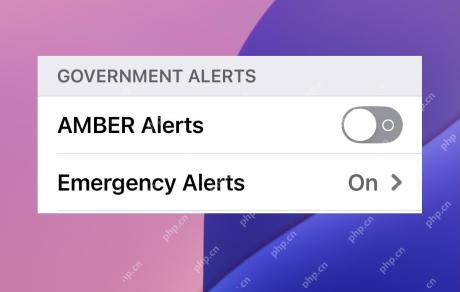 How to Turn Off AMBER Alerts on Apple Watch & iPhoneApr 29, 2025 am 09:12 AM
How to Turn Off AMBER Alerts on Apple Watch & iPhoneApr 29, 2025 am 09:12 AMWhile the AMBER alarm is designed to help find missing children with a good starting point, its abrupt alarm sound is also extremely distracting, so many iPhone and Apple Watch users may want to disable this feature. After turning off the AMBER alarm, you will avoid sudden harsh sirens interrupting your work or life, whether you are sleeping, having a meeting, in a library, watching a show, or engaging in any other activity that may not want to be disturbed by the government's harsh sirens directly sent to your iPhone or Apple Watch. The most annoying thing about AMBER alerts is that their positioning is not always accurate, and sometimes the error reaches hundreds or even thousands of miles (for example, I have received an A in Seattle about California


Hot AI Tools

Undresser.AI Undress
AI-powered app for creating realistic nude photos

AI Clothes Remover
Online AI tool for removing clothes from photos.

Undress AI Tool
Undress images for free

Clothoff.io
AI clothes remover

Video Face Swap
Swap faces in any video effortlessly with our completely free AI face swap tool!

Hot Article

Hot Tools

WebStorm Mac version
Useful JavaScript development tools

mPDF
mPDF is a PHP library that can generate PDF files from UTF-8 encoded HTML. The original author, Ian Back, wrote mPDF to output PDF files "on the fly" from his website and handle different languages. It is slower than original scripts like HTML2FPDF and produces larger files when using Unicode fonts, but supports CSS styles etc. and has a lot of enhancements. Supports almost all languages, including RTL (Arabic and Hebrew) and CJK (Chinese, Japanese and Korean). Supports nested block-level elements (such as P, DIV),

SublimeText3 English version
Recommended: Win version, supports code prompts!

SecLists
SecLists is the ultimate security tester's companion. It is a collection of various types of lists that are frequently used during security assessments, all in one place. SecLists helps make security testing more efficient and productive by conveniently providing all the lists a security tester might need. List types include usernames, passwords, URLs, fuzzing payloads, sensitive data patterns, web shells, and more. The tester can simply pull this repository onto a new test machine and he will have access to every type of list he needs.

Notepad++7.3.1
Easy-to-use and free code editor






