Visual Studio supports a variety of programming languages, such as C#, C, Python, JavaScript, etc. 1) It provides syntax highlighting, code completion and error prompts to help write code. 2) The integrated debugger can execute code step by step, set breakpoints and view variable values. 3) Support version control systems such as Git, manage code changes and collaborative development. 4) Project management functions organize and build large-scale projects to ensure maintainability and scalability.
introduction
Visual Studio, an integrated development environment (IDE), developed by Microsoft, plays an indispensable role in the programming world. Whether you are a fledgling programming newbie or an experienced software engineer, Visual Studio provides you with a powerful and flexible development platform. Today, we will dive into the many uses of Visual Studio, from basic code editing to complex project management, taking you a comprehensive understanding of the power of this tool.
By reading this article, you will learn how to use Visual Studio for code writing, debugging, testing and deployment, understand its application in different programming languages and development environments, and how to improve your development efficiency and code quality through this tool.
Review of basic knowledge
Visual Studio is an all-round IDE that supports a variety of programming languages, including but not limited to C#, C, Python, JavaScript, etc. It is not only a code editor, but also a development environment that integrates multiple functions such as debugger, version control, and testing tools. With Visual Studio, you can easily manage large projects, collaborate on development, and extend functionality through its rich plugin ecosystem.
Core concept or function analysis
The definition and function of Visual Studio
At the heart of Visual Studio is that it provides a comprehensive development environment that helps developers to complete the process from code writing to final deployment. Its function is not only code editing, but also code analysis, debugging, testing, version control and project management. Visual Studio allows you to efficiently develop applications of all types, from desktop applications to web applications, to mobile applications and cloud services.
For example, here is a simple C# code example showing how to create a console application in Visual Studio:
using System;
namespace HelloWorld
{
class Program
{
static void Main(string[] args)
{
Console.WriteLine("Hello, World!");
}
}
}How it works
How Visual Studio works can be understood from multiple perspectives. First, it provides syntax highlighting, code completion and error prompts through an intelligent code editor to help developers write code faster. Second, Visual Studio integrates a powerful debugger that allows developers to step through, set breakpoints, and view variable values while the code is running, thereby quickly locateing and fixing problems.
In addition, Visual Studio also supports version control systems, such as Git, which helps developers manage code changes and collaborative development. Its project management capabilities allow developers to organize and build large projects to ensure maintainability and scalability of their code.
Example of usage
Basic usage
Creating a new project in Visual Studio is very simple. You can select the type of application you want to develop and then choose the programming language and template. For example, the steps to create an ASP.NET Core web application are as follows:
using Microsoft.AspNetCore.Builder;
using Microsoft.AspNetCore.Hosting;
using Microsoft.Extensions.DependencyInjection;
using Microsoft.Extensions.Hosting;
namespace MyWebApp
{
public class Startup
{
public void ConfigureServices(IServiceCollection services)
{
services.AddControllersWithViews();
}
public void Configure(IApplicationBuilder app, IWebHostEnvironment env)
{
if (env.IsDevelopment())
{
app.UseDeveloperExceptionPage();
}
else
{
app.UseExceptionHandler("/Home/Error");
app.UseHsts();
}
app.UseHttpsRedirection();
app.UseStaticFiles();
app.UseRouting();
app.UseEndpoints(endpoints =>
{
endpoints.MapControllerRoute(
name: "default",
pattern: "{controller=Home}/{action=Index}/{id?}");
});
}
}
}This code shows how to configure a basic ASP.NET Core web application, including service configuration and request processing.
Advanced Usage
What makes Visual Studio powerful is that it supports advanced development capabilities. For example, you can use Visual Studio for unit testing and integration testing to ensure the quality and reliability of your code. Here is an example of unit testing using the MSTest framework:
using Microsoft.VisualStudio.TestTools.UnitTesting;
namespace MyTests
{
[TestClass]
public class CalculatorTests
{
[TestMethod]
public void Add_TwoPlusTwo_ReturnsFour()
{
// Arrange
var calculator = new Calculator();
// Act
var result = calculate.Add(2, 2);
// Assert
Assert.AreEqual(4, result);
}
}
}This example shows how to write and run unit tests to verify the addition functionality of the calculator class.
Common Errors and Debugging Tips
When using Visual Studio, developers may encounter common problems such as compilation errors, runtime exceptions, and performance issues. Here are some debugging tips:
- Use breakpoints : Set breakpoints in your code, then step through the code to view variable values and call stack to help locate problems.
- View logs : Use Visual Studio's output window to view the application's log information to help diagnose problems.
- Performance Analysis : Use Visual Studio's performance analysis tools to identify performance bottlenecks in your code and optimize.
Performance optimization and best practices
In actual development, it is very important to use Visual Studio for performance optimization and follow best practices. Here are some suggestions:
- Code Optimization : Use Visual Studio's code analysis tools to identify and fix potential problems in your code and improve code quality and performance.
- Version control : Use Git for version control to ensure the traceability of code and the efficiency of collaborative development.
- Code refactoring : Use Visual Studio's reconstruction tools to simplify the code structure and improve the readability and maintainability of the code.
For example, here is an optimized code example that shows how to improve the readability and performance of your code through refactoring:
// Code before optimization public int CalculateSum(int[] numbers)
{
int sum = 0;
for (int i = 0; i < numbers.Length; i )
{
sum = numbers[i];
}
return sum;
}
// Optimized code public int CalculateSum(int[] numbers)
{
return numbers.Sum();
} By using LINQ's Sum method, we can simplify code, improve readability and performance.
Overall, Visual Studio is a powerful and flexible development tool that can meet the needs of different developers. Whether you are a beginner or a professional developer, mastering Visual Studio usage skills and best practices can significantly improve your development efficiency and code quality.
The above is the detailed content of What is Visual Studio Used For?. For more information, please follow other related articles on the PHP Chinese website!
 How to connect to svn with vscodeApr 16, 2025 am 07:15 AM
How to connect to svn with vscodeApr 16, 2025 am 07:15 AM如何使用 VSCode 连接 SVN?安装 Subversion 和 VSCode 插件。 Configure VSCode settings, specify the Subversion executable file path and authentication method. Right-click the project folder in VSCode Explorer and select "SVN > Checkout...". Enter the repository URL and enter the credentials as needed. Click Checkout to check out the project from the repository to the computer.
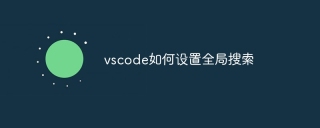 How to set up global search for vscodeApr 16, 2025 am 07:12 AM
How to set up global search for vscodeApr 16, 2025 am 07:12 AMSet up a global search in Visual Studio Code: Open Settings and search for Global Search. Configuration settings including inclusion/exclusion folders, file exclusion mode, result limits, and maximum file size. Press Ctrl Shift F (Windows/Linux) or Cmd Shift F (macOS) for a global search.
 How to search code globally for vscodeApr 16, 2025 am 07:09 AM
How to search code globally for vscodeApr 16, 2025 am 07:09 AMUse the following steps to search globally in VSCode: Open VSCode, press the shortcut key, and enter the search box. Enter the search content and select the search range (full workspace or specific directory). (Optional) Configure search options such as regular expressions, case distinction, etc. Click the Find button and the search results will be displayed in the Search tab, containing the file name, line number, and matching text.
 How to configure vue with vscodeApr 16, 2025 am 07:06 AM
How to configure vue with vscodeApr 16, 2025 am 07:06 AMHow to configure VSCode to write Vue: Install the Vue CLI and VSCode Vue plug-in. Create a Vue project. Set syntax highlighting, linting, automatic formatting, and code snippets. Install ESLint and Prettier to enhance code quality. Integrated Git (optional). After the configuration is complete, VSCode is ready for Vue development.
 How to set background color vscodeApr 16, 2025 am 07:03 AM
How to set background color vscodeApr 16, 2025 am 07:03 AMHow to set the background color in VSCode: Open the Settings window and select Appearance. Under Color Theme, click Edit. In the Custom Theme window, find the Background settings and click the color block to select the color. Save the changes.
 How to debug vue project with vscodeApr 16, 2025 am 07:00 AM
How to debug vue project with vscodeApr 16, 2025 am 07:00 AMSteps to debug a Vue project in VS Code: Run the project: npm run serve or yarn serve Open the debugger: F5 or "Start debug" button Select "Vue: Attach to Chrome" configuration attached to the browser: VS Code automatically attached to the project running in Chrome Settings Breakpoint Start debug: F5 or "Start debug" button Step by step: Use the debug toolbar button to execute the code step by step Check variables: "Surveillance" window
 How to automatically complete vscodeApr 16, 2025 am 06:57 AM
How to automatically complete vscodeApr 16, 2025 am 06:57 AMVS Code provides automatic completion and provides suggestions based on what is currently typing. How to enable: 1. Turn on Preferences; 2. Search for Intelligent Sensing; 3. Turn on Show Suggestions. Other features: 1. You can customize the timing of suggestions display; 2. You can enable/disable suggestions for specific languages; 3. You can check to automatically accept suggestions. In addition, you can install extensions, create code snippets, and custom key bindings to enhance the autocomplete experience.
 How to automatically complete code in vscodeApr 16, 2025 am 06:54 AM
How to automatically complete code in vscodeApr 16, 2025 am 06:54 AMVSCode enables automatic code completion using Ctrl Space (Windows/Linux) or Cmd Space (macOS), which provides suggestions and allows selection via arrow keys or Tab keys, and finally press Enter to insert. It supports advanced features such as intelligent perception, type-based suggestions, and custom snippets, and can also be extended through extensions.


Hot AI Tools

Undresser.AI Undress
AI-powered app for creating realistic nude photos

AI Clothes Remover
Online AI tool for removing clothes from photos.

Undress AI Tool
Undress images for free

Clothoff.io
AI clothes remover

AI Hentai Generator
Generate AI Hentai for free.

Hot Article

Hot Tools

DVWA
Damn Vulnerable Web App (DVWA) is a PHP/MySQL web application that is very vulnerable. Its main goals are to be an aid for security professionals to test their skills and tools in a legal environment, to help web developers better understand the process of securing web applications, and to help teachers/students teach/learn in a classroom environment Web application security. The goal of DVWA is to practice some of the most common web vulnerabilities through a simple and straightforward interface, with varying degrees of difficulty. Please note that this software

Notepad++7.3.1
Easy-to-use and free code editor

Safe Exam Browser
Safe Exam Browser is a secure browser environment for taking online exams securely. This software turns any computer into a secure workstation. It controls access to any utility and prevents students from using unauthorized resources.

mPDF
mPDF is a PHP library that can generate PDF files from UTF-8 encoded HTML. The original author, Ian Back, wrote mPDF to output PDF files "on the fly" from his website and handle different languages. It is slower than original scripts like HTML2FPDF and produces larger files when using Unicode fonts, but supports CSS styles etc. and has a lot of enhancements. Supports almost all languages, including RTL (Arabic and Hebrew) and CJK (Chinese, Japanese and Korean). Supports nested block-level elements (such as P, DIV),

MantisBT
Mantis is an easy-to-deploy web-based defect tracking tool designed to aid in product defect tracking. It requires PHP, MySQL and a web server. Check out our demo and hosting services.






