VS Code can run Java, you need to install JDK first and configure the JAVA_HOME environment variable. Install the Java Extension Pack extension, including Java language support, debugger, and Maven support. Check whether the running environment is configured correctly, right-click the Java file and select "Run Code" to run. The advantages of running Java by VS Code are that it is lightweight, powerful and free, but performance on super-large projects may be affected.
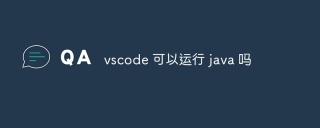
VS Code Run Java? Of course, it can be done, and it is quite easy to use. Prepare your development environment first: you need to install the Java Development Kit (JDK), configure the JAVA_HOME environment variable before you can really start. This step seems simple, but it is often a pit that novices are likely to fall into. A JAVA_HOME configuration error will cause the JDK to be found in VS Code and the compilation and running cannot be carried out. I used to have a space in the path and I had tossed for a long time. So, carefully checking your environment variable configuration to make sure the path is correct and there are no extra characters, this is the key.
After completing the above steps, enter the VS Code expansion market, search and install "Java Extension Pack". This extension package contains several useful extensions, such as Java Language Support, Debugger for Java, and Maven Support for Java, which provide code completion, debugging, and project management capabilities. After the installation is complete, VS Code will automatically detect your JDK installation. If everything goes well, you can start writing Java code.
It should be noted here that the installation order of the extension package does not affect the final effect, but it is recommended to install Java Language Support first, because it provides core Java support. Other extensions can be optionally installed according to your project requirements. For example, if you use Maven to manage project dependencies, Maven Support for Java is very important.
At this stage, you need to create a simple Java project, such as a "Hello, World!" program. VS Code provides great code template functionality to quickly create project structures and main classes. You can also create a new .java file and start writing code. Remember, a good code style is very important, which not only improves the readability of the code, but also reduces potential bugs. I personally recommend using unified code formatting tools, such as VS Code's built-in formatting capabilities or some independent formatting tools to make your code look tidy.
After completion, check whether the running environment is configured correctly. In VS Code, you can right-click on your Java file and select "Run Code" or similar options. VS Code will automatically compile and run your code. If an error occurs, carefully check the error message. Often times the error message has indicated the problem. The debugging function is also a highlight of VS Code. You can set breakpoints, step-by-step debugging, view variable values, quickly locate and solve problems. I once used to use VS Code's debugging function in a large project and quickly found a null pointer exception hidden in multi-layer nested calls, saving a lot of time.
The advantages of running Java by VS Code are that it is lightweight, powerful and free. It provides rich expansions to meet a variety of development needs. But it also has some disadvantages, for example, for super-large projects, VS Code's performance may be affected, and some more heavyweight IDEs may need to be considered. In addition, although the Java support for VS Code is already very complete, you will occasionally encounter some minor problems. At this time, you need to refer to the official documents or community forum for help.
All in all, VS Code is an excellent choice for running Java, especially for small to medium-sized projects, which provides an efficient development experience. But remember that environment configuration is the basis, good code style and debugging skills are the key, and continuous learning and exploration are the guarantee of continuous improvement of efficiency.
The above is the detailed content of Can vscode run java. For more information, please follow other related articles on the PHP Chinese website!
 Visual Studio Professional and Enterprise: Paid Versions and FeaturesMay 10, 2025 am 12:20 AM
Visual Studio Professional and Enterprise: Paid Versions and FeaturesMay 10, 2025 am 12:20 AMThe difference between VisualStudioProfessional and Enterprise is in the functionality and target user groups. The Professional version is suitable for professional developers and provides functions such as code analysis; the Enterprise version is for large teams and has added advanced tools such as test management.
 Choosing Between Visual Studio and VS Code: The Right Tool for YouMay 09, 2025 am 12:21 AM
Choosing Between Visual Studio and VS Code: The Right Tool for YouMay 09, 2025 am 12:21 AMVisualStudio is suitable for large projects, VSCode is suitable for projects of all sizes. 1. VisualStudio provides comprehensive IDE functions, supports multiple languages, integrated debugging and testing tools. 2.VSCode is a lightweight editor that supports multiple languages through extension, has a simple interface and fast startup.
 Visual Studio: A Powerful Tool for DevelopersMay 08, 2025 am 12:19 AM
Visual Studio: A Powerful Tool for DevelopersMay 08, 2025 am 12:19 AMVisualStudio is a powerful IDE developed by Microsoft, supporting multiple programming languages and platforms. Its core advantages include: 1. Intelligent code prompts and debugging functions, 2. Integrated development, debugging, testing and version control, 3. Extended functions through plug-ins, 4. Provide performance optimization and best practice tools to help developers improve efficiency and code quality.
 Visual Studio vs. VS Code: Pricing, Licensing, and AvailabilityMay 07, 2025 am 12:11 AM
Visual Studio vs. VS Code: Pricing, Licensing, and AvailabilityMay 07, 2025 am 12:11 AMThe differences in pricing, licensing and availability of VisualStudio and VSCode are as follows: 1. Pricing: VSCode is completely free, while VisualStudio offers free community and paid enterprise versions. 2. License: VSCode uses a flexible MIT license, and the license of VisualStudio varies according to the version. 3. Usability: VSCode is supported across platforms, while VisualStudio performs best on Windows.
 Visual Studio: From Code to ProductionMay 06, 2025 am 12:10 AM
Visual Studio: From Code to ProductionMay 06, 2025 am 12:10 AMVisualStudio supports the entire process from code writing to production deployment. 1) Code writing: Provides intelligent code completion and reconstruction functions. 2) Debugging and testing: Integrate powerful debugging tools and unit testing framework. 3) Version control: seamlessly integrate with Git to simplify code management. 4) Deployment and Release: Supports multiple deployment options to simplify the application release process.
 Visual Studio: A Look at the Licensing LandscapeMay 05, 2025 am 12:17 AM
Visual Studio: A Look at the Licensing LandscapeMay 05, 2025 am 12:17 AMVisualStudio offers three license types: Community, Professional and Enterprise. The Community Edition is free, suitable for individual developers and small teams; the Professional Edition is annually subscribed, suitable for professional developers who need more functions; the Enterprise Edition is the highest price, suitable for large teams and enterprises. When selecting a license, project size, budget and teamwork needs should be considered.
 The Ultimate Showdown: Visual Studio vs. VS CodeMay 04, 2025 am 12:01 AM
The Ultimate Showdown: Visual Studio vs. VS CodeMay 04, 2025 am 12:01 AMVisualStudio is suitable for large-scale project development, while VSCode is suitable for projects of all sizes. 1. VisualStudio provides comprehensive development tools, such as integrated debugger, version control and testing tools. 2.VSCode is known for its scalability, cross-platform and fast launch, and is suitable for fast editing and small project development.
 Visual Studio vs. VS Code: Comparing the Two IDEsMay 03, 2025 am 12:04 AM
Visual Studio vs. VS Code: Comparing the Two IDEsMay 03, 2025 am 12:04 AMVisualStudio is suitable for large projects and Windows development, while VSCode is suitable for cross-platform and small projects. 1. VisualStudio provides a full-featured IDE, supports .NET framework and powerful debugging tools. 2.VSCode is a lightweight editor that emphasizes flexibility and extensibility, and is suitable for various development scenarios.


Hot AI Tools

Undresser.AI Undress
AI-powered app for creating realistic nude photos

AI Clothes Remover
Online AI tool for removing clothes from photos.

Undress AI Tool
Undress images for free

Clothoff.io
AI clothes remover

Video Face Swap
Swap faces in any video effortlessly with our completely free AI face swap tool!

Hot Article

Hot Tools

WebStorm Mac version
Useful JavaScript development tools

SublimeText3 Linux new version
SublimeText3 Linux latest version

SublimeText3 Mac version
God-level code editing software (SublimeText3)

Atom editor mac version download
The most popular open source editor

Dreamweaver CS6
Visual web development tools






