Jupyter Notebook (.ipynb) files are widely used in data analysis, scientific computing, and interactive encoding. While these Notebooks are great for developing and sharing code with other data scientists, sometimes you need to convert it into a more generally readable format, such as PDF. This guide will walk you through the various ways to convert .ipynb files to PDFs, as well as tips, best practices, and troubleshooting suggestions.
Table of contents
- Why convert .ipynb to PDF?
- How to convert .ipynb files to PDF
- Using the Jupyter Notebook UI
- Use nbconvert command line tool
- Convert different file types to PDF
- Website used to convert .ipynb files to PDF
- Convert .ipynb files to PDF using Google Colab
- Best practices you must pay attention to
- Troubleshooting FAQs
- Alternatives to PDF conversion
- in conclusion
- FAQ
Why convert .ipynb to PDF?
Converting a Jupyter Notebook to PDF provides the following advantages:
- Portability : PDF can be viewed on almost any device without special software.
- Save : PDF remains in format and is unlikely to be modified unexpectedly.
- Professionalism : PDFs usually look more granular for reports or academic submissions.
- Print : PDF is optimized to print, maintaining layout and quality.
How to convert .ipynb files to PDF
Here are the different ways to convert a .ipynb file to a PDF:
1. Using the Jupyter Notebook UI
For occasional conversions, the easiest way is to use the Jupyter Notebook interface:
- Open your .ipynb file in Jupyter Notebook.
- Go to File > Save As > Export to PDF (.pdf) via LaTeX.
- Wait for the conversion to complete and download the PDF.
Note: This method requires LaTeX to be installed on your system.
2. Use the nbconvert command line tool

For batch conversion or automation, use the nbconvert command line tool:
- Install nbconvert:
pip install nbconvert - Install Pandoc (required for PDF conversion)
- Install TeX distributions (for example, MiKTeX for Windows, TeX Live for Linux/macOS)
- Run the conversion command:
jupyter nbconvert --to pdf your_notebook.ipynb
Also read: How Jupyter Notebook Enhances Your Interactive Computing Experience
3. Convert different file types to PDF
If you need to convert different file types to PDF, you can use a variety of tools and libraries. For example, in Python, the pdfkit library is a convenient option to convert HTML files to PDFs. Here is a sample code snippet that demonstrates how to use it:
import pdfkit input_file = "input.html" output_file = "output.pdf" pdfkit.from_file(input_file, output_file)
Before running this script, make sure that pdfkit is installed in your Python environment. You can easily install it via pip using the command pip install pdfkit . Also, note that pdfkit relies on external tools such as wkhtmltopdf, so you will need to install them as well.
In the example above, replace "input.html" with the actual path or file name of your HTML file, and replace "output.pdf" with the output path or file name of the PDF you want.
It is important to note that the exact steps and tools required may vary depending on your operating system and the type of file you are converting.
Also Read: 10 Jupyter Notebook Tips and Tips for Beginners
4. Website used to convert .ipynb files to PDF

If you need to convert the entire .ipynb file (or any other file type) to PDF without using Python, these sites may help:
- Vertopal
- OnlineConvertFree
5. Convert .ipynb files to PDF using Google Colab
You can also use Google Colab to convert:
- First, open Google Colab and click the upload option, and select the IPYNB file used by Jupyter Notebook.

- After that, click File and look for the Print option

- Finally, save the file as PDF.
Also read: All about AI-powered Jupyter Notebooks using JupyterAI
Best practices you must pay attention to
Here are 5 best practices:
- Clean up your Notebook : Remove unnecessary code units and output before conversion.
- Using Markdown : Use the Markdown unit to correctly format your Notebook to create titles and explanations.
- Check the image : Make sure all images are displayed correctly in the Notebook before conversion.
- Test run : Execute all cells to ensure the latest output is captured in the PDF.
- Versioning : Keep your .ipynb file in versioning state, not just PDFs.
Troubleshooting FAQs
Track these FAQs:
- LaTeX is missing : If you encounter a LaTeX-related error, make sure that the full LaTeX distribution is installed.
- Coding issues : Use UTF-8 encoding for your Notebook to avoid character rendering issues.
- Large Outputs : For Notebooks with large outputs, consider clearing them before converting to reduce file size.
- Custom Fonts : Stick to standard fonts to ensure they render correctly in PDFs.
Alternatives to PDF conversion
While PDF is a popular format, consider the following alternatives:
- HTML : Convert to a self-contained HTML file for network viewing.
- Markdown : Extract content into Markdown for easy editing.
- Script : Convert to a pure Python script to execute without a Notebook environment.
in conclusion
By following this guide, you should be able to successfully convert Jupyter Notebook to PDF format, whether you convert occasionally through the UI or as part of an automated workflow. Remember to test your conversion process and adjust it as needed to ensure you get the best results for your specific use case.
FAQ
Q1. How to convert .ipynb files to PDF? A: You can convert .ipynb files to PDF using the built-in export feature of Jupyter Notebook. Open the Notebook, go to the File menu, select Save As, and select Export as PDF via LaTeX. Alternatively, you can use the command line tool nbconvert with the command jupyter nbconvert –to pdf your_notebook.ipynb .
Q2. Do I need any other software to convert .ipynb to PDF? A: Yes, converting to PDF via LaTeX requires you to install a LaTeX distribution, such as TeX Live or MiKTeX. Without it, the conversion may not work properly and you may encounter errors.
Q3. What should I do if the conversion process fails or an error occurs? A: Check if you have the LaTeX distribution installed and make sure it is up to date. If the problem persists, try converting to HTML first (using jupyter nbconvert –to html your_notebook.ipynb ) and then print or export the HTML file to PDF using a web browser or other tool.
Q4. Are there any online tools or services that can convert .ipynb files to PDF? A: Yes, there are some online services (such as NBViewer or Google Colab) that can display .ipynb files that you can print or save from your browser as PDFs. However, these services may not always retain complex formatting or interactive elements.
The above is the detailed content of 5 Methods to Convert .ipynb Files to PDF- Analytics Vidhya. For more information, please follow other related articles on the PHP Chinese website!
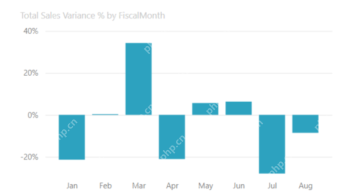 Most Used 10 Power BI Charts - Analytics VidhyaApr 16, 2025 pm 12:05 PM
Most Used 10 Power BI Charts - Analytics VidhyaApr 16, 2025 pm 12:05 PMHarnessing the Power of Data Visualization with Microsoft Power BI Charts In today's data-driven world, effectively communicating complex information to non-technical audiences is crucial. Data visualization bridges this gap, transforming raw data i
 Expert Systems in AIApr 16, 2025 pm 12:00 PM
Expert Systems in AIApr 16, 2025 pm 12:00 PMExpert Systems: A Deep Dive into AI's Decision-Making Power Imagine having access to expert advice on anything, from medical diagnoses to financial planning. That's the power of expert systems in artificial intelligence. These systems mimic the pro
 Three Of The Best Vibe Coders Break Down This AI Revolution In CodeApr 16, 2025 am 11:58 AM
Three Of The Best Vibe Coders Break Down This AI Revolution In CodeApr 16, 2025 am 11:58 AMFirst of all, it’s apparent that this is happening quickly. Various companies are talking about the proportions of their code that are currently written by AI, and these are increasing at a rapid clip. There’s a lot of job displacement already around
 Runway AI's Gen-4: How Can AI Montage Go Beyond AbsurdityApr 16, 2025 am 11:45 AM
Runway AI's Gen-4: How Can AI Montage Go Beyond AbsurdityApr 16, 2025 am 11:45 AMThe film industry, alongside all creative sectors, from digital marketing to social media, stands at a technological crossroad. As artificial intelligence begins to reshape every aspect of visual storytelling and change the landscape of entertainment
 How to Enroll for 5 Days ISRO AI Free Courses? - Analytics VidhyaApr 16, 2025 am 11:43 AM
How to Enroll for 5 Days ISRO AI Free Courses? - Analytics VidhyaApr 16, 2025 am 11:43 AMISRO's Free AI/ML Online Course: A Gateway to Geospatial Technology Innovation The Indian Space Research Organisation (ISRO), through its Indian Institute of Remote Sensing (IIRS), is offering a fantastic opportunity for students and professionals to
 Local Search Algorithms in AIApr 16, 2025 am 11:40 AM
Local Search Algorithms in AIApr 16, 2025 am 11:40 AMLocal Search Algorithms: A Comprehensive Guide Planning a large-scale event requires efficient workload distribution. When traditional approaches fail, local search algorithms offer a powerful solution. This article explores hill climbing and simul
 OpenAI Shifts Focus With GPT-4.1, Prioritizes Coding And Cost EfficiencyApr 16, 2025 am 11:37 AM
OpenAI Shifts Focus With GPT-4.1, Prioritizes Coding And Cost EfficiencyApr 16, 2025 am 11:37 AMThe release includes three distinct models, GPT-4.1, GPT-4.1 mini and GPT-4.1 nano, signaling a move toward task-specific optimizations within the large language model landscape. These models are not immediately replacing user-facing interfaces like
 The Prompt: ChatGPT Generates Fake PassportsApr 16, 2025 am 11:35 AM
The Prompt: ChatGPT Generates Fake PassportsApr 16, 2025 am 11:35 AMChip giant Nvidia said on Monday it will start manufacturing AI supercomputers— machines that can process copious amounts of data and run complex algorithms— entirely within the U.S. for the first time. The announcement comes after President Trump si


Hot AI Tools

Undresser.AI Undress
AI-powered app for creating realistic nude photos

AI Clothes Remover
Online AI tool for removing clothes from photos.

Undress AI Tool
Undress images for free

Clothoff.io
AI clothes remover

AI Hentai Generator
Generate AI Hentai for free.

Hot Article

Hot Tools

ZendStudio 13.5.1 Mac
Powerful PHP integrated development environment

PhpStorm Mac version
The latest (2018.2.1) professional PHP integrated development tool

SecLists
SecLists is the ultimate security tester's companion. It is a collection of various types of lists that are frequently used during security assessments, all in one place. SecLists helps make security testing more efficient and productive by conveniently providing all the lists a security tester might need. List types include usernames, passwords, URLs, fuzzing payloads, sensitive data patterns, web shells, and more. The tester can simply pull this repository onto a new test machine and he will have access to every type of list he needs.

DVWA
Damn Vulnerable Web App (DVWA) is a PHP/MySQL web application that is very vulnerable. Its main goals are to be an aid for security professionals to test their skills and tools in a legal environment, to help web developers better understand the process of securing web applications, and to help teachers/students teach/learn in a classroom environment Web application security. The goal of DVWA is to practice some of the most common web vulnerabilities through a simple and straightforward interface, with varying degrees of difficulty. Please note that this software

VSCode Windows 64-bit Download
A free and powerful IDE editor launched by Microsoft






