Solution to Windows 11 KB5035853 Update installation failed (Error code 0x80240035)
On March 12, 2024, Microsoft released Tuesday updates for patches for Windows 11 23H2, 22H2 and 21H2 - KB5035853 and KB5035854. However, many users report encountering the error code 0x80240035 when installing KB5035853, causing the installation to fail.

In addition to 0x80240035, you may also encounter other error codes such as 0x80240008, 0x80073712, 0x80070002, or 0x80070003. These errors can be caused by a variety of reasons, including system file corruption, security software conflicts, update components corruption, service issues, SoftwareDistribution file corruption, and so on.
Here are some solutions:
Method 1: Restart related services
Restart Windows Update-related services:
- Press Windows R to open the Run dialog box.
- Enter
services.mscand click OK to open the service application. - Find the "Background Intelligent Transfer Service", "Cryptographic Service", and "Windows Update" services and restart them one by one.

Method 2: Run the Windows Update troubleshooter
Using the Windows Update troubleshooter:
- Press the Windows I key to open the settings window.
- Go to System > Troubleshooting .
- Click on other troubleshooter , and then click Run next to "Windows Update".

Method 3: Run SFC and DISM
System file corruption may cause update failure. Fixed using SFC (System File Checker) and DISM (Deployment Image Services and Management) tools:
- Enter "Command Prompt" in the search bar, right-click and select "Run as administrator".
- Enter
sfc /scannowand press Enter. - Then, enter the following commands in turn and press Enter after each command:
-
Dism /Online /Cleanup-Image /CheckHealth -
Dism /Online /Cleanup-Image /ScanHealth -
Dism /Online /Cleanup-Image /RestoreHealth
-
Method 4: Reset Windows Update Components
Reset Windows Update components:
- Enter "Command Prompt" in the search box, right-click and select "Run as administrator".
- Run the following commands in turn, and press Enter after each command:
net stop wuauservnet stop cryptSvcnet stop bitsnet stop msiserver - Go to
C:\\Windows\\SoftwareDistributionfolder, press Ctrl A to select all files and folders, and then right-click to select "Delete". - After clearing the folder, you can restart the computer, or enter the following commands in the command prompt and press Enter to restart the Windows Update related services:
net start wuauservnet start cryptSvcnet start bitsnet start msiserver - Run Windows Update again to check whether KB5035853 still fails to install.
Method 5: Manually download and install KB5035853
If the above method does not work, you can try manually downloading and installing KB5035853. You can search and download it to your computer by visiting the official Microsoft Update Directory website, and then install it.
Backup files before installation
Before fixing the issue and successfully installing KB5035853, it is best to back up important files first, as various problems may occur during the update process, such as deleting files. Backup software such as MiniTool ShadowMaker can help you do this.
If the problem still cannot be solved, it is recommended that you seek official Microsoft technical support.
The above is the detailed content of KB5035853 Fails to Install on Windows 11: Fix It Now!. For more information, please follow other related articles on the PHP Chinese website!
 How to Download & Install Google Chat for PC, Mac, Android, iOS? - MiniToolMay 13, 2025 am 12:28 AM
How to Download & Install Google Chat for PC, Mac, Android, iOS? - MiniToolMay 13, 2025 am 12:28 AMWhat is Google Chat? How to download Google Chat app and install it on your Windows 10 PC, Mac, Android, or iOS device? It is easy to handle and just follow the guide on Google Chat download & install, as well as on how to use Google Chat. Let’s
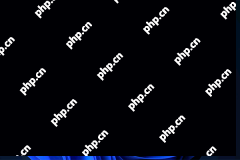 Microsoft Is Working on Adding a VPN Indicator on Windows 11 - MiniToolMay 13, 2025 am 12:27 AM
Microsoft Is Working on Adding a VPN Indicator on Windows 11 - MiniToolMay 13, 2025 am 12:27 AMMicrosoft is planning to add a VPN indicator on Windows 11. This feature is already available in the Windows 11 Preview Build in the Dev Channel. php.cn Software will introduce the Windows 11 VPN indicator and show you how to get it on your Windows 1
 Download VeePN for PC, Mac, Mobile, and Browser - MiniToolMay 13, 2025 am 12:21 AM
Download VeePN for PC, Mac, Mobile, and Browser - MiniToolMay 13, 2025 am 12:21 AMThis post introduces a popular VPN service named VeePN. Learn how to download VeePN for Windows, Mac, Android, iOS, Chrome, Edge, Firefox, TV, etc. to use it to access any website online.
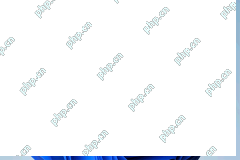 VPN Is Not Working on Windows 11? Here Are Some Easy Fixes - MiniToolMay 13, 2025 am 12:20 AM
VPN Is Not Working on Windows 11? Here Are Some Easy Fixes - MiniToolMay 13, 2025 am 12:20 AMAfter upgrading to Windows 11, you may discover that VPN is not working on your device. This is an annoying issue, but you should not worry about it. In this php.cn post, you can find some useful methods to solve this issue.
 Server IP Address Could Not Be Found Google Chrome/Microsoft Edge - MiniToolMay 13, 2025 am 12:19 AM
Server IP Address Could Not Be Found Google Chrome/Microsoft Edge - MiniToolMay 13, 2025 am 12:19 AMWhen you are surfing the internet with Microsoft Edge or Google Chrome, it will be very frustrating to receive a message which informs you that Server IP Address Could Not Be Found. Take it easy! In this post on php.cn Website, you can find satisfyin
 Download and Install Hide.me VPN for PC, Chrome, Other Devices - MiniToolMay 13, 2025 am 12:18 AM
Download and Install Hide.me VPN for PC, Chrome, Other Devices - MiniToolMay 13, 2025 am 12:18 AMWith a free VPN service, you can easily access your favorite website or content regardless of location. This post mainly introduces the Hide.me VPN service and offers simple instructions to download Hide.me VPN for PC, Chrome, Mac, Android, iOS, and
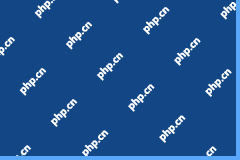 How to Keep Windows 10 Secure After Microsoft Ends SupportMay 13, 2025 am 12:17 AM
How to Keep Windows 10 Secure After Microsoft Ends SupportMay 13, 2025 am 12:17 AMWindows 10 support is ending soon. How to keep Windows 10 secure after Microsoft ends support? Here this post on php.cn shares you with feasible suggestions for protecting your system and files.
 Explorer Patcher for Windows 11 - Make PC Look Like Windows 10 - MiniToolMay 13, 2025 am 12:16 AM
Explorer Patcher for Windows 11 - Make PC Look Like Windows 10 - MiniToolMay 13, 2025 am 12:16 AMWhat is Explorer Patcher for Windows 11? How do I get Explorer Patcher to bring Windows 11’s missing features back? php.cn will give you a detailed guide on this tool and let’s see how to use it to make Windows 11 look like Windows 10.


Hot AI Tools

Undresser.AI Undress
AI-powered app for creating realistic nude photos

AI Clothes Remover
Online AI tool for removing clothes from photos.

Undress AI Tool
Undress images for free

Clothoff.io
AI clothes remover

Video Face Swap
Swap faces in any video effortlessly with our completely free AI face swap tool!

Hot Article

Hot Tools

Notepad++7.3.1
Easy-to-use and free code editor

ZendStudio 13.5.1 Mac
Powerful PHP integrated development environment

Atom editor mac version download
The most popular open source editor

SecLists
SecLists is the ultimate security tester's companion. It is a collection of various types of lists that are frequently used during security assessments, all in one place. SecLists helps make security testing more efficient and productive by conveniently providing all the lists a security tester might need. List types include usernames, passwords, URLs, fuzzing payloads, sensitive data patterns, web shells, and more. The tester can simply pull this repository onto a new test machine and he will have access to every type of list he needs.

SAP NetWeaver Server Adapter for Eclipse
Integrate Eclipse with SAP NetWeaver application server.






