The charm of REPO is not only in its gameplay, but also in its unique chat system. The robotic voice is clumsy in reading your words with friends, which is full of comedy in itself. But you may not know that this chat system is much more complicated than it seems, and contains some little-known secrets. This article will dive into some interesting hidden chat instructions, some of which have been discovered only recently.
Basics: What you probably already know

First, most players may have noticed that the tone of the robot voice varies according to your perspective. Looking down will make the sound low and slow, while looking up will make the sound sharp and fast. If you move the mouse as the robot starts talking, the tone will also be adjusted in real time, but it is difficult to take advantage of this feature unless you enter longer information.
When you crouch or get knocked down, your voice will turn into a husky whisper (also further adjusts to the mouse position). Certain interactions, such as picking up hourglass props or being possessed by ejectors, can also significantly change your voice (although chatting is not usually too careful when holding valuables). Generally speaking, if it changes your voice chat voice, it may also change your text chat.
Known chat modifiers
The player community has discovered some interesting text chat modification instructions, which are of varying interest and practicality. These instructions can be used by entering the corresponding text; usually, you will find that the instructions are entered correctly because the relevant text should disappear, but some instructions may be difficult to use because they may also obscure other text you enter.
It should be noted that these instructions only modify the words that follow the instructions (the meaning of "words" is broader, because you can delete spaces to affect everything you write) , rather than your entire message. Also, your robot will read it aloud even if the command text is not displayed.

This directive can be used to display one of fifteen emojis, replacing "x" with any number between "1" and "15" to display different emojis. "12" shows a boxed question mark.
<b></b>
This directive will bold the text immediately following it.
<br>
This directive creates a newline in the displayed text. For example, “This<br> is<br> four<br> lines” will display all these words at once, each word taking up one line (note that there are no spaces used).
<i></i>
This directive italicizes the text immediately following it.
<sup></sup>
<sup></sup> The directive converts the text immediately following it to a superscript, such as 1 in "X¹".
<sub></sub>
<sub></sub> The directive converts the text immediately following it to a subscript, such as 2 in "X₂".
<s></s>
This directive adds strikethrough to the text immediately following it. At present, the strikethrough may be slightly lower than expected, but that's just a guess.
<size></size>
use<size></size> The text size immediately following it can be changed to "x" instead of the default size. This includes huge sizes, such as 10,000, which may block the screen. It is not clear whether these interfering sizes are expected to function; it wouldn't be surprising if smaller caps were introduced in the future, but it remains to be seen. Currently, you can use this command to "blind" everyone around you, including when they are dealing with important items or fighting powerful monsters ( so be kind ).
<color></color>
This directive changes the word immediately following it to the color specified in the "x" position (for example, <color>red</color> ” will create a text with a red color “red”). Not all colors are available, including some common options like pink. When you type it looks like your entire message will be the selected color, but once the bot encounters a space, the text will return to the standard color.

<mark></mark>
This directive highlights the word immediately following it with the hexadecimal color code entered in the "x" position (for example, " <mark>message</mark> "). As with the previous instructions, it looks like your entire message will be highlighted, but when the robot encounters a space, the rest of the messages will be sent in normal colors.
<rotate></rotate>
This command rotates x degrees each letter in the text immediately following it; for example, enter "45" and each letter will rotate 45 degrees. Note that messages do not rotate as a whole. Instead, each letter will rotate individually.
<font></font>
In theory, this instruction seems to change the font of the robot's speech. However, it seems that only the "default" font option is implemented at the moment, which makes this directive redundant (unless you modify the game to add more options).
The modifiers above can be used in combination, so enter "`
Other instructions

There are currently two "utilitarian" instructions in the game that use forward slashes to indicate their purpose. These instructions can be reused to end their effects.
/cinematic
This command is designed for screenshots and activates Movie mode, removes HUD elements and increases brightness.
/greenscreen
This command places a green screen in front of your robot, and you can use the scroll wheel to adjust its position. Currently, it seems to be misaligned when squatting (unless the peculiar alignment is intentionally used to make a specific type of lens).
There is at least one popular source online that lists " /bluescreen " as another available directive, but at the time of writing this directive is not implemented and there is no effect in the test.
The above is the detailed content of Chat Features in REPO. For more information, please follow other related articles on the PHP Chinese website!
 Schedule 1: Counter-Offer GuideApr 15, 2025 am 11:05 AM
Schedule 1: Counter-Offer GuideApr 15, 2025 am 11:05 AMAfter upgrading to Schedule 1, trading strategies will become more complicated. Not all NPCs need a whole box of five pieces. If you are not careful, you will deliver the goods for free. This article will teach you how to reversal ingeniously and use a bargaining strategy to make more profits from each transaction. Read more: Schedule 1 Tips and Tips When to use a bargaining strategy If a customer texts only asks for one item – and you only have 5-pack jars – you only have two options: Give them jars straight and get a small amount of $10 generous reward. Send a bargain and try to sell them whole cans at a higher price. How to adjust the quote You can adjust two aspects: Quantity – round up to match the size of your jar. price-
 Crashlands 2: Best WeaponsApr 15, 2025 am 10:37 AM
Crashlands 2: Best WeaponsApr 15, 2025 am 10:37 AM"Crashlands 2" combat system is in-depth innovation, bid farewell to the simple era of swordsmanship in 2016. You will have a variety of strange weapons, from spears, daggers to heavy blow weapons, genius devices, and even throwing objects! Here are some of the best weapon types in the game, and their respective advantages: Spear: A spear is throwing a weapon, not wielding a weapon. Although each throw consumes a spear, which is slightly more costly to maintain, its ranged attack ability and damage cannot be underestimated. Paired with the "thrower" equipment set, you can get "thrift" and other gain effects, which will improve the spear recovery rate. If you are tired of close combat, the spear will be the ideal choice for you. dagger: The dagger is your initial weapon. The attack speed is fast and can flexibly travel between enemies.
 How to Remove Perks in RuneScape 3 (RS3)Apr 15, 2025 am 10:36 AM
How to Remove Perks in RuneScape 3 (RS3)Apr 15, 2025 am 10:36 AMWant to replace outdated runes on Sirenic equipment (or other enhanced equipment)? Here's how to do it. Method 1 of the Rune Remover: Rune Decompressor This tool allows you to remove individual runes from items. Advantages: Keep your equipment intact. Disadvantages: Runes (and their rune effects) will be destroyed during this process. If you don't care about the old rune effects and just want to empty the slots, this is the perfect choice. You need level 8 invention skills to unlock it. Method 2 of removing runes: Equip the separator This is a luxury option. It removes all runes from the item without destroying anything. Advantages: You keep your equipment and all runes. Disadvantages: You need to upgrade the equipment level to level 15 first, and you need a level 115 invention
 Hollywood Animal: Complete Guide To UpgradesApr 15, 2025 am 10:33 AM
Hollywood Animal: Complete Guide To UpgradesApr 15, 2025 am 10:33 AMIn Hollywood Animal, you'll need to upgrade your studio to keep it growing and thriving. Each upgrade is different, allowing you to determine how your studio blossoms, from a budding benevolent film set to a studio rife with crime and shady dealings.
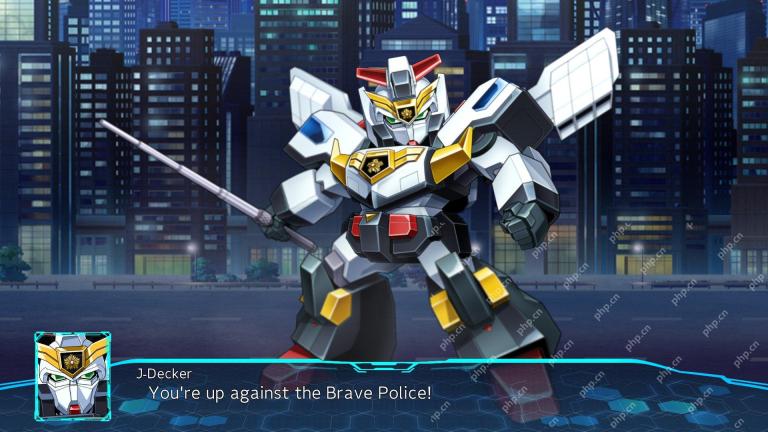 Super Robot Wars and Bomberman Dev Shuts Down After 30 YearsApr 15, 2025 am 09:59 AM
Super Robot Wars and Bomberman Dev Shuts Down After 30 YearsApr 15, 2025 am 09:59 AMAnother game studio went bankrupt. Japanese studio A, I—known for making the handheld version of Super Robot Wars game and participating in some Bomb Man games—has officially gone bankrupt. The company filed for bankruptcy on March 10, 2025. The news was mentioned in a low-key manner in the Japanese government communiqué and has now been confirmed by the Bankruptcy Information Center. It should be clarified that this studio is not the development team of "Super Robots War Y". The latter is B.B. Studio, which is still in operation. A,I was founded in 1990 and has long provided behind-the-scenes development work for major companies such as Bandai Namco and Hudson Soft. Their works include nearly 15 Super Robot Wars games and several Bomb Man games (such as Bombs
 How to Change Your Name in RuneScape 3 (RS3)Apr 15, 2025 am 09:52 AM
How to Change Your Name in RuneScape 3 (RS3)Apr 15, 2025 am 09:52 AMRuneScape 3 Name Change Guide: Easily Change Your Game Nickname! Want to change your game nickname in RuneScape 3? As long as you are not a member, or want to change it to a name like "xX420BossXx" (and not the fifth attempt), changing the name is actually very simple. How to change the nickname in RuneScape: Members can change their nickname every 28 days. Just visit the account settings page of RuneScape official website and click on the Rename option. Don't want to wait 28 days? In-game bindings can be used to change immediately. Although it is expensive, if you need to change it urgently, this is an effective way. Nickname is not available? It may have been occupied or marked as
 What Level Should You Disassemble Items in RS3?Apr 15, 2025 am 09:47 AM
What Level Should You Disassemble Items in RS3?Apr 15, 2025 am 09:47 AMRuneScape 3's breakdown mechanism is a key component of the inventive skill, allowing you to break down equipment and other items into useful materials for making reinforcements, gadgets, and devices. It is recommended to reach at least level 9 before decomposing the item. The reasons will be explained in detail below. Required Level Decomposing any item requires unlocking the invention skill, which means: Manufacturing Level 80 Forging level 80 Prophecy Level 80 Once you unlock your inventive skill, you will be able to use the decomposition spell, which is suitable for most equipment, tools, and weapons. In fact, you only need to invent skill level 1 to start decomposition. Decomposition mechanism Drag the item onto the invention icon, or right-click and select "Decompose". Some items (such as ammunition) will be broken down in batches. Every
 Schedule 1: Pawn Shop Location & GuideApr 15, 2025 am 09:06 AM
Schedule 1: Pawn Shop Location & GuideApr 15, 2025 am 09:06 AMNeed cash? Your safe overflowing? Consider selling those unwanted items at Schedule 1's Pawn Shop! This guide will show you how to turn your junk into funds. Finding the Pawn Shop: Located conveniently near your motel, the Pawn Shop, run by Mick,


Hot AI Tools

Undresser.AI Undress
AI-powered app for creating realistic nude photos

AI Clothes Remover
Online AI tool for removing clothes from photos.

Undress AI Tool
Undress images for free

Clothoff.io
AI clothes remover

AI Hentai Generator
Generate AI Hentai for free.

Hot Article

Hot Tools

SublimeText3 Chinese version
Chinese version, very easy to use

SAP NetWeaver Server Adapter for Eclipse
Integrate Eclipse with SAP NetWeaver application server.

Dreamweaver Mac version
Visual web development tools

Safe Exam Browser
Safe Exam Browser is a secure browser environment for taking online exams securely. This software turns any computer into a secure workstation. It controls access to any utility and prevents students from using unauthorized resources.

MinGW - Minimalist GNU for Windows
This project is in the process of being migrated to osdn.net/projects/mingw, you can continue to follow us there. MinGW: A native Windows port of the GNU Compiler Collection (GCC), freely distributable import libraries and header files for building native Windows applications; includes extensions to the MSVC runtime to support C99 functionality. All MinGW software can run on 64-bit Windows platforms.





