Creating folders in batches is no longer a problem! This article introduces two methods to efficiently create multiple folders to help you quickly organize Windows files and save time and effort.

Method 1: Use Command Prompt (CMD)
Command Prompt (CMD) is a powerful command-line tool that can be used to execute a variety of commands, including creating folders. The following steps will guide you to create multiple folders at once using CMD:
Step 1: Press Win R to open the run window.
Step 2: Enter cmd and press Shift Ctrl Enter to run the command prompt as administrator.
Step 3: Enter cd 目标路径and press Enter . Replace目标路径with the path you want to create the folder. For example, to create a folder on the desktop, the command should be cd C:\\Users\\bj\\Desktop .

Step 4: Enter md "文件夹名1", "文件夹名2", "文件夹名3" and press Enter . Replace "文件夹名1" , "文件夹名2" , etc. with the folder name you want to create. For example, to create four folders named Photos, Videos, Audio, and Documents, the commands should be md "照片", "视频", "音频", "文档" .

After creation is complete, you can find the newly created folder at the specified location. This method allows you to create multiple folders with different names at once, but be aware of punctuation and spaces in the command.
If you are not used to using command prompts, you can also use Windows PowerShell. Press Win X and select Windows PowerShell , and follow the steps above.
Method 2: Use batch file (.bat)
Another way is to create a batch file using Notepad:
Step 1: Press Win S and enter Notepad in the search box.
Step 2: Press Enter to open the Notepad window.
Step 3: Enter the following in the text file:
@echo off
md "文件夹名1"\\"子文件夹名1"\\"子文件夹名2" "文件夹名2"\\"子文件夹名"
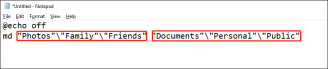
Step 4: Select File > Save As . Select the path to the folder you want to create.
Step 5: Rename the file, change the file extension to .bat , and select all files in the Save Type drop-down menu.

Step 6: Click the Save button.
You can then double-click it where you saved the batch file and the folder will be created successfully!
Batch rename folders
If you need to rename multiple folders in batches, just use the following simple method:
Step 1: Press Win E to open File Explorer.
Step 2: Find and select all folders to rename and press F2 .
Step 3: Enter a new name and press Enter .

All selected folders will be renamed to the same name and different numbers are added after the name. If you enter the wrong name, press Ctrl Z to cancel the operation.
Summarize
Through this article, you have mastered two ways to create multiple folders at once, as well as tips for renaming folders in batches. These skills will help you manage files in your Windows system more efficiently, saving you time and effort.
The above is the detailed content of Instant Ways to Create Multiple Folders at Once on Windows. For more information, please follow other related articles on the PHP Chinese website!
 Notion Download, Install, Update, and Reset on Windows/Mac - MiniToolMay 09, 2025 am 12:54 AM
Notion Download, Install, Update, and Reset on Windows/Mac - MiniToolMay 09, 2025 am 12:54 AMThe Notion is a popular productivity program used for note-taking and organizing your thoughts, projects, and information. If you have not tried it yet, you should give it a chance. This article about Notion download on php.cn Website will give you a
 How to Fix SSL Certificate Error in FireFox/Chrome? - MiniToolMay 09, 2025 am 12:53 AM
How to Fix SSL Certificate Error in FireFox/Chrome? - MiniToolMay 09, 2025 am 12:53 AMSSL certificate error is a common error when using a browser. Why does it occur and how to fix it on Windows 10/11? Follow the suggestions in this post on php.cn Website, you can resolve it easily.
 Fix Windows Defender Exclusions Not Working Windows 11/10 - MiniToolMay 09, 2025 am 12:52 AM
Fix Windows Defender Exclusions Not Working Windows 11/10 - MiniToolMay 09, 2025 am 12:52 AMDo you know what is the Windows Defender exclusions? Do you have any idea how to exclude a folder from Windows Defender Windows 11/10? What if Windows Defender exclusions not working? Read this post given by php.cn to get the answers.
 Windows 10 22H2 First Preview Build: Windows 10 Build 19045.1865 - MiniToolMay 09, 2025 am 12:51 AM
Windows 10 22H2 First Preview Build: Windows 10 Build 19045.1865 - MiniToolMay 09, 2025 am 12:51 AMMicrosoft has just released Windows 10 build 19045.1865 to the Release Preview Channel. This is the first preview build for Windows 10 22H2. php.cn Software will show you some related information about this build in this post.
 Steam Not Downloading at Full Speed? A Quick Guide Here!May 09, 2025 am 12:50 AM
Steam Not Downloading at Full Speed? A Quick Guide Here!May 09, 2025 am 12:50 AMSteam gains large popularity among game players all around the world for its rich variety of games. However, have you ever encountered Steam not downloading at full speed? Why is Steam not downloading at full speed? If your Steam download speed drops
 Windows 8 vs Windows RT: What Are the Differences Between Them? - MiniToolMay 09, 2025 am 12:49 AM
Windows 8 vs Windows RT: What Are the Differences Between Them? - MiniToolMay 09, 2025 am 12:49 AMWith the release of Microsoft's Surface tablet and Windows 8, many users wonder differences between Windows 8 and Windows RT. Now, this post from php.cn is what you need. Now, you can continue to read to get more details about Windows 8 vs Windows RT
 How to Enable or Disable the Desktop Search Bar on Windows 11? - MiniToolMay 09, 2025 am 12:47 AM
How to Enable or Disable the Desktop Search Bar on Windows 11? - MiniToolMay 09, 2025 am 12:47 AMMicrosoft is planning to introduce more and more new features to Windows 11. The desktop search bar is one of the new features that have been announced. However, it is only available on a few Windows 11 PC. But you can manually enable it. php.cn Soft
 Lenovo Camera Driver for Windows 11/10, Watch EssentialsMay 09, 2025 am 12:46 AM
Lenovo Camera Driver for Windows 11/10, Watch EssentialsMay 09, 2025 am 12:46 AMIf you want to let your camera run perfectly on your Lenovo laptop, keeping it up to date is of great importance. How can you download, install or update Lenovo camera driver for Windows 11/10? It is an easy task and follow the guide below from php.c


Hot AI Tools

Undresser.AI Undress
AI-powered app for creating realistic nude photos

AI Clothes Remover
Online AI tool for removing clothes from photos.

Undress AI Tool
Undress images for free

Clothoff.io
AI clothes remover

Video Face Swap
Swap faces in any video effortlessly with our completely free AI face swap tool!

Hot Article

Hot Tools

EditPlus Chinese cracked version
Small size, syntax highlighting, does not support code prompt function

Safe Exam Browser
Safe Exam Browser is a secure browser environment for taking online exams securely. This software turns any computer into a secure workstation. It controls access to any utility and prevents students from using unauthorized resources.

WebStorm Mac version
Useful JavaScript development tools

mPDF
mPDF is a PHP library that can generate PDF files from UTF-8 encoded HTML. The original author, Ian Back, wrote mPDF to output PDF files "on the fly" from his website and handle different languages. It is slower than original scripts like HTML2FPDF and produces larger files when using Unicode fonts, but supports CSS styles etc. and has a lot of enhancements. Supports almost all languages, including RTL (Arabic and Hebrew) and CJK (Chinese, Japanese and Korean). Supports nested block-level elements (such as P, DIV),

Dreamweaver CS6
Visual web development tools






