Your laptop overheated while gaming? Don't worry, MiniTool provides you with a solution! This article will introduce some measures to help you solve the problem of overheating your laptop while gaming and charging, and to keep your data safe.
Is it normal to have fever during gaming on laptops?
The heat generated during use of the laptop, causing the temperature to rise, especially when running large games. Many users are worried that overheating of laptops during gaming will affect the lifespan of the computer.
Laptop temperature is related to load. Generally speaking, the normal temperature is as follows:
- Standby temperature: about 40℃.
- Light load temperature (watch video): 45-60℃.
- Low load temperature (watch live): within 60℃.
- High load temperature (game, rendering): about 70℃ is in the normal range.
As long as the laptop temperature remains within the normal range, the computer will not be damaged. But if the CPU temperature continues to be above 75 degrees, some measures may be needed to cool the computer.
How to solve the problem of overheating your laptop while gaming
Method 1: Perform basic troubleshooting steps
If your laptop is overheating while gaming, you can try these simple steps:
- Clean computer dust: Turn off the computer and clean the laptop fan and heat sink with a soft brush or cotton swab.
- When using a computer, place it on a hard and smooth platform, not on a blanket or other soft materials. If the computer vent is blocked, the laptop cannot dissipate heat in time.
- Do not use your laptop in very hot environments to prevent the computer temperature from rising rapidly.
- When gaming, use a cooling base to discharge air between electronic components and radiator, improving the heat dissipation effect of the laptop.
Method 2: End unnecessary tasks
If your laptop is overheated while gaming, in addition to the general steps mentioned above, check if there are too many programs running. When the computer runs too many programs, the CPU, memory, graphics card, hard disk, motherboard, etc. will generate a lot of heat, causing the computer to overheat.
Step 1. Right-click the Windows logo button on the taskbar and select Task Manager .
Step 2. Select the unnecessary program and click the End Task button.

Method 3: Change the power settings
If the computer always runs the game with maximum processor speed, it may cause the laptop to overheat. Adjusting power settings to customize how your computer is used and saves power is an effective solution.
Step 1. Press the Windows R key combination to open the run window.
Step 2. In the pop-up text box, type powercfg.cpl and press Enter .
Step 3. In the new window, make sure to select the Balance (Recommended) option or the Power Saving option. Then, click Change Schedule Settings next to the selected option.

Step 4. Click Change Advanced Power Settings .
Step 5. In the new window, scroll down to expand Processor Power Management > Maximum Processor Status . Then, adjust the value to 99 instead of 100.

Back up files or restore files deleted due to overheating of your laptop
If your computer is overheated, it may damage the hard drive or other hardware, resulting in data loss. Therefore, it is crucial to back up important files.
MiniTool ShadowMaker is a professional and powerful file backup solution. It can effectively back up files/folders, partitions/disks and Windows operating systems. So if your files are deleted, you can restore them using the backup image. You can download the trial version to protect your files for free within 30 days.
If you need to recover deleted files without backing up files, MiniTool Power Data Recovery is worth a try. It is a professional and green data recovery tool that can effectively recover various files, including documents, videos, pictures, audio files, etc.
You can use the free version to check if you can find deleted items and recover 1 GB of files for free. Only three steps ( scan , preview , and save ) to retrieve deleted or lost files.

This article details how to fix files deleted due to overheating: How to fix laptop overheating and save your data?
Conclusion
Laptop overheating while gaming and charging? Please relax and implement the above method to solve this problem.
Also, it is worth noting that you need to back up important items just in case.
If you need any further assistance with the MiniTool software, please contact us via [Contact Information].
The above is the detailed content of How to Fix if Laptop Overheating While Gaming. For more information, please follow other related articles on the PHP Chinese website!
 How to Fix the Windows Store Error 0x87AF0813 on Win 10/11? - MiniToolApr 29, 2025 am 12:11 AM
How to Fix the Windows Store Error 0x87AF0813 on Win 10/11? - MiniToolApr 29, 2025 am 12:11 AMHave you ever encountered the Windows Store error 0x87AF0813 on your PC? If you have, you come to the right place. In this post, php.cn provides the possible reasons and effective solutions to this error.
 What Are Sync Conflicts? | How to Delete Conflict Files? - MiniToolApr 29, 2025 am 12:01 AM
What Are Sync Conflicts? | How to Delete Conflict Files? - MiniToolApr 29, 2025 am 12:01 AMWhen a file sync occurs, you will find that the modified file is unable to sync to the server correctly, Meanwhile, there will be a yellow triangle with an exclamation beside the Sync Center icon. In this post on php.cn Website, we will show you how
 How to Use Roblox Quick Login on PC/Phone? Here Is a Full Guide! - MiniToolApr 28, 2025 am 12:50 AM
How to Use Roblox Quick Login on PC/Phone? Here Is a Full Guide! - MiniToolApr 28, 2025 am 12:50 AMIf you want to log in to your Roblox account on a new device without inputting the password, Roblox Quick Login can help you do that. This post from php.cn tells you how to use the Roblox quick login feature with full steps.
 PS5 vs Xbox Series vs PC: Which One Is Best for Hogwarts Legacy - MiniToolApr 28, 2025 am 12:49 AM
PS5 vs Xbox Series vs PC: Which One Is Best for Hogwarts Legacy - MiniToolApr 28, 2025 am 12:49 AMHogwarts Legacy is out now on PS5, Xbox Series X/S, and PC. Which is best for Hogwarts Legacy? If you’re confused, don’t worry. In this post, php.cn provides a tutorial about Hogwarts Legacy PC vs PS5 vs Xbox Series X/S, and you can have a look.
 Download Realtek USB GbE Family Controller Drivers Windows 10/11 - MiniToolApr 28, 2025 am 12:48 AM
Download Realtek USB GbE Family Controller Drivers Windows 10/11 - MiniToolApr 28, 2025 am 12:48 AMIn this post, php.cn Software will show you some information about Realtek USB GbE Family Controller, including its definition, usage, and how to download the Realtek USB GbE Family Controller driver on your Windows 10/11 computer.
 Crucial T700 SSD Overview: It Has Record-Break Performance - MiniToolApr 28, 2025 am 12:47 AM
Crucial T700 SSD Overview: It Has Record-Break Performance - MiniToolApr 28, 2025 am 12:47 AMCrucial T700 PCIe Gen5 NVMe SSD has been released for a period. You can follow this post to learn the related information about this SSD that has record-break performance. In this post, we also introduce some php.cn software to help you manage the SS
 How to Download, Install, and Update RTX 4090 Drivers Win 10/11? - MiniToolApr 28, 2025 am 12:46 AM
How to Download, Install, and Update RTX 4090 Drivers Win 10/11? - MiniToolApr 28, 2025 am 12:46 AMIf you have a GeForce RTX 4090 Ti in hand, it is important to download and install the corresponding driver in time to make it work properly. If you are confused about how to do that, follow this guide on php.cn Website to get a detailed tutorial.
 Notion Dark Mode: How to Turn on and off on Desktop & Mobile - MiniToolApr 28, 2025 am 12:45 AM
Notion Dark Mode: How to Turn on and off on Desktop & Mobile - MiniToolApr 28, 2025 am 12:45 AMMost people think that it is more harmful to look at a screen in the dark. The sharp light easily makes your eyes damaged. Therefore, many people will pursue a dark mode to lower the damage. But is it really useful? Is the dark mode available on Noti


Hot AI Tools

Undresser.AI Undress
AI-powered app for creating realistic nude photos

AI Clothes Remover
Online AI tool for removing clothes from photos.

Undress AI Tool
Undress images for free

Clothoff.io
AI clothes remover

Video Face Swap
Swap faces in any video effortlessly with our completely free AI face swap tool!

Hot Article

Hot Tools

EditPlus Chinese cracked version
Small size, syntax highlighting, does not support code prompt function

SublimeText3 English version
Recommended: Win version, supports code prompts!

Dreamweaver Mac version
Visual web development tools

WebStorm Mac version
Useful JavaScript development tools

SecLists
SecLists is the ultimate security tester's companion. It is a collection of various types of lists that are frequently used during security assessments, all in one place. SecLists helps make security testing more efficient and productive by conveniently providing all the lists a security tester might need. List types include usernames, passwords, URLs, fuzzing payloads, sensitive data patterns, web shells, and more. The tester can simply pull this repository onto a new test machine and he will have access to every type of list he needs.







