Power Automate: Automate Repetitive Tasks on Your Windows 11 PC
Power Automate is a free Windows 11 application offering a powerful way to automate various tasks, from clearing your Recycle Bin to archiving old files. This guide demonstrates several useful automation flows.
1. Automatically Move Downloaded Files
Keep your Downloads folder tidy by automatically moving downloaded files to a designated location.
- Launch Power Automate and create a new flow, naming it "Move Downloaded Files."
- Add the "Move File(s)" action. In the "File(s) to Move" field, enter the path to your Downloads folder, including a wildcard to select all files:
C:\Users\Username\Downloads\*.*(replace "Username" with your actual username). - Specify your desired destination folder and choose the "If File Exists" behavior ("Do Nothing" or "Overwrite").
- Save and run the flow.


2. Automatically Rename Files with Date & Time
Easily organize and manage files by automatically adding the current date and time to their names.
- Create a new Power Automate flow, naming it "Rename Files."
- Use the "Get Files in Folder" action to specify the target folder.
- Add a "For Each" loop to iterate through each file in the folder.
- Inside the loop, use the "Rename File(s)" action. Select "Add Datetime" as the rename scheme, or customize the date and time format.
- Save and run the flow.



3. Close Select Apps
Force-close specific applications with a single flow. Remember to save your work in the target apps before running this flow.
- Identify the process names of the apps (e.g.,
chrome.exe,slack.exe) using Task Manager. - Create a new flow named "Close Apps."
- For each app, add a "Terminate Process" action, specifying the process name.
- Save and run the flow.


4. Automatically Empty the Recycle Bin
Empty your Recycle Bin automatically. Ensure you have no files you need to recover before running this flow.
- Create a new flow named "Empty Recycle Bin."
- Add a "Run PowerShell Script" action. Paste the following code:
Clear-RecycleBin -Force -ErrorAction Ignore - Save and run the flow.


5. Automatically Archive Old Files
Archive files older than a specified number of days by moving them to a different folder.
- Create a new flow named "Archive Old Files."
- Use "Get Files in Folder" to select the source folder (include subfolders if needed).
- Use a "For Each" loop to process each file.
- Use "Get Current Date and Time" and "Subtract Dates" to calculate the file's age.
- Use an "If" condition to check if the file's age exceeds the threshold.
- If the condition is met, use "Move File(s)" to move the file to the archive folder.
- Save and run the flow.





Managing and Scheduling Flows
Manage and run your flows directly within the Power Automate interface. While Power Automate doesn't directly schedule flows, you can integrate it with Windows Task Scheduler for automated execution at specific times.

Experiment with these flows and explore Power Automate's capabilities to create custom automations for your specific needs. Batch files also provide an alternative approach to automating tasks.
The above is the detailed content of 5 Best Power Automate Flows for Windows 11. For more information, please follow other related articles on the PHP Chinese website!
 Fixed: MacBook Pro Booting Black screenMay 14, 2025 pm 04:10 PM
Fixed: MacBook Pro Booting Black screenMay 14, 2025 pm 04:10 PMA blank screen (black, blue, or gray) may appear one or more times during the startup process. If you encounter a MacBook Pro booting to a black screen, there might be an issue at play.Experiencing no activity on your MacBook Pro's screen can be one
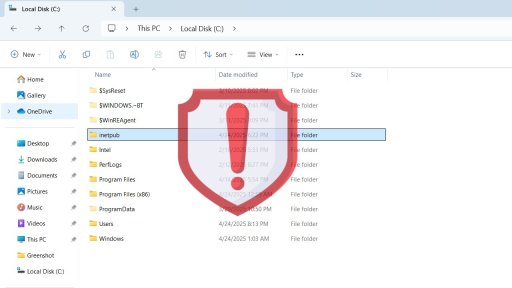 Windows 11's New Inetpub Folder is Hackable. Try This Temporary Fix - Make Tech EasierMay 14, 2025 pm 04:09 PM
Windows 11's New Inetpub Folder is Hackable. Try This Temporary Fix - Make Tech EasierMay 14, 2025 pm 04:09 PMWe previously discussed how the inetpub folder in Windows is crucial and should not be deleted due to security concerns. Ironically, the presence of this folder poses a security risk in itself. It's surprisingly simple for even non-administrative use
 5 Types of Windows Tools That Do More Harm Than Good - Make Tech EasierMay 14, 2025 pm 04:08 PM
5 Types of Windows Tools That Do More Harm Than Good - Make Tech EasierMay 14, 2025 pm 04:08 PMThere are numerous Windows utilities that carry out superfluous tasks and can be entirely unnecessary. In fact, they often do more harm than good. This guide highlights 5 such applications and explains why they can be detrimental to your system.Table
 What To Do When Your Apps Aren't Opening on Windows 10/11May 14, 2025 pm 04:07 PM
What To Do When Your Apps Aren't Opening on Windows 10/11May 14, 2025 pm 04:07 PMExperiencing frustration when your apps fail to launch on Windows 10 or 11 can be quite common. Sometimes, apps might crash immediately upon opening, while in other instances, they might not open at all. It's crucial to address these issues promptly
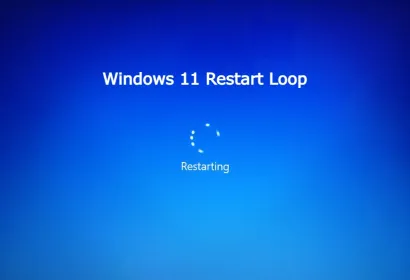 7 BEST Fix Windows 11 Restart LoopMay 14, 2025 pm 04:06 PM
7 BEST Fix Windows 11 Restart LoopMay 14, 2025 pm 04:06 PMDealing with a Windows 11 computer stuck in a restart loop can be irritating and hinder your access to important files or tasks. Such problems often stem from system errors, corrupted updates, or driver conflicts. Thankfully, there are multiple effec
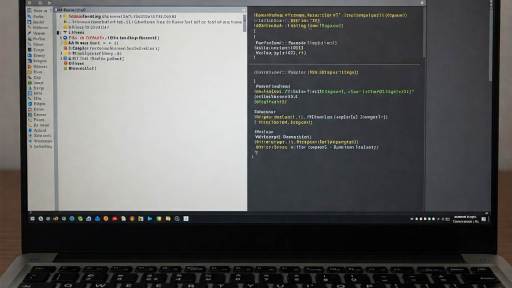 Why Windows Debloat Scripts Might Do More Harm Than Good - Make Tech EasierMay 14, 2025 pm 04:04 PM
Why Windows Debloat Scripts Might Do More Harm Than Good - Make Tech EasierMay 14, 2025 pm 04:04 PMWhile it's essential to remove unnecessary software from your PC, not all methods are trustworthy. Some developers and GitHub communities offer Windows debloat scripts as a quick solution. However, upon using them, you may discover that they can caus
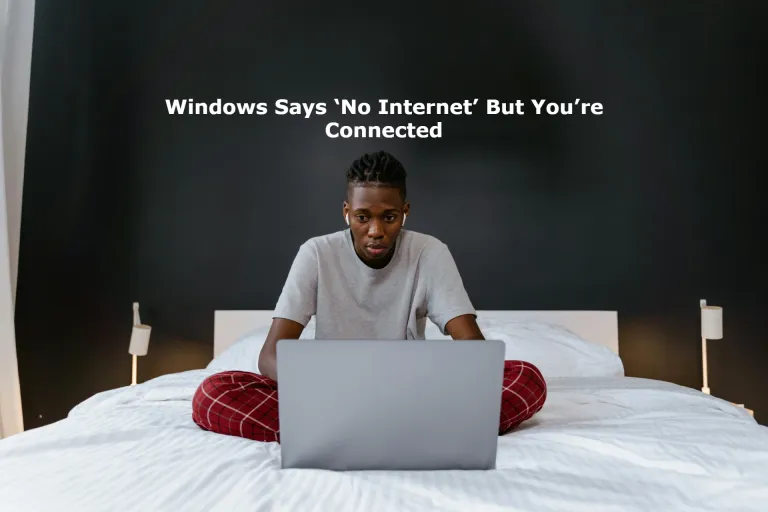 Windows Says 'No Internet' But You're Connected : 8 Best FixesMay 14, 2025 pm 04:03 PM
Windows Says 'No Internet' But You're Connected : 8 Best FixesMay 14, 2025 pm 04:03 PMEncountering a “No Internet” message on Windows despite being connected can be quite irritating. This problem may arise due to issues with the network adapter, incorrect DNS settings, or corrupted system files. In this guide, we will delve into the r
 Get the Perfect Dual Monitor Setup on Windows With FancyZones - Make Tech EasierMay 14, 2025 pm 04:02 PM
Get the Perfect Dual Monitor Setup on Windows With FancyZones - Make Tech EasierMay 14, 2025 pm 04:02 PMIf you frequently utilize a multi-monitor setup, FancyZones can revolutionize your experience. This utility from Windows PowerToys enables complete customization of your screen arrangements. This guide delves into various FancyZones setups intended t


Hot AI Tools

Undresser.AI Undress
AI-powered app for creating realistic nude photos

AI Clothes Remover
Online AI tool for removing clothes from photos.

Undress AI Tool
Undress images for free

Clothoff.io
AI clothes remover

Video Face Swap
Swap faces in any video effortlessly with our completely free AI face swap tool!

Hot Article

Hot Tools

SublimeText3 Linux new version
SublimeText3 Linux latest version

SecLists
SecLists is the ultimate security tester's companion. It is a collection of various types of lists that are frequently used during security assessments, all in one place. SecLists helps make security testing more efficient and productive by conveniently providing all the lists a security tester might need. List types include usernames, passwords, URLs, fuzzing payloads, sensitive data patterns, web shells, and more. The tester can simply pull this repository onto a new test machine and he will have access to every type of list he needs.

ZendStudio 13.5.1 Mac
Powerful PHP integrated development environment

DVWA
Damn Vulnerable Web App (DVWA) is a PHP/MySQL web application that is very vulnerable. Its main goals are to be an aid for security professionals to test their skills and tools in a legal environment, to help web developers better understand the process of securing web applications, and to help teachers/students teach/learn in a classroom environment Web application security. The goal of DVWA is to practice some of the most common web vulnerabilities through a simple and straightforward interface, with varying degrees of difficulty. Please note that this software

Notepad++7.3.1
Easy-to-use and free code editor






