Your Mac starts up to a flashing folder with a question mark? Don't panic! This usually means your Mac can't find its startup disk. Here's how to fix it:
There are two main scenarios: a brief flash (usually a minor startup disk configuration issue) and a persistent flash (indicating a more serious problem with your startup disk).
Solutions:
Several troubleshooting steps can resolve this issue:
1. Reset NVRAM (Non-Apple Silicon Macs): NVRAM stores startup settings. Resetting it might help.
- Shut down your Mac completely.
- Turn it on and immediately hold down
Option Command P Rfor about 20 seconds. - Release the keys and see if the problem persists. (Apple Silicon Macs don't use NVRAM; simply restart.)
2. Verify Startup Disk: Ensure your Mac is booting from the correct drive.
- Go to Apple menu > System Preferences > Startup Disk.
- The selected disk should be Macintosh HD. If not, unlock the settings, select the correct disk, and restart.


3. Boot in Recovery Mode: This allows you to repair your disk.
- Shut down your Mac.
- Turn it on and hold down the power button until the startup options appear (Apple Silicon Macs). Select Options and Continue. On Intel Macs, hold
Command Runtil the Apple logo appears. - Choose Disk Utility.
- Select your startup disk and click First Aid. Run the repair process.


4. Reinstall macOS (Without Data Loss): If Disk Utility doesn't solve the problem, try reinstalling macOS in Recovery Mode. This preserves your data.
- Follow steps 3 above to enter Recovery Mode.
- Select Reinstall macOS. Follow the on-screen instructions.
5. Back Up and Reinstall macOS (If Necessary): If the above steps fail, back up your data to an external drive before reinstalling macOS. This is a more thorough solution for persistent problems. Instructions for backing up and reinstalling are detailed in the original article.
6. Format Startup Disk and Reinstall macOS (Last Resort): This is a drastic step, erasing all data. Only do this after backing up everything important! Instructions are also detailed in the original article.
7. Contact Apple Support: If all else fails, contact Apple Support or visit an Apple Store for professional assistance.
Preventative Measures: Regularly back up your data using Time Machine to avoid data loss in situations like this. Consider using a utility like MacKeeper's Find & Fix to proactively identify and address potential system errors.
The above is the detailed content of Folder with Question Mark on Mac: How to Fix It From Flashing on Start. For more information, please follow other related articles on the PHP Chinese website!
 Ugreen Uno 2-in-1 Magnetic Wireless Charger Review: It Powers Nearly All Your Apple GearMar 12, 2025 pm 09:01 PM
Ugreen Uno 2-in-1 Magnetic Wireless Charger Review: It Powers Nearly All Your Apple GearMar 12, 2025 pm 09:01 PMApple users rejoice! Wireless charging is convenient, but Apple's official chargers are expensive. This changes with the Ugreen Uno 2-in-1 Magnetic Wireless Charging Station. ##### Ugreen Uno 2-in-1 Magnetic Wireless Charger: A Comprehensive Review
 How to Clear Cache on Mac Sonoma? How to Find & Delete It on MacOS 14?Mar 14, 2025 am 11:30 AM
How to Clear Cache on Mac Sonoma? How to Find & Delete It on MacOS 14?Mar 14, 2025 am 11:30 AMIs your Mac running sluggishly or low on storage? Clearing your Mac's cache in macOS Sonoma might be the solution. This guide explains how to clear cache manually and automatically, addressing common issues and ensuring a smoother user experience. Ma
 How to Free Up Space on Mac Sonoma? How to Clean Storage on macOS 14?Mar 16, 2025 pm 12:16 PM
How to Free Up Space on Mac Sonoma? How to Clean Storage on macOS 14?Mar 16, 2025 pm 12:16 PMRunning low on Mac storage? macOS Sonoma can become sluggish with too many files. This guide shows you how to reclaim valuable space and boost performance. Checking Your Mac's Storage Before you start deleting, check your storage status: Apple men
 Change the unchangeable PDFs with Nitro PDF ProMar 22, 2025 am 11:14 AM
Change the unchangeable PDFs with Nitro PDF ProMar 22, 2025 am 11:14 AMYou can’t avoid working with PDFs. But what you can avoid is having problems with them. Intractable as they seem, PDFs are actually pretty easy to deal with – not without help, of course. When it comes to making changes in your docs,Nitro PDF Pr
 Delete Shortcut on Mac: How to Remove Icons from Desktop & Menu BarMar 08, 2025 am 11:41 AM
Delete Shortcut on Mac: How to Remove Icons from Desktop & Menu BarMar 08, 2025 am 11:41 AMMac shortcuts can save a lot of time when applied in numerous ways, but sometimes you may no longer need them. Maybe you created shortcut keys by mistake, or want to clean up your desktop. Regardless of the reason, removing Mac shortcuts is very simple. There are two ways to delete Mac shortcut keys: Select the target shortcut key and click "Delete > Delete shortcut key". Select the shortcut key, press the Command Delete key, and then select Delete shortcut key. That's it! Your Mac should be much cooler now. Get ready to start deleting the shortcut keys on your Mac. We will guide you through each step step, please read it carefully. How to delete shortcut keys from Mac desktop It should be noted that deleting the shortcut key will not affect your
 Best PDF editors for Mac – free and paid toolsMar 16, 2025 am 11:38 AM
Best PDF editors for Mac – free and paid toolsMar 16, 2025 am 11:38 AMThis article reviews the best PDF editors for Mac, including AI-powered options. Let's dive into the top contenders. Finding the perfect PDF editor depends on your specific needs. This review focuses on versatile apps that handle common tasks like
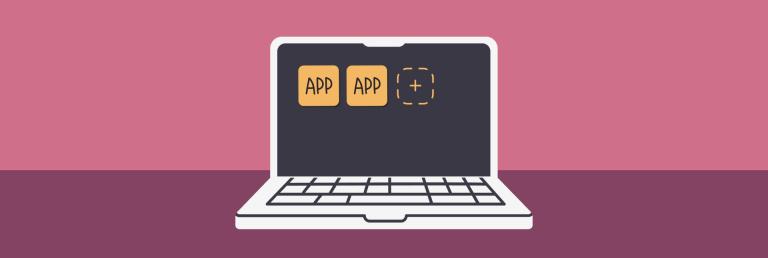 How to download apps on Mac: Different ways to download and install software on macOSMar 08, 2025 pm 12:02 PM
How to download apps on Mac: Different ways to download and install software on macOSMar 08, 2025 pm 12:02 PMThis guide simplifies downloading Mac apps, addressing common user challenges. It highlights the App Store's ease and security, contrasting it with alternative options like Setapp, a subscription service offering curated apps. The article compares
 Top 9 AI writing assistants for Mac, iOS, and the webMar 23, 2025 am 10:44 AM
Top 9 AI writing assistants for Mac, iOS, and the webMar 23, 2025 am 10:44 AMThe market for AI-powered writing assistants is expected to grow rapidly, reaching approximately $6.5 billion by 2030. Since AI writing assistants are here to stay, it's important to learn about the best tools in the industry. In this article, w


Hot AI Tools

Undresser.AI Undress
AI-powered app for creating realistic nude photos

AI Clothes Remover
Online AI tool for removing clothes from photos.

Undress AI Tool
Undress images for free

Clothoff.io
AI clothes remover

AI Hentai Generator
Generate AI Hentai for free.

Hot Article

Hot Tools

Atom editor mac version download
The most popular open source editor

Dreamweaver Mac version
Visual web development tools

VSCode Windows 64-bit Download
A free and powerful IDE editor launched by Microsoft

SAP NetWeaver Server Adapter for Eclipse
Integrate Eclipse with SAP NetWeaver application server.

EditPlus Chinese cracked version
Small size, syntax highlighting, does not support code prompt function





