macOS Ventura Bluetooth connectivity problem ultimate solution
After the release of macOS Ventura system, although the user experience is good, Bluetooth connectivity problems occur from time to time. This article will provide a range of solutions, from simple to complex, to help you solve the problem of Ventura Bluetooth disconnection or failure to connect to your device.

Solve Ventura Bluetooth issues
We recommend that you try the following methods in order until the problem is solved:
1. Restart Bluetooth
It seems simple, but it may effectively solve the problem:
- Click the Bluetooth icon in the menu bar or access Bluetooth through the Control Center.
- Turn off Bluetooth.
- Restart your Mac and turn on Bluetooth again.
- Try to reconnect to the wireless device.

2. Restart the Bluetooth device
The problem may not be with the Ventura system. Sometimes, a software glitch in the Bluetooth device itself can also cause the connection to fail. Restarting the Bluetooth device may solve the problem, especially if the Bluetooth device does not show up.
3. Check the power and discoverability of Bluetooth devices
Make sure the Bluetooth device is fully charged, turned on and in discoverable state and place it close to your Mac.
4. Unpair and repair
If the Bluetooth device is discoverable and appears to be successfully connected to the Mac, try repairing:
- Open System Settings and enter Bluetooth settings.
- Find your device, right-click and select "Forgot device".
- Re-pair the device with your Mac like the first time you connect.

Tip: Use AirBuddy to connect to Bluetooth devices faster. It has a beautiful pairing interface similar to iOS, and can connect with just a click. You can also view the power of all devices in a convenient menu.

5. Disconnect other accessories
If a USB or Thunderbolt device is connected, remove it. Some devices may cause Bluetooth problems. Make sure nothing is blocking the connection between your Mac and Bluetooth device.
6. Make sure macOS is updated
If Bluetooth continues to disconnect, it may be a problem with the macOS system itself. Be sure to keep the system updated:
- Open System Settings.
- Go to the General tab and select Software Update.
- If there is a macOS update to be installed, please install it now.

7. Regular maintenance
Keeping your Mac system in good condition minimizes problems like Bluetooth. Use CleanMyMac X and other tools to perform system maintenance periodically, free up RAM and run maintenance scripts.

8. Clean disk space
Use CleanMyMac X and other Mac cleaning tools to remove junk files and free up disk space.

9. Delete the plist file
Delete the Bluetooth plist file that stores the information of the connected device. macOS will automatically create new files to replace old files.
- Open Finder and click "Go" in the menu bar.
- Select Go to Folder.
- Enter
~/Library/Preferences. - Locate the file with Bluetooth.plist in the name and drag it to the Trash.
- Restart your Mac.
10. Reset the Bluetooth module
If the above method is invalid, you can use the terminal to reset the Bluetooth module:
- Open the terminal.
- Enter the command:
sudo pkill bluetoothd - Press Enter.
- If prompted, enter the administrator password.
- Restart your Mac.
- Check that the Bluetooth device is reconnected.

11. Reset NVRAM/PRAM and SMC (Intel Mac only)
This is the last resort. Resetting NVRAM/PRAM or SMC can solve problems related to macOS core features, including Bluetooth issues. Please note that this method is only available for Intel Macs.
Use Setapp to resolve macOS Ventura Bluetooth issues
It is recommended that you use tools such as CleanMyMac X, AirBuddy, and ToothFairy (all available for free trial through Setapp) to deal with various Mac system problems.
The above is the detailed content of macOS Ventura Bluetooth problems: Ultimate fixes. For more information, please follow other related articles on the PHP Chinese website!
 Ugreen Uno 2-in-1 Magnetic Wireless Charger Review: It Powers Nearly All Your Apple GearMar 12, 2025 pm 09:01 PM
Ugreen Uno 2-in-1 Magnetic Wireless Charger Review: It Powers Nearly All Your Apple GearMar 12, 2025 pm 09:01 PMApple users rejoice! Wireless charging is convenient, but Apple's official chargers are expensive. This changes with the Ugreen Uno 2-in-1 Magnetic Wireless Charging Station. ##### Ugreen Uno 2-in-1 Magnetic Wireless Charger: A Comprehensive Review
 How to Clear Cache on Mac Sonoma? How to Find & Delete It on MacOS 14?Mar 14, 2025 am 11:30 AM
How to Clear Cache on Mac Sonoma? How to Find & Delete It on MacOS 14?Mar 14, 2025 am 11:30 AMIs your Mac running sluggishly or low on storage? Clearing your Mac's cache in macOS Sonoma might be the solution. This guide explains how to clear cache manually and automatically, addressing common issues and ensuring a smoother user experience. Ma
 How to Free Up Space on Mac Sonoma? How to Clean Storage on macOS 14?Mar 16, 2025 pm 12:16 PM
How to Free Up Space on Mac Sonoma? How to Clean Storage on macOS 14?Mar 16, 2025 pm 12:16 PMRunning low on Mac storage? macOS Sonoma can become sluggish with too many files. This guide shows you how to reclaim valuable space and boost performance. Checking Your Mac's Storage Before you start deleting, check your storage status: Apple men
 Best PDF editors for Mac – free and paid toolsMar 16, 2025 am 11:38 AM
Best PDF editors for Mac – free and paid toolsMar 16, 2025 am 11:38 AMThis article reviews the best PDF editors for Mac, including AI-powered options. Let's dive into the top contenders. Finding the perfect PDF editor depends on your specific needs. This review focuses on versatile apps that handle common tasks like
 Change the unchangeable PDFs with Nitro PDF ProMar 22, 2025 am 11:14 AM
Change the unchangeable PDFs with Nitro PDF ProMar 22, 2025 am 11:14 AMYou can’t avoid working with PDFs. But what you can avoid is having problems with them. Intractable as they seem, PDFs are actually pretty easy to deal with – not without help, of course. When it comes to making changes in your docs,Nitro PDF Pr
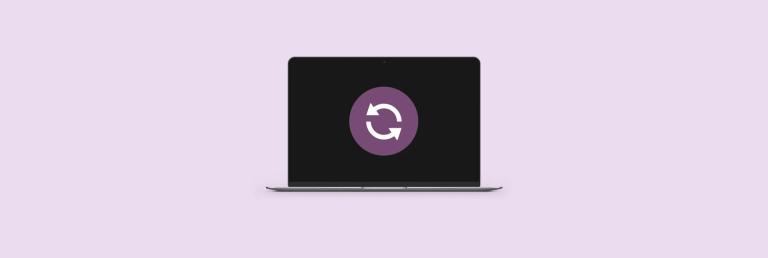 How to refresh on a Mac - SetappMar 18, 2025 am 11:47 AM
How to refresh on a Mac - SetappMar 18, 2025 am 11:47 AMThis guide shows you how to refresh various aspects of your Mac, from web pages to the desktop and Messages. Let's dive in! Refreshing Web Pages on Your Mac For a quick refresh, the easiest method is using the keyboard shortcut Command R. This wor
 Top 9 AI writing assistants for Mac, iOS, and the webMar 23, 2025 am 10:44 AM
Top 9 AI writing assistants for Mac, iOS, and the webMar 23, 2025 am 10:44 AMThe market for AI-powered writing assistants is expected to grow rapidly, reaching approximately $6.5 billion by 2030. Since AI writing assistants are here to stay, it's important to learn about the best tools in the industry. In this article, w
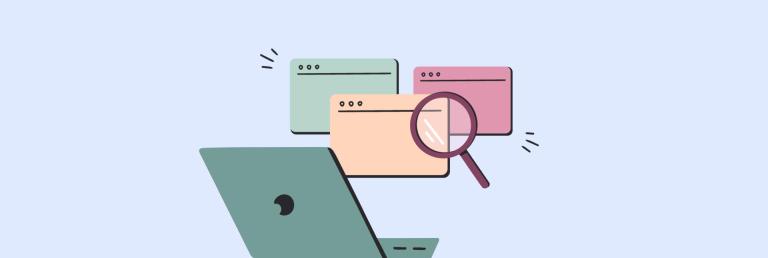 How to reopen closed tabs on Mac with easeMar 16, 2025 am 11:40 AM
How to reopen closed tabs on Mac with easeMar 16, 2025 am 11:40 AMThis guide shows you how to recover accidentally closed tabs on your Macbook, regardless of whether you use Safari, Chrome, Firefox, or Opera. Safari: Safari's simple solution is the keyboard shortcut Command Shift T. Repeatedly pressing this w


Hot AI Tools

Undresser.AI Undress
AI-powered app for creating realistic nude photos

AI Clothes Remover
Online AI tool for removing clothes from photos.

Undress AI Tool
Undress images for free

Clothoff.io
AI clothes remover

AI Hentai Generator
Generate AI Hentai for free.

Hot Article

Hot Tools

SublimeText3 Mac version
God-level code editing software (SublimeText3)

PhpStorm Mac version
The latest (2018.2.1) professional PHP integrated development tool

Atom editor mac version download
The most popular open source editor

mPDF
mPDF is a PHP library that can generate PDF files from UTF-8 encoded HTML. The original author, Ian Back, wrote mPDF to output PDF files "on the fly" from his website and handle different languages. It is slower than original scripts like HTML2FPDF and produces larger files when using Unicode fonts, but supports CSS styles etc. and has a lot of enhancements. Supports almost all languages, including RTL (Arabic and Hebrew) and CJK (Chinese, Japanese and Korean). Supports nested block-level elements (such as P, DIV),

Dreamweaver Mac version
Visual web development tools





