Cybersecurity threats are increasing, among which Mmvb ransomware is a common and dangerous one. This article will guide you on how to identify, remove and prevent Mmvb virus.

What is Mmvb ransomware?
Mmvb ransomware mainly encrypts files with the ".mmvb" extension. Victims usually receive information informing their files, pictures, documents and other important data have been encrypted and that only by paying a ransom can the decryption software be obtained. The amount of ransom will increase over time.
In addition to encrypting files, Mmvb virus will also delete shadow copies to prevent data recovery, modify HOSTS files to block secure website access, and even install other Trojan viruses.
How to remove Mmvb ransomware?
Because the encryption technology of Mmvb virus is complex and decryption is extremely difficult, even professionals may be helpless. Never pay the ransom, as hackers may not keep their promises and may even install more malware.
We recommend that you seek help from professionals. Before this, you can try using third-party antivirus software and decryption tools. If you do not have third-party antivirus software, you can use the Windows Security Center that comes with Windows:
Step 1: Press Win I to open settings and click Update and Security .
Step 2: In the Windows Security Center tab, click Virus and Threat Protection .
Step 3: Click Scan Options > Microsoft Defender Scan Offline > Scan Now .

After the scan is complete, disconnect the network, isolate the infected system, and find out where the malware comes from. If the problem cannot be resolved, please report it to the relevant department.
How to avoid Mmvb ransomware infection?
Mmvb malware is usually spread through spam, suspicious download channels, or third-party downloaders. The following measures can effectively prevent infection:
- Back up data regularly.
- Keep the system and software updated to the latest version.
- Install antivirus software and firewall.
- Implement network segmentation.
- Improve email protection awareness.
- Strengthen terminal security.
- Restrict user access.
- Run security tests regularly.
Backup data using MiniTool ShadowMaker
After the .mmvb virus encrypts the file, the data may not be recovered. To prevent data loss, it is highly recommended that you regularly back up important data to an external hard drive or other secure location.
MiniTool ShadowMaker is an excellent PC backup software that supports file/folder, partition/disk and system backup. You can choose internal/external hard disk or NAS device as backup targets. You can choose incremental or differential backup to save resources and set up a backup plan. You can try it for 30 days for free.
Step 1: Start MiniTool ShadowMaker and click Continue to try to enter the interface.
Step 2: In the Backup tab, select the backup source and destination respectively, and then click Backup now to perform the backup task.
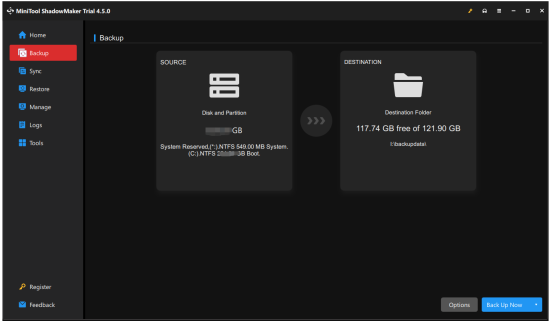
Summarize
This article introduces Mmvb ransomware and its prevention methods. Hope this article helps you better deal with cybersecurity threats.
The above is the detailed content of Guide to Protect Your PC from Mmvb Ransomware - Resolved!. For more information, please follow other related articles on the PHP Chinese website!
 How to Fix LSA Database Contains an Internal Inconsistency?May 07, 2025 am 12:50 AM
How to Fix LSA Database Contains an Internal Inconsistency?May 07, 2025 am 12:50 AMIs your network drive not accessible? This error occurs might because the LSA database contains an internal inconsistency. Do you have any solutions to get rid of it from your device? Get solutions from this post on php.cn Website now!
 192.168.0.2 Admin Login & Change Password – Must-Know ThingsMay 07, 2025 am 12:49 AM
192.168.0.2 Admin Login & Change Password – Must-Know ThingsMay 07, 2025 am 12:49 AMWhat does 192.168.0.2 stand for? If you want to configure the router, how to log in to the admin panel? Besides, how to change the default Wi-Fi password? To find details about this default router IP address, refer to this post from php.cn now.
 192.168.11.1 IP Address – How to Log in and Change Password? - MiniToolMay 07, 2025 am 12:48 AM
192.168.11.1 IP Address – How to Log in and Change Password? - MiniToolMay 07, 2025 am 12:48 AMEvery device on the Internet needs a unique identifier called an IP address. This post from php.cn is about the 192.168.11.1 IP address. You can know what it is, how to log into it, and how to change the password. Keep on your reading.
 Top-Secret Tips for Outlook Error There Is No Default Mail ClientMay 07, 2025 am 12:47 AM
Top-Secret Tips for Outlook Error There Is No Default Mail ClientMay 07, 2025 am 12:47 AMWhat is the “There is no default mail client” error? What methods can be used when this error occurs? This article from php.cn provides you with several feasible and efficient ways worth trying.
 What If You Can't Boot Windows 11 After Enabling Hyper-V?May 07, 2025 am 12:46 AM
What If You Can't Boot Windows 11 After Enabling Hyper-V?May 07, 2025 am 12:46 AMWhy won’t Windows 11 boot after enabling Hyper-V? How to fix this issue? If you can’t boot Windows 11 after enabling Hyper-V, you come to the right place. From this post on php.cn, you can find some possible reasons and workarounds to solve it.
 Fixed: A USB Stick Not Transferring FilesMay 07, 2025 am 12:45 AM
Fixed: A USB Stick Not Transferring FilesMay 07, 2025 am 12:45 AMI believe that all of you have transferred files from a USB drive to your computer. Have you ever been bothered by a USB stick not transferring files error? Do you know how to fix this error? If not, you can find answers in this php.cn post.
 OneDrive Folder Not Showing Thumbnails? See How to Fix in 3 Ways! - MiniToolMay 07, 2025 am 12:44 AM
OneDrive Folder Not Showing Thumbnails? See How to Fix in 3 Ways! - MiniToolMay 07, 2025 am 12:44 AMIf you are using OneDrive in your Windows 11/10, you may run into thumbnails not showing in OneDrive folder. How to fix this annoying issue? Take it easy and multiple solutions will be introduced in this post by php.cn. Let’s go to see what you shoul
 How to Check Disk Partitions: Exact Steps in This Pro GuideMay 07, 2025 am 12:43 AM
How to Check Disk Partitions: Exact Steps in This Pro GuideMay 07, 2025 am 12:43 AMDon’t know what partitions your disk has? Now you can learn how to check disk partitions in a few easy ways from this post on php.cn. Also, you can know how to recover deleted or lost partitions effectively.


Hot AI Tools

Undresser.AI Undress
AI-powered app for creating realistic nude photos

AI Clothes Remover
Online AI tool for removing clothes from photos.

Undress AI Tool
Undress images for free

Clothoff.io
AI clothes remover

Video Face Swap
Swap faces in any video effortlessly with our completely free AI face swap tool!

Hot Article

Hot Tools

SublimeText3 Linux new version
SublimeText3 Linux latest version

SAP NetWeaver Server Adapter for Eclipse
Integrate Eclipse with SAP NetWeaver application server.

SublimeText3 Chinese version
Chinese version, very easy to use

Dreamweaver Mac version
Visual web development tools

PhpStorm Mac version
The latest (2018.2.1) professional PHP integrated development tool






