Mastering Mac and iPhone Notifications: A Guide to Silence and Focus
Your Mac and iPhone constantly buzz with notifications, sometimes disrupting your workflow. This guide provides a comprehensive approach to managing notification sounds and alerts on both devices, helping you regain focus and control.

Need instant notification control? Serenity from Setapp offers a simple menu bar toggle to mute any app's notifications.

Try Serenity Free Security-Tested
Silencing Mac Notifications
While macOS offers built-in notification controls, they can be cumbersome. Serenity provides a streamlined solution: simply toggle off an app in its menu bar to mute its sounds while retaining visual notifications. Remember to enable "Launch at login" for convenient access.

Mac's Built-in Notification Controls:
For more granular control, use these steps to disable app notifications entirely:
- Access System Settings > Notifications.
- Locate the target app under Application Notifications.
- Toggle off Allow notifications.
Repeat for each app requiring silencing.

Managing Mac Notification Sounds:
Muting All Notifications: macOS's Focus feature provides a quick mute for all sounds and notifications (including banners). Access it via the moon icon in the menu bar, System Settings > Focus, or the F6 key (may vary). Do Not Disturb mode activates automatically.
Temporarily Muting Individual Apps: For short-term silencing, expand a notification, click the ellipses (…), and select "Mute for 1 hour" or "Mute for today."

Silencing App Sounds Only: To keep visual notifications but eliminate sounds:
- Go to System Settings > Notifications.
- Locate the app and disable Play sound for notifications.

Note: You can also customize notification display (None, Banner, Alert) within these settings.
Customizing Alert Sounds: System alert sounds (for errors, prompts) are adjusted in System Settings > Sound, selecting a new Alert sound from the dropdown.
App-Specific Notification Sounds: Unfortunately, changing individual app notification sounds requires configuring each app separately (e.g., Messages > Settings > Receive Message Sound).
iPhone and iPad Notification Management:
Silencing All Notifications: Use Control Center (swipe up from the bottom) to access Focus > Do Not Disturb, selecting a duration or using the crescent moon icon for immediate silencing.

Muting Specific Apps:
- Open Settings > Notifications.
- Select the app, go to Sounds, and choose None or toggle off the switch.
Temporary muting is also available via Notification Center: swipe right on a notification, tap Options, and select a duration.

Muting Specific Contacts: Use either Contacts (set Text Tone to None for a contact) or Focus mode (temporarily mute notifications from selected contacts within a Focus profile).


Location-Based Muting: Control Center's Focus settings allow silencing notifications until you leave a specific location.
Scheduled Notification Summaries: iOS 15 and later allow batching notifications at scheduled times (Settings > Notifications > Scheduled Summary).
Website Notification Management:
Blocking Website Notifications with AdLock: AdLock (from Setapp) efficiently blocks unwanted website notifications, ads, and spam.

Manually Blocking Website Notifications: For Safari: Safari > Settings > Websites > Notifications. For Chrome: Chrome > Settings > Privacy and Security > Site Settings > Notifications.

Reclaim your peace and quiet! With these strategies, you can effectively manage notifications on your iPhone and Mac, optimizing your focus and productivity. Try Serenity and AdLock free via Setapp's 7-day trial.
The above is the detailed content of How to silence notifications on Mac and iOS. For more information, please follow other related articles on the PHP Chinese website!
 Ugreen Uno 2-in-1 Magnetic Wireless Charger Review: It Powers Nearly All Your Apple GearMar 12, 2025 pm 09:01 PM
Ugreen Uno 2-in-1 Magnetic Wireless Charger Review: It Powers Nearly All Your Apple GearMar 12, 2025 pm 09:01 PMApple users rejoice! Wireless charging is convenient, but Apple's official chargers are expensive. This changes with the Ugreen Uno 2-in-1 Magnetic Wireless Charging Station. ##### Ugreen Uno 2-in-1 Magnetic Wireless Charger: A Comprehensive Review
 How to Clear Cache on Mac Sonoma? How to Find & Delete It on MacOS 14?Mar 14, 2025 am 11:30 AM
How to Clear Cache on Mac Sonoma? How to Find & Delete It on MacOS 14?Mar 14, 2025 am 11:30 AMIs your Mac running sluggishly or low on storage? Clearing your Mac's cache in macOS Sonoma might be the solution. This guide explains how to clear cache manually and automatically, addressing common issues and ensuring a smoother user experience. Ma
 How to Free Up Space on Mac Sonoma? How to Clean Storage on macOS 14?Mar 16, 2025 pm 12:16 PM
How to Free Up Space on Mac Sonoma? How to Clean Storage on macOS 14?Mar 16, 2025 pm 12:16 PMRunning low on Mac storage? macOS Sonoma can become sluggish with too many files. This guide shows you how to reclaim valuable space and boost performance. Checking Your Mac's Storage Before you start deleting, check your storage status: Apple men
 Best PDF editors for Mac – free and paid toolsMar 16, 2025 am 11:38 AM
Best PDF editors for Mac – free and paid toolsMar 16, 2025 am 11:38 AMThis article reviews the best PDF editors for Mac, including AI-powered options. Let's dive into the top contenders. Finding the perfect PDF editor depends on your specific needs. This review focuses on versatile apps that handle common tasks like
 Change the unchangeable PDFs with Nitro PDF ProMar 22, 2025 am 11:14 AM
Change the unchangeable PDFs with Nitro PDF ProMar 22, 2025 am 11:14 AMYou can’t avoid working with PDFs. But what you can avoid is having problems with them. Intractable as they seem, PDFs are actually pretty easy to deal with – not without help, of course. When it comes to making changes in your docs,Nitro PDF Pr
 Top 9 AI writing assistants for Mac, iOS, and the webMar 23, 2025 am 10:44 AM
Top 9 AI writing assistants for Mac, iOS, and the webMar 23, 2025 am 10:44 AMThe market for AI-powered writing assistants is expected to grow rapidly, reaching approximately $6.5 billion by 2030. Since AI writing assistants are here to stay, it's important to learn about the best tools in the industry. In this article, w
 Floating screen recording: how to capture a specific app window on a MacMar 28, 2025 am 09:16 AM
Floating screen recording: how to capture a specific app window on a MacMar 28, 2025 am 09:16 AMMac Screen Recording: Easily capture windows, areas and drop-down menus The screenshot tool (Command Shift 5) that comes with Mac systems can record full screen or selected areas, but cannot record specific application windows separately. At this time, more powerful tools are needed to complete the task. This article will introduce several ways to help you record your Mac windows as easily as a professional. Record the application window separately Record a single window to avoid cluttered desktop backgrounds and create more professional and prominent images and videos. Here are some excellent screen recording applications: Function comparison Gifox CleanShot X Dropshare Record a specific window ✓ ✓ ✓
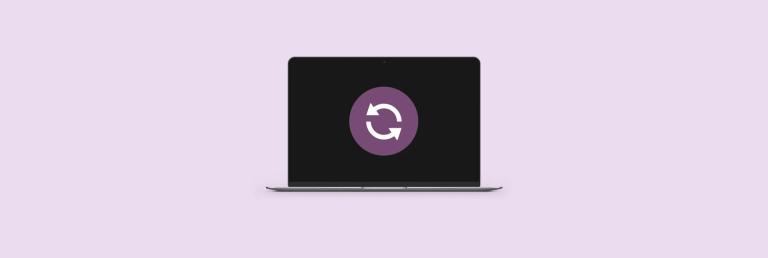 How to refresh on a Mac - SetappMar 18, 2025 am 11:47 AM
How to refresh on a Mac - SetappMar 18, 2025 am 11:47 AMThis guide shows you how to refresh various aspects of your Mac, from web pages to the desktop and Messages. Let's dive in! Refreshing Web Pages on Your Mac For a quick refresh, the easiest method is using the keyboard shortcut Command R. This wor


Hot AI Tools

Undresser.AI Undress
AI-powered app for creating realistic nude photos

AI Clothes Remover
Online AI tool for removing clothes from photos.

Undress AI Tool
Undress images for free

Clothoff.io
AI clothes remover

AI Hentai Generator
Generate AI Hentai for free.

Hot Article

Hot Tools

mPDF
mPDF is a PHP library that can generate PDF files from UTF-8 encoded HTML. The original author, Ian Back, wrote mPDF to output PDF files "on the fly" from his website and handle different languages. It is slower than original scripts like HTML2FPDF and produces larger files when using Unicode fonts, but supports CSS styles etc. and has a lot of enhancements. Supports almost all languages, including RTL (Arabic and Hebrew) and CJK (Chinese, Japanese and Korean). Supports nested block-level elements (such as P, DIV),

MinGW - Minimalist GNU for Windows
This project is in the process of being migrated to osdn.net/projects/mingw, you can continue to follow us there. MinGW: A native Windows port of the GNU Compiler Collection (GCC), freely distributable import libraries and header files for building native Windows applications; includes extensions to the MSVC runtime to support C99 functionality. All MinGW software can run on 64-bit Windows platforms.

SublimeText3 English version
Recommended: Win version, supports code prompts!

DVWA
Damn Vulnerable Web App (DVWA) is a PHP/MySQL web application that is very vulnerable. Its main goals are to be an aid for security professionals to test their skills and tools in a legal environment, to help web developers better understand the process of securing web applications, and to help teachers/students teach/learn in a classroom environment Web application security. The goal of DVWA is to practice some of the most common web vulnerabilities through a simple and straightforward interface, with varying degrees of difficulty. Please note that this software

VSCode Windows 64-bit Download
A free and powerful IDE editor launched by Microsoft





