This guide details how to disconnect your iPhone from your Mac, addressing various connection types for enhanced privacy and troubleshooting. Apple's ecosystem seamlessly integrates devices, but sometimes disconnection is necessary.

Why Disconnect? Disconnecting your iPhone from your Mac safeguards privacy, streamlines troubleshooting, and improves device management. Common connection points include iCloud, Handoff, AirDrop, and Bluetooth. Many users overlook the extent of these connections.

Disconnection Methods:
The following table summarizes how to disable specific iPhone-Mac integrations:
| Feature | iPhone Steps | Mac Steps |
|---|---|---|
| iMessage on Mac | Settings > Messages > iMessage > Unselect "Enable Messages in iCloud" | N/A |
| Handoff | Settings > General > AirPlay & Handoff > Turn off Handoff | System Settings > General > AirDrop & Handoff > Turn off "Allow handoff" |
| AirDrop Visibility | Settings > General > AirDrop > Receiving Off | System Settings > General > AirDrop > Choose "No One" |
| Personal Hotspot | N/A | System Settings > Network > Wi-Fi > Turn off "Ask to join hotspots" |
| FaceTime Calls | N/A | FaceTime menu bar > Settings > General > Unselect "Enable this account" |
| Apple ID Sharing | Settings > Apple ID > Choose device > Remove from account | System Settings > Apple ID > Choose device > Remove from account |
Disconnecting via Finder: Unplugging your iPhone from your Mac disconnects the Finder link, unless a Wi-Fi connection is established. To prevent this, open Finder, select your iPhone, click "Options," and unselect "Show this iPhone when on Wi-Fi." Remember to connect via USB initially.

Disconnecting Personal Hotspot: To disconnect from your iPhone's Personal Hotspot on your Mac, click the Wi-Fi icon in the menu bar, and select your iPhone's hotspot to disconnect. To prevent automatic reconnection, disable "Ask to join hotspots" in System Settings > Network > Wi-Fi.

Unpairing Bluetooth: Disconnect your iPhone and Mac's Bluetooth connection by navigating to Bluetooth settings on each device and selecting "Disconnect."
Using ToothFairy (Setapp): ToothFairy simplifies Bluetooth management, allowing one-click connection and disconnection.

Disconnecting iMessages, AirDrop, and Handoff: Detailed steps for disabling these features are provided in the original article. Disabling Handoff also disables Universal Clipboard.



Unsyncing iCloud: Steps to selectively or completely unsync iCloud data between your iPhone and Mac are outlined, along with suggestions for alternative cloud storage management using Dropshare.



Removing Devices from Apple ID: Signing out of your Apple ID on one device effectively disconnects it from others. Steps are provided to remove a device from your Apple ID.

Disconnecting Incoming Calls and Notes Sync: Instructions are given to stop incoming iPhone calls on your Mac and prevent Notes syncing between devices.

Alternative Apps: ToothFairy, AnyTrans for iOS, and Dropshare are recommended for improved device management and data transfer. Setapp offers a trial period for these apps. The FAQ section addresses common disconnection issues.
The above is the detailed content of Proven methods on how to disconnect iPhone from Mac. For more information, please follow other related articles on the PHP Chinese website!
 Ugreen Uno 2-in-1 Magnetic Wireless Charger Review: It Powers Nearly All Your Apple GearMar 12, 2025 pm 09:01 PM
Ugreen Uno 2-in-1 Magnetic Wireless Charger Review: It Powers Nearly All Your Apple GearMar 12, 2025 pm 09:01 PMApple users rejoice! Wireless charging is convenient, but Apple's official chargers are expensive. This changes with the Ugreen Uno 2-in-1 Magnetic Wireless Charging Station. ##### Ugreen Uno 2-in-1 Magnetic Wireless Charger: A Comprehensive Review
 All iPad generations in order: From 2010 to 2025Mar 07, 2025 am 09:15 AM
All iPad generations in order: From 2010 to 2025Mar 07, 2025 am 09:15 AMExplore the Evolution of iPads: A Comprehensive Guide from 2010 to 2024 Embark on a journey through the history of Apple's iconic iPad, tracing its remarkable evolution from its 2010 debut to the latest models. This detailed guide provides a chronol
 All MacBook generations in order: Timeline & key InnovationsMar 07, 2025 pm 12:02 PM
All MacBook generations in order: Timeline & key InnovationsMar 07, 2025 pm 12:02 PMApple's MacBook Evolution: A Comprehensive Timeline from 2006 to 2024 Apple's relentless pursuit of innovation is evident in its MacBook line. This guide explores each MacBook generation, highlighting key features, design milestones, and technologic
 How to Clear Cache on Mac Sonoma? How to Find & Delete It on MacOS 14?Mar 14, 2025 am 11:30 AM
How to Clear Cache on Mac Sonoma? How to Find & Delete It on MacOS 14?Mar 14, 2025 am 11:30 AMIs your Mac running sluggishly or low on storage? Clearing your Mac's cache in macOS Sonoma might be the solution. This guide explains how to clear cache manually and automatically, addressing common issues and ensuring a smoother user experience. Ma
 How to Free Up Space on Mac Sonoma? How to Clean Storage on macOS 14?Mar 16, 2025 pm 12:16 PM
How to Free Up Space on Mac Sonoma? How to Clean Storage on macOS 14?Mar 16, 2025 pm 12:16 PMRunning low on Mac storage? macOS Sonoma can become sluggish with too many files. This guide shows you how to reclaim valuable space and boost performance. Checking Your Mac's Storage Before you start deleting, check your storage status: Apple men
 Change the unchangeable PDFs with Nitro PDF ProMar 22, 2025 am 11:14 AM
Change the unchangeable PDFs with Nitro PDF ProMar 22, 2025 am 11:14 AMYou can’t avoid working with PDFs. But what you can avoid is having problems with them. Intractable as they seem, PDFs are actually pretty easy to deal with – not without help, of course. When it comes to making changes in your docs,Nitro PDF Pr
 Delete Shortcut on Mac: How to Remove Icons from Desktop & Menu BarMar 08, 2025 am 11:41 AM
Delete Shortcut on Mac: How to Remove Icons from Desktop & Menu BarMar 08, 2025 am 11:41 AMMac shortcuts can save a lot of time when applied in numerous ways, but sometimes you may no longer need them. Maybe you created shortcut keys by mistake, or want to clean up your desktop. Regardless of the reason, removing Mac shortcuts is very simple. There are two ways to delete Mac shortcut keys: Select the target shortcut key and click "Delete > Delete shortcut key". Select the shortcut key, press the Command Delete key, and then select Delete shortcut key. That's it! Your Mac should be much cooler now. Get ready to start deleting the shortcut keys on your Mac. We will guide you through each step step, please read it carefully. How to delete shortcut keys from Mac desktop It should be noted that deleting the shortcut key will not affect your
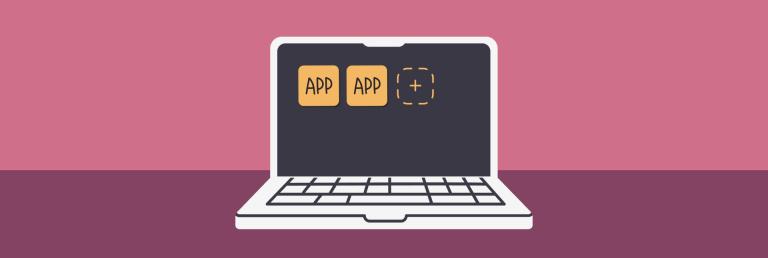 How to download apps on Mac: Different ways to download and install software on macOSMar 08, 2025 pm 12:02 PM
How to download apps on Mac: Different ways to download and install software on macOSMar 08, 2025 pm 12:02 PMThis guide simplifies downloading Mac apps, addressing common user challenges. It highlights the App Store's ease and security, contrasting it with alternative options like Setapp, a subscription service offering curated apps. The article compares


Hot AI Tools

Undresser.AI Undress
AI-powered app for creating realistic nude photos

AI Clothes Remover
Online AI tool for removing clothes from photos.

Undress AI Tool
Undress images for free

Clothoff.io
AI clothes remover

AI Hentai Generator
Generate AI Hentai for free.

Hot Article

Hot Tools

Dreamweaver Mac version
Visual web development tools

MantisBT
Mantis is an easy-to-deploy web-based defect tracking tool designed to aid in product defect tracking. It requires PHP, MySQL and a web server. Check out our demo and hosting services.

PhpStorm Mac version
The latest (2018.2.1) professional PHP integrated development tool

SublimeText3 Chinese version
Chinese version, very easy to use

mPDF
mPDF is a PHP library that can generate PDF files from UTF-8 encoded HTML. The original author, Ian Back, wrote mPDF to output PDF files "on the fly" from his website and handle different languages. It is slower than original scripts like HTML2FPDF and produces larger files when using Unicode fonts, but supports CSS styles etc. and has a lot of enhancements. Supports almost all languages, including RTL (Arabic and Hebrew) and CJK (Chinese, Japanese and Korean). Supports nested block-level elements (such as P, DIV),






