Article discusses creating a custom navigation bar with HTML, CSS, JavaScript, emphasizing essential features like responsiveness and accessibility.
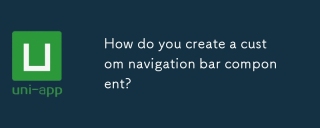
How do you create a custom navigation bar component?
Creating a custom navigation bar component involves several steps, which can vary depending on the framework or technology you are using. Here's a general approach using HTML, CSS, and JavaScript:
-
HTML Structure: Start by defining the basic structure of your navigation bar. This typically includes a container for the navigation bar and list items for the menu options.
<nav class="navbar"> <ul class="nav-list"> <li class="nav-item"><a href="#home">Home</a></li> <li class="nav-item"><a href="#about">About</a></li> <li class="nav-item"><a href="#contact">Contact</a></li> </ul> </nav> -
CSS Styling: Style the navigation bar to fit your design requirements. This includes setting the layout, colors, and hover effects.
.navbar { background-color: #333; padding: 1em; } .nav-list { list-style-type: none; display: flex; justify-content: space-around; } .nav-item a { color: white; text-decoration: none; } .nav-item a:hover { color: #ddd; } -
JavaScript Functionality: Add interactivity to your navigation bar, such as dropdown menus or a mobile-friendly toggle.
document.addEventListener('DOMContentLoaded', () => { const navToggle = document.querySelector('.nav-toggle'); const navList = document.querySelector('.nav-list'); navToggle.addEventListener('click', () => { navList.classList.toggle('active'); }); }); - Integration: Finally, integrate your custom navigation bar into your website or application. Ensure it fits well with the overall design and functionality of your site.
What are the essential features to include in a custom navigation bar?
A custom navigation bar should include several essential features to enhance usability and user experience:
- Clear and Concise Labels: Each menu item should have a clear and concise label that accurately describes the content it links to.
- Responsive Design: The navigation bar should adapt to different screen sizes, ensuring usability on desktops, tablets, and mobile devices.
- Accessibility: Ensure that the navigation bar is accessible to all users, including those with disabilities. This includes proper use of ARIA labels and ensuring keyboard navigation.
- Highlighting Current Page: The current page should be visually distinguished from other menu items, often through a different color or style.
- Dropdown Menus: For sites with many pages, dropdown menus can help organize content and reduce clutter.
- Search Functionality: Including a search bar within the navigation can help users find content quickly.
- Mobile-Friendly Toggle: A hamburger menu or similar toggle can be used to hide the navigation on smaller screens, improving usability.
- Consistent Styling: The navigation bar should match the overall design and branding of the website.
How can you ensure your custom navigation bar is responsive across different devices?
Ensuring your custom navigation bar is responsive involves several key practices:
-
Use of Media Queries: CSS media queries allow you to apply different styles based on the device's screen size. For example:
@media (max-width: 768px) { .nav-list { flex-direction: column; } } -
Flexible Layouts: Use flexible layout techniques like Flexbox or CSS Grid to ensure elements adapt to different screen sizes.
.nav-list { display: flex; flex-wrap: wrap; } - Mobile-First Design: Start designing for mobile devices and then scale up to larger screens. This approach ensures that the navigation bar is optimized for smaller screens first.
- Testing: Test your navigation bar on various devices and screen sizes to ensure it behaves as expected. Use browser developer tools to simulate different devices.
-
Viewport Meta Tag: Include the viewport meta tag in your HTML to ensure proper rendering on mobile devices.
<meta name="viewport" content="width=device-width, initial-scale=1.0">
- Touch-Friendly Elements: Ensure that interactive elements like menu items are large enough to be easily tapped on touch devices.
What are the best practices for styling a custom navigation bar to enhance user experience?
Styling a custom navigation bar to enhance user experience involves several best practices:
- Consistent Branding: Use colors, fonts, and styles that align with your brand's identity. This helps in creating a cohesive look and feel across your site.
- Clear Visual Hierarchy: Use size, color, and spacing to create a clear visual hierarchy. The most important items should stand out.
-
Hover and Focus States: Provide visual feedback for hover and focus states to improve interactivity. For example, changing the color or adding an underline on hover.
.nav-item a:hover, .nav-item a:focus { color: #ddd; text-decoration: underline; } - Whitespace: Use adequate whitespace to prevent the navigation bar from feeling cluttered. This improves readability and usability.
- Typography: Choose legible fonts and appropriate font sizes. Ensure that text is readable on all devices.
- Accessibility: Ensure high contrast between text and background colors. Use sufficient font sizes and consider users with visual impairments.
-
Animations and Transitions: Use subtle animations or transitions to enhance the user experience without being distracting. For example, smooth transitions when opening dropdown menus.
.nav-list.active { max-height: 300px; transition: max-height 0.3s ease-in; } - Minimalism: Keep the design simple and focused on usability. Avoid unnecessary decorative elements that can distract from the main navigation.
By following these best practices, you can create a custom navigation bar that not only looks good but also enhances the overall user experience of your website.
The above is the detailed content of How do you create a custom navigation bar component?. For more information, please follow other related articles on the PHP Chinese website!

Hot AI Tools

Undresser.AI Undress
AI-powered app for creating realistic nude photos

AI Clothes Remover
Online AI tool for removing clothes from photos.

Undress AI Tool
Undress images for free

Clothoff.io
AI clothes remover

Video Face Swap
Swap faces in any video effortlessly with our completely free AI face swap tool!

Hot Article

Hot Tools

SublimeText3 Linux new version
SublimeText3 Linux latest version

Safe Exam Browser
Safe Exam Browser is a secure browser environment for taking online exams securely. This software turns any computer into a secure workstation. It controls access to any utility and prevents students from using unauthorized resources.

VSCode Windows 64-bit Download
A free and powerful IDE editor launched by Microsoft

PhpStorm Mac version
The latest (2018.2.1) professional PHP integrated development tool

MantisBT
Mantis is an easy-to-deploy web-based defect tracking tool designed to aid in product defect tracking. It requires PHP, MySQL and a web server. Check out our demo and hosting services.






