 Computer Tutorials
Computer Tutorials Computer Knowledge
Computer Knowledge Back up Files from Mac to NAS Using Time Machine: How to Attain
Back up Files from Mac to NAS Using Time Machine: How to AttainThis MiniTool guide demonstrates how to back up your Mac to a Network-Attached Storage (NAS) device using Time Machine. A NAS offers centralized storage, backup, restoration, and file sharing capabilities, expanding your storage capacity as needed. Popular NAS options include QNAP and Synology.

Time Machine Overview
Time Machine automatically backs up your macOS system and user data (documents, photos, music, applications) at regular intervals (hourly, daily, weekly). It also creates local snapshots for quick file restoration, stored on the same drive as the originals (up to 24 hours or until space runs out; APFS required).
Backing Up Your Mac to NAS with Time Machine
This process involves configuring your NAS and then connecting it to Time Machine.
Step 1: NAS Setup (DSM)
- Log into your DiskStation Manager (DSM) using an administrator account.
- Access the Control Panel, navigate to Shared Folders, and click "Create."
- Name the shared folder, select a location, and click "Next." Configure advanced settings if needed.
- Enable the SMB service (File Services > SMB [DSM 7.0 ] or SMB/AFP/NFS [DSM 6.2-]).
- Under Advanced settings, enable "Bonjour Time Machine broadcast via SMB" and specify the newly created shared folder as a Time Machine folder. Save your changes.
Step 2: Connecting to Time Machine
- On your Mac, open Time Machine (Apple menu > System Settings > General > Time Machine).
- Click "Add Backup Disk…" and select the shared NAS folder. Click "Set up Disk."
- Enter your NAS username and password. Click "Connect" to begin the backup. Encryption is optional.

Additional Backup Options
While Time Machine with a NAS is excellent, consider using an external hard drive or Time Capsule for redundancy. For Windows users, MiniTool ShadowMaker provides robust backup and system cloning capabilities.
Conclusion
This guide provides a comprehensive approach to backing up your Mac to a NAS using Time Machine. Remember to explore additional backup solutions for enhanced data protection.
The above is the detailed content of Back up Files from Mac to NAS Using Time Machine: How to Attain. For more information, please follow other related articles on the PHP Chinese website!
 Which Is the Best VPN for ChatGPT? - MiniToolApr 29, 2025 am 12:50 AM
Which Is the Best VPN for ChatGPT? - MiniToolApr 29, 2025 am 12:50 AMIf you want to use ChatGPT via VPN in an unsupported country, region, or territory, do you know which is the best VPN for ChatGPT? In this post, php.cn Software will introduce some good choices for you. You can select one according to your requiremen
 XboxPcAppFT.exe Bad Image Error: Here Is How to Fix It!Apr 29, 2025 am 12:49 AM
XboxPcAppFT.exe Bad Image Error: Here Is How to Fix It!Apr 29, 2025 am 12:49 AMHow to fix the “XboxPcAppFT.exe bad image” issue on Windows 11/10? This post from php.cn presents multiple methods to resolve the annoying issue. Please go on with your reading.
 How to Fix OneDrive Files Cannot Be Deleted Windows 10/11 - MiniToolApr 29, 2025 am 12:48 AM
How to Fix OneDrive Files Cannot Be Deleted Windows 10/11 - MiniToolApr 29, 2025 am 12:48 AMWhat should do when you want to delete a file or folder in OneDrive, but find that OneDrive files or folders cannot be deleted? Now you can read this post from php.cn to get the best solutions to fix the “OneDrive files cannot be deleted in Windows 1
 Display Connection Might Be Limited: Key Factors & SolutionsApr 29, 2025 am 12:47 AM
Display Connection Might Be Limited: Key Factors & SolutionsApr 29, 2025 am 12:47 AMThe error message “display connection might be limited” is an annoying issue when you start the device. In this post from php.cn, you can get detailed information about what causes this problem and how to resolve it quickly.
 Windows 11 Build 25115 Is Released to Insiders in the Dev Channel - MiniToolApr 29, 2025 am 12:46 AM
Windows 11 Build 25115 Is Released to Insiders in the Dev Channel - MiniToolApr 29, 2025 am 12:46 AMMicrosoft releases a new build to Insiders in the Dev Channel and it is Windows 11 build 25115. This is a higher build compared to the build released to the Beta Channel. You can follow this php.cn post to learn some related information about it.
 How to Clean C Drive in Windows 11/10 Without Losing Data - MiniToolApr 29, 2025 am 12:45 AM
How to Clean C Drive in Windows 11/10 Without Losing Data - MiniToolApr 29, 2025 am 12:45 AMHow do I free up space on my C drive or how do I clear waste on my C drive? This is the topic that php.cn focuses on here. If your C drive is full of old apps and unnecessary programs, you can choose to clean up it. Let’s get started.
 ChatGPT 4 vs. ChatGPT 3: the Difference between Them - MiniToolApr 29, 2025 am 12:44 AM
ChatGPT 4 vs. ChatGPT 3: the Difference between Them - MiniToolApr 29, 2025 am 12:44 AMChatGPT has been updated with GPT-4. To help you better understand this update, we will introduce the differences between ChatGPT 4 and ChatGPT 3. In addition, if you want to recover deleted files on Windows, you can try php.cn Power Data Recovery.
 Resolved! How to Fix Cricket 22 Crashing on PC? - MiniToolApr 29, 2025 am 12:40 AM
Resolved! How to Fix Cricket 22 Crashing on PC? - MiniToolApr 29, 2025 am 12:40 AMCricket 22, a cricket video game developed in 2021, has won people’s admiration worldwide. However, so far, many players have complained about the crashing issue of this game. If you also struggle with this problem, you can refer to this article on p


Hot AI Tools

Undresser.AI Undress
AI-powered app for creating realistic nude photos

AI Clothes Remover
Online AI tool for removing clothes from photos.

Undress AI Tool
Undress images for free

Clothoff.io
AI clothes remover

Video Face Swap
Swap faces in any video effortlessly with our completely free AI face swap tool!

Hot Article

Hot Tools

Dreamweaver CS6
Visual web development tools

WebStorm Mac version
Useful JavaScript development tools

Atom editor mac version download
The most popular open source editor

VSCode Windows 64-bit Download
A free and powerful IDE editor launched by Microsoft

DVWA
Damn Vulnerable Web App (DVWA) is a PHP/MySQL web application that is very vulnerable. Its main goals are to be an aid for security professionals to test their skills and tools in a legal environment, to help web developers better understand the process of securing web applications, and to help teachers/students teach/learn in a classroom environment Web application security. The goal of DVWA is to practice some of the most common web vulnerabilities through a simple and straightforward interface, with varying degrees of difficulty. Please note that this software





