Where did the Samsung Galaxy phone’s AOD customization feature go? Don't worry, you're not the only one with this problem. These options no longer appear in the AOD settings menu. So where are they? Let's take a look together.
One UI 6.1 removes AOD customization
 AOD was originally launched on the Samsung Galaxy S7 in 2016. In the initial implementation, the screen-off display is different from the lock screen, that is, it can be customized independently of the lock screen.
AOD was originally launched on the Samsung Galaxy S7 in 2016. In the initial implementation, the screen-off display is different from the lock screen, that is, it can be customized independently of the lock screen.
However, in 2022, Apple will integrate the two, making the screen-off display an extension of the lock screen (the two share wallpaper and clock styles). As users appreciate this long-awaited but extremely innovative feature, Samsung has launched a similar AOD in the One UI 6.1 update, integrating the screen-off display and lock screen.
This actually removes the numerous AOD customization options that Galaxy phone users have. Now, if you go to Settings > Lock Screen and AOD > Off Screen Display, you won't find the option to select a clock style, whether it's a basic analog clock or an image clock (allowing the user to set the photo to AOD).
New AOD menu options are limited
 The Screen Off Display menu still allows you to change some settings, but it is far from customizing its appearance. For example, you can enable the Show Lock Screen Wallpaper option, which darkens the wallpaper and leaves it as a background for off-screen display.
The Screen Off Display menu still allows you to change some settings, but it is far from customizing its appearance. For example, you can enable the Show Lock Screen Wallpaper option, which darkens the wallpaper and leaves it as a background for off-screen display.
You can also decide whether to view "Now Bar", a new feature that allows for the use of interactive widgets on the lock screen. Just press the toggle button next to the “Show Now Bar” option.
The When to Show menu now has a new feature. It used to have four options: Touch Show, Always Show, Show By Plan, and Show Latest Notifications.
However, there is now a new "auto" option that will always show AOD unless the phone is facing down or detects that you are sleeping and not moving for at least five minutes.
How to customize AOD on One UI 7.0
One UI 7.0 still has some AOD customization options, but they are not in their usual location. Since the on-screen display is now an extension of the lock screen, the changes you make to the lock screen (although limited) will be reflected on the AOD.
Before you begin, go to Settings > Lock Screen and AOD and make sure the Touch and Hold to Edit feature is enabled.
 You can change the position, size, font and style of the clock
You can change the position, size, font and style of the clock
Now, touch and hold the lock screen (not the on-screen display) to enter edit mode and select the clock. If prompted, enter your password.
 By default, the clock is located at the top of the screen, but you can change it to the desired location by dragging and dropping. If you place the clock in front of a bright object in the wallpaper, One UI also changes the color of the clock (and changes back to white in AOD).
By default, the clock is located at the top of the screen, but you can change it to the desired location by dragging and dropping. If you place the clock in front of a bright object in the wallpaper, One UI also changes the color of the clock (and changes back to white in AOD).
 Next, you can change the size of the clock by dragging the angle of the clock. Shrink it to a corner or zoom in and place it in the center.
Next, you can change the size of the clock by dragging the angle of the clock. Shrink it to a corner or zoom in and place it in the center.
 Now, click on the clock. In the menu at the bottom, you can change the font style and color of the clock, or select a completely different AOD clock. First, select the font style from the available options. Although there is a thickness slider, it only works with the default font style.
Now, click on the clock. In the menu at the bottom, you can change the font style and color of the clock, or select a completely different AOD clock. First, select the font style from the available options. Although there is a thickness slider, it only works with the default font style.
 You can also change the color of the font. Select any solid color or gradient effect at the bottom. You can also click the "A" button to adjust the color according to the wallpaper.
You can also change the color of the font. Select any solid color or gradient effect at the bottom. You can also click the "A" button to adjust the color according to the wallpaper.
 To change the clock, click "Style". The menu will show you 10 clocks, including digital clocks, analog clocks, and information-type clocks that display calendars or current schedules. No matter which clock you choose, you can still adjust its color for enhanced visibility.
To change the clock, click "Style". The menu will show you 10 clocks, including digital clocks, analog clocks, and information-type clocks that display calendars or current schedules. No matter which clock you choose, you can still adjust its color for enhanced visibility.
 For some reason, the font only works with digital time in each clock style.
For some reason, the font only works with digital time in each clock style.
Next, you can change the Show Weather Information and Show Date Above Clock options. The former includes the temperature, and the latter changes its position in the AOD module.
 You can also add a widget under the clock that will appear in AOD. Just click on the "Add Widget" button and select an option from the list. For illustration, I've added the battery and widgets.
You can also add a widget under the clock that will appear in AOD. Just click on the "Add Widget" button and select an option from the list. For illustration, I've added the battery and widgets.


 How bright is the screen display?
How bright is the screen display?
 The off-screen display changes its brightness based on the ambient light in the room (based on how long I used it on the Galaxy S25). Whether you enable adaptive brightness or not, AOD adjusts its brightness in real time to ensure optimal visibility.
The off-screen display changes its brightness based on the ambient light in the room (based on how long I used it on the Galaxy S25). Whether you enable adaptive brightness or not, AOD adjusts its brightness in real time to ensure optimal visibility.
That's it. These are the screen-on display customization options on Galaxy phones running the latest One UI 7.0 operating systems. They are certainly not as good as those offered on One UI 6, but that's the only way unless you want to install a third-party app to unlock more personalization options.
If you recently purchased the Galaxy S25, check out these 15 hidden tips and tricks. You can also consider adjusting these settings to take advantage of the Galaxy S25's display. If you are concerned about the battery life of your new device, check out this One UI feature.
The above is the detailed content of How to Customize the Always-on Display on a Samsung Galaxy Phone. For more information, please follow other related articles on the PHP Chinese website!
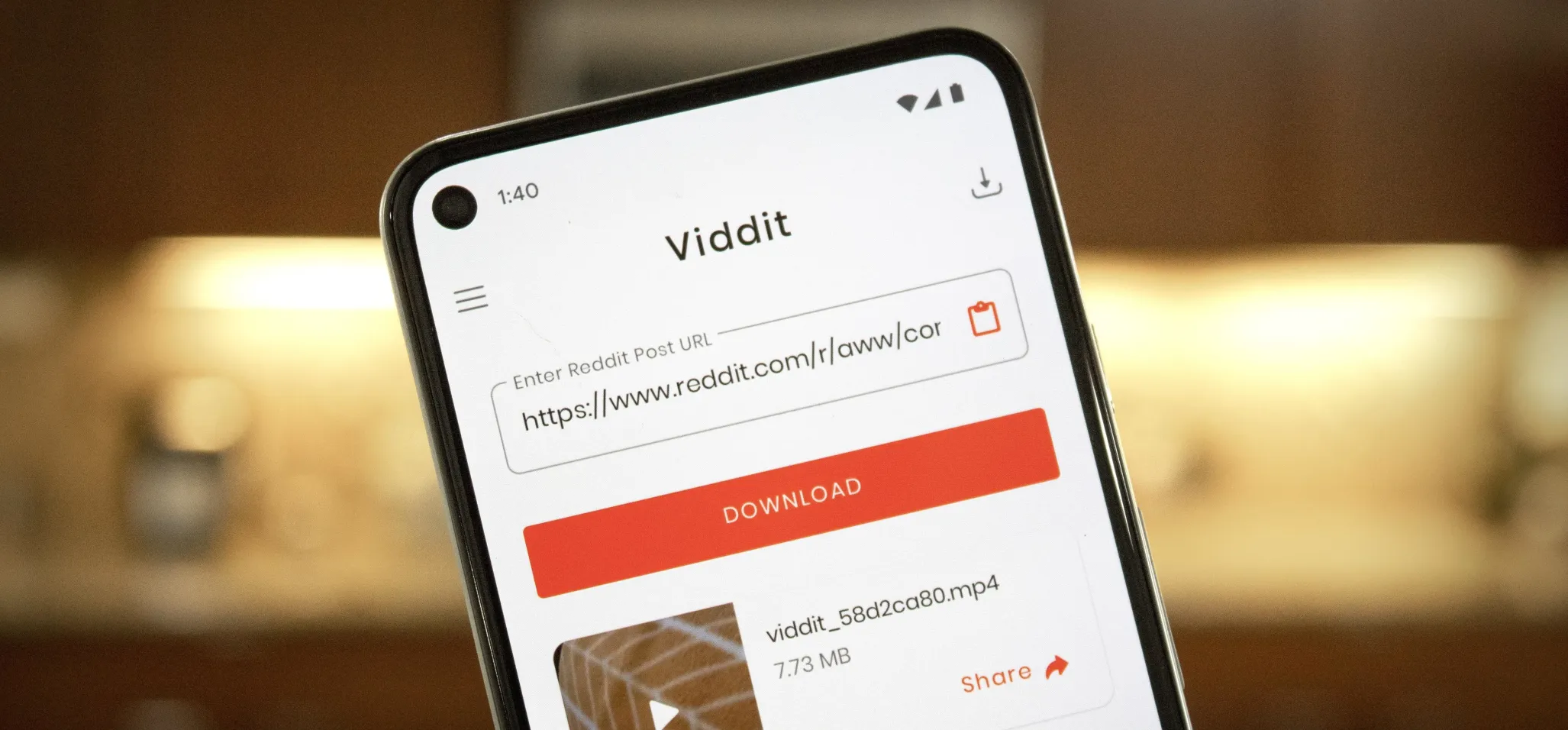 How to Download Reddit Videos on Android May 07, 2025 am 10:39 AM
How to Download Reddit Videos on Android May 07, 2025 am 10:39 AMReddit has been pushing for more first-party content over the last couple years. So instead of just being a place to submit links, you can now upload photos and videos directly to Reddit's servers. But unlike Imgur, Gfycat, and other popular file hos
 How to Disable the Startup Sound on Any Android Phone May 07, 2025 am 09:59 AM
How to Disable the Startup Sound on Any Android Phone May 07, 2025 am 09:59 AMAndroid's open source nature means it gets modified quite a bit. First, the phone manufacturer will add their customizations, then your carrier will add even more on top of that. Between the two, someone almost always adds a startup sound so that you
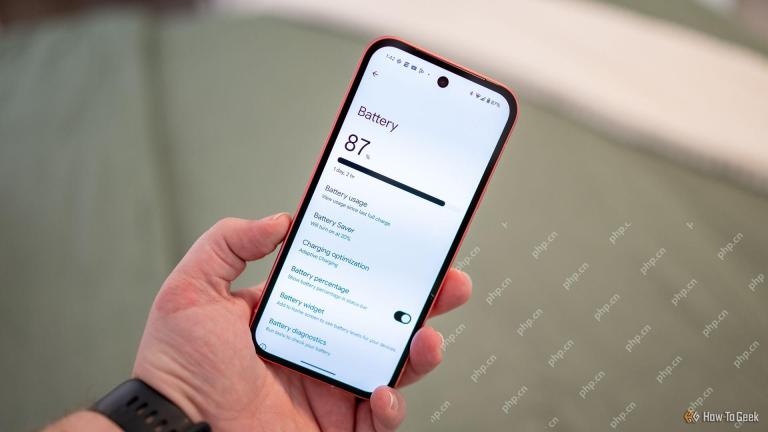 Google Pixel 9 Is 25% Off, If You HurryMay 07, 2025 am 03:04 AM
Google Pixel 9 Is 25% Off, If You HurryMay 07, 2025 am 03:04 AM##### Google Pixel 9: Top performance, great deals! This 9/10-rated Google Pixel 9 has become an ideal choice for many users with its stylish design and powerful performance. It comes with a powerful Tensor G4 processor and 12GB of running memory, and a 6.3-inch Actua vibrant display for a stunning visual experience. 50MP main lens and 48MP ultra-wide-angle lens allow you to easily capture amazing photos and videos. The Pixel 9 also has greater durability and fast-rechargeable battery that supports all-weather use, providing first-class performance and AI-driven capabilities while easily coping with daily challenges. Chipset Google Tenso
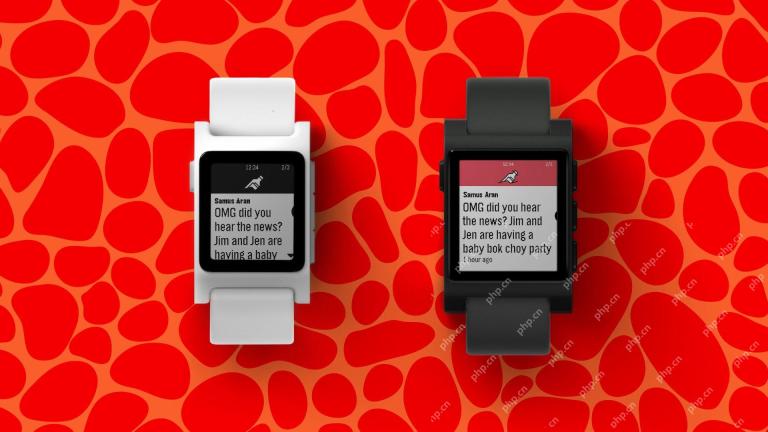 Here's the New Pebble Watch in ActionMay 07, 2025 am 03:02 AM
Here's the New Pebble Watch in ActionMay 07, 2025 am 03:02 AMPebble's Creator Unveils Core 2 Duo Smartwatch: A Retro Revival The creator of the iconic Pebble smartwatch, Eric Migicovsky, recently showcased a prototype of his new Core 2 Duo smartwatch on his podcast, "Tick Talk w/ Eric Migicovsky." T
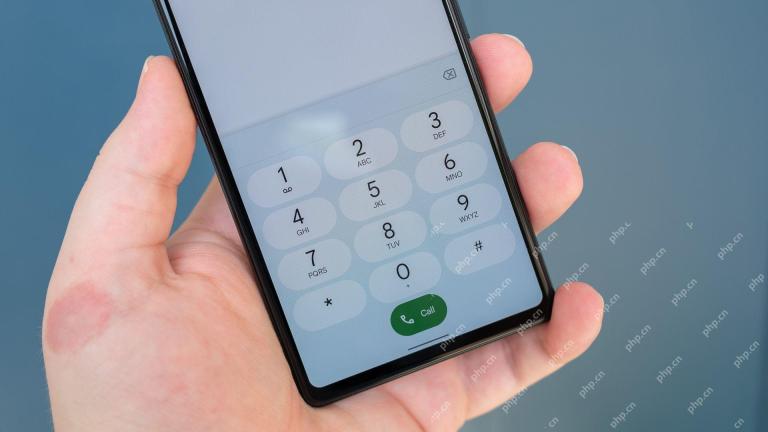 Here's What Your Phone's IMEI Number MeansMay 06, 2025 pm 09:02 PM
Here's What Your Phone's IMEI Number MeansMay 06, 2025 pm 09:02 PMIMEI Number: Your Certificate of Identity The IMEI number is the unique identifier for mobile phones, tablets, and other devices equipped with cellular modems. It is used by operators to verify devices on their networks. IMEI numbers also help track lost or stolen phones, check device compatibility, and unlock requests. Over the past few decades, as the world shifts from feature phones to smartphones, a small detail called the IMEI number has always existed. But why is it so important? What does its existence mean to you? Let's learn about it. What is an IMEI number? IMEI (International Mobile Device Identification Code) is a unique identifier assigned to cellular or mobile devices worldwide. It plays a role in the functionality and security of mobile devices
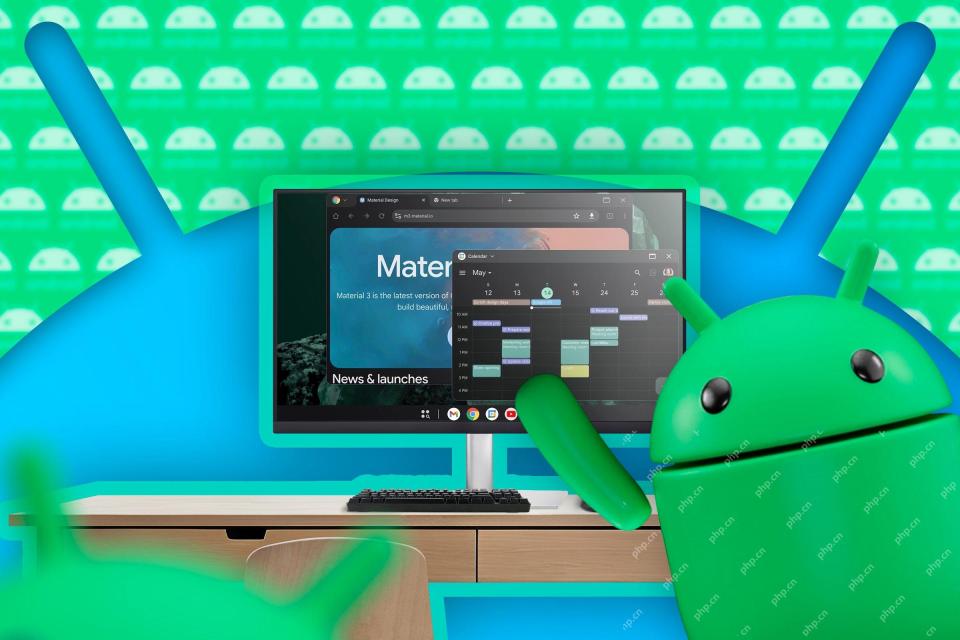 First Look at Google's Unfinished DeX-Like Desktop Mode for AndroidMay 06, 2025 am 06:01 AM
First Look at Google's Unfinished DeX-Like Desktop Mode for AndroidMay 06, 2025 am 06:01 AMGoogle is developing a new desktop mode for Android phones called "Desktop View," offering a PC-like experience. This mode, currently under development, features a persistent taskbar and resizable, freeform windows, enabling true multi-tas
 Baseus Recalls 55k Portable Batteries, Citing Fire RiskMay 06, 2025 am 03:01 AM
Baseus Recalls 55k Portable Batteries, Citing Fire RiskMay 06, 2025 am 03:01 AMBaseus Issues Urgent Recall of 65W 30,000mAh Power Banks Due to Fire Risk Baseus has initiated a voluntary recall of its 65W 30,000mAh (BS-30KP365) power bank due to a significant fire hazard. This recall affects approximately 55,000 units sold in t
 This Is My Favorite Android Password ManagerMay 05, 2025 am 03:01 AM
This Is My Favorite Android Password ManagerMay 05, 2025 am 03:01 AMPassword management on Android phones: Why choose Proton Pass? Entering a lengthy password on your phone is very cumbersome, which is why I chose to use the Proton Pass Android Pass Manager. There are many Android password managers on the market, why choose this one? As a skeptical person about business technology, the answer is only one word: trust. I trust my password to be truly secure Password managers simplify tedious online life, but we must also trust these managers to keep our "digital kingdom keys." They hold the passwords for all our online activities: emails, social media accounts, streaming platforms, medical files, cloud backups, photos and more.


Hot AI Tools

Undresser.AI Undress
AI-powered app for creating realistic nude photos

AI Clothes Remover
Online AI tool for removing clothes from photos.

Undress AI Tool
Undress images for free

Clothoff.io
AI clothes remover

Video Face Swap
Swap faces in any video effortlessly with our completely free AI face swap tool!

Hot Article

Hot Tools

EditPlus Chinese cracked version
Small size, syntax highlighting, does not support code prompt function

WebStorm Mac version
Useful JavaScript development tools

DVWA
Damn Vulnerable Web App (DVWA) is a PHP/MySQL web application that is very vulnerable. Its main goals are to be an aid for security professionals to test their skills and tools in a legal environment, to help web developers better understand the process of securing web applications, and to help teachers/students teach/learn in a classroom environment Web application security. The goal of DVWA is to practice some of the most common web vulnerabilities through a simple and straightforward interface, with varying degrees of difficulty. Please note that this software

mPDF
mPDF is a PHP library that can generate PDF files from UTF-8 encoded HTML. The original author, Ian Back, wrote mPDF to output PDF files "on the fly" from his website and handle different languages. It is slower than original scripts like HTML2FPDF and produces larger files when using Unicode fonts, but supports CSS styles etc. and has a lot of enhancements. Supports almost all languages, including RTL (Arabic and Hebrew) and CJK (Chinese, Japanese and Korean). Supports nested block-level elements (such as P, DIV),

Atom editor mac version download
The most popular open source editor





 You can change the position, size, font and style of the clock
You can change the position, size, font and style of the clock

 How bright is the screen display?
How bright is the screen display? 

