
Having an email signature is a customary way to let others know how to contact you. While you can skip writing a signature on personal emails, people you talk to professionally would expect it to be there.
Email signatures tend to include your name, title, company, email address, phone number, and even company logo.
There’s no need to create a signature from scratch every time you send an email. All email providers have the option to add your signature once and automatically display it on every email. Sometimes, you might be able to add more than one signature and switch between them depending on the context. Since Gmail dominates the email landscape, let’s see how to edit signature in Gmail and which Mac apps have the best Gmail support.
Master your email workflows
Find the best email and productivity apps in the Setapp collection of over 240 titles for Mac and iOS.
Try freeHow to add a signature in Gmail
You can add Gmail signatures and change them at any time through the gmail.com website.
Here’s how to change signature on Gmail:
- Log in to mail.google.com
- Click on the gear icon > See all settings
- Scroll down to Signature
- Click “Create new”
- Give your signature a name > Create
- Write and decorate the signature as needed
- Choose signature defaults using the dropdowns below

While using Gmail online is the most popular way to check email, it’s far from the best one, lacking many features users would expect from a modern email client. If you’re using Gmail online, consider upgrading to Canary Mail.
Canary Mail is a powerful, private, and secure email client for Mac. It offers strong encryption to make your communication inaccessible to third parties. It highlights important emails so they don’t get lost in your inbox. It allows you to delegate emails or set a reminder for them. It features natural-language searching and one-click unsubscribes from mailing lists. Finally, it lets you perform email actions in bulk.
Recently, Canary Mail launched Copilot — a groundbreaking AI writing assistant that can draft complete emails based on your prompts. Now your workflow can be twice as fast.
Changing email signatures in Canary Mail is easy:
- Open Settings (Command ,) in Canary Mail
- Navigate to Signatures
- Click the plus icon
- Give your signature a name and create it using the text editor

How to change your Gmail signature
If any information on your email signature needs to change (e.g. you got a promotion!), you can change email signature Gmail uses in a few clicks.
Here’s how to edit Gmail signatures:
- Visit mail.google.com
- Go to settings
- Scroll down to Signature
- Select the pencil icon to edit the name of your signature
- Select the signature and edit the text of the signature using the text editor
- Click Save Changes at the bottom of the page

At their core, email signatures are text snippets that get repeated in every email. What if you could call up other useful text snippets at will in any app on your Mac? You can do that with Rocket Typist.
Rocket Typist is a great utility for supercharging your productivity. It’s a database of personalized text snippets that could be called up with custom keyboard shortcuts.
For example, you could have a sales email template and have Rocket Typist automatically pull it up by typing “sales”. You can organize your collection of snippets in folders and edit them at any time. You can even use dynamic snippets that would include today’s date or current time. The applications are limitless!

Read also:
- Block Emails on Yahoo
- Outlook for Mac
- How to Log Out Of Mail on Mac
- Block Emails on Gmail
How to change your Gmail signature on iPhone or iPad
You can update Gmail signatures using your iPhone or iPad by using the Gmail app.
Here’s how to change signature in Gmail on mobile:
- Open the Gmail app
- Go to menu > Settings
- Tap on your email address
- Select “Signature settings”
- Edit or add your signature

How to add an image to Gmail signatures
If possible, it’s best to avoid adding an image to your email signature. Signature images (often company logos) make emails heavier than they need to be without carrying any important information.
Some companies, however, require their logos to be added to emails. So if you need to do it, Gmail gives you that option too:
- Go to mail.google.com
- Open settings
- Scroll down to Signature
- Click the “Insert image” icon in the text editor
- Drag and drop an image from your Mac

Speaking of visuals, if you want to quickly share a video snippet of your screen, whether it’s for a presentation, demo, or customer support, you can do so with Capto.
Capto is a screen recording and sharing tool that lets you collaborate with others asynchronously. You can start an instant screen recording, add voiceover and visual graphics for more clarity, and share the link in an email right after.

Common email signature formatting issues
You might notice that some Gmail signatures look nice and professional, and others feel disjointed and out of place. The appearance of your Gmail signature depends on the formatting you choose when creating your signature using the Gmail text editor.
Here are a few common issues and how to fix them:
- Text size. Check that your signature’s text size is the same as the text size on your emails.
- Font. Use the same font for your email and signature text.
- Hard to read. Use dashes, slashes, vertical bars, and underscores to separate text in your signature.
- Not interactive. Make sure your website URL in the signature has a correct hyperlink.
- Messy. Try to reduce the information in your email signature to the bare minimum (i.e. maybe don’t include your company slogan).
Tip: While managing your email signatures is critical to maintaining professionalism, it's just one piece of the email productivity puzzle. To really take your email game to the next level, exploreSpark Mail. It allows you to manage emails from multiple inboxes, mark emails as done or snooze, pin important messages, block senders, mute threads, and write better emails faster with the help of AI.

Keep all your emails in one app
Those who use multiple Gmail accounts might be tired of constantly switching between inboxes.
There are, however, email clients for Mac that can combine multiple Gmail and Outlook accounts into a single app, keeping you on top of your emails at any time. One option is to use Canary Mail mentioned above. Another option is to try IM .
IM is a unique app in many regards. Not only can it combine all your Gmail accounts under a single interface, it can include any instant messengers as well, be it WhatsApp, Telegram, Facebook Messenger, Skype, Slack — you name it!
You can configure separate profiles for work and home accounts, define custom hotkeys, show your status, share files, and set precise notifications.

As you can see, you can quickly change signature in Gmail at any time. Just make sure it’s succinct and contains your essential contact information. Then, enhance your email experience by moving to Canary Mail or IM . Additionally, learn to write emails with snippets by using Rocket Typist, use Spark Mail's AI assistant,and share short screen recordings with Capto.
Best of all, Canary Mail, IM , Rocket Typist, Spark Mail, and Capto are available to you at no cost through the trial of Setapp. Setapp is a platform with more than 240 outstanding apps for Mac and iOS across all imaginable categories, from photo retouching to writing code to speeding up your Mac. Try every Setapp app for free today and discover some new favorites.
The above is the detailed content of How to add and update Gmail signatures. For more information, please follow other related articles on the PHP Chinese website!
 Ugreen Uno 2-in-1 Magnetic Wireless Charger Review: It Powers Nearly All Your Apple GearMar 12, 2025 pm 09:01 PM
Ugreen Uno 2-in-1 Magnetic Wireless Charger Review: It Powers Nearly All Your Apple GearMar 12, 2025 pm 09:01 PMApple users rejoice! Wireless charging is convenient, but Apple's official chargers are expensive. This changes with the Ugreen Uno 2-in-1 Magnetic Wireless Charging Station. ##### Ugreen Uno 2-in-1 Magnetic Wireless Charger: A Comprehensive Review
 How to Clear Cache on Mac Sonoma? How to Find & Delete It on MacOS 14?Mar 14, 2025 am 11:30 AM
How to Clear Cache on Mac Sonoma? How to Find & Delete It on MacOS 14?Mar 14, 2025 am 11:30 AMIs your Mac running sluggishly or low on storage? Clearing your Mac's cache in macOS Sonoma might be the solution. This guide explains how to clear cache manually and automatically, addressing common issues and ensuring a smoother user experience. Ma
 How to Free Up Space on Mac Sonoma? How to Clean Storage on macOS 14?Mar 16, 2025 pm 12:16 PM
How to Free Up Space on Mac Sonoma? How to Clean Storage on macOS 14?Mar 16, 2025 pm 12:16 PMRunning low on Mac storage? macOS Sonoma can become sluggish with too many files. This guide shows you how to reclaim valuable space and boost performance. Checking Your Mac's Storage Before you start deleting, check your storage status: Apple men
 Best PDF editors for Mac – free and paid toolsMar 16, 2025 am 11:38 AM
Best PDF editors for Mac – free and paid toolsMar 16, 2025 am 11:38 AMThis article reviews the best PDF editors for Mac, including AI-powered options. Let's dive into the top contenders. Finding the perfect PDF editor depends on your specific needs. This review focuses on versatile apps that handle common tasks like
 Change the unchangeable PDFs with Nitro PDF ProMar 22, 2025 am 11:14 AM
Change the unchangeable PDFs with Nitro PDF ProMar 22, 2025 am 11:14 AMYou can’t avoid working with PDFs. But what you can avoid is having problems with them. Intractable as they seem, PDFs are actually pretty easy to deal with – not without help, of course. When it comes to making changes in your docs,Nitro PDF Pr
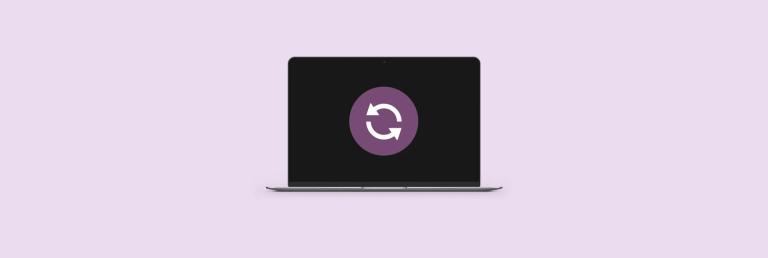 How to refresh on a Mac - SetappMar 18, 2025 am 11:47 AM
How to refresh on a Mac - SetappMar 18, 2025 am 11:47 AMThis guide shows you how to refresh various aspects of your Mac, from web pages to the desktop and Messages. Let's dive in! Refreshing Web Pages on Your Mac For a quick refresh, the easiest method is using the keyboard shortcut Command R. This wor
 Top 9 AI writing assistants for Mac, iOS, and the webMar 23, 2025 am 10:44 AM
Top 9 AI writing assistants for Mac, iOS, and the webMar 23, 2025 am 10:44 AMThe market for AI-powered writing assistants is expected to grow rapidly, reaching approximately $6.5 billion by 2030. Since AI writing assistants are here to stay, it's important to learn about the best tools in the industry. In this article, w
 Floating screen recording: how to capture a specific app window on a MacMar 28, 2025 am 09:16 AM
Floating screen recording: how to capture a specific app window on a MacMar 28, 2025 am 09:16 AMMac Screen Recording: Easily capture windows, areas and drop-down menus The screenshot tool (Command Shift 5) that comes with Mac systems can record full screen or selected areas, but cannot record specific application windows separately. At this time, more powerful tools are needed to complete the task. This article will introduce several ways to help you record your Mac windows as easily as a professional. Record the application window separately Record a single window to avoid cluttered desktop backgrounds and create more professional and prominent images and videos. Here are some excellent screen recording applications: Function comparison Gifox CleanShot X Dropshare Record a specific window ✓ ✓ ✓


Hot AI Tools

Undresser.AI Undress
AI-powered app for creating realistic nude photos

AI Clothes Remover
Online AI tool for removing clothes from photos.

Undress AI Tool
Undress images for free

Clothoff.io
AI clothes remover

AI Hentai Generator
Generate AI Hentai for free.

Hot Article

Hot Tools

SublimeText3 Linux new version
SublimeText3 Linux latest version

PhpStorm Mac version
The latest (2018.2.1) professional PHP integrated development tool

Atom editor mac version download
The most popular open source editor

SAP NetWeaver Server Adapter for Eclipse
Integrate Eclipse with SAP NetWeaver application server.

Zend Studio 13.0.1
Powerful PHP integrated development environment






