If you're familiar with AirDrop, you know it's a popular feature developed by Apple Inc. that enables seamless file transfer between supported Macintosh computers and iOS devices using Wi-Fi and Bluetooth. However, if you're using Linux and missing out on this functionality, worry not! We have a perfect solution for you. Say hello to LocalSend, an AirDrop alternative designed specifically for Linux systems. In this guide, we will discuss how to install and use LocalSend to securely share files, folders and text messages between different devices.
Table of Contents
What is LocalSend?
LocalSend is a multi-platform, opensource application that provides secure device-to-device communication through the use of REST API and HTTPS encryption. LocalSend allows the users to share files and messages between nearby devices over the local Wi-Fi network.
It stands out from other messaging applications as it does not require an internet connection or third-party servers, which significantly enhances its speed and reliability for local communication.
LocalSend is a open-source application that supports Android, FireOS, iOS, Linux, macOS, and Windows platforms.
How LocalSend Works?
LocalSend uses a secure communication protocol that enables devices to connect and exchange data using a REST API. All information transmitted through LocalSend is protected by HTTPS encryption, ensuring a high level of security.
To enhance this security even further, each device generates a unique TLS/SSL certificate on the spot, adding an extra layer of protection. With LocalSend, you can have peace of mind knowing that your data is always transmitted securely and enjoy the convenience of wireless file transfer similar to AirDrop..
Install LocalSend in Linux
LocalSend provides various installation options for different Linux distributions. You can choose either the Flatpak or AppImage formats, which work well across multiple distributions. If you are using Arch Linux, EndeavourOS, or Manjaro Linux, you can easily install LocalSend from the Arch User Repository (AUR).
To install LocalSend from Flathub, ensure that you have flatpak installed on your system. Then, execute the following command:
$ flatpak install flathub org.localsend.localsend_app
For Arch Linux and its variants, make sure you have an AUR helper like paru or yay installed. Once you have the AUR helper set up, use either of the following commands to install LocalSend:
$ paru -S localsend
Or,
$ yay -S localsend
If you prefer AppImage format, download the lastest version from the releases page using command:
$ wget https://github.com/localsend/localsend/releases/download/v1.9.1/LocalSend-1.9.1.AppImagehttps://github.com/localsend/localsend/releases/download/v1.9.1/
Make it executable:
$ chmod +x LocalSend-1.9.1.AppImage
Run LocalSend using command:
$ ./LocalSend-1.9.1.AppImage
Install LocalSend in Android
You can install LocalSend from either the Google Play Store or F-Droid. You can also download the apk file and add it manually.
Securely Share Files and Messages Across Devices using LocalSend
Ensure that the devices you wish to communicate with are connected to the same local network. You can use any number of supported devices. It could be either Android to Android, Android to Linux desktop, Linux desktop to Linux desktop or combination of all.
To illustrate the process, I will be using a Debian 11 desktop and an Android mobile device. Launch LocalSend on both devices to proceed with the demonstration. Both are connected to the same network.
First, I am going to launch LocalSend application in my Debian desktop. This is how LocalSend interface looks like in my Debian 11 desktop.

Then I launched it on my Android mobile as well.

As you can see, LocalSend interface is very simple and easy to understand. It has only three buttons namely Receive, Send and Settings.
LocalSend assigns unique nicknames to each device, ensuring individual identification across devices in the network.
From the device where you want to send/receive file or folder or text message, click the appropriate button on the LocalSend Interface. For example, if you want to send a file of folder or message, simply click the "Send" button.
LocalSend will automatically scan the nearby devices and list their names. As you can see in the screenshot below, It shows my Android mobile. Now you can select either a file or folder or a text message by clicking on the respective buttons on the top.

I am going to send a file, so I clicked the "File" button and chose an image file from my Downloads directory. You can choose multiple files by holding down the CTRL button.

The selected items will be shown under the "Selection" section. You can add more items by clicking the "Add" button.
To initiate file transfer, simply click on the nearby device to send the selected items.

Now the sender device will wait for the acknowledge from the recipient device.

From the recipient device (Android device in my case), click Accept to receive the file(s).

The selected items will be transferred instantly. Upon successful file transfer, you should see the "Finished" message on both devices. Click Done to complete the task.

Quite simple, isn't it?
Similarly, you can share folders and send text messages across different devices within the same network.
LocalSend Settings
Within the Settings section, you have the flexibility to customize and modify various options to suit your preferences. These include adjusting the theme, selecting the desired language, specifying the destination location for received files, configuring the port number, and enabling or disabling encryption, among other available settings.

Frequently Asked Questions
Q1: What is LocalSend?A: LocalSend is a cross-platform application that enables secure file and message sharing among devices within a local network, without the need for an internet connection.
Q2: Which operating systems are supported by LocalSend?A: LocalSend supports a wide range of operating systems, including Android, Linux, iOS, FireOS, macOS, and Windows.
Q3: How does LocalSend ensure security during file and message sharing?A: LocalSend employs a secure communication protocol and utilizes HTTPS encryption to safeguard data transmission between devices within the local network.
Q4: Can LocalSend transfer files between different types of devices?A: Yes, LocalSend supports file and message sharing between various combinations of devices, such as Android-to-Android, Android to Linux desktop, Linux desktop to Linux desktop, and more.
Q5: Are there any file size limitations when using LocalSend?A: LocalSend does not impose specific file size limitations. However, the transfer speed may vary based on factors such as the network environment and device capabilities.
Q6: Can LocalSend be used without an internet connection?A: Yes, LocalSend operates solely within the local network, enabling communication and file sharing without reliance on an internet connection.
Q7: Is LocalSend free to use?A: Yes, LocalSend is available as an open-source application and is free to download, install, and use.
Conclusion
LocalSend is as a reliable and secure solution for local file and message sharing across different devices. With its open-source nature, LocalSend offers transparency, flexibility, and community-driven development. By leveraging the power of your local network, LocalSend ensures fast, efficient, and secure communication without relying on the internet.
Whether you are an Android user, a Linux enthusiast, or a macOS user, LocalSend caters to your diverse needs with cross-platform compatibility. Its user-friendly interface and customizable settings enhance the overall experience, allowing you to fine-tune LocalSend according to your preferences.
Say goodbye to the limitations of traditional file-sharing methods and embrace the convenience of LocalSend. Enjoy seamless connectivity, enhanced privacy, and efficient data transfer within your local network. LocalSend empowers you to take control of your communication and ensures that your files and messages remain secure throughout the process.
Resources:
- LocalSend Website
- LocalSend GitHub Repository
Related Read:
- Sync Android Phone With Linux Using KDE Connect
- Share Files Between Multiple Devices Using Snapdrop Via Web Browser
- Share Files Between Linux Desktops With Warpinator
- Transfer Files And Folders Between Computers With Croc
- PSiTransfer – A Simple Open Source Self-hosted File Sharing Solution
- How to Setup A Basic File server Using simpleHTTPserver
- An Easy And Fast Way To Share Files Over Internet From Command Line
- OnionShare – Share Files Of Any Size Securely And Anonymously
- AirDroid – Access and manage your Android device from Computer
The above is the detailed content of LocalSend - The Open-Source Airdrop Alternative For Secure File Sharing. For more information, please follow other related articles on the PHP Chinese website!
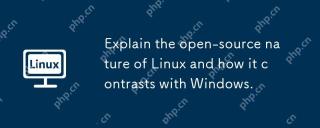 Explain the open-source nature of Linux and how it contrasts with Windows.Apr 28, 2025 am 12:03 AM
Explain the open-source nature of Linux and how it contrasts with Windows.Apr 28, 2025 am 12:03 AMThe open source nature of Linux makes it better than Windows in terms of community participation, performance, security, etc., but Windows is better in user-friendliness and software ecosystem. 1) Linux encourages community contribution and has a fast development speed; 2) Better performance in servers and embedded systems; 3) Open source nature makes it safer; 4) Windows user interface is friendly and the software ecosystem is extensive.
 Top 5 Linux Tools for Monitoring Disk I/O PerformanceApr 27, 2025 pm 04:45 PM
Top 5 Linux Tools for Monitoring Disk I/O PerformanceApr 27, 2025 pm 04:45 PMThis guide explores essential Linux tools for monitoring and troubleshooting disk I/O performance, a crucial metric impacting server speed and application responsiveness. Disk I/O performance directly affects how quickly data is read from and written
 4 Ways to Find Plugged USB Device Name in LinuxApr 27, 2025 pm 04:44 PM
4 Ways to Find Plugged USB Device Name in LinuxApr 27, 2025 pm 04:44 PMFor new Linux users, identifying connected devices is crucial, especially USB drives. This guide provides several command-line methods to determine a USB device's name, essential for tasks like formatting. While USB drives often auto-mount (e.g., /
 How to Fix 'No Space Left on Device” on Root (/) PartitionApr 27, 2025 pm 04:43 PM
How to Fix 'No Space Left on Device” on Root (/) PartitionApr 27, 2025 pm 04:43 PMOne of the most common problems with Linux systems, especially those with limited disk space, is the exhaustion of root partition (/) space. When this problem occurs, you may encounter the following error: No space left on device Don’t panic! This just means that your root directory (/partition) is full, which is a common problem, especially on systems with limited disk space or servers running 24/7. When this happens, you may encounter the following problems: The package cannot be installed or upgraded. System startup failed. The service cannot be started. Unable to write to logs or temporary files. This article walks you through practical steps to identify problems, clean up space safely, and prevent them from happening again. These instructions are suitable for beginners
 Top 16 Notepad Replacements for Linux in 2025Apr 27, 2025 pm 04:42 PM
Top 16 Notepad Replacements for Linux in 2025Apr 27, 2025 pm 04:42 PMThis article explores top-notch Notepad alternatives for Linux users. Notepad , while excellent on Windows, lacks a Linux version. This guide offers a diverse range of options to suit various needs and preferences. Top Notepad Alternatives for
 How to Create and Run New Service Units in SystemdApr 27, 2025 pm 04:41 PM
How to Create and Run New Service Units in SystemdApr 27, 2025 pm 04:41 PMSeveral days ago, I encountered a 32-bit CentOS 8 distribution and decided to test it on an older 32-bit system. Post-boot, I discovered a network connectivity issue; the connection would drop, requiring manual restoration after each reboot. This pr
 How to Check for Bad Sectors on a Hard Disk in LinuxApr 27, 2025 pm 04:40 PM
How to Check for Bad Sectors on a Hard Disk in LinuxApr 27, 2025 pm 04:40 PMLet's clarify what constitutes a bad sector or bad block: it's a portion of a hard drive or flash memory that's become unreadable or unwritable, typically due to physical damage to the disk surface or malfunctioning flash memory transistors. Accumul
 How to Force cp Command to Overwrite Files Without PromptApr 27, 2025 pm 04:39 PM
How to Force cp Command to Overwrite Files Without PromptApr 27, 2025 pm 04:39 PMThe cp command, short for "copy," is a fundamental tool in Linux and other Unix-like systems for duplicating files and directories. While efficient for local file transfers, for network-based copies, scp (secure copy) is preferred due to i


Hot AI Tools

Undresser.AI Undress
AI-powered app for creating realistic nude photos

AI Clothes Remover
Online AI tool for removing clothes from photos.

Undress AI Tool
Undress images for free

Clothoff.io
AI clothes remover

Video Face Swap
Swap faces in any video effortlessly with our completely free AI face swap tool!

Hot Article

Hot Tools

ZendStudio 13.5.1 Mac
Powerful PHP integrated development environment

Notepad++7.3.1
Easy-to-use and free code editor

DVWA
Damn Vulnerable Web App (DVWA) is a PHP/MySQL web application that is very vulnerable. Its main goals are to be an aid for security professionals to test their skills and tools in a legal environment, to help web developers better understand the process of securing web applications, and to help teachers/students teach/learn in a classroom environment Web application security. The goal of DVWA is to practice some of the most common web vulnerabilities through a simple and straightforward interface, with varying degrees of difficulty. Please note that this software

SublimeText3 Mac version
God-level code editing software (SublimeText3)

SublimeText3 English version
Recommended: Win version, supports code prompts!







