This tutorial demonstrates how to seamlessly integrate HTML code into various Outlook versions (365, 2021, 2019, 2016, and earlier) to create visually engaging emails. Transform your plain text messages into professional, attention-grabbing communications—perfect for newsletters, promotions, or personalized correspondence.
Leveraging HTML significantly enhances the visual appeal and functionality of your emails. This step-by-step guide ensures your messages stand out in crowded inboxes.
Note: This guide focuses on the classic Windows desktop Outlook application. The new Outlook app and web versions currently lack native HTML embedding capabilities.
Challenges with HTML Insertion in Outlook (365-2016)
Modern Outlook versions (365-2016) present unique challenges when incorporating HTML. Simple copy-pasting often distorts the HTML structure, resulting in undesirable formatting. Unlike older Outlook versions (2013 and earlier), the "Insert as Text" option within the "Attach File" dialog is absent.

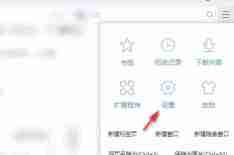
Restoring the "Attach File" Functionality
To overcome this limitation, we'll restore the classic "Attach File" feature, allowing direct HTML embedding while preserving formatting.
Embedding HTML into Outlook Emails
This process involves two steps:
- Add the "Attach File" button: Add the button to either your Outlook ribbon or Quick Access Toolbar (a one-time setup).
- Insert the HTML content: Use the added button to insert your HTML file.
Adding the "Attach File" Button to the Ribbon
- Create a new email message.
- Right-click the ribbon and select "Customize the Ribbon...".
- Add a new group to the "New Mail Message" tab.
- Rename the group (e.g., "Insert HTML").
- From "All Commands," select "Attach File" (the option without the ellipsis).
- Add the command to your custom group and save changes.

Adding the "Attach File" Button to the Quick Access Toolbar (Optional)
- Create a new email.
- Right-click the Quick Access Toolbar and choose "Customize Quick Access Toolbar...".
- Select "All Commands."
- Add the "Attach File" command (without ellipsis) to the toolbar.
- Save changes.

Inserting the HTML File
- Create or open an email.
- Select "HTML" as the format.
- Click your custom "Attach File" button.
- Choose your HTML file.
- Select "Insert as Text" from the dropdown menu.

Creating and Managing HTML Email Templates
The article then details methods for creating and managing HTML email templates within Outlook, offering both traditional .oft template creation and a more streamlined approach using shared templates. It also provides tips for optimizing HTML emails for cross-client compatibility. Finally, it emphasizes the importance of testing your emails before sending to ensure proper rendering.
The above is the detailed content of How to insert HTML code into Outlook email. For more information, please follow other related articles on the PHP Chinese website!
 MEDIAN formula in Excel - practical examplesApr 11, 2025 pm 12:08 PM
MEDIAN formula in Excel - practical examplesApr 11, 2025 pm 12:08 PMThis tutorial explains how to calculate the median of numerical data in Excel using the MEDIAN function. The median, a key measure of central tendency, identifies the middle value in a dataset, offering a more robust representation of central tenden
 Google Spreadsheet COUNTIF function with formula examplesApr 11, 2025 pm 12:03 PM
Google Spreadsheet COUNTIF function with formula examplesApr 11, 2025 pm 12:03 PMMaster Google Sheets COUNTIF: A Comprehensive Guide This guide explores the versatile COUNTIF function in Google Sheets, demonstrating its applications beyond simple cell counting. We'll cover various scenarios, from exact and partial matches to han
 Excel shared workbook: How to share Excel file for multiple usersApr 11, 2025 am 11:58 AM
Excel shared workbook: How to share Excel file for multiple usersApr 11, 2025 am 11:58 AMThis tutorial provides a comprehensive guide to sharing Excel workbooks, covering various methods, access control, and conflict resolution. Modern Excel versions (2010, 2013, 2016, and later) simplify collaborative editing, eliminating the need to m
 How to convert Excel to JPG - save .xls or .xlsx as image fileApr 11, 2025 am 11:31 AM
How to convert Excel to JPG - save .xls or .xlsx as image fileApr 11, 2025 am 11:31 AMThis tutorial explores various methods for converting .xls files to .jpg images, encompassing both built-in Windows tools and free online converters. Need to create a presentation, share spreadsheet data securely, or design a document? Converting yo
 Excel names and named ranges: how to define and use in formulasApr 11, 2025 am 11:13 AM
Excel names and named ranges: how to define and use in formulasApr 11, 2025 am 11:13 AMThis tutorial clarifies the function of Excel names and demonstrates how to define names for cells, ranges, constants, or formulas. It also covers editing, filtering, and deleting defined names. Excel names, while incredibly useful, are often overlo
 Standard deviation Excel: functions and formula examplesApr 11, 2025 am 11:01 AM
Standard deviation Excel: functions and formula examplesApr 11, 2025 am 11:01 AMThis tutorial clarifies the distinction between standard deviation and standard error of the mean, guiding you on the optimal Excel functions for standard deviation calculations. In descriptive statistics, the mean and standard deviation are intrinsi
 Square root in Excel: SQRT function and other waysApr 11, 2025 am 10:34 AM
Square root in Excel: SQRT function and other waysApr 11, 2025 am 10:34 AMThis Excel tutorial demonstrates how to calculate square roots and nth roots. Finding the square root is a common mathematical operation, and Excel offers several methods. Methods for Calculating Square Roots in Excel: Using the SQRT Function: The
 Google Sheets basics: Learn how to work with Google SpreadsheetsApr 11, 2025 am 10:23 AM
Google Sheets basics: Learn how to work with Google SpreadsheetsApr 11, 2025 am 10:23 AMUnlock the Power of Google Sheets: A Beginner's Guide This tutorial introduces the fundamentals of Google Sheets, a powerful and versatile alternative to MS Excel. Learn how to effortlessly manage spreadsheets, leverage key features, and collaborate


Hot AI Tools

Undresser.AI Undress
AI-powered app for creating realistic nude photos

AI Clothes Remover
Online AI tool for removing clothes from photos.

Undress AI Tool
Undress images for free

Clothoff.io
AI clothes remover

Video Face Swap
Swap faces in any video effortlessly with our completely free AI face swap tool!

Hot Article

Hot Tools

mPDF
mPDF is a PHP library that can generate PDF files from UTF-8 encoded HTML. The original author, Ian Back, wrote mPDF to output PDF files "on the fly" from his website and handle different languages. It is slower than original scripts like HTML2FPDF and produces larger files when using Unicode fonts, but supports CSS styles etc. and has a lot of enhancements. Supports almost all languages, including RTL (Arabic and Hebrew) and CJK (Chinese, Japanese and Korean). Supports nested block-level elements (such as P, DIV),

Atom editor mac version download
The most popular open source editor

SecLists
SecLists is the ultimate security tester's companion. It is a collection of various types of lists that are frequently used during security assessments, all in one place. SecLists helps make security testing more efficient and productive by conveniently providing all the lists a security tester might need. List types include usernames, passwords, URLs, fuzzing payloads, sensitive data patterns, web shells, and more. The tester can simply pull this repository onto a new test machine and he will have access to every type of list he needs.

SAP NetWeaver Server Adapter for Eclipse
Integrate Eclipse with SAP NetWeaver application server.

SublimeText3 Chinese version
Chinese version, very easy to use






