
Effective logging is crucial for application development. It provides insights into application behavior and simplifies debugging. This tutorial demonstrates how to implement logging in a Node.js application using the Pino logger, a popular choice known for its performance and flexibility.
Pino allows comprehensive logging, including detailed information about application flow and the ability to save logs to separate files. Its extensive GitHub community further underscores its reliability.
This guide covers:
- Configuring logging levels.
- Customizing log output for improved readability in the terminal, including options for JSON response inclusion.
- Saving logs to a dedicated file.
By the end, you'll be able to implement robust logging in your Node.js applications using best practices and Pino.
Prerequisites
Before proceeding, ensure you have:
- Experience with Express.js for server-side development.
- Familiarity with building REST APIs without authentication.
- Proficiency with command-line tools or integrated terminals in code editors.
Using a tool like Postman for API endpoint testing is recommended.
Step 1: Project Setup
This step involves creating a basic Node.js CRUD application using Express.js and Mongoose. This approach ensures logging functionality is implemented within a realistic application context.
For the CRUD application setup, refer to a tutorial on performing CRUD operations with Mongoose and MongoDB Atlas. Once complete, you'll have a Node.js application with create, read, update, and delete routes.
Install nodemon for automatic server restarts upon code changes:
npm install -g --force nodemon
The -g flag installs globally, and --force handles potential conflicts.
Step 2: Installing Pino
Install the necessary dependencies: Pino, express-pino-logger, and pino-pretty:
npm install pino express-pino-logger pino-pretty
Step 3: Creating the Logger Service
Create a Pino logger service with various log levels (warning, error, info, etc.). This service will be integrated into your application using Node.js middleware.
Create a services directory:
mkdir services
Create loggerService.js inside services with the following code:
const pino = require('pino');
module.exports = pino({ prettyPrint: true });
This creates a basic logger with pretty-printed output. Later steps will cover further configuration.
Next, in your server.js file, import the logger service and express-pino-logger:
const expressPinoLogger = require('express-pino-logger');
const logger = require('./services/loggerService');
Configure express-pino-logger with your logger service:
// ...
const loggerMiddleware = expressPinoLogger({
logger: logger,
autoLogging: true,
});
app.use(loggerMiddleware);
// ...
autoLogging: true includes the JSON response in logs.
In your route handler (e.g., foodRoutes.js), import and use the logger:
const logger = require('../services/loggerService');
// ...
app.get("/food", async (request, response) => {
logger.info('GET route accessed');
// ...
});
// ...
Restart your server (nodemon server.js) and test the API endpoint. The log output will appear in your terminal.
Step 4: Configuring Logs
This step focuses on customizing the logger service and enhancing log readability.
Custom Log Levels
Define custom log levels in loggerService.js:
// ...
const levels = {
http: 10,
debug: 20,
info: 30,
warn: 40,
error: 50,
fatal: 60,
};
// ...
Update the pino configuration in loggerService.js:
module.exports = pino({
prettyPrint: true,
customLevels: levels,
useOnlyCustomLevels: true,
level: 'http',
});
Test with custom levels (e.g., logger.http(...)). Set autoLogging: false in server.js if the JSON response is unnecessary.
Pretty Printing
Enhance log formatting in loggerService.js:
module.exports = pino({
customLevels: levels,
useOnlyCustomLevels: true,
level: 'http',
prettyPrint: {
colorize: true,
levelFirst: true,
translateTime: 'yyyy-dd-mm, h:MM:ss TT',
},
});
Test again to see the improved log output.
Step 5: Storing Logs in a File
To write logs to a file, modify the pino configuration in loggerService.js:
module.exports = pino({
customLevels: levels,
useOnlyCustomLevels: true,
level: 'http',
prettyPrint: {
colorize: true,
levelFirst: true,
translateTime: 'yyyy-dd-mm, h:MM:ss TT',
},
}, pino.destination(`${__dirname}/logger.log`));
Test your API; logs will now be written to logger.log in the services directory.
Conclusion
This tutorial provided a comprehensive guide to implementing Pino logging in Node.js applications. Remember best practices: contextual information, clear purpose, and readable formatting are key to effective logging. Explore the official Pino documentation for advanced configuration options.
The above is the detailed content of How to Implement Logging in a Node.js Application With Pino-logger. For more information, please follow other related articles on the PHP Chinese website!
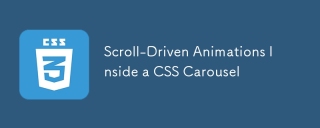 Scroll-Driven Animations Inside a CSS CarouselMay 16, 2025 am 09:50 AM
Scroll-Driven Animations Inside a CSS CarouselMay 16, 2025 am 09:50 AMHey, isn't there a fairly new CSS feature that works with scroll regions? Oh yes, that's Scroll-Driven Animations. Shouldn't that mean we can trigger an animation while scrolling through the items in a CSS carousel?
 CSS Inclusion: Choosing the Right Method for Your ProjectMay 16, 2025 am 12:02 AM
CSS Inclusion: Choosing the Right Method for Your ProjectMay 16, 2025 am 12:02 AMThebestmethodforincludingCSSdependsonprojectsizeandcomplexity:1)Forlargerprojects,useexternalCSSforbettermaintainabilityandperformance.2)Forsmallerprojects,internalCSSissuitabletoavoidextraHTTPrequests.Alwaysconsidermaintainabilityandperformancewhenc
 This Isn't Supposed to Happen: Troubleshooting the ImpossibleMay 15, 2025 am 10:32 AM
This Isn't Supposed to Happen: Troubleshooting the ImpossibleMay 15, 2025 am 10:32 AMWhat it looks like to troubleshoot one of those impossible issues that turns out to be something totally else you never thought of.
 @keyframes vs CSS Transitions: What is the difference?May 14, 2025 am 12:01 AM
@keyframes vs CSS Transitions: What is the difference?May 14, 2025 am 12:01 AM@keyframesandCSSTransitionsdifferincomplexity:@keyframesallowsfordetailedanimationsequences,whileCSSTransitionshandlesimplestatechanges.UseCSSTransitionsforhovereffectslikebuttoncolorchanges,and@keyframesforintricateanimationslikerotatingspinners.
 Using Pages CMS for Static Site Content ManagementMay 13, 2025 am 09:24 AM
Using Pages CMS for Static Site Content ManagementMay 13, 2025 am 09:24 AMI know, I know: there are a ton of content management system options available, and while I've tested several, none have really been the one, y'know? Weird pricing models, difficult customization, some even end up becoming a whole &
 The Ultimate Guide to Linking CSS Files in HTMLMay 13, 2025 am 12:02 AM
The Ultimate Guide to Linking CSS Files in HTMLMay 13, 2025 am 12:02 AMLinking CSS files to HTML can be achieved by using elements in part of HTML. 1) Use tags to link local CSS files. 2) Multiple CSS files can be implemented by adding multiple tags. 3) External CSS files use absolute URL links, such as. 4) Ensure the correct use of file paths and CSS file loading order, and optimize performance can use CSS preprocessor to merge files.
 CSS Flexbox vs Grid: a comprehensive reviewMay 12, 2025 am 12:01 AM
CSS Flexbox vs Grid: a comprehensive reviewMay 12, 2025 am 12:01 AMChoosing Flexbox or Grid depends on the layout requirements: 1) Flexbox is suitable for one-dimensional layouts, such as navigation bar; 2) Grid is suitable for two-dimensional layouts, such as magazine layouts. The two can be used in the project to improve the layout effect.
 How to Include CSS Files: Methods and Best PracticesMay 11, 2025 am 12:02 AM
How to Include CSS Files: Methods and Best PracticesMay 11, 2025 am 12:02 AMThe best way to include CSS files is to use tags to introduce external CSS files in the HTML part. 1. Use tags to introduce external CSS files, such as. 2. For small adjustments, inline CSS can be used, but should be used with caution. 3. Large projects can use CSS preprocessors such as Sass or Less to import other CSS files through @import. 4. For performance, CSS files should be merged and CDN should be used, and compressed using tools such as CSSNano.


Hot AI Tools

Undresser.AI Undress
AI-powered app for creating realistic nude photos

AI Clothes Remover
Online AI tool for removing clothes from photos.

Undress AI Tool
Undress images for free

Clothoff.io
AI clothes remover

Video Face Swap
Swap faces in any video effortlessly with our completely free AI face swap tool!

Hot Article

Hot Tools

WebStorm Mac version
Useful JavaScript development tools

SublimeText3 Linux new version
SublimeText3 Linux latest version

MinGW - Minimalist GNU for Windows
This project is in the process of being migrated to osdn.net/projects/mingw, you can continue to follow us there. MinGW: A native Windows port of the GNU Compiler Collection (GCC), freely distributable import libraries and header files for building native Windows applications; includes extensions to the MSVC runtime to support C99 functionality. All MinGW software can run on 64-bit Windows platforms.

SublimeText3 Chinese version
Chinese version, very easy to use

SublimeText3 Mac version
God-level code editing software (SublimeText3)







