 Web Front-end
Web Front-end CSS Tutorial
CSS Tutorial How do I use CSS transforms (translate, rotate, scale, skew) for visual effects?
How do I use CSS transforms (translate, rotate, scale, skew) for visual effects?How do I use CSS transforms (translate, rotate, scale, skew) for visual effects?
How do I use CSS transforms (translate, rotate, scale, skew) for visual effects?
CSS transforms allow you to modify the appearance of an element by changing its shape, size, position, or orientation. Each type of transform serves a specific purpose:
-
Translate: The
translatetransform moves an element from its current position. It can move an element in the horizontal (X-axis), vertical (Y-axis), or even along the Z-axis in 3D space. For example,transform: translate(50px, 100px);moves the element 50 pixels to the right and 100 pixels down. -
Rotate: The
rotatetransform rotates an element around a fixed point. The rotation is specified in degrees (deg), and the default rotation point is the center of the element. For example,transform: rotate(45deg);rotates the element 45 degrees clockwise. -
Scale: The
scaletransform changes the size of an element. It can increase or decrease the size along the X and Y axes separately or together. For example,transform: scale(2, 0.5);doubles the width and halves the height of the element. -
Skew: The
skewtransform skews an element along the X and Y axes, creating a distorted effect. It is specified in degrees. For example,transform: skew(30deg, 20deg);skews the element 30 degrees along the X-axis and 20 degrees along the Y-axis.
To use these transforms for visual effects, apply them via the CSS transform property on an element. For example:
.example {
transform: translate(10px, 20px) rotate(45deg) scale(1.5) skew(10deg, 5deg);
}This creates a combined effect, moving, rotating, scaling, and skewing the element simultaneously.
What are the differences between CSS translate, rotate, scale, and skew transforms?
Each CSS transform function has a unique impact on an element's visual presentation:
- Translate: Alters the position of an element without affecting its layout space. It moves the element along the X, Y, or Z axes. It does not change the element's dimensions or shape.
- Rotate: Changes the orientation of an element by rotating it around a fixed point. It does not affect the element's size or position directly but changes its visual angle.
- Scale: Modifies the size of an element. Scaling can be applied independently along the X and Y axes, allowing the element to grow or shrink in width or height separately or together.
- Skew: Distorts an element along the X and/or Y axes by a specified angle. This creates a slanted or oblique effect, altering the element's appearance without moving its position.
In summary, translate moves an element, rotate turns it, scale resizes it, and skew distorts it, each affecting the element in a distinct way without inherently affecting the others.
How can I combine multiple CSS transforms to create complex visual effects?
Combining multiple CSS transforms allows you to create sophisticated and dynamic visual effects. The transform property accepts multiple functions in a single declaration, applied in the order they are specified. Here’s how you can combine them:
-
Order of Application: Transforms are applied from right to left. For example, in
transform: rotate(45deg) scale(2) translate(10px, 20px);, the element is first scaled by 2, then rotated by 45 degrees, and finally translated by 10 pixels to the right and 20 pixels down. - Complex Animations: Use keyframes and animations to dynamically apply multiple transforms over time. For instance:
@keyframes complexAnimation {
0% {
transform: translate(0, 0) rotate(0deg) scale(1);
}
50% {
transform: translate(50px, 100px) rotate(180deg) scale(1.5);
}
100% {
transform: translate(0, 0) rotate(360deg) scale(1);
}
}
.element {
animation: complexAnimation 3s infinite;
}- Interactive Effects: Combine transforms with JavaScript events or CSS hover states to create interactive effects. For example:
.button {
transition: transform 0.3s ease;
}
.button:hover {
transform: scale(1.1) rotate(5deg);
}By strategically combining different transforms, you can achieve unique and dynamic visual effects that enhance user interaction and engagement.
Which CSS transform property should I use for creating responsive design layouts?
For creating responsive design layouts, the translate transform is particularly useful. Here's why:
-
No Layout Impact:
translatemoves an element without affecting the layout of other elements around it. This makes it ideal for fine-tuning element positions in different screen sizes without disrupting the overall layout. -
Performance:
translatetransformations are typically hardware-accelerated, offering smoother and more efficient performance compared to other methods like margins or positioning. - Flexibility: It can be used in combination with media queries to adjust the position of elements as the viewport changes. For example:
@media (max-width: 768px) {
.element {
transform: translate(-50px, 0);
}
}-
Combining with Other Properties:
translatecan be combined with other CSS properties to create flexible and adaptable layouts. For instance, you might usetranslateto center elements:
.centered-element {
position: absolute;
top: 50%;
left: 50%;
transform: translate(-50%, -50%);
}While other transforms like scale and rotate can be used for responsive design to adjust the size and orientation of elements, translate is especially effective for layout adjustments due to its minimal impact on the surrounding layout and its performance benefits.
The above is the detailed content of How do I use CSS transforms (translate, rotate, scale, skew) for visual effects?. For more information, please follow other related articles on the PHP Chinese website!
 Should a website work without JavaScript?Apr 17, 2025 am 09:27 AM
Should a website work without JavaScript?Apr 17, 2025 am 09:27 AMThe JS Party podcast just had a fun episode where they debated this classic question by splitting into two groups of two. Each group was assigned a "side" of
 Accessibility and web performance are not features, they're the baselineApr 17, 2025 am 09:21 AM
Accessibility and web performance are not features, they're the baselineApr 17, 2025 am 09:21 AMThis week I’ve been brooding about web performance and accessibility. It all began when Ethan Marcotte made a lot of great notes about the accessibility
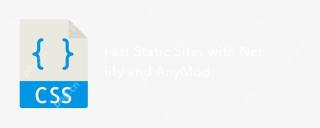 Fast Static Sites with Netlify and AnyModApr 17, 2025 am 09:16 AM
Fast Static Sites with Netlify and AnyModApr 17, 2025 am 09:16 AMIn about 10 minutes, we'll set up a workflow that makes static sites dead simple.
 'Off The Main Thread'Apr 17, 2025 am 09:14 AM
'Off The Main Thread'Apr 17, 2025 am 09:14 AMJavaScript is what they call "single-threaded." As Brian Barbour puts it:
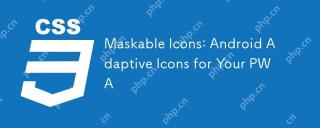 Maskable Icons: Android Adaptive Icons for Your PWAApr 17, 2025 am 09:13 AM
Maskable Icons: Android Adaptive Icons for Your PWAApr 17, 2025 am 09:13 AMThere is a new web feature called maskable icons that is coming soon to Firefox Preview and other web browsers. This new icon format will let your PWAs have their own adaptive icons on Android.
 Where should 'Subscribe to Podcast' link to?Apr 16, 2025 pm 12:04 PM
Where should 'Subscribe to Podcast' link to?Apr 16, 2025 pm 12:04 PMFor a while, iTunes was the big dog in podcasting, so if you linked "Subscribe to Podcast" to like:
 Browser Engine DiversityApr 16, 2025 pm 12:02 PM
Browser Engine DiversityApr 16, 2025 pm 12:02 PMWe lost Opera when they went Chrome in 2013. Same deal with Edge when it also went Chrome earlier this year. Mike Taylor called these changes a "Decreasingly
 UX Considerations for Web SharingApr 16, 2025 am 11:59 AM
UX Considerations for Web SharingApr 16, 2025 am 11:59 AMFrom trashy clickbait sites to the most august of publications, share buttons have long been ubiquitous across the web. And yet it is arguable that these


Hot AI Tools

Undresser.AI Undress
AI-powered app for creating realistic nude photos

AI Clothes Remover
Online AI tool for removing clothes from photos.

Undress AI Tool
Undress images for free

Clothoff.io
AI clothes remover

AI Hentai Generator
Generate AI Hentai for free.

Hot Article

Hot Tools

Zend Studio 13.0.1
Powerful PHP integrated development environment

Notepad++7.3.1
Easy-to-use and free code editor

Safe Exam Browser
Safe Exam Browser is a secure browser environment for taking online exams securely. This software turns any computer into a secure workstation. It controls access to any utility and prevents students from using unauthorized resources.

WebStorm Mac version
Useful JavaScript development tools

mPDF
mPDF is a PHP library that can generate PDF files from UTF-8 encoded HTML. The original author, Ian Back, wrote mPDF to output PDF files "on the fly" from his website and handle different languages. It is slower than original scripts like HTML2FPDF and produces larger files when using Unicode fonts, but supports CSS styles etc. and has a lot of enhancements. Supports almost all languages, including RTL (Arabic and Hebrew) and CJK (Chinese, Japanese and Korean). Supports nested block-level elements (such as P, DIV),





