How do I use MongoDB Compass for GUI-based management and querying?
MongoDB Compass is a powerful GUI tool designed to interact with MongoDB databases, enabling users to manage and query data efficiently through a visual interface. Here’s how you can use MongoDB Compass for these purposes:
- Installation and Setup: Begin by downloading and installing MongoDB Compass from the official MongoDB website. Once installed, open the application to start.
- Connecting to a Database: Upon opening Compass, you'll be prompted to connect to a MongoDB instance. Enter the required connection details such as hostname, port, and authentication credentials. For a detailed guide on this, refer to the section below on connecting to a MongoDB database.
- Exploring the Database: After connecting, you'll see a list of databases and their respective collections. You can navigate through these to explore the structure and data within.
-
Querying Data: MongoDB Compass offers a user-friendly interface to write and execute queries. You can use the query bar at the top of the collection view to type your queries. Compass supports MongoDB's query language, including operators like
$match,$group, etc. - Data Management: You can insert, update, and delete documents directly from Compass. The interface provides buttons and forms to manipulate data easily.
- Schema Analysis: Compass includes features to analyze your data's schema. You can view document counts, distinct field values, and more, which helps in understanding the structure of your data.
- Index Management: You can view and manage indexes directly from Compass. This is crucial for optimizing query performance.
By following these steps, you can effectively use MongoDB Compass for GUI-based management and querying of your MongoDB databases.
What are the steps to connect to a MongoDB database using MongoDB Compass?
Connecting to a MongoDB database using MongoDB Compass is straightforward. Here’s a detailed step-by-step guide:
- Launch MongoDB Compass: Open the MongoDB Compass application on your computer.
-
Enter Connection Details:
-
Hostname: Enter the IP address or hostname of your MongoDB server. For a local instance, you might use
localhost. -
Port: Enter the port number on which your MongoDB instance is running (the default is
27017). - Authentication: If your database requires authentication, click on "Fill in connection fields individually" and enter the username and password. Choose the authentication mechanism (e.g., SCRAM-SHA-1).
- SSL: If your connection requires SSL/TLS, select the appropriate SSL mode (e.g., "Self-signed Certificate" or "CA Signed Certificate").
-
Hostname: Enter the IP address or hostname of your MongoDB server. For a local instance, you might use
- Advanced Options: You can click on "Advanced Connection Options" to configure additional settings like connection timeout, replica set name, etc., if needed.
- Connect: Once all details are entered, click the "Connect" button. MongoDB Compass will attempt to establish a connection to the specified MongoDB instance.
- Database and Collection View: After a successful connection, you will be directed to the list of databases and collections. Here, you can select a database and explore its collections.
By following these steps, you can successfully connect to your MongoDB database using MongoDB Compass.
How can I execute and save complex queries in MongoDB Compass?
Executing and saving complex queries in MongoDB Compass is essential for data analysis and regular operations. Here's how you can manage complex queries:
-
Writing Complex Queries:
- Navigate to the desired collection in MongoDB Compass.
- Use the query bar at the top of the collection view to type your query. You can utilize MongoDB's query language, including stages like
$match,$group,$project, etc., to create complex pipelines. - For instance, to find documents where a field matches certain criteria and then group the results, you might write:
{$match: {field: value}}, {$group: {_id: "$category", total: {$sum: 1}}}.
- Executing the Query: Once you've written your query, click on the "Play" button (usually depicted as a triangle) to execute it. The results will be displayed below the query bar.
-
Saving the Query:
- After executing a query, you can save it for future use by clicking on the "Save" button next to the query bar.
- A prompt will appear where you can name your saved query. Once saved, it will appear in the "Saved Queries" section in the left sidebar.
- You can access and reuse these saved queries by clicking on them from the sidebar.
- Modifying Saved Queries: You can edit saved queries by selecting them, making changes, and then saving them again under the same or a new name.
By following these steps, you can effectively execute and manage complex queries in MongoDB Compass, enhancing your data analysis workflow.
What features does MongoDB Compass offer for visualizing and analyzing data?
MongoDB Compass offers a variety of features designed to help you visualize and analyze data stored in your MongoDB databases. Here are some key features:
-
Schema Visualization:
- Compass provides a schema visualizer that displays the structure of your documents in a collection, including field types and distribution of values.
- This helps you quickly understand the data model without needing to examine each document manually.
-
Data Explorer:
- The Data Explorer interface allows you to browse through collections and documents interactively.
- You can sort, filter, and paginate through the data, making it easier to find and analyze specific pieces of information.
-
Query Performance Analysis:
- Compass offers tools to analyze the performance of your queries. You can see execution statistics, which helps in optimizing query performance.
- Features like the Explain Plan allow you to understand how MongoDB processes your queries.
-
Aggregation Pipeline Builder:
- The Aggregation Pipeline Builder provides a visual interface to build and execute complex aggregation queries.
- You can drag and drop stages, adjust parameters, and see the impact on the result set, which is particularly useful for data analysis.
-
Charts and Graphs:
- While not a built-in feature, Compass integrates well with tools like MongoDB Charts, allowing you to create charts and graphs directly from your data.
- This visual representation aids in analyzing trends, patterns, and relationships within your data.
-
Data Import/Export:
- Compass includes options to import and export data, which can be useful for data analysis workflows involving data manipulation in external tools.
-
Index Management:
- You can view and manage indexes from Compass, which is crucial for query performance optimization and, by extension, data analysis efficiency.
These features collectively enable users to gain deep insights into their MongoDB data, visualize it effectively, and make data-driven decisions with ease.
The above is the detailed content of How do I use MongoDB Compass for GUI-based management and querying?. For more information, please follow other related articles on the PHP Chinese website!
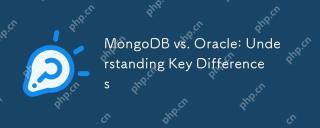 MongoDB vs. Oracle: Understanding Key DifferencesApr 16, 2025 am 12:01 AM
MongoDB vs. Oracle: Understanding Key DifferencesApr 16, 2025 am 12:01 AMMongoDB is suitable for handling large-scale unstructured data, and Oracle is suitable for enterprise-level applications that require transaction consistency. 1.MongoDB provides flexibility and high performance, suitable for processing user behavior data. 2. Oracle is known for its stability and powerful functions and is suitable for financial systems. 3.MongoDB uses document models, and Oracle uses relational models. 4.MongoDB is suitable for social media applications, while Oracle is suitable for enterprise-level applications.
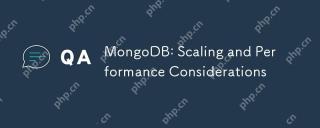 MongoDB: Scaling and Performance ConsiderationsApr 15, 2025 am 12:02 AM
MongoDB: Scaling and Performance ConsiderationsApr 15, 2025 am 12:02 AMMongoDB's scalability and performance considerations include horizontal scaling, vertical scaling, and performance optimization. 1. Horizontal expansion is achieved through sharding technology to improve system capacity. 2. Vertical expansion improves performance by increasing hardware resources. 3. Performance optimization is achieved through rational design of indexes and optimized query strategies.
 The Power of MongoDB: Data Management in the Modern EraApr 13, 2025 am 12:04 AM
The Power of MongoDB: Data Management in the Modern EraApr 13, 2025 am 12:04 AMMongoDB is a NoSQL database because of its flexibility and scalability are very important in modern data management. It uses document storage, is suitable for processing large-scale, variable data, and provides powerful query and indexing capabilities.
 How to delete mongodb in batchesApr 12, 2025 am 09:27 AM
How to delete mongodb in batchesApr 12, 2025 am 09:27 AMYou can use the following methods to delete documents in MongoDB: 1. The $in operator specifies the list of documents to be deleted; 2. The regular expression matches documents that meet the criteria; 3. The $exists operator deletes documents with the specified fields; 4. The find() and remove() methods first get and then delete the document. Please note that these operations cannot use transactions and may delete all matching documents, so be careful when using them.
 How to set mongodb commandApr 12, 2025 am 09:24 AM
How to set mongodb commandApr 12, 2025 am 09:24 AMTo set up a MongoDB database, you can use the command line (use and db.createCollection()) or the mongo shell (mongo, use and db.createCollection()). Other setting options include viewing database (show dbs), viewing collections (show collections), deleting database (db.dropDatabase()), deleting collections (db.<collection_name>.drop()), inserting documents (db.<collecti
 How to deploy a mongodb clusterApr 12, 2025 am 09:21 AM
How to deploy a mongodb clusterApr 12, 2025 am 09:21 AMDeploying a MongoDB cluster is divided into five steps: deploying the primary node, deploying the secondary node, adding the secondary node, configuring replication, and verifying the cluster. Including installing MongoDB software, creating data directories, starting MongoDB instances, initializing replication sets, adding secondary nodes, enabling replica set features, configuring voting rights, and verifying cluster status and data replication.
 How to use mongodb application scenarioApr 12, 2025 am 09:18 AM
How to use mongodb application scenarioApr 12, 2025 am 09:18 AMMongoDB is widely used in the following scenarios: Document storage: manages structured and unstructured data such as user information, content, product catalogs, etc. Real-time analysis: Quickly query and analyze real-time data such as logs, monitoring dashboard displays, etc. Social Media: Manage user relationship maps, activity streams, and messaging. Internet of Things: Process massive time series data such as device monitoring, data collection and remote management. Mobile applications: As a backend database, synchronize mobile device data, provide offline storage, etc. Other areas: diversified scenarios such as e-commerce, healthcare, financial services and game development.
 How to view the mongodb versionApr 12, 2025 am 09:15 AM
How to view the mongodb versionApr 12, 2025 am 09:15 AMHow to view MongoDB version: Command line: Use the db.version() command. Programming language driver: Python: print(client.server_info()["version"])Node.js: db.command({ version: 1 }, (err, result) => { console.log(result.version); });


Hot AI Tools

Undresser.AI Undress
AI-powered app for creating realistic nude photos

AI Clothes Remover
Online AI tool for removing clothes from photos.

Undress AI Tool
Undress images for free

Clothoff.io
AI clothes remover

AI Hentai Generator
Generate AI Hentai for free.

Hot Article

Hot Tools

Atom editor mac version download
The most popular open source editor

Safe Exam Browser
Safe Exam Browser is a secure browser environment for taking online exams securely. This software turns any computer into a secure workstation. It controls access to any utility and prevents students from using unauthorized resources.

Zend Studio 13.0.1
Powerful PHP integrated development environment

SublimeText3 English version
Recommended: Win version, supports code prompts!

Notepad++7.3.1
Easy-to-use and free code editor






