Stable Diffusion Web UI (SDUI): Your Gateway to AI-Powered Image Creation
Stable Diffusion Web UI (SDUI) offers a user-friendly browser interface for Stable Diffusion, a powerful generative AI model. This advanced AI generates images from text descriptions or modifies existing ones based on textual prompts. Developed by AUTOMATIC1111, the Web UI provides an intuitive platform for interacting with Stable Diffusion models, requiring no advanced technical skills.
Run SDUI locally on your laptop or PC (CPU and GPU supported) or deploy it on a server for collaborative use. Compatible with most operating systems and GPUs (Nvidia, AMD, Intel), SDUI revolutionizes art creation, making AI-powered artistry accessible to everyone.
This tutorial guides you through downloading and setting up SDUI on a Windows 11 laptop with an Nvidia GPU. We'll then explore its features, including extensions and custom models. This guide is suitable for all skill levels, from beginners to experienced users.
CUDA and Nvidia GPU Setup
While SDUI functions without a GPU (using CPU processing), GPU acceleration significantly improves speed. This guide focuses on Nvidia GPUs and Windows.
-
Download and Install CUDA Toolkit 12.3: Download the Base installer appropriate for your system.

-
Install cuDNN: Download the matching cuDNN zip file from Nvidia. Extract its contents and copy them into your CUDA toolkit folder (e.g.,
C:\Program Files\NVIDIA GPU Computing Toolkit\CUDA\v12.3). Replace any duplicate files when prompted.
Important: Ensure you have the latest Nvidia drivers installed.
Installing Stable Diffusion Web UI
This section details the simplest installation method using a binary distribution.
- Download
sd.Web UI.zip(from Release v1.0.0-pre or later). It will automatically update. - Extract the files to your desired location (e.g.,
C:\Desktop\Web UI). - Run
update.batto update SDUI. - Run
run.batto launch. Initial download and model setup may take approximately an hour. - Access the Web UI via the local URL:
http://127.0.0.1:7860(it may open automatically).
txt2img: Text-to-Image Generation
The txt2img tab lets you generate images using positive and negative prompts. Let's create an image of a girl in a dark forest wearing Christmas clothes:
- Positive prompt: “masterpiece, best quality, ultra high res, visually stunning, a beautiful, 1girl, dark forest, style illustration, sorceress, dark theme, wearing Christmas clothes, close up, looking at camera”
- Negative prompt: “bad quality, bad anatomy, worst quality, low quality, low resolution, extra fingers, blur, blurry, ugly, wrong proportions, watermark, image artifacts, lowres, ugly, jpeg artifacts, deformed, noisy image, 2girls, double images,”


Adjust settings like image size and sampling steps for finer control. Generated images include metadata for reproducibility.
img2img: Image-to-Image Editing
Upload a reference image to the img2img tab and use prompts to modify its style. The batch count setting allows generating multiple variations with a single prompt.
- Positive prompt: “masterpiece, best quality, ultra high res, visually stunning, a beautiful, 1barbie, pink theme, wearing Christmas clothes, close up, looking at camera, 3d,”



Inpainting and Upscaling
Use the Inpaint tab for selective image modifications. The Extras tab offers upscaling to increase image resolution without quality loss.




PNG Info, Extensions, and Custom Models
The PNG Info tab displays image metadata. Install extensions (like ControNet and OpenPose Editor) via the Extensions tab to expand functionality. Use custom models from CivitAI for specialized image generation.









Conclusion
SDUI democratizes AI image generation. Its user-friendly interface empowers anyone to create stunning visuals. This tutorial provided a comprehensive guide to installation, usage, and extension of SDUI's capabilities. Explore its potential and unleash your creativity!
The above is the detailed content of StableDiffusion Web UI: A Comprehensive User Guide for Beginners. For more information, please follow other related articles on the PHP Chinese website!
 How to Run LLM Locally Using LM Studio? - Analytics VidhyaApr 19, 2025 am 11:38 AM
How to Run LLM Locally Using LM Studio? - Analytics VidhyaApr 19, 2025 am 11:38 AMRunning large language models at home with ease: LM Studio User Guide In recent years, advances in software and hardware have made it possible to run large language models (LLMs) on personal computers. LM Studio is an excellent tool to make this process easy and convenient. This article will dive into how to run LLM locally using LM Studio, covering key steps, potential challenges, and the benefits of having LLM locally. Whether you are a tech enthusiast or are curious about the latest AI technologies, this guide will provide valuable insights and practical tips. Let's get started! Overview Understand the basic requirements for running LLM locally. Set up LM Studi on your computer
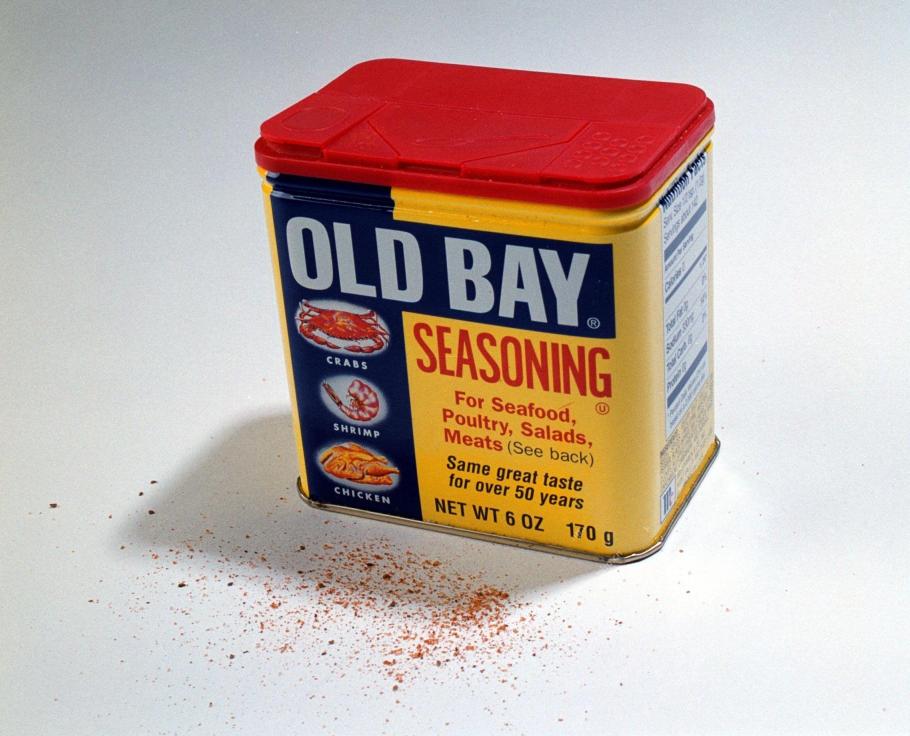 Guy Peri Helps Flavor McCormick's Future Through Data TransformationApr 19, 2025 am 11:35 AM
Guy Peri Helps Flavor McCormick's Future Through Data TransformationApr 19, 2025 am 11:35 AMGuy Peri is McCormick’s Chief Information and Digital Officer. Though only seven months into his role, Peri is rapidly advancing a comprehensive transformation of the company’s digital capabilities. His career-long focus on data and analytics informs
 What is the Chain of Emotion in Prompt Engineering? - Analytics VidhyaApr 19, 2025 am 11:33 AM
What is the Chain of Emotion in Prompt Engineering? - Analytics VidhyaApr 19, 2025 am 11:33 AMIntroduction Artificial intelligence (AI) is evolving to understand not just words, but also emotions, responding with a human touch. This sophisticated interaction is crucial in the rapidly advancing field of AI and natural language processing. Th
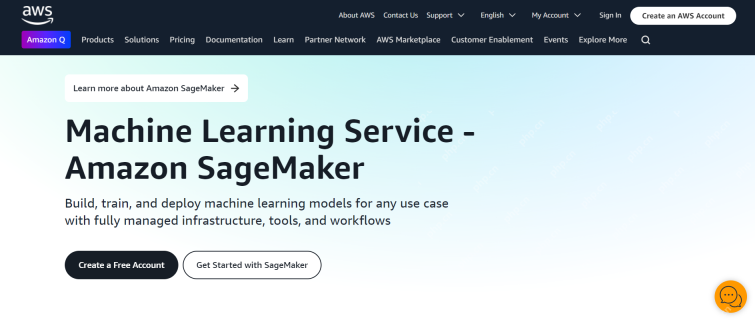 12 Best AI Tools for Data Science Workflow - Analytics VidhyaApr 19, 2025 am 11:31 AM
12 Best AI Tools for Data Science Workflow - Analytics VidhyaApr 19, 2025 am 11:31 AMIntroduction In today's data-centric world, leveraging advanced AI technologies is crucial for businesses seeking a competitive edge and enhanced efficiency. A range of powerful tools empowers data scientists, analysts, and developers to build, depl
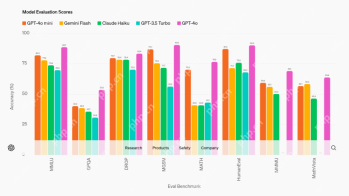 AV Byte: OpenAI's GPT-4o Mini and Other AI InnovationsApr 19, 2025 am 11:30 AM
AV Byte: OpenAI's GPT-4o Mini and Other AI InnovationsApr 19, 2025 am 11:30 AMThis week's AI landscape exploded with groundbreaking releases from industry giants like OpenAI, Mistral AI, NVIDIA, DeepSeek, and Hugging Face. These new models promise increased power, affordability, and accessibility, fueled by advancements in tr
 Perplexity's Android App Is Infested With Security Flaws, Report FindsApr 19, 2025 am 11:24 AM
Perplexity's Android App Is Infested With Security Flaws, Report FindsApr 19, 2025 am 11:24 AMBut the company’s Android app, which offers not only search capabilities but also acts as an AI assistant, is riddled with a host of security issues that could expose its users to data theft, account takeovers and impersonation attacks from malicious
 Everyone's Getting Better At Using AI: Thoughts On Vibe CodingApr 19, 2025 am 11:17 AM
Everyone's Getting Better At Using AI: Thoughts On Vibe CodingApr 19, 2025 am 11:17 AMYou can look at what’s happening in conferences and at trade shows. You can ask engineers what they’re doing, or consult with a CEO. Everywhere you look, things are changing at breakneck speed. Engineers, and Non-Engineers What’s the difference be
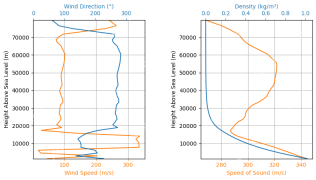 Rocket Launch Simulation and Analysis using RocketPy - Analytics VidhyaApr 19, 2025 am 11:12 AM
Rocket Launch Simulation and Analysis using RocketPy - Analytics VidhyaApr 19, 2025 am 11:12 AMSimulate Rocket Launches with RocketPy: A Comprehensive Guide This article guides you through simulating high-power rocket launches using RocketPy, a powerful Python library. We'll cover everything from defining rocket components to analyzing simula


Hot AI Tools

Undresser.AI Undress
AI-powered app for creating realistic nude photos

AI Clothes Remover
Online AI tool for removing clothes from photos.

Undress AI Tool
Undress images for free

Clothoff.io
AI clothes remover

AI Hentai Generator
Generate AI Hentai for free.

Hot Article

Hot Tools

SecLists
SecLists is the ultimate security tester's companion. It is a collection of various types of lists that are frequently used during security assessments, all in one place. SecLists helps make security testing more efficient and productive by conveniently providing all the lists a security tester might need. List types include usernames, passwords, URLs, fuzzing payloads, sensitive data patterns, web shells, and more. The tester can simply pull this repository onto a new test machine and he will have access to every type of list he needs.

EditPlus Chinese cracked version
Small size, syntax highlighting, does not support code prompt function

Zend Studio 13.0.1
Powerful PHP integrated development environment

SublimeText3 English version
Recommended: Win version, supports code prompts!

PhpStorm Mac version
The latest (2018.2.1) professional PHP integrated development tool








