Keep Mac app updated and make writing smoother! This article will introduce a variety of Mac application update methods, including App Store, terminal and third-party tools, to help you easily manage application updates and say goodbye to software failures.

Efficient application update management
Use CleanMyMac to complete Mac application updates, uninstalls and cleansing of residual files in one click. Experience it now on Setapp!
Free trial Security beta version
Update Mac apps through the App Store
Regularly update Mac App Store apps to get the latest features, improvements and bug fixes, and improve application performance and user experience.
Update the app from the App Store
This is the easiest way to update your Mac App Store app:
- Open the App Store (Dock or Finder's application folder).
- Click "Update".
- If updates are available, a list of applications that need to be updated will be displayed. Click "Update" next to each app, or select "Update All".

Tip: If there are too many Dock applications that are difficult to manage, try startapp, which allows you to access the app directly from the menu bar and supports application sorting, tags and subtags, which is efficient and convenient.

The best way to update your app via the App Store
You will be notified when an update is available, the App Store Dock icon will also display a badge, and the number next to "Update" in the sidebar will show the number of available updates.
Update the latest and most compatible app version with App Store updates, including all security and feature improvements. This is the best way to update, and the App Store will verify and provide the latest version to ensure application stability and security. But this method is only applicable to apps downloaded from the App Store. The update methods of third-party applications are different!
Tip: If you missed the app update notification and want to keep up with available updates and Mac status, try Pareto Security. It resides in the menu bar, runs in the background, monitors security settings, software updates, and macOS updates. Exception settings will display an orange icon, and normal will display a green icon.

Update macOS application with terminal commands
For professional users who like to use terminals, you can try the following methods:
- Open the terminal (Finder > Application > Utility > Terminal).
- Install Homebrew (if not installed). Enter
/bin/bash -c "$(curl -fsSL https://raw.githubusercontent.com/Homebrew/install/HEAD/install.sh)"and press Enter.
- Install mas (Mac App Store command line tool). Enter
brew install masand press Enter. - Enter
mas upgradeand press Enter to update all App Store apps.
No App Store required to update Mac apps
Not all applications come from the Mac App Store, and some applications need to be downloaded from the developer website. Therefore, it is crucial to master the method of manually updating Mac applications.
How to update Mac app:
- Check for built-in updates: Many apps offer the Check Update option in the Help or Settings menu. Click to check for updates.

- Use third-party tools: Some tools can help you centrally manage updates to all third-party apps.

I recommend the second method more because it saves time and effort. I use CleanMyMac, which has a standalone app management tab that removes and uninstalls apps and their residual files and manages all important updates, including the App Store app.
Step on updating the App Store and other application:
- Install and open CleanMyMac.
- Click "Application"> "Scan".
- View the results and click "Update" to update.

Easy to get the App Store app updates!
More reading:
- Mac cannot connect to App Store
- Check Mac CPU usage
- How to find the path to Mac file
- How to adjust macOS camera settings
Set updating automatically for MacBook
To avoid missing the App Store update, you can enable the automatic update feature of Mac:
- Open the App Store.
- Click "App Store">"Settings" in the menu bar.
- Select "Auto Update".

Mac is my writing weapon, and it is crucial to master the application update method. Professional users can update the application through the App Store or terminal.
But to simplify the process and improve the experience, I used CleanMyMac to manage application updates, and used Pareto Security to check application and system settings updates, and quickly find applications with startapp. This way, I can focus on writing without worrying about lag in the Mac software.
Frequently Asked Questions on Mac Update
Why do you need to update your Mac software?
Mac updates provide the latest security protection, fix errors and add new features to ensure the system runs smoothly. Updates can also ensure that the application is compatible with macOS and avoid conflicts.
Why can't you find the app update in the App Store?
Possible reasons: Not logged in with the Apple ID of the downloaded app; updates are temporarily unavailable (app review or not updated to the latest macOS version); App Store settings are not enabled for automatic updates; restart the App Store app.
The above is the detailed content of How to update apps on Mac. For more information, please follow other related articles on the PHP Chinese website!
 This Apple ID Is Not Active: Why Does It Mean & How to Fix It?Apr 18, 2025 am 09:58 AM
This Apple ID Is Not Active: Why Does It Mean & How to Fix It?Apr 18, 2025 am 09:58 AMEncountering the "This Apple ID is not active" error on your Mac? This usually means Apple has temporarily locked your account for security reasons due to unusual login attempts. Don't panic; this guide provides troubleshooting steps to r
 What to do if MacBook won't boot past Apple logoApr 18, 2025 am 09:40 AM
What to do if MacBook won't boot past Apple logoApr 18, 2025 am 09:40 AMurgent! Mac stuck in Apple Logo interface? Solve the problem within 10 minutes and catch up with important meetings! I have experienced this dilemma: an important Zoom meeting is about to begin, but my MacBook Pro is stuck in the Apple logo interface and can only anxiously ask the team for help on Slack. Fortunately, the problem was finally resolved in less than 10 minutes and I successfully caught up with the meeting. Hope this article helps you avoid similar hassles. Let's get started! Setapp helps you solve Mac problems easily If there is any problem with your Mac, Setapp can help you solve it. It provides an ever-expanding collection of troubleshooting applications. Free trial safe and reliable iMac, Mac Mini, Ma
 How to stop Google Chrome pop ups on Mac – SetappApr 18, 2025 am 09:32 AM
How to stop Google Chrome pop ups on Mac – SetappApr 18, 2025 am 09:32 AMThe internet's become a much busier place. What started with simple banner ads has exploded into intrusive pop-ups, aggressive newsletter sign-ups, and even malicious scripts. This article shows you how to reclaim your browsing experience by effect
 How to extract images from PDF (without losing quality)Apr 18, 2025 am 09:29 AM
How to extract images from PDF (without losing quality)Apr 18, 2025 am 09:29 AMAfter learning these few ways to save images from PDFs, you’ll never have to deal with blurry photos and winding paths of image extraction. Some methods are pretty limited, but others let you extract them easily. Extract all images from the PDF
 Achieve total fan speed control on Mac: Ultimate guideApr 18, 2025 am 09:20 AM
Achieve total fan speed control on Mac: Ultimate guideApr 18, 2025 am 09:20 AMMac fans are too noisy? Master these skills and control them easily! Mac fans are usually unknown until they make an annoying noise. In fact, it is crucial in maintaining the internal temperature of the Mac and preventing overheating. When a Mac handles a large number of high-load processes at the same time (such as image post-processing), the chip, hard disk and graphics card will heat up. If the heat is not dissipated in time, it may cause irreparable damage. The fan cools the hardware by improving air circulation, keeps temperature stable and ensures maximum performance output. But sometimes, the fan can get out of control, either overrunning when the Mac is not hot or running too slowly when it is overheated. At this point, you may need to manually control the fan speed and even learn how to turn off your Mac fan when you don't need it. Note:
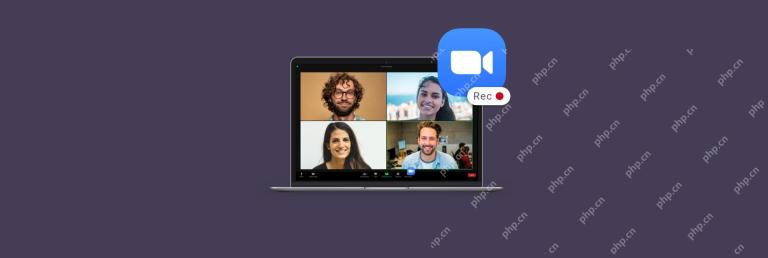 How to record a Zoom meeting from anywhere – SetappApr 18, 2025 am 09:18 AM
How to record a Zoom meeting from anywhere – SetappApr 18, 2025 am 09:18 AMZoom Conference Recording Guide: Efficiently record and share your meetings Since the pandemic, Zoom has become an indispensable video conferencing tool for global enterprises. Almost every day’s work is inseparable from Zoom meetings, and you don’t have to worry about missing a meeting. Colleagues usually share the recording of the meeting, which is convenient for you to check it at any time. This habit of recording sessions has also profoundly changed the way we work. This article will answer how to record a Zoom meeting, recommend the best Zoom recording tools, and explore the limitations of Zoom meeting recording. Record Zoom meetings on Mac The Zoom application itself has a built-in recording function, which is very simple to operate: Start Zoom. Start a new meeting or join a scheduled meeting.
 How To Open GZ Files On Mac? – SetappApr 18, 2025 am 09:14 AM
How To Open GZ Files On Mac? – SetappApr 18, 2025 am 09:14 AMUnderstand .gz files on Mac systems: Unzip, Creation, and Utility Tools Many people are familiar with ZIP files, and Windows users are also familiar with RAR files. These two popular archive formats are often used to compress files and folders, making them easy to transfer without damaging file integrity. Of course, .zip and .rar are not the only archive formats. Mac or Linux users may encounter .z or .gz files. What is a GZ file? The GZ (or GZIP) archive format was created in 1992 by software developers Jean-loup Gailly and Mark Adler, who used the GNU Gzip compression algorithm to improve the default compression process for UNIX systems. That's why in macOS and
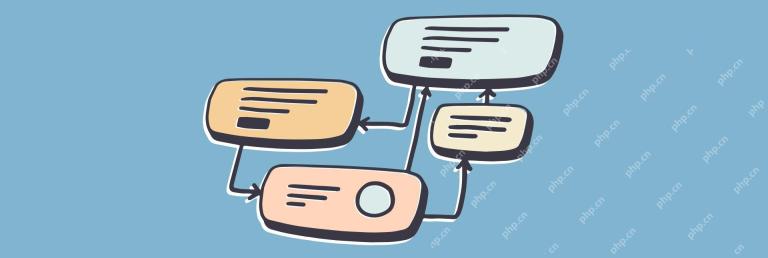 How to make a flowchart free and easy – SetappApr 18, 2025 am 09:13 AM
How to make a flowchart free and easy – SetappApr 18, 2025 am 09:13 AMOur professional world is full of processes to follow and think about. There are business processes, logistical processes, customer services processes, etc. All of them need to be documented somewhere as well as shown and shared with others to a


Hot AI Tools

Undresser.AI Undress
AI-powered app for creating realistic nude photos

AI Clothes Remover
Online AI tool for removing clothes from photos.

Undress AI Tool
Undress images for free

Clothoff.io
AI clothes remover

AI Hentai Generator
Generate AI Hentai for free.

Hot Article

Hot Tools

Notepad++7.3.1
Easy-to-use and free code editor

Zend Studio 13.0.1
Powerful PHP integrated development environment

SecLists
SecLists is the ultimate security tester's companion. It is a collection of various types of lists that are frequently used during security assessments, all in one place. SecLists helps make security testing more efficient and productive by conveniently providing all the lists a security tester might need. List types include usernames, passwords, URLs, fuzzing payloads, sensitive data patterns, web shells, and more. The tester can simply pull this repository onto a new test machine and he will have access to every type of list he needs.

Dreamweaver CS6
Visual web development tools

ZendStudio 13.5.1 Mac
Powerful PHP integrated development environment












