
Unlock the power of portability with a Linux USB drive! This guide shows you how to create a fully functional, mobile Linux system, perfect for developers, students, or anyone needing a secure and flexible computing environment on the go. We'll cover distribution selection, bootable USB creation, persistent storage setup, and troubleshooting.
Choosing Your Linux Distribution:
The key is selecting a distribution that balances performance with your needs. Consider these factors:
- Lightweight Distros: For optimal USB performance, choose lightweight options like Lubuntu, Puppy Linux, or Porteus.
- Community Support: Opt for distributions with active communities (e.g., Ubuntu, Fedora) for easy troubleshooting and updates.
- Persistent Storage: Decide if you need persistent storage (data saved between sessions) or a non-persistent setup (data erased on reboot).
Getting Started:
Before you begin, gather these essentials:
- USB Drive: At least 8GB (16GB recommended for persistent storage).
- Host Computer: With internet access to download the Linux ISO.
- USB Writing Tool: Rufus (Windows), UNetbootin (Windows/Linux), or Balena Etcher (cross-platform) are excellent choices.
Remember to back up any existing data on your USB drive, as it will be formatted.
Creating the Bootable USB:
Follow these steps:
- Download the ISO: Download the ISO image of your chosen Linux distribution from its official website.
- Create the Bootable Drive: Use your chosen tool (Rufus, UNetbootin, or Balena Etcher) to write the ISO to your USB drive. Follow the software's instructions carefully.
- Test the Drive: After writing, safely eject the USB and test it on a computer to ensure it boots correctly.
Adding Persistent Storage (Optional):
For persistent storage, allowing you to save data and settings between sessions:
- Using the Tool: Some tools (like UNetbootin and Rufus) offer options to allocate persistent storage space during the USB creation process.
- Manual Setup: If your tool doesn't offer this, you'll need to manually configure persistent storage using distribution-specific instructions. Consult your chosen distribution's documentation.
Booting and Using Your Portable Linux:
- Boot from USB: Reboot your computer and enter the BIOS/UEFI boot menu (usually F12, F2, or ESC). Select your USB drive as the boot device.
- Initial Setup: Configure Wi-Fi, screen resolution, and keyboard layout during the first boot.
- Everyday Use: Use your portable Linux like a regular installation – install software, customize settings, and save files.
Troubleshooting:
- Boot Failures: Check your BIOS settings to ensure booting from USB is enabled. Disable Secure Boot if necessary.
- Hardware Issues: Some hardware (wireless cards, graphics) may need proprietary drivers. Check your distribution's forums for solutions.
Tips for a Better Experience:
- Minimal Software: Install only essential software to conserve resources.
- Personalization: Customize your desktop environment.
- Security: Keep your system updated and consider encryption for enhanced security.
Conclusion:
A portable Linux USB drive provides unmatched flexibility and convenience. It's a powerful tool for anyone needing a personal, customizable, and secure operating system on the go.
The above is the detailed content of How to Build Your Own Portable Linux. For more information, please follow other related articles on the PHP Chinese website!
 How to Make a USB Drive Mount Automatically in LinuxApr 30, 2025 am 10:04 AM
How to Make a USB Drive Mount Automatically in LinuxApr 30, 2025 am 10:04 AMThis guide explains how to automatically mount a USB drive on boot in Linux, saving you time and effort. Step 1: Identify Your USB Drive Use the lsblk command to list all block devices. Your USB drive will likely be labeled /dev/sdb1, /dev/sdc1, etc
 Best Cross-Platform Apps for Linux, Windows, and Mac in 2025Apr 30, 2025 am 09:57 AM
Best Cross-Platform Apps for Linux, Windows, and Mac in 2025Apr 30, 2025 am 09:57 AMCross-platform applications have revolutionized software development, enabling seamless functionality across operating systems like Linux, Windows, and macOS. This eliminates the need to switch apps based on your device, offering consistent experien
 Best Linux Tools for AI and Machine Learning in 2025Apr 30, 2025 am 09:44 AM
Best Linux Tools for AI and Machine Learning in 2025Apr 30, 2025 am 09:44 AMArtificial Intelligence (AI) is rapidly transforming numerous sectors, from healthcare and finance to creative fields like art and music. Linux, with its open-source nature, adaptability, and performance capabilities, has emerged as a premier platfo
 5 Best Lightweight Linux Distros Without a GUIApr 30, 2025 am 09:38 AM
5 Best Lightweight Linux Distros Without a GUIApr 30, 2025 am 09:38 AMLooking for a fast, minimal, and efficient Linux distribution without a graphical user interface (GUI)? Lightweight, GUI-less Linux distros are perfect for older hardware or specialized tasks like servers and embedded systems. They consume fewer res
 How to Install Wine 10.0 in RedHat DistributionsApr 30, 2025 am 09:32 AM
How to Install Wine 10.0 in RedHat DistributionsApr 30, 2025 am 09:32 AMWine 10.0 stable version release: Running Windows applications on Linux to a higher level Wine, this open source and free application, allows Linux users to run Windows software and games on Unix/Linux operating systems, ushering in the release of the 10.0 stable version! This version has been provided with source code and binary package downloads, and supports various distributions such as Linux, Windows and Mac. This edition embodies a year of hard work and over 8,600 improvements, bringing many exciting improvements. Key highlights include: Enhanced support for Bluetooth devices. Improve support for HID input devices. Optimized performance of 32-bit and 64-bit applications.
 How to Install and Configure SQL Server on RHELApr 30, 2025 am 09:27 AM
How to Install and Configure SQL Server on RHELApr 30, 2025 am 09:27 AMThis tutorial guides you through installing SQL Server 2022 on RHEL 8.x or 9.x, connecting via the sqlcmd command-line tool, database creation, and basic querying. Prerequisites Before beginning, ensure: A supported RHEL version (RHEL 8 or 9). Sudo
 How to Install Thunderbird 135 on a Linux DesktopApr 30, 2025 am 09:26 AM
How to Install Thunderbird 135 on a Linux DesktopApr 30, 2025 am 09:26 AMMozilla Thunderbird 135: Powerful cross-platform mail client Mozilla Thunderbird is a free, open source, cross-platform email, calendar, news, chat and contact management client designed to efficiently handle multiple email accounts and news sources. On February 5, 2025, Mozilla released the Thunderbird 135 version, introducing a number of new features, performance improvements and security fixes. Thunderbird 135 main features: XZ Packaging for Linux Binaries: Smaller files, faster unpacking, and better integration with modern distributions. Cookie storage support: when creating space
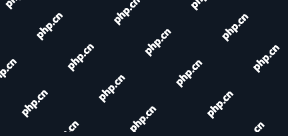 How to Lock Files for Renaming or Deleting in LinuxApr 30, 2025 am 09:11 AM
How to Lock Files for Renaming or Deleting in LinuxApr 30, 2025 am 09:11 AMThis guide demonstrates how to protect files on Linux from accidental renaming or deletion using simple commands. We'll use the file important.txt in /home/user/ as an example. Method 1: Using chattr for Immutability The chattr command modifies fil


Hot AI Tools

Undresser.AI Undress
AI-powered app for creating realistic nude photos

AI Clothes Remover
Online AI tool for removing clothes from photos.

Undress AI Tool
Undress images for free

Clothoff.io
AI clothes remover

Video Face Swap
Swap faces in any video effortlessly with our completely free AI face swap tool!

Hot Article

Hot Tools

SublimeText3 Chinese version
Chinese version, very easy to use

EditPlus Chinese cracked version
Small size, syntax highlighting, does not support code prompt function

Safe Exam Browser
Safe Exam Browser is a secure browser environment for taking online exams securely. This software turns any computer into a secure workstation. It controls access to any utility and prevents students from using unauthorized resources.

WebStorm Mac version
Useful JavaScript development tools

PhpStorm Mac version
The latest (2018.2.1) professional PHP integrated development tool






