MongoDB Installation Tutorial
This tutorial will guide you through the installation of MongoDB, covering prerequisites, configuration, and troubleshooting. We'll assume you're installing on a Linux system, but the general principles apply to other operating systems as well. Specific commands might need adjustments based on your distribution and chosen package manager.
Prerequisites for Installing MongoDB
Before you begin the MongoDB installation process, ensure you meet the following prerequisites:
- Operating System Compatibility: MongoDB supports a wide range of operating systems, including Linux (most distributions), macOS, and Windows. Check the official MongoDB documentation for the latest compatibility information and specific instructions for your OS.
- Sufficient Disk Space: The amount of disk space required depends on your anticipated data size. A minimum of 1 GB is recommended, but you'll likely need significantly more for any real-world application. Consider future growth and allocate accordingly. SSD drives are highly recommended for optimal performance.
- System Requirements: MongoDB has minimum RAM and CPU requirements. These vary depending on the workload, but generally, more RAM and faster CPUs lead to better performance. Refer to the official MongoDB documentation for the recommended specifications based on your expected usage.
- User Privileges: You will need administrator or root privileges to install and configure MongoDB. This is necessary to create directories, run services, and manage system resources.
- Network Connectivity (Optional): If you plan to use MongoDB's networking features (allowing remote connections), you'll need a stable internet connection and potentially need to configure your firewall to allow connections on the default MongoDB port (27017).
Configuring MongoDB After Installation for Optimized Performance
Post-installation configuration is crucial for optimal MongoDB performance. Here are some key areas to focus on:
- Storage Engine Selection: MongoDB offers different storage engines (WiredTiger and MMAPv1). WiredTiger is generally recommended for production environments due to its improved performance and features like journaling for data durability. You can specify the storage engine during installation or modify the configuration file later.
-
Memory Allocation: Properly configuring the memory allocation for MongoDB is essential. Allocate sufficient RAM to the
mongodprocess without overcommitting system resources. This is done by modifying themongod.confconfiguration file. ThewiredTigersection allows you to adjust cache sizes. Carefully examine the MongoDB documentation for recommended settings based on your system's RAM. - Journaling: Enable journaling (which is usually enabled by default with WiredTiger). Journaling ensures data durability by logging all write operations. While this adds a slight performance overhead, it significantly improves data safety and recovery capabilities.
- Indexes: Create appropriate indexes on frequently queried fields. Indexes significantly speed up database queries. Analyze your application's query patterns to identify fields that would benefit from indexing. Over-indexing can have a negative impact, so choose carefully.
-
Network Configuration: If you're allowing remote connections, configure network settings carefully in the
mongod.conffile. Specify thenet.bindIpparameter to restrict connections to specific IP addresses or interfaces, enhancing security. Consider using authentication mechanisms to protect your database. -
Monitoring: Regularly monitor MongoDB's performance using tools like
mongostator dedicated monitoring solutions. This helps identify potential bottlenecks and areas for optimization.
Common Troubleshooting Steps for MongoDB Installation Problems
Encountering issues during or after MongoDB installation is common. Here are some troubleshooting steps:
-
Check System Logs: Examine your system logs (e.g.,
/var/log/mongodb/mongod.logon Linux) for error messages. These logs often provide valuable clues about the cause of the problem. -
Verify Port Availability: Ensure that the default MongoDB port (27017) is not already in use by another application. You can use the
netstatorsscommand (on Linux) to check. - Firewall Configuration: If you're allowing remote connections, ensure your firewall allows traffic on port 27017.
-
Configuration File Errors: Carefully review your
mongod.confconfiguration file for any syntax errors or incorrect settings. A single typo can prevent MongoDB from starting. - Permissions: Verify that the MongoDB user and directories have the necessary permissions.
- Dependencies: Ensure that all necessary system dependencies are installed. These might include libraries required by MongoDB.
-
Restart the Service: After making any configuration changes, restart the
mongodservice to apply them. - Consult the Documentation: The official MongoDB documentation is an invaluable resource. Search for error messages or specific issues you're encountering.
- Community Support: If you're still facing problems, seek help from the MongoDB community forums or support channels. Provide detailed information about your system, error messages, and configuration settings.
Remember to always back up your data before making significant configuration changes. This prevents data loss in case of unforeseen issues. Regularly reviewing the official MongoDB documentation is highly recommended to stay updated with the latest best practices and troubleshooting techniques.
The above is the detailed content of mongodb installation tutorial. For more information, please follow other related articles on the PHP Chinese website!
 MongoDB in Action: Real-World Use CasesMay 11, 2025 am 12:18 AM
MongoDB in Action: Real-World Use CasesMay 11, 2025 am 12:18 AMMongoDB uses in actual projects include: 1) document storage, 2) complex aggregation operations, 3) performance optimization and best practices. Specifically, MongoDB's document model supports flexible data structures suitable for processing user-generated content; the aggregation framework can be used to analyze user behavior; performance optimization can be achieved through index optimization, sharding and caching, and best practices include document design, data migration and monitoring and maintenance.
 Why Use MongoDB? Advantages and Benefits ExplainedMay 10, 2025 am 12:22 AM
Why Use MongoDB? Advantages and Benefits ExplainedMay 10, 2025 am 12:22 AMMongoDB is an open source NoSQL database that uses a document model to store data. Its advantages include: 1. Flexible data model, supports JSON format storage, suitable for rapid iterative development; 2. Scale-out and high availability, load balancing through sharding; 3. Rich query language, supporting complex query and aggregation operations; 4. Performance and optimization, improving data access speed through indexing and memory mapping file system; 5. Ecosystem and community support, providing a variety of drivers and active community help.
 MongoDB's Purpose: Flexible Data Storage and ManagementMay 09, 2025 am 12:20 AM
MongoDB's Purpose: Flexible Data Storage and ManagementMay 09, 2025 am 12:20 AMMongoDB's flexibility is reflected in: 1) able to store data in any structure, 2) use BSON format, and 3) support complex query and aggregation operations. This flexibility makes it perform well when dealing with variable data structures and is a powerful tool for modern application development.
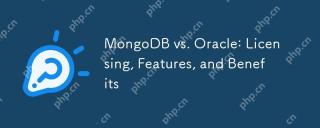 MongoDB vs. Oracle: Licensing, Features, and BenefitsMay 08, 2025 am 12:18 AM
MongoDB vs. Oracle: Licensing, Features, and BenefitsMay 08, 2025 am 12:18 AMMongoDB is suitable for processing large-scale unstructured data and adopts an open source license; Oracle is suitable for complex commercial transactions and adopts a commercial license. 1.MongoDB provides flexible document models and scalability across the board, suitable for big data processing. 2. Oracle provides powerful ACID transaction support and enterprise-level capabilities, suitable for complex analytical workloads. Data type, budget and technical resources need to be considered when choosing.
 MongoDB vs. Oracle: Exploring NoSQL and Relational ApproachesMay 07, 2025 am 12:02 AM
MongoDB vs. Oracle: Exploring NoSQL and Relational ApproachesMay 07, 2025 am 12:02 AMIn different application scenarios, choosing MongoDB or Oracle depends on specific needs: 1) If you need to process a large amount of unstructured data and do not have high requirements for data consistency, choose MongoDB; 2) If you need strict data consistency and complex queries, choose Oracle.
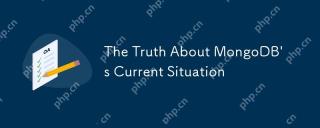 The Truth About MongoDB's Current SituationMay 06, 2025 am 12:10 AM
The Truth About MongoDB's Current SituationMay 06, 2025 am 12:10 AMMongoDB's current performance depends on the specific usage scenario and requirements. 1) In e-commerce platforms, MongoDB is suitable for storing product information and user data, but may face consistency problems when processing orders. 2) In the content management system, MongoDB is convenient for storing articles and comments, but it requires sharding technology when processing large amounts of data.
 MongoDB vs. Oracle: Document Databases vs. Relational DatabasesMay 05, 2025 am 12:04 AM
MongoDB vs. Oracle: Document Databases vs. Relational DatabasesMay 05, 2025 am 12:04 AMIntroduction In the modern world of data management, choosing the right database system is crucial for any project. We often face a choice: should we choose a document-based database like MongoDB, or a relational database like Oracle? Today I will take you into the depth of the differences between MongoDB and Oracle, help you understand their pros and cons, and share my experience using them in real projects. This article will take you to start with basic knowledge and gradually deepen the core features, usage scenarios and performance performance of these two types of databases. Whether you are a new data manager or an experienced database administrator, after reading this article, you will be on how to choose and use MongoDB or Ora in your project
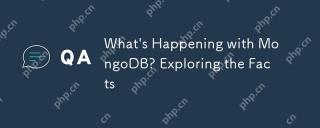 What's Happening with MongoDB? Exploring the FactsMay 04, 2025 am 12:15 AM
What's Happening with MongoDB? Exploring the FactsMay 04, 2025 am 12:15 AMMongoDB is still a powerful database solution. 1) It is known for its flexibility and scalability and is suitable for storing complex data structures. 2) Through reasonable indexing and query optimization, its performance can be improved. 3) Using aggregation framework and sharding technology, MongoDB applications can be further optimized and extended.


Hot AI Tools

Undresser.AI Undress
AI-powered app for creating realistic nude photos

AI Clothes Remover
Online AI tool for removing clothes from photos.

Undress AI Tool
Undress images for free

Clothoff.io
AI clothes remover

Video Face Swap
Swap faces in any video effortlessly with our completely free AI face swap tool!

Hot Article

Hot Tools

Notepad++7.3.1
Easy-to-use and free code editor

SublimeText3 Chinese version
Chinese version, very easy to use

Zend Studio 13.0.1
Powerful PHP integrated development environment

SublimeText3 Linux new version
SublimeText3 Linux latest version

WebStorm Mac version
Useful JavaScript development tools







