1. Edit the Title and Header
Design and Code Your First Website in 9 Easy-to-Understand Steps offers a lot of HTML design codes, but we’re working on the index-onepage-personal.html file in this tutorial. It’s a simple website design code template for beginners to work on. Open it in Sublime Text and your browser after extracting the Design and Code Your First Website in 9 Easy-to-Understand Steps ZIP folder. Sublime Text will let you edit the sample HTML code for website design, and your browser will let you see the changes in real-time.
In Sublime Text, find the Logo comment and edit these lines of HTML design code:
<!-- Logo --><br> <a class="logo-wrapper" href="index.html"><br> <img class="logo logo-light lazy" src="/static/imghwm/default1.png" data-src="assets/img/logo-light.png" alt="Design and Code Your First Website in 9 Easy-to-Understand Steps"><br> <img class="logo logo-dark lazy" src="/static/imghwm/default1.png" data-src="assets/img/logo-dark.png" alt="Design and Code Your First Website in 9 Easy-to-Understand Steps"><br> </a><br>
Both lines are for your logo, but for different parts of your web design code page. The top line is for a light logo against a dark background. The bottom line is for a dark logo against a light background. This is to make sure your branding is visible on the page.
Place copies of your logo in the img folder found inside the assets folder. Change the file names in the website design code (logo-light.png and logo-dark.png) to match the file names of your logo.
Your logo should be in the PNG file format with a transparent backgroundNote that the a tags under the Section / Home comment. What can be changed here? We can replace the background image and avatar. You’ll also be able to add your name, job title, area of expertise, and other information.

Let’s start by changing the images. You can edit the background photo from the bg-image img tag within the container v-center img tag itself through the source attribute. The src attribute for the background photo, we can see where to find the image. In your Finder or File Explorer, head to assets > img > photos to find the image file yourself.
To change the background image in your simple website HTML code, have a replacement JPG ready with the exact dimensions of the original file. Give your photo a simple name and place it in the photos folder. Now change the name in the H1 tag within the col-md-9 Section / Home comment. They’re defined by the dd tags within each dt tags within each href attribute with assets/cv/name-of-cv-file.extension. To make the CV downloadable, add the href attribute. The line in your sample HTML code for website design should now look like this:
<div class="col-sm-4"><a href="assets/cv/my-resume.docx" download class="btn btn-primary btn-filled btn-block">Download CV</a></div><br>
Save the HTML code for this web design project and test it out in your browser. Note that for now you’ll only be able to open the file from the button. But once your website goes live, visitors will be able to download your resume.
3. Services Section
Let’s add the services we offer to our sample HTML code for website design. If you changed the name of this section, or any other sections, in Step 1, you can still follow along with the rest of the tutorial. Just make sure to change the h5 tag. This can be any service you offer. On the following line, give a brief description of your service in the i tag. For this example, I will use the strong tag under the div. Within the aria-valuenow attribute, as well as the div. The first line lets us edit the date, the following line is for the title of your education or work experience, and the final line is for the location. So if I wanted to share my three-month rocket science course at NASA, I’d edit the code to look like this:
<!-- Logo --><br> <a class="logo-wrapper" href="index.html"><br> <img class="logo logo-light lazy" src="/static/imghwm/default1.png" data-src="assets/img/logo-light.png" alt="Design and Code Your First Website in 9 Easy-to-Understand Steps"><br> <img class="logo logo-dark lazy" src="/static/imghwm/default1.png" data-src="assets/img/logo-dark.png" alt="Design and Code Your First Website in 9 Easy-to-Understand Steps"><br> </a><br>
You can repeat these steps for the other two event class Section / Testimonials comment. These quotes have special formatting that we’re going to leave as they are. All we’re going to do is edit the text found in the strong tag to make parts of the testimonial stand out with bold text.
If you have a headshot of the person giving the testimonial, add it to the Section / Works comment, then the Media Item comments. We can change our photo with a familiar line of code. If we read this line, we can see that we need to have our photos within the works folder, which is found in the img folder. We’ll also need to change the file name so our website knows which photo to use.
<div class="col-sm-4"><a href="assets/cv/my-resume.docx" download class="btn btn-primary btn-filled btn-block">Download CV</a></div><br>
Let’s make these changes and save. Refresh your browser to see your photo.
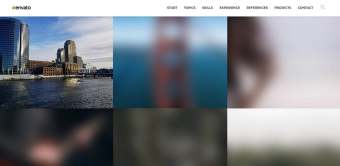
You may notice that hovering over your photo shows a special effect. It looks as if we can leave a brief description of the project shown in the picture. Let’s take full advantage of this HTML web page template and add a brief description.
Backtrack to the a tag under the href attribute with the link to the webpage featuring your project. Try linking to Google to see how this works.
This section lets you share up to six projects. Follow the steps above for each piece of work you’d like to share.

8. Contact Section
Now is the time to set up the contact information in the HTML code for this web design project. This is an easy step to get done in your web design code.
We start by adding your headshot in the Section / Content comment. This follows the same process that we talked about in the second step of this web design code tutorial.
Within the Section / Content comment, we’ll add our address, phone number, and email address. Feel free to change the type of contact information you share by editing what’s within the placeholder attributes found within the button tag.
<!-- Logo --><br> <a class="logo-wrapper" href="index.html"><br> <img class="logo logo-light lazy" src="/static/imghwm/default1.png" data-src="assets/img/logo-light.png" alt="Design and Code Your First Website in 9 Easy-to-Understand Steps"><br> <img class="logo logo-dark lazy" src="/static/imghwm/default1.png" data-src="assets/img/logo-dark.png" alt="Design and Code Your First Website in 9 Easy-to-Understand Steps"><br> </a><br>
But will our contact form work? Not yet! We need to make a very quick edit to our PHP file. In your Finder or File Explorer, go to assets > php within the Design and Code Your First Website in 9 Easy-to-Understand Steps folder. Then open the contact-form.php file in Sublime Text.
In this file, you’ll see the following line of code:
<div class="col-sm-4"><a href="assets/cv/my-resume.docx" download class="btn btn-primary btn-filled btn-block">Download CV</a></div><br>
Replace the example email with your own email address, and save the web design code file. Now, when a visitor completes the contact form, you will get an email telling you what they said.

9. Edit the Footer
This is the last of our steps to code a website. The footer of this one-page website features a copyright credit to the creators of the Design and Code Your First Website in 9 Easy-to-Understand Steps web template and three links. You can remove the footer entirely, remove some elements, or edit the links. If you want to edit the links, I’ll walk you through how to do that.

Under the href attribute, replace the # symbol with a link to a website you want to share. This change will let visitors go to that website by clicking on Sign Up. You can change this text to anything you’d like. Repeat this process for the next two list items.
We’re Done!
Congrats, you successfully followed the steps to code a website with a web template! This process saves you a lot of time if you’re creating a site for yourself or a client. And as you can see, it’s one of the easiest ways to build a website.
Find Awesome HTML Web Page Templates From Envato Elements
If you liked the web template we used in this tutorial, you can find even more variety on Envato Elements. There are a ton of modern choices for you, and you’ll be able to edit them just as easily as Design and Code Your First Website in 9 Easy-to-Understand Steps. Here are just a few options you could try that are found on Envato Elements.
1. Aster: Creative Portfolio & Agency HTML Template

If you don’t know too much coding for web design, Aster will still let you create a stunning website. This HTML template is a great example of web design coding. It is made for digital portfolios and creative agencies. There are more than five home page samples to choose from, as well as over 17 inner pages. The code is clean and commented, making Aster one of the easiest ways to code a website.
2. AppStorm: App Startup Template

Learning coding for web design? Here’s the perfect HTML web page template for a tech startup. AppStorm is designed with promoting software in mind. The layout is incredibly modern and functional, as well as being made for mobile. Choose from three different home page designs and customization options for the perfect look. AppStorm is the easiest way to code a website for your new app or SaaS product.
3. Jadusona: eCommerce Baby Shop Bootstrap4 Template

Jadusona is a minimal, easy-to-use e-commerce website. You’ll have a variety of page demos to use to show off your baby and child products. Get your online baby shop ready thanks to Jadusona’s features, like:
- fully responsive design
- clean code
- included Google Fonts
- Ajax contact form
Try Jadusona if you’ve been looking for web design examples for beginners. This is a good web design coding example to start your website.
4. Erika: Portfolio, CV and Resume HTML Template

Complement your physical CV or resume with Erika. This online landing page is the perfect place to tell visitors everything about you and your skills. Show off your services, portfolio, and more with Erika. It’s retina-ready, cross-browser compatible, and responsive, so visitors can browse from any device. Basically, Erika is everything you’ll need from a personal web template download. Start coding for web design using this template!
5. Emily: Personal Blog HTML Template

Give your content the platform it deserves with Emily. This personal blog HTML web page template comes with over 14 HTML pages for you to build your site. Its design is fully responsive and cross-browser compatible, so visitors can enjoy your blog on any device. If you want to learn about web designing in HTML code, a project like Emily will show you how it’s done.
Find Even More HTML Web Page Templates
If you’re still unsure of how to begin coding a website, having options is a good place to start. The web design templates featured above are some of the best web design examples for beginners you can find online today. If you want to look at premium options with clean code, check out these articles from the Envato Tuts team.
Learn More About Code With Envato Tuts
Whether you’re a beginner or are experienced with code, there’s always something new to learn. If you’d like to find video tutorials and guides to help you along, check out the Envato Tuts YouTube channel. There are hundreds of video tutorials available, including for code. Just check out our code video guide playlist. Here’s a look at what you can find:

There are also written tutorial guides and courses available on the Envato Tuts website. Below are a few you can get started with.
Keep Exploring the World of Code!
Today you learned how to begin coding a website with a web template and looked at some excellent template options. Web design templates are perfect if you want HTML made easy, or quick web design for beginners and experts.
Remember, you can find more useful web design templates from Envato Elements with your subscription. There are even more HTML web page templates from ThemeForest, which you can purchase without a membership.
If you’re interested in designing more web pages, you can find more tutorials on our site and YouTube channel.
The above is the detailed content of Design and Code Your First Website in 9 Easy-to-Understand Steps. For more information, please follow other related articles on the PHP Chinese website!
 @keyframes vs CSS Transitions: What is the difference?May 14, 2025 am 12:01 AM
@keyframes vs CSS Transitions: What is the difference?May 14, 2025 am 12:01 AM@keyframesandCSSTransitionsdifferincomplexity:@keyframesallowsfordetailedanimationsequences,whileCSSTransitionshandlesimplestatechanges.UseCSSTransitionsforhovereffectslikebuttoncolorchanges,and@keyframesforintricateanimationslikerotatingspinners.
 Using Pages CMS for Static Site Content ManagementMay 13, 2025 am 09:24 AM
Using Pages CMS for Static Site Content ManagementMay 13, 2025 am 09:24 AMI know, I know: there are a ton of content management system options available, and while I've tested several, none have really been the one, y'know? Weird pricing models, difficult customization, some even end up becoming a whole &
 The Ultimate Guide to Linking CSS Files in HTMLMay 13, 2025 am 12:02 AM
The Ultimate Guide to Linking CSS Files in HTMLMay 13, 2025 am 12:02 AMLinking CSS files to HTML can be achieved by using elements in part of HTML. 1) Use tags to link local CSS files. 2) Multiple CSS files can be implemented by adding multiple tags. 3) External CSS files use absolute URL links, such as. 4) Ensure the correct use of file paths and CSS file loading order, and optimize performance can use CSS preprocessor to merge files.
 CSS Flexbox vs Grid: a comprehensive reviewMay 12, 2025 am 12:01 AM
CSS Flexbox vs Grid: a comprehensive reviewMay 12, 2025 am 12:01 AMChoosing Flexbox or Grid depends on the layout requirements: 1) Flexbox is suitable for one-dimensional layouts, such as navigation bar; 2) Grid is suitable for two-dimensional layouts, such as magazine layouts. The two can be used in the project to improve the layout effect.
 How to Include CSS Files: Methods and Best PracticesMay 11, 2025 am 12:02 AM
How to Include CSS Files: Methods and Best PracticesMay 11, 2025 am 12:02 AMThe best way to include CSS files is to use tags to introduce external CSS files in the HTML part. 1. Use tags to introduce external CSS files, such as. 2. For small adjustments, inline CSS can be used, but should be used with caution. 3. Large projects can use CSS preprocessors such as Sass or Less to import other CSS files through @import. 4. For performance, CSS files should be merged and CDN should be used, and compressed using tools such as CSSNano.
 Flexbox vs Grid: should I learn them both?May 10, 2025 am 12:01 AM
Flexbox vs Grid: should I learn them both?May 10, 2025 am 12:01 AMYes,youshouldlearnbothFlexboxandGrid.1)Flexboxisidealforone-dimensional,flexiblelayoutslikenavigationmenus.2)Gridexcelsintwo-dimensional,complexdesignssuchasmagazinelayouts.3)Combiningbothenhanceslayoutflexibilityandresponsiveness,allowingforstructur
 Orbital Mechanics (or How I Optimized a CSS Keyframes Animation)May 09, 2025 am 09:57 AM
Orbital Mechanics (or How I Optimized a CSS Keyframes Animation)May 09, 2025 am 09:57 AMWhat does it look like to refactor your own code? John Rhea picks apart an old CSS animation he wrote and walks through the thought process of optimizing it.
 CSS Animations: Is it hard to create them?May 09, 2025 am 12:03 AM
CSS Animations: Is it hard to create them?May 09, 2025 am 12:03 AMCSSanimationsarenotinherentlyhardbutrequirepracticeandunderstandingofCSSpropertiesandtimingfunctions.1)Startwithsimpleanimationslikescalingabuttononhoverusingkeyframes.2)Useeasingfunctionslikecubic-bezierfornaturaleffects,suchasabounceanimation.3)For


Hot AI Tools

Undresser.AI Undress
AI-powered app for creating realistic nude photos

AI Clothes Remover
Online AI tool for removing clothes from photos.

Undress AI Tool
Undress images for free

Clothoff.io
AI clothes remover

Video Face Swap
Swap faces in any video effortlessly with our completely free AI face swap tool!

Hot Article

Hot Tools

SublimeText3 Linux new version
SublimeText3 Linux latest version

SecLists
SecLists is the ultimate security tester's companion. It is a collection of various types of lists that are frequently used during security assessments, all in one place. SecLists helps make security testing more efficient and productive by conveniently providing all the lists a security tester might need. List types include usernames, passwords, URLs, fuzzing payloads, sensitive data patterns, web shells, and more. The tester can simply pull this repository onto a new test machine and he will have access to every type of list he needs.

ZendStudio 13.5.1 Mac
Powerful PHP integrated development environment

DVWA
Damn Vulnerable Web App (DVWA) is a PHP/MySQL web application that is very vulnerable. Its main goals are to be an aid for security professionals to test their skills and tools in a legal environment, to help web developers better understand the process of securing web applications, and to help teachers/students teach/learn in a classroom environment Web application security. The goal of DVWA is to practice some of the most common web vulnerabilities through a simple and straightforward interface, with varying degrees of difficulty. Please note that this software

Notepad++7.3.1
Easy-to-use and free code editor







