Home >System Tutorial >MAC >How to Get Google Chrome on Mac? How to Download & Use This Browser?
How to Get Google Chrome on Mac? How to Download & Use This Browser?
- Joseph Gordon-LevittOriginal
- 2025-02-26 09:51:12867browse
Google Chrome for Mac: A Comprehensive Guide to Download, Install, and Optimize
Google Chrome's speed, security, built-in search, and extensive customization options make it a top choice for Mac users. Its cross-device syncing capability, allowing seamless access to saved passwords, browsing history, and autofill data, further enhances its appeal.
This guide details the download, installation, and optimization of Chrome on your Mac, including helpful tips and troubleshooting.
Installation Steps:
- Download: Obtain the Chrome installer from the official Google Chrome website.
-
Open: Locate the downloaded
googlechrome.dmgfile (usually in your Downloads folder) and open it. -
Install: Drag the
Google Chrome.appicon into your Applications folder. - Eject: In Finder, eject the Google Chrome installer volume.
- Launch: Open Chrome and start browsing!
System Requirements and Storage:
Chrome for Mac requires macOS Catalina 10.15 or later. It's compatible with all Mac models, regardless of processor type (Intel or Apple Silicon). Ensure you have at least 200MB of free storage space. If storage is low, use MacKeeper's Safe Cleanup to remove junk files and reclaim space.
Freeing Up Disk Space with MacKeeper:
- Open MacKeeper and select Safe Cleanup.
- Initiate a scan.
- Review the identified junk files (logs, caches, trash, language files, and mail attachments) and select those for removal.
- Click "Clean Junk Files."



Downloading Chrome:
Simply visit the Google Chrome homepage and click the "Download Chrome" button. The website automatically detects your Mac and provides the correct installer.

Detailed Installation Process:
- Access your Downloads folder.
- Open
googlechrome.dmg. - Drag the Chrome icon to the Applications folder.
- Eject the installer volume via Finder.
- Launch Chrome.



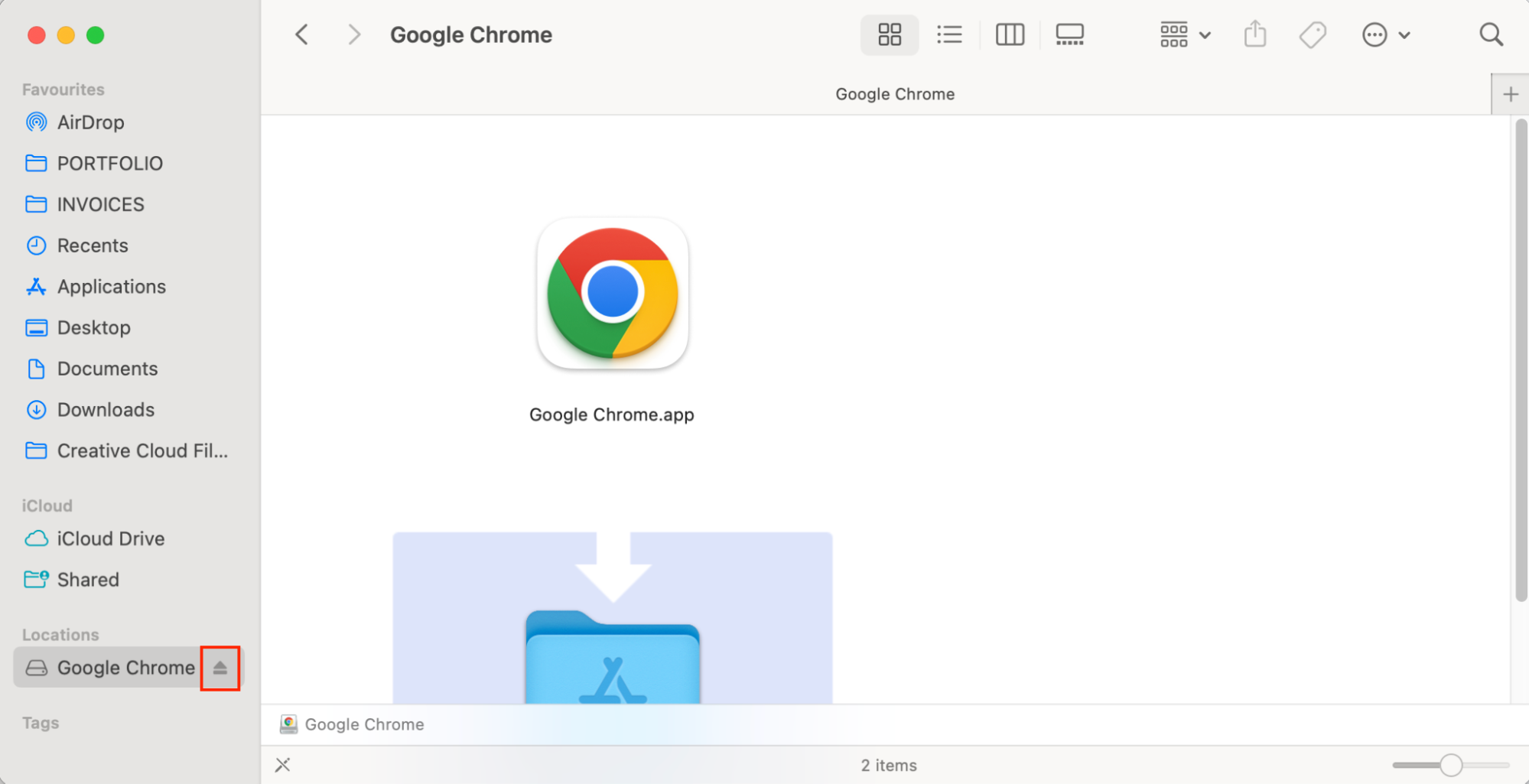
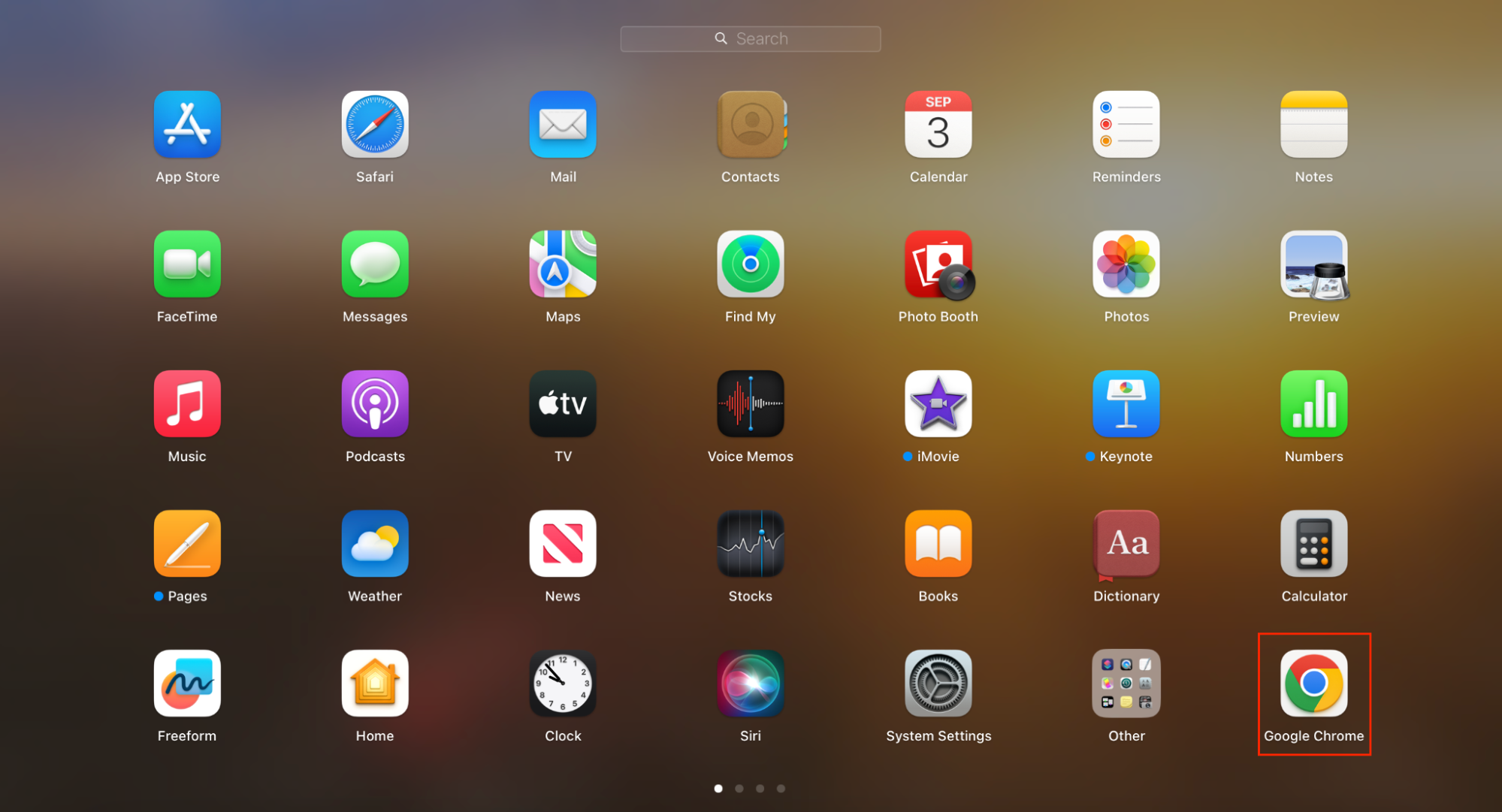
Setting Chrome as Default Browser:
- Navigate to Apple menu > System Settings.
- Select Desktop & Dock.
- Choose Google Chrome from the Default web browser dropdown menu.


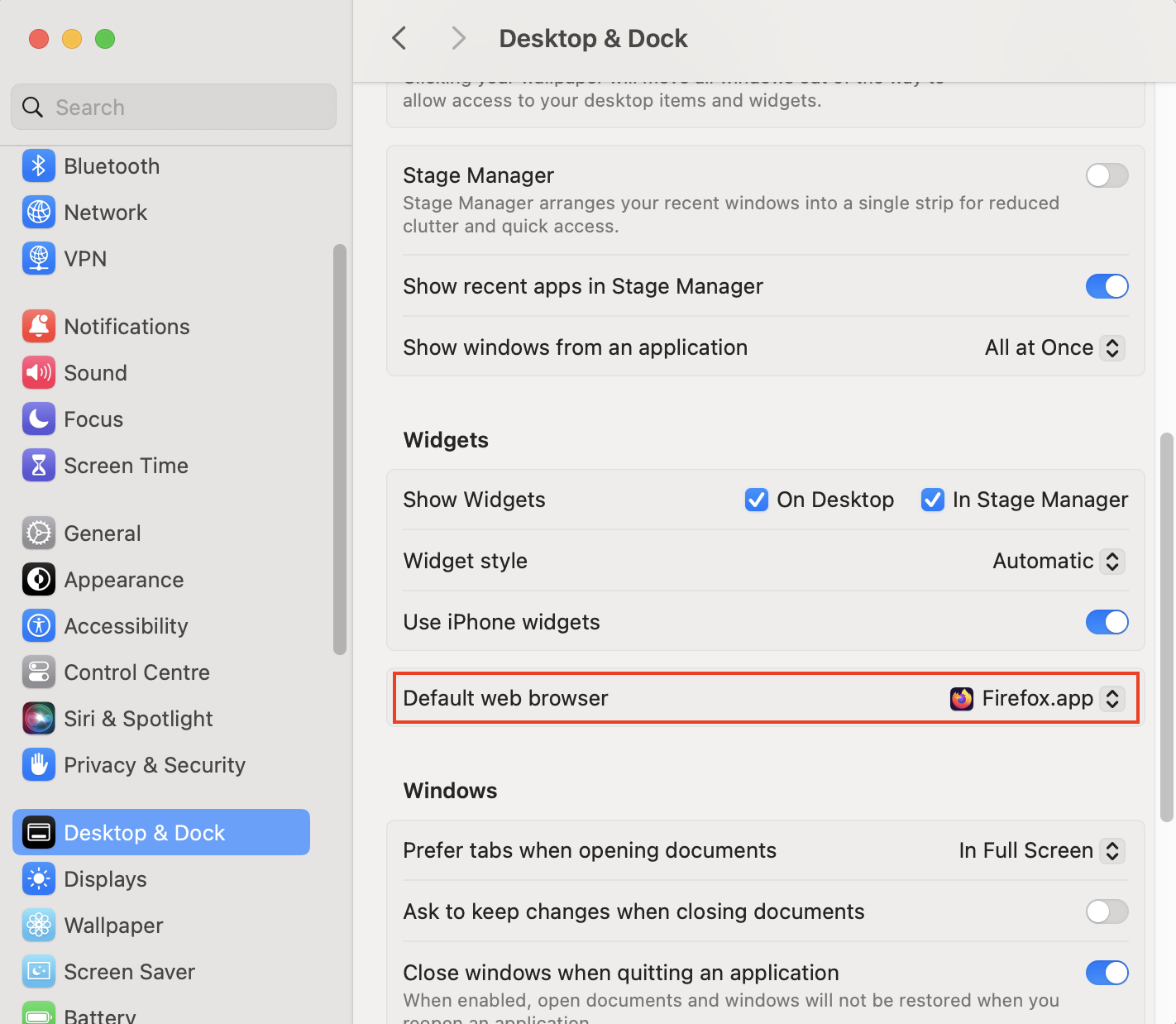
Essential Keyboard Shortcuts:
- New Tab: Command T
- New Window: Command N
- Close Tab/Window: Command W
- Zoom In/Out: Command , Command -
- Switch Tabs: Command 1, Command 2, etc.
- Page Search: Command F
- Settings: Command ,
- Bookmark: Command D
- Bookmark Manager: Command Option B
Updating Chrome:
Chrome automatically checks for updates on launch. For manual updates:
- Go to Menu (three dots) > Help > About Google Chrome.
- Wait for update check.
- Click Relaunch to complete the update.



Conclusion:
Google Chrome offers a compelling browsing experience on Mac. Remember to maintain sufficient storage space and keep your browser updated for optimal performance and security. Explore other browser options if Chrome doesn't meet your specific needs.
The above is the detailed content of How to Get Google Chrome on Mac? How to Download & Use This Browser?. For more information, please follow other related articles on the PHP Chinese website!

