Unlock Dropbox's Hidden Power: Six Advanced Hacks
Since its 2007 debut, Dropbox has become a file-syncing staple. But are you maximizing its potential? These six advanced tips will elevate your cloud storage game.
Dropbox offers three individual user plans: Free (2GB), Plus ($12/month, 2TB), and Professional ($20/month, 3TB). Feature availability varies by plan; we'll note any plan restrictions.
- Selective and Smart Sync: Control Local Storage
Dropbox typically syncs all files to your computer. However, Selective Sync (available on all plans) lets you choose which folders sync locally, saving hard drive space. Ideal for infrequently accessed large files. Files remain safely stored in the cloud and on other linked devices. You can even choose to store no Dropbox data locally, if needed.

Access Selective Sync via the Dropbox desktop app's Preferences (Windows, macOS, Linux). For a more advanced option, Smart Sync (Plus and Professional plans only) keeps file icons and thumbnails visible, downloading only when opened. Manage this manually or automatically, designating older files as online-only.
- Offline Access on Mobile Devices
Unlike desktop apps, the Dropbox mobile apps (Android and iOS) primarily display cloud-stored files. To access files offline, use the "Make available offline" option within the app's file menu. A green checkmark confirms the download. You can store up to 100 folders offline (depending on device storage).

Remember to update offline files before disconnecting from the internet. Access offline files via the "Offline" tab (iOS) or menu (Android).
- Recover Deleted Files with Dropbox Rewind
Accidental deletions happen. Dropbox retains deleted files for 30 days (Free, Plus) or 180 days (Professional). This storage doesn't count against your quota.

Restore files via the Dropbox website: Click "Show deleted files" to locate and restore grayed-out files. Alternatively, use the "Deleted files" link. Plus and Professional users benefit from Dropbox Rewind, restoring entire folders or your entire Dropbox to a specific point in time.
- Automate Social Media Backups with IFTTT
Integrate Dropbox with IFTTT (If This Then That) to automatically save social media photos. Create applets to trigger actions based on events, such as saving new Instagram or Facebook photos (where you're tagged) directly to your Dropbox.
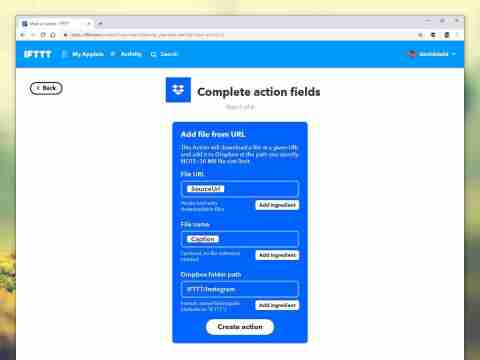
Explore IFTTT's options to connect Dropbox with Facebook, Instagram, Twitter, Tumblr, Pinterest, and more. Use hashtags to filter which Instagram photos are saved.
- Control Shared Link Access with Expiration Dates
Dropbox allows setting expiration dates for shared links, enhancing file security. This limits access after a specified time, even if the link is shared inappropriately. Remember to inform recipients of the time limit.

Set expiration dates and optional passwords via the "Share" button, "Create link," and "Link settings." Dropbox Transfer (currently rolling out) offers a more powerful alternative for sharing large files (up to 100GB).
- Collaborative Workflows with Dropbox Paper
Dropbox Paper is a built-in word processor and collaboration tool. Create and share documents, add comments, track edits, and easily invite collaborators. It's ideal for projects requiring shared input.

Share documents via links or publish them for public web access. Paper's versatility suits diverse needs, from meeting agendas to family planning.
The above is the detailed content of 6 essential Dropbox tools you might be missing. For more information, please follow other related articles on the PHP Chinese website!
 Black Boxes on Desktop Icons: Find Powerful Tips to RemoveMay 12, 2025 pm 08:07 PM
Black Boxes on Desktop Icons: Find Powerful Tips to RemoveMay 12, 2025 pm 08:07 PMEncountering black squares instead of desktop icons in Windows 11/10? This comprehensive guide offers several straightforward solutions to restore your icons to their original appearance. Quick Navigation: Black Squares on Desktop Icons Solution 1:
 CapCut Project File Location: How to Find, Recover, and ShareMay 12, 2025 pm 08:06 PM
CapCut Project File Location: How to Find, Recover, and ShareMay 12, 2025 pm 08:06 PMThis MiniTool guide offers a complete walkthrough for managing CapCut projects, covering location, recovery, and sharing. Mastering these steps ensures efficient project handling. Quick Navigation: CapCut Project File Location on PC Backing Up CapC
 Persistent Fake Virus Alerts in Edge: How to Identify & AvoidMay 12, 2025 pm 08:05 PM
Persistent Fake Virus Alerts in Edge: How to Identify & AvoidMay 12, 2025 pm 08:05 PMEdge browser fake virus warning: a guide to identifying, handling and prevention Many users report encountering fake virus warnings in Microsoft Edge browser. These warnings usually appear in the form of pop-ups, claiming that malware or viruses are detected, attempting to induce users to download malware or take harmful actions. This article will guide you on how to identify, deal with, and prevent such false warnings. How to identify fake virus warnings in Edge browser? False virus warnings usually have the following characteristics: Use emergency and panic language: Try to force users to act by creating panic. Use fake company logos: Imitate the logo of well-known security software or Microsoft. Regular companies will not issue warnings in this way. Request to dial
 Effective Ways to Fix EVERSPACE 2 Crashing/Not LaunchingMay 12, 2025 pm 08:03 PM
Effective Ways to Fix EVERSPACE 2 Crashing/Not LaunchingMay 12, 2025 pm 08:03 PMEVERSPACE 2 Crash Problem and Solutions Have you encountered a crash problem while playing EVERSPACE 2? If this problem bothers you, this MiniTool article will help you. This article will explain common causes and effective solutions to EVERSPACE 2 crashes. Quick navigation: EVERSPACE 2 Startup Crash How to fix EVERSPACE 2 crash Summarize EVERSPACE 2 Startup Crash The EVERSPACE 2 crash problem has always been the focus of players. Many players have reported different types of crashes, including crashes at startup, sudden exits during the game, and interactions with Unreal Engine
 Apex Integrity Error 0x8000001: 3 Useful Methods HereMay 12, 2025 pm 08:02 PM
Apex Integrity Error 0x8000001: 3 Useful Methods HereMay 12, 2025 pm 08:02 PMEncountering the Apex Legends integrity error 0x8000001, causing game crashes? This guide provides effective solutions. Let's explore the fixes. Apex Integrity Error 0x8000001: A Crashing Problem Many Apex Legends players report encountering the &quo
 How to fix Windows activation error 0x803FABC3?May 12, 2025 pm 06:00 PM
How to fix Windows activation error 0x803FABC3?May 12, 2025 pm 06:00 PMWindows activation is a critical process in Windows 11 that verifies your operating system copy is genuine, enabling full functionality like personalization fea
 How to Use Copilot in Microsoft OneDrive? Everything You NeedMay 11, 2025 pm 08:02 PM
How to Use Copilot in Microsoft OneDrive? Everything You NeedMay 11, 2025 pm 08:02 PMUnlock the Power of Microsoft OneDrive Copilot: Your AI-Powered File Assistant This MiniTool guide unveils the capabilities of Copilot in OneDrive, a revolutionary AI assistant designed to streamline your file management and boost productivity. Expl
 A Guide to Fix A Supported Game Is Required to Use This FeatureMay 11, 2025 pm 08:01 PM
A Guide to Fix A Supported Game Is Required to Use This FeatureMay 11, 2025 pm 08:01 PMTroubleshooting the NVIDIA GeForce Experience "Supported Game Required" Error Encountering the "A supported game is required to use this feature" error in NVIDIA GeForce Experience while using game filters, screen recording, or ad


Hot AI Tools

Undresser.AI Undress
AI-powered app for creating realistic nude photos

AI Clothes Remover
Online AI tool for removing clothes from photos.

Undress AI Tool
Undress images for free

Clothoff.io
AI clothes remover

Video Face Swap
Swap faces in any video effortlessly with our completely free AI face swap tool!

Hot Article

Hot Tools

SublimeText3 Mac version
God-level code editing software (SublimeText3)

Dreamweaver CS6
Visual web development tools

WebStorm Mac version
Useful JavaScript development tools

PhpStorm Mac version
The latest (2018.2.1) professional PHP integrated development tool

mPDF
mPDF is a PHP library that can generate PDF files from UTF-8 encoded HTML. The original author, Ian Back, wrote mPDF to output PDF files "on the fly" from his website and handle different languages. It is slower than original scripts like HTML2FPDF and produces larger files when using Unicode fonts, but supports CSS styles etc. and has a lot of enhancements. Supports almost all languages, including RTL (Arabic and Hebrew) and CJK (Chinese, Japanese and Korean). Supports nested block-level elements (such as P, DIV),






