Emojis: The modern language of shorthand. Why use words when a well-chosen smiley or cartoon speaks volumes? These colorful, compact images add life to conversations across social media and messaging apps.
The ever-growing emoji library (Unicode Consortium adds new ones annually) can make finding the perfect image challenging. Fortunately, most platforms offer shortcuts for quick access. And if no existing emoji fits, you can create your own. Here's how to easily find or create emojis in any app.
Using Default Android and iOS Keyboards
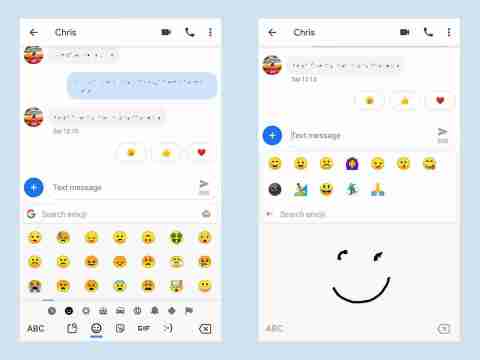
Most apps utilize your operating system's standard keyboard for emoji access. While specific settings vary between Android and iOS, the basic functionality remains similar.
On Android, tap the emoji button (near the spacebar) to switch to emoji mode. Swipe left/right to browse pages or select categories (faces, food, etc.) at the bottom. A clock icon accesses recently used emojis. For precise searches, type keywords ("rocket," "smiley") in the text box above the emojis, or use the drawing icon (top right) to sketch the desired emoji.
iOS keyboards have a similar emoji button (lower left). Tap to access frequently used emojis, then swipe or use category buttons. Unfortunately, iOS lacks search and drawing functionalities.
Other Apps

Many messaging apps (Facebook Messenger, WhatsApp) offer customized keyboards with unique emoji designs. Variations in smiley faces, rain clouds, etc., are common across apps.
WhatsApp's emoji button (left of the text box) accesses a keyboard similar to the default. Search functionality and category browsing are available.
Facebook Messenger's emoji button (right of the text box) provides category browsing but lacks a search function.
Snapchat's emoji button (far left, under the text box) also lacks search but includes access to Bitmoji, Snapchat's personalized emojis.
Creating Personalized Emojis

Add a personal touch with custom emojis. Both Android and iOS offer options.
Android's "Mini" emojis require the Google Gboard keyboard (default on Pixel phones; otherwise, download it). Open the emoji keyboard, tap the stickers button (left of the GIF button), select the face icon (far right), and choose "Create." Take a selfie, and the app suggests emojis based on your face. Customize these, create multiple Minis, and access them via the stickers section.
iOS offers Memojis (face-based) and Animojis (character-based) on iPhone X and later models. Record short videos (under 30 seconds) mapping facial expressions onto the chosen character. These are sent as video clips with audio. Access via the Animoji button (monkey icon), creating new Memojis from the "New Memoji" option.
Third-Party Emoji Creation Apps

Beyond default options, third-party apps offer expanded customization.
Emoji Me Animated Faces (iOS): Creates personalized emojis from selfies or scratch, offering various hair, skin, and face styles (free, with paid customization packs).
Emoji Maker (Android): Provides a wide selection of face and hair styles but doesn't use selfies as templates (free, with paid extra packs).
Bitmoji (Android & iOS): Creates cartoon versions of yourself for use in any app (free, standalone app).
Emoji Builder (website): Allows customization of standard emojis by adding accessories, etc. (free website).
The above is the detailed content of How to find or make the perfect emoji in any app. For more information, please follow other related articles on the PHP Chinese website!
 Black Boxes on Desktop Icons: Find Powerful Tips to RemoveMay 12, 2025 pm 08:07 PM
Black Boxes on Desktop Icons: Find Powerful Tips to RemoveMay 12, 2025 pm 08:07 PMEncountering black squares instead of desktop icons in Windows 11/10? This comprehensive guide offers several straightforward solutions to restore your icons to their original appearance. Quick Navigation: Black Squares on Desktop Icons Solution 1:
 CapCut Project File Location: How to Find, Recover, and ShareMay 12, 2025 pm 08:06 PM
CapCut Project File Location: How to Find, Recover, and ShareMay 12, 2025 pm 08:06 PMThis MiniTool guide offers a complete walkthrough for managing CapCut projects, covering location, recovery, and sharing. Mastering these steps ensures efficient project handling. Quick Navigation: CapCut Project File Location on PC Backing Up CapC
 Persistent Fake Virus Alerts in Edge: How to Identify & AvoidMay 12, 2025 pm 08:05 PM
Persistent Fake Virus Alerts in Edge: How to Identify & AvoidMay 12, 2025 pm 08:05 PMEdge browser fake virus warning: a guide to identifying, handling and prevention Many users report encountering fake virus warnings in Microsoft Edge browser. These warnings usually appear in the form of pop-ups, claiming that malware or viruses are detected, attempting to induce users to download malware or take harmful actions. This article will guide you on how to identify, deal with, and prevent such false warnings. How to identify fake virus warnings in Edge browser? False virus warnings usually have the following characteristics: Use emergency and panic language: Try to force users to act by creating panic. Use fake company logos: Imitate the logo of well-known security software or Microsoft. Regular companies will not issue warnings in this way. Request to dial
 Effective Ways to Fix EVERSPACE 2 Crashing/Not LaunchingMay 12, 2025 pm 08:03 PM
Effective Ways to Fix EVERSPACE 2 Crashing/Not LaunchingMay 12, 2025 pm 08:03 PMEVERSPACE 2 Crash Problem and Solutions Have you encountered a crash problem while playing EVERSPACE 2? If this problem bothers you, this MiniTool article will help you. This article will explain common causes and effective solutions to EVERSPACE 2 crashes. Quick navigation: EVERSPACE 2 Startup Crash How to fix EVERSPACE 2 crash Summarize EVERSPACE 2 Startup Crash The EVERSPACE 2 crash problem has always been the focus of players. Many players have reported different types of crashes, including crashes at startup, sudden exits during the game, and interactions with Unreal Engine
 Apex Integrity Error 0x8000001: 3 Useful Methods HereMay 12, 2025 pm 08:02 PM
Apex Integrity Error 0x8000001: 3 Useful Methods HereMay 12, 2025 pm 08:02 PMEncountering the Apex Legends integrity error 0x8000001, causing game crashes? This guide provides effective solutions. Let's explore the fixes. Apex Integrity Error 0x8000001: A Crashing Problem Many Apex Legends players report encountering the &quo
 How to fix Windows activation error 0x803FABC3?May 12, 2025 pm 06:00 PM
How to fix Windows activation error 0x803FABC3?May 12, 2025 pm 06:00 PMWindows activation is a critical process in Windows 11 that verifies your operating system copy is genuine, enabling full functionality like personalization fea
 How to Use Copilot in Microsoft OneDrive? Everything You NeedMay 11, 2025 pm 08:02 PM
How to Use Copilot in Microsoft OneDrive? Everything You NeedMay 11, 2025 pm 08:02 PMUnlock the Power of Microsoft OneDrive Copilot: Your AI-Powered File Assistant This MiniTool guide unveils the capabilities of Copilot in OneDrive, a revolutionary AI assistant designed to streamline your file management and boost productivity. Expl
 A Guide to Fix A Supported Game Is Required to Use This FeatureMay 11, 2025 pm 08:01 PM
A Guide to Fix A Supported Game Is Required to Use This FeatureMay 11, 2025 pm 08:01 PMTroubleshooting the NVIDIA GeForce Experience "Supported Game Required" Error Encountering the "A supported game is required to use this feature" error in NVIDIA GeForce Experience while using game filters, screen recording, or ad


Hot AI Tools

Undresser.AI Undress
AI-powered app for creating realistic nude photos

AI Clothes Remover
Online AI tool for removing clothes from photos.

Undress AI Tool
Undress images for free

Clothoff.io
AI clothes remover

Video Face Swap
Swap faces in any video effortlessly with our completely free AI face swap tool!

Hot Article

Hot Tools

SublimeText3 Mac version
God-level code editing software (SublimeText3)

Dreamweaver CS6
Visual web development tools

WebStorm Mac version
Useful JavaScript development tools

PhpStorm Mac version
The latest (2018.2.1) professional PHP integrated development tool

mPDF
mPDF is a PHP library that can generate PDF files from UTF-8 encoded HTML. The original author, Ian Back, wrote mPDF to output PDF files "on the fly" from his website and handle different languages. It is slower than original scripts like HTML2FPDF and produces larger files when using Unicode fonts, but supports CSS styles etc. and has a lot of enhancements. Supports almost all languages, including RTL (Arabic and Hebrew) and CJK (Chinese, Japanese and Korean). Supports nested block-level elements (such as P, DIV),






