Composer: Detailed explanation of PHP dependency management tools and quick lookup table
This article will explore in-depth Composer - the cornerstone of PHP project dependency management, and focus on its efficient quick lookup table. With Packagist.org, Composer provides developers with easy access to hundreds of libraries.
Key points:
- Composer is a key tool for managing PHP project dependencies, accessing hundreds of libraries through Packagist.org. Composer quick lookup table is an excellent resource for understanding all its functions.
- Composer quick lookup table is mainly divided into two parts:
composer.pharcommand line switch andcomposer.jsonfile configuration. It provides a comprehensive list of command line options and configurations, with examples and detailed instructions. - Although there is only one page, the Composer quick lookup table is very useful for developers to understand and maximize the use of Composer. It provides enough detail to not feel overwhelmed and is open source, allowing the community to contribute and improve.
(This article is sponsored by AppDynamics. Thank you for your support for the sponsors who made SitePoint possible!)
PHP today is no longer the same as before. It is a more elegant and mature language with countless improvements and additions. Composer is one of the key additions, it is the de facto PHP project dependency management standard, which allows you to access hundreds of ready-made libraries via Packagist.org by default.
I won't go into details about how to use Composer, because there are already many excellent articles on SitePoint explaining this (for example, this article by Alexander Cogne).
Instead, I will explore it from a different perspective, taking you through the excellent Composer quick lookup table I have recently discovered.
If you want to quickly browse the video overview, watch the embedded video below. Otherwise, continue reading. I suggest you do both.
Composer is powerful and you can do a lot of things with it. For example, you can use composer.phar file:
- Add Composer support to existing projects
- Run scripts in response to various events, such as pre and post install, pre and post package updates
- Specify custom autoloader
- Distinguish dependencies based on the project being in Development, Testing, Production, or other specific environment
Two main parts
It mainly contains two main parts:
-
composer.pharCommand line switch -
composer.jsonFile
composer.pharCommand line switch

This section lists all command line switches that you can pass to composer.phar via the command line. What's more, hover your mouse over the right and you'll see a more detailed description of each switch.
It lists the most commonly used and most commonly used options to more advanced options. Here is an example:
-
install– Set dependencies in thevendordirectory - – Update the
self-updatefile to the latest versioncomposer.phar - – Set Composer support in existing or new projects
init - – Verify existing
validatefilescomposer.json - – Perform automatic check
diagnose - – Create an archive of Composer package
archive
switch to --optimize you can get up to 20% performance gains for your project. dump-autoload
File configurationcomposer.json

can be largely scripted, the configuration of each project you need may often be different, requiring a variety of different options each time. composer.phar
part is definitely your friend. Like composer.json, it shows an example using each option. It lists all options, starting with the most common options such as name, description, author, and composer.phar that provide key information about the package and its dependencies. require
is a good example, showing the authors name, email, homepage and role of the two example authors , as shown below:
"authors": [
{
"name": "Xavier Lacot",
"email": "xlacot@jolicode.com",
"homepage": "http://www.lacot.org",
"role": "Developer"
},
{
"name": "Benjamin Clay",
"email": "bclay@jolicode.com",
"homepage": "http://ternel.net",
"role": "Developer"
}
], Then there are those more advanced options that we may not use often.
- – When users need help, you can find a list of support options in it
support - – You can set specific autoload mapping options for PHP autoloader
autoload - – Allows you to go beyond the standard Packagist backend, add PEAR, use version control tools such as GitHub, Bitbucket, or self-hosted private packages using Satis.
repositories
section. You can see that it lists how to use the static class method of the namespace class to respond to multiple events. scripts
"authors": [
{
"name": "Xavier Lacot",
"email": "xlacot@jolicode.com",
"homepage": "http://www.lacot.org",
"role": "Developer"
},
{
"name": "Benjamin Clay",
"email": "bclay@jolicode.com",
"homepage": "http://ternel.net",
"role": "Developer"
}
],
Like the composer.phar section, hover over them and you will see some details on the right as well as usage examples.
Conclusion
I believe this is a great tool to make the most of Composer. Some people might say that it is only one page long and the details are not sufficient; I disagree.
TheQuick Lookup table is designed to display example usages of each command line option and list the complete composer.json file examples, combined with detailed descriptions of each aspect and further usage examples, which is an elegant method.
You can get all the information you need without being overloaded. What do you think? Do you think it can be done better and provide more information? Or is it just the right length? Please share your thoughts in the comments.
Because it is open source, if you find something to improve, typos, or usually want to add more information, get involved, fork it and send a pull request.
Otherwise, please enjoy.
Composer Quick Lookup Table FAQ
What is the purpose of Composer quick lookup table?
Composer quick lookup table is a quick reference guide for developers using Composer (a dependency management tool in PHP). It provides a list of commands and descriptions for managing and installing project dependencies. This quick lookup table is designed to help developers save time and increase productivity because all the necessary commands are concentrated in one place.
How to install Composer?
To install Composer, you need to install PHP on your system. You can download the Composer installer from the official website and run it in a terminal or command prompt. The installer will check your PHP settings and download the composer.phar file in your project directory. You can then move this file to a directory in PATH to make it globally available.
What is the purpose of the "require" command in Composer?
The "require" command in Composer is used to add new packages to your project. When you run this command followed by the package name, Composer will look for the package in the Packagist repository, download it, and add it to your composer.json file. It also updates the composer.lock file with the exact version of the installed package.
How to update packages in a project?
You can update packages in your project by running the "update" command in Composer. This command will check for new versions of packages listed in the composer.json file in the Packagist repository. If a new version is found, Composer will download it and update your composer.lock file.
What is the difference between "require" and "require-dev" in Composer?
The "require" and "require-dev" sections in thecomposer.json file specify the packages your project depends on. The “require” section lists the packages required for the project to run, while the “require-dev” section lists the packages required only in development, such as test tools and documentation generators.
How to delete packages from a project?
You can delete packages from your project by running the "remove" command in Composer followed by the package name. This command will delete the package from your composer.json and composer.lock files and delete the package file from the vendor directory.
composer.lockWhat is the purpose of the file?
composer.lock Files are snapshots of the exact version of the project dependencies. When you run the "install" command, Composer reads this file and installs the packages listed there. This ensures that everyone involved in the project uses the same package version.
How to list all installed packages in a project?
You can list all installed packages in your project by running the "show" command in Composer. This command displays a list of all installed packages in the project and their versions.
composer.jsonWhat is the "autoload" part in the file?
composer.json The "autoload" section in the file specifies how Composer automatically loads the project's classes. Automatic loading is a mechanism that automatically contains or requires class files when using a class. This eliminates the need to include or require a class file manually in the code.
How to specify the specific version of the package to be installed?
You can specify the specific version of the package to be installed by appending the version number after the package name in the "require" command. For example, "composer require vendor/package:1.2.3" will install the package for version 1.2.3. You can also specify version constraints in the composer.json file.
The above is the detailed content of Composer Cheatsheet. For more information, please follow other related articles on the PHP Chinese website!
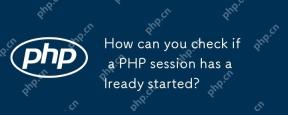 How can you check if a PHP session has already started?Apr 30, 2025 am 12:20 AM
How can you check if a PHP session has already started?Apr 30, 2025 am 12:20 AMIn PHP, you can use session_status() or session_id() to check whether the session has started. 1) Use the session_status() function. If PHP_SESSION_ACTIVE is returned, the session has been started. 2) Use the session_id() function, if a non-empty string is returned, the session has been started. Both methods can effectively check the session state, and choosing which method to use depends on the PHP version and personal preferences.
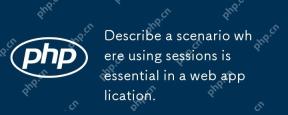 Describe a scenario where using sessions is essential in a web application.Apr 30, 2025 am 12:16 AM
Describe a scenario where using sessions is essential in a web application.Apr 30, 2025 am 12:16 AMSessionsarevitalinwebapplications,especiallyfore-commerceplatforms.Theymaintainuserdataacrossrequests,crucialforshoppingcarts,authentication,andpersonalization.InFlask,sessionscanbeimplementedusingsimplecodetomanageuserloginsanddatapersistence.
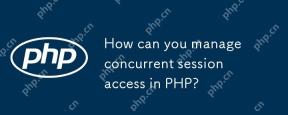 How can you manage concurrent session access in PHP?Apr 30, 2025 am 12:11 AM
How can you manage concurrent session access in PHP?Apr 30, 2025 am 12:11 AMManaging concurrent session access in PHP can be done by the following methods: 1. Use the database to store session data, 2. Use Redis or Memcached, 3. Implement a session locking strategy. These methods help ensure data consistency and improve concurrency performance.
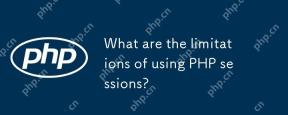 What are the limitations of using PHP sessions?Apr 30, 2025 am 12:04 AM
What are the limitations of using PHP sessions?Apr 30, 2025 am 12:04 AMPHPsessionshaveseverallimitations:1)Storageconstraintscanleadtoperformanceissues;2)Securityvulnerabilitieslikesessionfixationattacksexist;3)Scalabilityischallengingduetoserver-specificstorage;4)Sessionexpirationmanagementcanbeproblematic;5)Datapersis
 Explain how load balancing affects session management and how to address it.Apr 29, 2025 am 12:42 AM
Explain how load balancing affects session management and how to address it.Apr 29, 2025 am 12:42 AMLoad balancing affects session management, but can be resolved with session replication, session stickiness, and centralized session storage. 1. Session Replication Copy session data between servers. 2. Session stickiness directs user requests to the same server. 3. Centralized session storage uses independent servers such as Redis to store session data to ensure data sharing.
 Explain the concept of session locking.Apr 29, 2025 am 12:39 AM
Explain the concept of session locking.Apr 29, 2025 am 12:39 AMSessionlockingisatechniqueusedtoensureauser'ssessionremainsexclusivetooneuseratatime.Itiscrucialforpreventingdatacorruptionandsecuritybreachesinmulti-userapplications.Sessionlockingisimplementedusingserver-sidelockingmechanisms,suchasReentrantLockinJ
 Are there any alternatives to PHP sessions?Apr 29, 2025 am 12:36 AM
Are there any alternatives to PHP sessions?Apr 29, 2025 am 12:36 AMAlternatives to PHP sessions include Cookies, Token-based Authentication, Database-based Sessions, and Redis/Memcached. 1.Cookies manage sessions by storing data on the client, which is simple but low in security. 2.Token-based Authentication uses tokens to verify users, which is highly secure but requires additional logic. 3.Database-basedSessions stores data in the database, which has good scalability but may affect performance. 4. Redis/Memcached uses distributed cache to improve performance and scalability, but requires additional matching
 Define the term 'session hijacking' in the context of PHP.Apr 29, 2025 am 12:33 AM
Define the term 'session hijacking' in the context of PHP.Apr 29, 2025 am 12:33 AMSessionhijacking refers to an attacker impersonating a user by obtaining the user's sessionID. Prevention methods include: 1) encrypting communication using HTTPS; 2) verifying the source of the sessionID; 3) using a secure sessionID generation algorithm; 4) regularly updating the sessionID.


Hot AI Tools

Undresser.AI Undress
AI-powered app for creating realistic nude photos

AI Clothes Remover
Online AI tool for removing clothes from photos.

Undress AI Tool
Undress images for free

Clothoff.io
AI clothes remover

Video Face Swap
Swap faces in any video effortlessly with our completely free AI face swap tool!

Hot Article

Hot Tools

ZendStudio 13.5.1 Mac
Powerful PHP integrated development environment

EditPlus Chinese cracked version
Small size, syntax highlighting, does not support code prompt function

PhpStorm Mac version
The latest (2018.2.1) professional PHP integrated development tool

Atom editor mac version download
The most popular open source editor

WebStorm Mac version
Useful JavaScript development tools







