The Samsung Galaxy S25 series boasts impressive specs and One UI 7, but some default settings need tweaking. Here are five quick adjustments to enhance your user experience.
1. Unify Notifications and Quick Settings: One UI 7 annoyingly separates notifications and quick settings. To revert to the combined view, pull down the notification shade, tap the "Pencil" icon, select "Panel Settings," and choose "Together."

2. Customize Power Button Shortcuts: One UI 7 expands power button functionality. Long-pressing can launch Gemini or your preferred digital assistant, while double-pressing defaults to the camera. However, you can reassign the double-press to launch other apps, record video, use the flashlight, or activate modes/routines via Settings > Advanced features > Side Button.

3. Restore Full Lock Screen Notifications: One UI 7's lock screen notification icons are a step backward. To bring back the familiar card-style notifications, search for "Lock Screen Notifications" in settings and switch from "Dots" or "Icons" to "Card" layout.

4. Activate and Personalize Now Bar and Now Brief: The Now Bar provides real-time information (sports scores, navigation, etc.) on your lock screen or status bar. The Now Brief displays daily updates. Maximize their utility by customizing your Google Discover feed and granting access to Samsung Health.


5. Master Notification Categories: Gain granular control over app notifications. Enable notification categories (Settings > search for "notification categories" > "Manage notification categories for each app") to selectively allow or block specific notification types from individual apps.


These simple adjustments significantly improve the Samsung Galaxy S25 experience. Consider these tweaks to fully unlock One UI 7's potential.

Samsung Galaxy S25 Plus
$1000 $1100 Save $100 The Samsung Galaxy S25 Plus is a premium smartphone with a 6.7-inch QHD Dynamic AMOLED 2X display and a 120Hz refresh rate. It features the Snapdragon 8 Elite processor, 12GB of RAM, and a 4,900mAh battery with 45W Super Fast Charging 2.0.
See at Samsung $1000 at Amazon See at T-Mobile See at AT&T See at Verizon
The above is the detailed content of I Bought a Galaxy S25 and Immediately Changed These 5 Settings. For more information, please follow other related articles on the PHP Chinese website!
 Baseus Recalls 55k Portable Batteries, Citing Fire RiskMay 06, 2025 am 03:01 AM
Baseus Recalls 55k Portable Batteries, Citing Fire RiskMay 06, 2025 am 03:01 AMBaseus Issues Urgent Recall of 65W 30,000mAh Power Banks Due to Fire Risk Baseus has initiated a voluntary recall of its 65W 30,000mAh (BS-30KP365) power bank due to a significant fire hazard. This recall affects approximately 55,000 units sold in t
 This Is My Favorite Android Password ManagerMay 05, 2025 am 03:01 AM
This Is My Favorite Android Password ManagerMay 05, 2025 am 03:01 AMPassword management on Android phones: Why choose Proton Pass? Entering a lengthy password on your phone is very cumbersome, which is why I chose to use the Proton Pass Android Pass Manager. There are many Android password managers on the market, why choose this one? As a skeptical person about business technology, the answer is only one word: trust. I trust my password to be truly secure Password managers simplify tedious online life, but we must also trust these managers to keep our "digital kingdom keys." They hold the passwords for all our online activities: emails, social media accounts, streaming platforms, medical files, cloud backups, photos and more.
 Google Slashes Pricing on Its Best Pixel BudsMay 05, 2025 am 12:54 AM
Google Slashes Pricing on Its Best Pixel BudsMay 05, 2025 am 12:54 AMGoogle Pixel Buds A-Series: Unbeatable Value at $59! Looking for excellent earbuds without breaking the bank? The Google Pixel Buds A-Series deliver impressive audio quality, a wealth of features, and comfortable wear, all for just $59 (originally
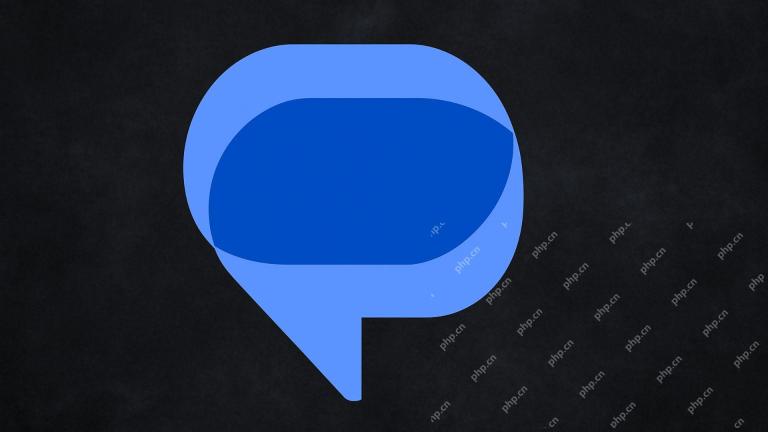 Google Messages Just Made It Easier to Get Rid of SpamMay 04, 2025 pm 09:02 PM
Google Messages Just Made It Easier to Get Rid of SpamMay 04, 2025 pm 09:02 PMGoogle Messages introduces a simple "Unsubscribe" button to combat unwanted text messages. This handy feature offers a quick way to stop receiving spam, promotional texts, and other unsolicited messages from businesses and groups. Previous
 Take My Keyboard and Mouse, But I'm Keeping My StylusMay 03, 2025 am 12:54 AM
Take My Keyboard and Mouse, But I'm Keeping My StylusMay 03, 2025 am 12:54 AMMany associate work with a desk, keyboard, and mouse. But I've ditched both keyboard and mouse without impacting productivity – my stylus is now indispensable. Saying Goodbye to Keyboard and Mouse Traditional computer use involves keyboard and mouse
 OnePlus 13T Isn't Coming to US or EuropeMay 02, 2025 pm 09:02 PM
OnePlus 13T Isn't Coming to US or EuropeMay 02, 2025 pm 09:02 PMOnePlus's new compact flagship, the OnePlus 13T, will bypass US and European markets. This budget-friendly phone, initially launched in China and India as the 13S, will remain exclusive to Asia and other regions, limiting choices for Western Android
 Google Drive on Android Is Getting Two Helpful New FeaturesMay 02, 2025 am 03:02 AM
Google Drive on Android Is Getting Two Helpful New FeaturesMay 02, 2025 am 03:02 AMGoogle Drive Android App to Get Gemini AI and Enhanced Scanning Google Drive on Android is poised for a significant upgrade, borrowing popular Gemini AI features from its desktop counterpart. Recent code analysis reveals upcoming functionality inclu
 Top Tech Deals: Galaxy Watch 7, AirPods 4, AMD Ryzen 5 CPU, and More!May 02, 2025 am 12:54 AM
Top Tech Deals: Galaxy Watch 7, AirPods 4, AMD Ryzen 5 CPU, and More!May 02, 2025 am 12:54 AMThis week's hottest tech deals are perfect for gearing up for summer! Enjoy huge discounts on a wide range of gadgets, whether you're treating yourself or searching for the perfect gift. Here are some top picks: Samsung Galaxy Watch 7: Only $209 (S


Hot AI Tools

Undresser.AI Undress
AI-powered app for creating realistic nude photos

AI Clothes Remover
Online AI tool for removing clothes from photos.

Undress AI Tool
Undress images for free

Clothoff.io
AI clothes remover

Video Face Swap
Swap faces in any video effortlessly with our completely free AI face swap tool!

Hot Article

Hot Tools

WebStorm Mac version
Useful JavaScript development tools

Dreamweaver CS6
Visual web development tools

SublimeText3 Linux new version
SublimeText3 Linux latest version

SublimeText3 Mac version
God-level code editing software (SublimeText3)

EditPlus Chinese cracked version
Small size, syntax highlighting, does not support code prompt function







