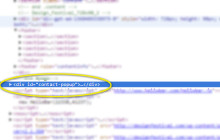
Quick note: there’s no easy way to make web to print perfect. You have to jump in there and work through each element you want to tailor. I start by going to a page and printing it to see what I’m starting with. Then, I break each element or structural section down by what I need and what needs to change. It takes time, but it’s worth it.
Do You Need a Print Version?
The first thing I ask myself before building out a printed version of a site is whether or not I even need one. The meticulous designer in me tends to kick in and I lean towards “yes” in most cases. But, often there’s just not a need for a print stylesheet, depending on the nature and purpose of your website. Also, when people print a page off your site, what is their goal? Often, they just want your content in hand and that’s all — they don’t want all the graphics, pretty layouts, headers, sidebars, and the like. (And, they may not want to use their expensive ink on nonessential elements.) So, consider what is actually needed.Print Considerations
I always convert my text to black so that the printer understands that no shading is necessary (which is a big ink saver). I also change over from font sizes in pixels to points. If you’re trying to match font sizes, this can be a bit of a challenge, but here’s a slick chart to help you convert quickly from px to pt assuming you have a base font size of 16px:- Pixels => Points
- 6px => 5pt
- 7px => 5pt
- 8px => 6pt
- 9px => 7pt
- 10px => 8pt
- 11px => 8pt
- 12px => 9pt
- 13px => 10pt
- 14px => 11pt
- 15px => 11pt
- 16px => 12pt
- 17px => 13pt
- 18px => 14pt
- 19px => 14pt
- 20px => 15pt
- 21px => 16pt
- 22px => 17pt
- 23px => 17pt
- 24px => 18pt
Targeting Your Content
WordPress typically has a built-in structure that looks like this:- header
- content
- comments
- sidebar
- footer
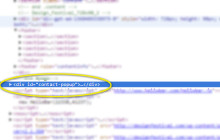 We can now target this element with the following CSS:
[sourcecode language=”css”]
#contact-popup {display:none;}
[/sourcecode]
We can now target this element with the following CSS:
[sourcecode language=”css”]
#contact-popup {display:none;}
[/sourcecode]
Page Breaks
Printers break your content up into pages, assuming you have more than one page to print. You can tell the browser to avoid page breaks at certain points. You can read all about page breaks in CSS at the W3.org page. In short, your options are as follows:- page-break-before: always | avoid — always/avoid page breaks before the item
- page-break-after: always | avoid — always/avoid page breaks after the item
- page-break-inside: always | avoid — always/avoid page breaks in the middle of the item
Sample Case
Now that we have a blank slate, let’s start adding the structural pieces that we actually want to display when printed. The content section is an obvious candidate, so let’s add it back in and convert the paragraph font size to points: [sourcecode language=”css”] @media print { #content p { font-size:11pt; color: black; }#content img { display:block; page-break-after: avoid; page-break-inside: avoid; } #content ul, li { display:block; page-break-inside:avoid; } #header {display:none;} #comments {display:none;} #sidebar {display:none;} #footer {display:none;} .site-description {display:none;} .site-title {display:none;} } [/sourcecode] I removed the display:none; content CSS and converted our paragraph text from 14px to 11pt. You can go through each element of your page and customize each just for printing with this methodology.Wrap Up
Going from web to print can be frustrating, but the @media print media query allows us to get very targeted with how what elements get printed and how they get printed. There’s no real shortcut. If you need your site to look good in print, you’re likely going to have to create a separate CSS definition on a per element level until it’s perfect. Are print stylesheets part of your standard design process, or do you consider them an extra, nice-to-have addition to a thoroughly-designed website?Frequently Asked Questions about Creating a Customized Print Stylesheet
What is the importance of creating a print stylesheet?
A print stylesheet is crucial for providing a printer-friendly version of your webpage. It allows you to control how the page looks when printed, removing unnecessary elements like navigation menus, background colors, and advertisements. This not only saves ink but also ensures that the printed version focuses on the essential content, making it easier to read and understand.
How can I hide certain elements when printing a webpage?
You can hide specific elements when printing a webpage by using the ‘display: none’ property in your print stylesheet. For instance, if you want to hide the navigation menu, you would target the element that contains the menu and set its display property to none. This will ensure that the element is not printed.
Can I change the font size and color in the print version of a webpage?
Yes, you can change the font size and color in the print version of a webpage. You can do this by targeting the body element in your print stylesheet and setting the desired font size and color. This can be useful if you want to ensure that the printed version of your webpage is easy to read.
How can I create a separate print stylesheet?
You can create a separate print stylesheet by using the ‘media’ attribute in the link element that references your stylesheet. The media attribute should be set to ‘print’, indicating that the stylesheet should be used when printing the webpage. This allows you to have one stylesheet for the screen display and another for the print version.
Can I control the page breaks in the print version of a webpage?
Yes, you can control the page breaks in the print version of a webpage. You can do this by using the ‘page-break-before’ and ‘page-break-after’ properties in your print stylesheet. These properties allow you to specify where page breaks should occur, helping to prevent awkward breaks in the middle of your content.
How can I test my print stylesheet?
You can test your print stylesheet by using the print preview feature in your web browser. This will show you how your webpage will look when printed, allowing you to make any necessary adjustments to your print stylesheet.
Can I include headers and footers in the print version of a webpage?
Yes, you can include headers and footers in the print version of a webpage. You can do this by using the ‘position: fixed’ property in your print stylesheet. This will ensure that the headers and footers appear on every printed page.
How can I change the layout of a webpage for printing?
You can change the layout of a webpage for printing by using the ‘float’ property in your print stylesheet. This allows you to control the positioning of elements on the page, ensuring that they are arranged in a way that makes sense when printed.
Can I control the margins and padding in the print version of a webpage?
Yes, you can control the margins and padding in the print version of a webpage. You can do this by using the ‘margin’ and ‘padding’ properties in your print stylesheet. This allows you to ensure that your content is properly spaced and easy to read when printed.
Can I use images in the print version of a webpage?
Yes, you can use images in the print version of a webpage. However, you should be mindful of how they will look when printed. You may want to remove background images and ensure that any important images are clear and easy to see in black and white. You can control the display of images using the ‘display’ property in your print stylesheet.
The above is the detailed content of Create a Customized Print Stylesheet in Minutes. For more information, please follow other related articles on the PHP Chinese website!
 How does WordPress compare to other website builders?Apr 28, 2025 am 12:04 AM
How does WordPress compare to other website builders?Apr 28, 2025 am 12:04 AMWordPressexcelsoverotherwebsitebuildersduetoitsflexibility,scalability,andopen-sourcenature.1)It'saversatileCMSwithextensivecustomizationoptionsviathemesandplugins.2)Itslearningcurveissteeperbutofferspowerfulcontroloncemastered.3)Performancecanbeopti
 5 WordPress Plugins for Developers To Use in 2025Apr 27, 2025 am 08:25 AM
5 WordPress Plugins for Developers To Use in 2025Apr 27, 2025 am 08:25 AMSeven Must-Have WordPress Plugins for 2025 Website Development Building a top-tier WordPress website in 2025 demands speed, responsiveness, and scalability. Achieving this efficiently often hinges on strategic plugin selection. This article highlig
 What would you use WordPress for?Apr 27, 2025 am 12:14 AM
What would you use WordPress for?Apr 27, 2025 am 12:14 AMWordPresscanbeusedforvariouspurposesbeyondblogging.1)E-commerce:WithWooCommerce,itcanbecomeafullonlinestore.2)Membershipsites:PluginslikeMemberPressenableexclusivecontentareas.3)Portfoliosites:ThemeslikeAstraallowstunninglayouts.Ensuretomanageplugins
 Is WordPress good for creating a portfolio website?Apr 26, 2025 am 12:05 AM
Is WordPress good for creating a portfolio website?Apr 26, 2025 am 12:05 AMYes,WordPressisexcellentforcreatingaportfoliowebsite.1)Itoffersnumerousportfolio-specificthemeslike'Astra'foreasycustomization.2)Pluginssuchas'Elementor'enableintuitivedesign,thoughtoomanycanslowthesite.3)SEOisenhancedwithtoolslike'YoastSEO',boosting
 What are the advantages of using WordPress over coding a website from scratch?Apr 25, 2025 am 12:16 AM
What are the advantages of using WordPress over coding a website from scratch?Apr 25, 2025 am 12:16 AMWordPressisadvantageousovercodingawebsitefromscratchdueto:1)easeofuseandfasterdevelopment,2)flexibilityandscalability,3)strongcommunitysupport,4)built-inSEOandmarketingtools,5)cost-effectiveness,and6)regularsecurityupdates.Thesefeaturesallowforquicke
 What makes WordPress a Content Management System?Apr 24, 2025 pm 05:25 PM
What makes WordPress a Content Management System?Apr 24, 2025 pm 05:25 PMWordPressisaCMSduetoitseaseofuse,customization,usermanagement,SEO,andcommunitysupport.1)Itsimplifiescontentmanagementwithanintuitiveinterface.2)Offersextensivecustomizationthroughthemesandplugins.3)Providesrobustuserrolesandpermissions.4)EnhancesSEOa
 How to add a comment box to WordPressApr 20, 2025 pm 12:15 PM
How to add a comment box to WordPressApr 20, 2025 pm 12:15 PMEnable comments on your WordPress website to provide visitors with a platform to participate in discussions and share feedback. To do this, follow these steps: Enable Comments: In the dashboard, navigate to Settings > Discussions, and select the Allow Comments check box. Create a comment form: In the editor, click Add Block and search for the Comments block to add it to the content. Custom Comment Form: Customize comment blocks by setting titles, labels, placeholders, and button text. Save changes: Click Update to save the comment box and add it to the page or article.
 How to copy sub-sites from wordpressApr 20, 2025 pm 12:12 PM
How to copy sub-sites from wordpressApr 20, 2025 pm 12:12 PMHow to copy WordPress subsites? Steps: Create a sub-site in the main site. Cloning the sub-site in the main site. Import the clone into the target location. Update the domain name (optional). Separate plugins and themes.


Hot AI Tools

Undresser.AI Undress
AI-powered app for creating realistic nude photos

AI Clothes Remover
Online AI tool for removing clothes from photos.

Undress AI Tool
Undress images for free

Clothoff.io
AI clothes remover

Video Face Swap
Swap faces in any video effortlessly with our completely free AI face swap tool!

Hot Article

Hot Tools

ZendStudio 13.5.1 Mac
Powerful PHP integrated development environment

Notepad++7.3.1
Easy-to-use and free code editor

Zend Studio 13.0.1
Powerful PHP integrated development environment

SecLists
SecLists is the ultimate security tester's companion. It is a collection of various types of lists that are frequently used during security assessments, all in one place. SecLists helps make security testing more efficient and productive by conveniently providing all the lists a security tester might need. List types include usernames, passwords, URLs, fuzzing payloads, sensitive data patterns, web shells, and more. The tester can simply pull this repository onto a new test machine and he will have access to every type of list he needs.

Atom editor mac version download
The most popular open source editor







