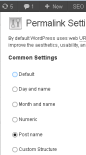
Key Takeaways
- To move a WordPress site to a new server without losing anything, start with a full backup of the site, including plugins, theme files, uploads, and the database. You can use tools like phpMyAdmin or a plugin like WP-DB-Backup for this.
- If you’re moving to a new server but keeping the same domain name, copy all files and the database to the new server. Edit the wp-config file with your new database and user details. If you’re changing the URL, add lines to the functions.php file of the theme to update the site and home URLs.
- After moving, test the site thoroughly to ensure all links and functionalities are working correctly. If you’re changing the URL, set up 301 redirects and notify Google of the change via Webmaster Tools. Inform your site users about the change through newsletters, blog posts, or social media.
Keeping the same URL
Firstly, it’s worth noting that if you haven’t really optimized the site and intend on keeping all of the URLs, and the domain name and the database is going to remain the same, then it’s a simple process. If this is the case, then you will just have to copy the files and database across to the new server. If you want to change the name or user of the database you will have to alter the edit.wp-config.php file to ensure that it has the right values. Locate the following in the root folder and alter accordingly.<span>define('DB_NAME', 'user_wrdp1');
</span><span>/** MySQL database username */
</span><span>define('DB_USER', 'user_wrdp1');
</span><span>/** MySQL database password */
</span><span>define('DB_PASSWORD', 'password');</span>
If you’re changing server but keeping your domain name, then you will need to edit wp-config with your new database and user details and then just upload all of your files to the new server.
It’s pretty obvious too, but bears repeating, that you should make a full backup of the site, which should include the following:
- Plugins
- Theme files
- Any uploads that you’ve made
- The database
Uploading from local to a remote installation
Once you’re fully backed up and ready to go, first of all you’ll need to disable Permalinks. This can be done in the “Permalinks” screen view which is in the “Settings ” menu. Choose the default setting and hit save.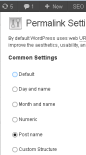 Then, if you haven’t already, backup the database, make a copy and rename it.
Then, if you haven’t already, backup the database, make a copy and rename it.
Installing WordPress on the new server
Install WordPress as you normally would, either using FTP or through cPanel and then copy all of the files from your local wp-content file to the one on the server using FTP or SFTP. Next, you will need to edit the database in order to replace the local URL with the remote one. For this, use a search and replace utility, preferably not a text editor and change every instance of the local URL to the remote one. You can use SEARCH REPLACE DB for this, which should be installed in the root folder of your WP install for best results. In order to protect the script from abuse, it’s best to rename it before doing anything else. For example, if you rename it newinstall.php, you will then go to http://yoursite.com/newinstall.php and follow the on-screen instructions to carry out search and replace. Once you’ve finished doing this, it’s important that you also delete the script in order to secure the DB. Save the database before continuing. If a new database has been created when you installed WP, then this will need to be deleted. You can do this by:- Using phpMyAdmin, click on the “Structure” tab
- Underneath the list of tables click on “Check All”
- Choose “Drop” from the menu called “with selected”
- Choose “Yes” when the message pops up asking if you want to drop all tables
- Re-enable your permalinks as you had them in the last installation
 You’re good to go.
You’re good to go.
Moving from host to host
If you’re moving the site to a new host, it’s exactly the same as when you upload from a local server, with one key difference being that you will have to download all of your files from the existing host using FTP.Changing the URL
If you need to change the URL of the site as it’s in a subdirectory or it’s a new domain name, you can do this by adding some lines to the functions.php file of the theme, as below.<span>define('DB_NAME', 'user_wrdp1');
</span><span>/** MySQL database username */
</span><span>define('DB_USER', 'user_wrdp1');
</span><span>/** MySQL database password */
</span><span>define('DB_PASSWORD', 'password');</span>
Then, load the new files onto the site and it should work fine. Don’t attempt to just copy all of the files and database over, as this won’t work properly and you’ll end up with broken links.
Once you’ve then loaded the new files, test and delete the lines from the functions.php files, as your new settings will now be stored and saved in the database.
If you need to set up 301 redirects, which is important to both search engines and users, then you’ll need to connect to the old site and edit the .htaccess file. Locate the file and then paste this code at the top of the file:
<span>update_option('siteurl','http://www.new-site-address.com');update_option('home','http://www.new-site-address.com');</span>
Once you’ve done this, go back to the new site and test to ensure that the changes have been made successfully. It’s also a good idea to submit the change of URL to Google via Webmaster Tools and you will also need to verify it.
Finally, once you’re confident that all is working well and you’ve checked and tested, remember to tell the site users about the change. You can do this in whatever way you think will be the most effective, by newsletter, blog post or on social media and if you still own the old domain, you can set up a temporary redirect to catch any that initially fall through the net.
That’s it, all you need to do to change the location of your WP site, even if you’re using a new URL.
Frequently Asked Questions (FAQs) about Moving WordPress to a New Server
What are the risks involved in moving WordPress to a new server?
Moving WordPress to a new server involves several risks. The most common one is data loss, which can occur if the migration process is not handled correctly. This can lead to loss of important website content, including posts, pages, and media files. Another risk is downtime, which can affect your website’s visibility and user experience. Lastly, there could be compatibility issues with the new server, which can affect the functionality of your website.
How can I prevent data loss during the migration process?
To prevent data loss, it’s crucial to back up your WordPress site before starting the migration process. This includes all your website files and the database. You can use a WordPress backup plugin or manually export your database and download your website files. In case anything goes wrong during the migration, you can restore your website from the backup.
How can I ensure zero downtime during the migration?
To ensure zero downtime, you can use a temporary domain or a subdomain on your new host for the migration. Once everything is set up correctly, you can switch the DNS records to point to the new server. This way, your website will remain accessible to users during the migration process.
What should I do if there are compatibility issues with the new server?
If there are compatibility issues with the new server, you should contact your hosting provider for assistance. They can help you troubleshoot the issues and make necessary adjustments to the server settings. You can also check the WordPress requirements to ensure your new server meets them.
Can I move my WordPress site to a new server without a plugin?
Yes, you can move your WordPress site to a new server without a plugin. This involves manually copying your website files and exporting your database from the old server, then importing them to the new server. However, this process can be complex and time-consuming, especially for large websites.
How can I test my website on the new server before making it live?
You can test your website on the new server by setting up a temporary domain or a subdomain. This allows you to check if everything is working correctly before switching the DNS records. You should test all pages, links, and functionalities of your website.
What should I do after moving my WordPress site to a new server?
After moving your WordPress site to a new server, you should update the DNS records to point to the new server. You should also check your website for any broken links or images and fix them. Lastly, it’s recommended to create a new backup of your website on the new server.
Can I move my WordPress site to a new server without changing the domain?
Yes, you can move your WordPress site to a new server without changing the domain. The domain name is independent of the hosting server, and you can point it to any server. After the migration, you just need to update the DNS records to point to the new server.
How long does it take to move WordPress to a new server?
The time it takes to move WordPress to a new server depends on several factors, including the size of your website, the speed of your internet connection, and the performance of your servers. It can take anywhere from a few hours to a few days.
Can I move my WordPress site to a new server by myself?
Yes, you can move your WordPress site to a new server by yourself. However, it requires a good understanding of WordPress, databases, and FTP. If you’re not comfortable with these technologies, it’s recommended to hire a professional or use a WordPress migration plugin.
The above is the detailed content of How to Move WordPress to a New Server (without losing anything). For more information, please follow other related articles on the PHP Chinese website!
 5 WordPress Plugins for Developers To Use in 2025Apr 27, 2025 am 08:25 AM
5 WordPress Plugins for Developers To Use in 2025Apr 27, 2025 am 08:25 AMSeven Must-Have WordPress Plugins for 2025 Website Development Building a top-tier WordPress website in 2025 demands speed, responsiveness, and scalability. Achieving this efficiently often hinges on strategic plugin selection. This article highlig
 What would you use WordPress for?Apr 27, 2025 am 12:14 AM
What would you use WordPress for?Apr 27, 2025 am 12:14 AMWordPresscanbeusedforvariouspurposesbeyondblogging.1)E-commerce:WithWooCommerce,itcanbecomeafullonlinestore.2)Membershipsites:PluginslikeMemberPressenableexclusivecontentareas.3)Portfoliosites:ThemeslikeAstraallowstunninglayouts.Ensuretomanageplugins
 Is WordPress good for creating a portfolio website?Apr 26, 2025 am 12:05 AM
Is WordPress good for creating a portfolio website?Apr 26, 2025 am 12:05 AMYes,WordPressisexcellentforcreatingaportfoliowebsite.1)Itoffersnumerousportfolio-specificthemeslike'Astra'foreasycustomization.2)Pluginssuchas'Elementor'enableintuitivedesign,thoughtoomanycanslowthesite.3)SEOisenhancedwithtoolslike'YoastSEO',boosting
 What are the advantages of using WordPress over coding a website from scratch?Apr 25, 2025 am 12:16 AM
What are the advantages of using WordPress over coding a website from scratch?Apr 25, 2025 am 12:16 AMWordPressisadvantageousovercodingawebsitefromscratchdueto:1)easeofuseandfasterdevelopment,2)flexibilityandscalability,3)strongcommunitysupport,4)built-inSEOandmarketingtools,5)cost-effectiveness,and6)regularsecurityupdates.Thesefeaturesallowforquicke
 What makes WordPress a Content Management System?Apr 24, 2025 pm 05:25 PM
What makes WordPress a Content Management System?Apr 24, 2025 pm 05:25 PMWordPressisaCMSduetoitseaseofuse,customization,usermanagement,SEO,andcommunitysupport.1)Itsimplifiescontentmanagementwithanintuitiveinterface.2)Offersextensivecustomizationthroughthemesandplugins.3)Providesrobustuserrolesandpermissions.4)EnhancesSEOa
 How to add a comment box to WordPressApr 20, 2025 pm 12:15 PM
How to add a comment box to WordPressApr 20, 2025 pm 12:15 PMEnable comments on your WordPress website to provide visitors with a platform to participate in discussions and share feedback. To do this, follow these steps: Enable Comments: In the dashboard, navigate to Settings > Discussions, and select the Allow Comments check box. Create a comment form: In the editor, click Add Block and search for the Comments block to add it to the content. Custom Comment Form: Customize comment blocks by setting titles, labels, placeholders, and button text. Save changes: Click Update to save the comment box and add it to the page or article.
 How to copy sub-sites from wordpressApr 20, 2025 pm 12:12 PM
How to copy sub-sites from wordpressApr 20, 2025 pm 12:12 PMHow to copy WordPress subsites? Steps: Create a sub-site in the main site. Cloning the sub-site in the main site. Import the clone into the target location. Update the domain name (optional). Separate plugins and themes.
 How to write a header of a wordpressApr 20, 2025 pm 12:09 PM
How to write a header of a wordpressApr 20, 2025 pm 12:09 PMThe steps to create a custom header in WordPress are as follows: Edit the theme file "header.php". Add your website name and description. Create a navigation menu. Add a search bar. Save changes and view your custom header.


Hot AI Tools

Undresser.AI Undress
AI-powered app for creating realistic nude photos

AI Clothes Remover
Online AI tool for removing clothes from photos.

Undress AI Tool
Undress images for free

Clothoff.io
AI clothes remover

Video Face Swap
Swap faces in any video effortlessly with our completely free AI face swap tool!

Hot Article

Hot Tools

Notepad++7.3.1
Easy-to-use and free code editor

Safe Exam Browser
Safe Exam Browser is a secure browser environment for taking online exams securely. This software turns any computer into a secure workstation. It controls access to any utility and prevents students from using unauthorized resources.

VSCode Windows 64-bit Download
A free and powerful IDE editor launched by Microsoft

WebStorm Mac version
Useful JavaScript development tools

PhpStorm Mac version
The latest (2018.2.1) professional PHP integrated development tool







