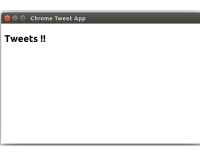
Key Takeaways
- Chrome apps can be run on Android and iOS devices using a toolset based on Apache Cordova, an open-source framework for packaging mobile apps using HTML, CSS, and JavaScript. Cordova wraps these web apps using the native shell, allowing for distribution on Google Play, The Apple App Store, and other stores.
- The process of creating a Chrome app includes creating a project folder, defining required settings in a manifest.json file, creating a window for the app on launch, and setting up an AJAX call to retrieve data. This process was demonstrated with the creation of a simple Twitter Chrome app.
- To run a Chrome app on Android, Java JDK 7 or higher, Android SDK 4.4.2 or higher, and Apache Ant need to be installed on the system. The cca command-line tool is also required. After setting up the environment, a new project can be created from the existing Chrome app to port to Android using specific commands.
Chrome apps are popular among Chrome users. And why not, they provide a method of creating a portable ‘application’ within the familiar environment of the Chrome browser.
Imagine the power of Chrome apps available on your smartphone. We can now run our favorite chrome apps on Android and iOS using a tool set based on Apache Cordova.
Cordova is an open source framework for packaging mobile apps using HTML, CSS and JavaScript. Cordova wraps the HTML, CSS and JavaScript web app using the native shell and allows for distribution on Google Play, The Apple App Store and other stores.
Overview
In this tutorial, we’ll create our own Chrome app using HTML, CSS and JavaScript and port it to the Android emulator. The application we’ll be creating will be a simple app to fetch the latest tweets based on a particular twitter hashtag.
Creating Chrome App
We’ll start by creating our Chrome app. Once we have create the Chrome app and tested it on the Chrome browser, we’ll port it to Android.
Source code from this tutorial is available on GitHub.
Create a project folder called TwitterChromeApp. Inside the project folder create a manifest file called manifest.json which will be the config file for our app. Inside manifest.json we’ll define a few settings required by the Chrome app. Chrome apps require manifest_version to be 2. We’ll also define the name of the app, its version and the path to a background script to execute on launching the app. We’ll be fetching the tweets from an external service url, so we’ll also specify that inside this file. Here is how the manifest.json should look:
<span>{
</span> <span>"manifest_version": 2,
</span> <span>"name": "Tweet Chrome App",
</span> <span>"version": "1.0",
</span> <span>"app": {
</span> <span>"background": {
</span> <span>"scripts": ["scripts/main.js"]
</span> <span>}
</span> <span>},
</span> <span>"permissions": [
</span> <span>"http://twittersearchapi.herokuapp.com/search"
</span> <span>]
</span><span>}</span>
When the Chrome app launches we will show a window where the tweets from twitter will be displayed. Chrome apps have an event called onLaunched which we use to create the window for our app on app launch.
Inside the project folder TwitterChromeApp, create another folder called scripts and inside it create the background script called main.js. Add the following code to main.js:
<span>{
</span> <span>"manifest_version": 2,
</span> <span>"name": "Tweet Chrome App",
</span> <span>"version": "1.0",
</span> <span>"app": {
</span> <span>"background": {
</span> <span>"scripts": ["scripts/main.js"]
</span> <span>}
</span> <span>},
</span> <span>"permissions": [
</span> <span>"http://twittersearchapi.herokuapp.com/search"
</span> <span>]
</span><span>}</span>
Inside the onLaunched event we will create a widow for our Chrome app. Add the following code to main.js:
chrome<span>.app.runtime.onLaunched.addListener(function() {
</span> <span>// creating window for app code will be here
</span><span>});</span>
In the above code, we have used the screen object to get the available screen width and height. Based on the actual width of the screen, we set the outer bounds of the new Chrome window to display correctly.
chrome.app.window.create creates a new window using the html inside the file index.html.
Inside the project folder TwitterChromeApp create a new file called index.html as shown below:
chrome<span>.app.runtime.onLaunched.addListener(function() {
</span>
<span>var screenWidth = screen.availWidth;
</span> <span>var screenHeight = screen.availHeight;
</span> <span>var width = 500;
</span> <span>var height = 300;
</span>
chrome<span>.app.window.create('index.html', {
</span> <span>id: "tweetAppID",
</span> <span>outerBounds: {
</span> <span>width: width,
</span> <span>height: height,
</span> <span>left: Math.round((screenWidth - width) / 2),
</span> <span>top: Math.round((screenHeight - height) / 2)
</span> <span>}
</span> <span>});
</span><span>});</span>
Now try to install the Chrome app in your Chrome browser. Open to Tools -> Extensions (possibly More Tools). Enable developer mode from the checkbox in the top right and then click on Load unpacked extension and select the project folder.
Run the extension either through the Apps or Extensions window and you should see the below:
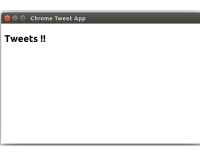
Next, we’ll make create an ajax call that is triggered when the window launches that retrieves tweets from a service url. We’ll be using a service hosted on Heroku. The service has a few limitations. It only fetches tweets with the hashtag perkytweets, this is enough for our example.
We’ll use jQuery to make our AJAX call, so download it to the scripts folder and include it in index.html, for example:
<span><span> </span><span><span><span>></span> </span> <span><span><span>></span> </span> <span><span><span><meta> charset<span>="utf-8"</span>></span> </span> <span><span><span><title>></title></span>Chrome Tweet App<span><span></span>></span> </span><span><span><span></span>></span> </span> <span><span><span>></span> </span> <span><span><span><h1 id="gt">></h1></span>Tweets !!<span><span></span>></span> </span> <span><span><span></span>></span> </span> <span><span><span></span>></span></span></span></span></span></span></span></span></span>
Now create a new file called script.js in the scripts folder and create the ajax call as shown:
<span><span><span><script> type<span >="text/javascript"</script></span> src<span>="scripts/jquery-1.11.1.min.js"</span>></span><span><span></span>></span></span>
Include script.js in index.html:
<span>$(function() {
</span> $<span>.ajax({
</span> <span>type: 'GET',
</span> <span>url: 'http://twittersearchapi.herokuapp.com/search',
</span> <span>success: function(response) {
</span> <span>var resObj = JSON.parse(response);
</span> <span>console.log(resObj);
</span> <span>},
</span> <span>error: function(error) {
</span> <span>console.log(error);
</span> <span>}
</span> <span>});
</span><span>});</span>
Now open Tools -> extensions (Or More tools) and click reload to reflect the changes. Next click on the app to relaunch it. If you check the Chrome console (just the normal console you access in Chrome), it should show the response from the service URL.
Next, we’ll display the responses in index.html. We’ll be using Bootstrap for styling the page.
Create a styles folder inside your project folder and download the Bootstrap css files into the folder. Include the Bootstrap CSS file in index.html.
<span><span><span><script> type<span >="text/javascript"</script></span> src<span>="scripts/script.js"</span>></span><span><span></span>></span></span>
Include a ul element in index.html to display the tweets. Here is how index.html should look now:
<span><span><span><link> href<span>="styles/bootstrap.min.css"</span> rel<span>="stylesheet"</span>></span></span></span>
Inside the AJAX success call back in scripts.js include the following code to append the items fetched from the service call into the ul in index.html.
<span><span>
</span><span><span><span>></span>
</span>
<span><span><span>></span>
</span> <span><span><span><meta> charset<span>="utf-8"</span>></span>
</span> <span><span><span><title>></title></span>Chrome Tweet App<span><span></span>></span>
</span> <span><span><span><link> href<span>="styles/bootstrap.min.css"</span> rel<span>="stylesheet"</span>></span>
</span> <span><span><span><script> type<span >="text/javascript"</script></span> src<span>="scripts/jquery-1.11.1.min.js"</span>></span><span><span></span>></span> <!-- Check this matches your jQuery version and file name -->
</span> <span><span><span><script> src<span >="scripts/script.js"</script></span>></span><span><span></span>></span>
</span>
<span><span><span></span>></span>
</span>
<span><span><span>></span>
</span> <span><span><span><h1 id="gt">></h1></span>Tweets !!<span><span></span>></span>
</span> <span><span><span><ul> id<span>="ulTweets"</span> class<span>="list-group"</span>></ul></span>
</span>
<span><span><span></span>></span>
</span><span><span><span></span>></span>
</span>
<span><span><span></span>></span></span></span></span></span></span></span></span></span></span></span>
Reload and relaunch the app and you should be able to see a screen full of tweets.
Creating a Chrome App for Android
Since we’ll be running our app on Android, make sure you have Java JDK 7 or higher, Android SDK 4.4.2 or higher and Apache Ant installed on your system.
We’ll also need the cca command line tool. You can install it using
<span>{
</span> <span>"manifest_version": 2,
</span> <span>"name": "Tweet Chrome App",
</span> <span>"version": "1.0",
</span> <span>"app": {
</span> <span>"background": {
</span> <span>"scripts": ["scripts/main.js"]
</span> <span>}
</span> <span>},
</span> <span>"permissions": [
</span> <span>"http://twittersearchapi.herokuapp.com/search"
</span> <span>]
</span><span>}</span>
Detailed information on setting up your environment for porting Chrome apps to Android and iOS can be found in the official docs.
Once setting up our environment is complete, we’ll create a new project from our existing TwitterChromeApp to port to Android. Run the following command to create the project:
chrome<span>.app.runtime.onLaunched.addListener(function() {
</span> <span>// creating window for app code will be here
</span><span>});</span>
Navigate to TwitterAppForAndroid and run the following command to run the project in the android emulator:
chrome<span>.app.runtime.onLaunched.addListener(function() {
</span>
<span>var screenWidth = screen.availWidth;
</span> <span>var screenHeight = screen.availHeight;
</span> <span>var width = 500;
</span> <span>var height = 300;
</span>
chrome<span>.app.window.create('index.html', {
</span> <span>id: "tweetAppID",
</span> <span>outerBounds: {
</span> <span>width: width,
</span> <span>height: height,
</span> <span>left: Math.round((screenWidth - width) / 2),
</span> <span>top: Math.round((screenHeight - height) / 2)
</span> <span>}
</span> <span>});
</span><span>});</span>
Once the emulator successfully launches, you should see the app running inside the emulator.
Conclusion
In this tutorial, we saw how to create a simple chrome app and port it to the Android platform. Further information on running Chrome Apps on mobile devices using Apache Cordova can be found in the officials docs.
What do you think about this Chrome App option for creating a mobile app? Does it offer any advantages over just using a standard HTML, CSS and JavaScript web app inside Cordova?
Frequently Asked Questions (FAQs) about Running Chrome Apps on Mobile Device Using Cordova
How can I install Cordova on my system?
To install Cordova, you need to have Node.js installed on your system. Once Node.js is installed, you can install Cordova using npm (Node Package Manager) by running the command npm install -g cordova in your terminal or command prompt. The -g flag is used to install Cordova globally on your system.
What are the prerequisites for running Chrome apps on a mobile device using Cordova?
Before you can run Chrome apps on a mobile device using Cordova, you need to have the following installed on your system: Node.js, Cordova, Chrome Apps for Mobile toolchain, and Android SDK or iOS SDK depending on the platform you are targeting.
How can I convert my Chrome app into a Cordova project?
To convert your Chrome app into a Cordova project, you need to use the cca command followed by the create command and the name of your project. For example, cca create MyProject. This will create a new Cordova project in a directory named MyProject.
How can I add platforms to my Cordova project?
To add platforms to your Cordova project, you need to use the cordova platform add command followed by the name of the platform. For example, cordova platform add android will add the Android platform to your project.
How can I build my Cordova project?
To build your Cordova project, you need to use the cordova build command followed by the name of the platform. For example, cordova build android will build your project for the Android platform.
How can I run my Cordova project on a device?
To run your Cordova project on a device, you need to use the cordova run command followed by the name of the platform. For example, cordova run android will run your project on an Android device.
How can I debug my Cordova project?
To debug your Cordova project, you can use Chrome DevTools. To do this, you need to navigate to chrome://inspect in your Chrome browser and click on the inspect link under your device.
What are the limitations of running Chrome apps on a mobile device using Cordova?
While Cordova allows you to run Chrome apps on a mobile device, there are some limitations. For example, not all Chrome APIs are supported, and there may be differences in behavior between the Chrome app and the Cordova app due to differences in the underlying platforms.
Can I use Cordova plugins in my Chrome app?
Yes, you can use Cordova plugins in your Chrome app. To do this, you need to add the plugin to your project using the cordova plugin add command followed by the name of the plugin.
How can I update my Cordova project?
To update your Cordova project, you can use the cordova platform update command followed by the name of the platform. For example, cordova platform update android will update the Android platform in your project.
The above is the detailed content of Running Chrome Apps on a Mobile Device Using Cordova. For more information, please follow other related articles on the PHP Chinese website!
 JavaScript Engines: Comparing ImplementationsApr 13, 2025 am 12:05 AM
JavaScript Engines: Comparing ImplementationsApr 13, 2025 am 12:05 AMDifferent JavaScript engines have different effects when parsing and executing JavaScript code, because the implementation principles and optimization strategies of each engine differ. 1. Lexical analysis: convert source code into lexical unit. 2. Grammar analysis: Generate an abstract syntax tree. 3. Optimization and compilation: Generate machine code through the JIT compiler. 4. Execute: Run the machine code. V8 engine optimizes through instant compilation and hidden class, SpiderMonkey uses a type inference system, resulting in different performance performance on the same code.
 Beyond the Browser: JavaScript in the Real WorldApr 12, 2025 am 12:06 AM
Beyond the Browser: JavaScript in the Real WorldApr 12, 2025 am 12:06 AMJavaScript's applications in the real world include server-side programming, mobile application development and Internet of Things control: 1. Server-side programming is realized through Node.js, suitable for high concurrent request processing. 2. Mobile application development is carried out through ReactNative and supports cross-platform deployment. 3. Used for IoT device control through Johnny-Five library, suitable for hardware interaction.
 Building a Multi-Tenant SaaS Application with Next.js (Backend Integration)Apr 11, 2025 am 08:23 AM
Building a Multi-Tenant SaaS Application with Next.js (Backend Integration)Apr 11, 2025 am 08:23 AMI built a functional multi-tenant SaaS application (an EdTech app) with your everyday tech tool and you can do the same. First, what’s a multi-tenant SaaS application? Multi-tenant SaaS applications let you serve multiple customers from a sing
 How to Build a Multi-Tenant SaaS Application with Next.js (Frontend Integration)Apr 11, 2025 am 08:22 AM
How to Build a Multi-Tenant SaaS Application with Next.js (Frontend Integration)Apr 11, 2025 am 08:22 AMThis article demonstrates frontend integration with a backend secured by Permit, building a functional EdTech SaaS application using Next.js. The frontend fetches user permissions to control UI visibility and ensures API requests adhere to role-base
 JavaScript: Exploring the Versatility of a Web LanguageApr 11, 2025 am 12:01 AM
JavaScript: Exploring the Versatility of a Web LanguageApr 11, 2025 am 12:01 AMJavaScript is the core language of modern web development and is widely used for its diversity and flexibility. 1) Front-end development: build dynamic web pages and single-page applications through DOM operations and modern frameworks (such as React, Vue.js, Angular). 2) Server-side development: Node.js uses a non-blocking I/O model to handle high concurrency and real-time applications. 3) Mobile and desktop application development: cross-platform development is realized through ReactNative and Electron to improve development efficiency.
 The Evolution of JavaScript: Current Trends and Future ProspectsApr 10, 2025 am 09:33 AM
The Evolution of JavaScript: Current Trends and Future ProspectsApr 10, 2025 am 09:33 AMThe latest trends in JavaScript include the rise of TypeScript, the popularity of modern frameworks and libraries, and the application of WebAssembly. Future prospects cover more powerful type systems, the development of server-side JavaScript, the expansion of artificial intelligence and machine learning, and the potential of IoT and edge computing.
 Demystifying JavaScript: What It Does and Why It MattersApr 09, 2025 am 12:07 AM
Demystifying JavaScript: What It Does and Why It MattersApr 09, 2025 am 12:07 AMJavaScript is the cornerstone of modern web development, and its main functions include event-driven programming, dynamic content generation and asynchronous programming. 1) Event-driven programming allows web pages to change dynamically according to user operations. 2) Dynamic content generation allows page content to be adjusted according to conditions. 3) Asynchronous programming ensures that the user interface is not blocked. JavaScript is widely used in web interaction, single-page application and server-side development, greatly improving the flexibility of user experience and cross-platform development.
 Is Python or JavaScript better?Apr 06, 2025 am 12:14 AM
Is Python or JavaScript better?Apr 06, 2025 am 12:14 AMPython is more suitable for data science and machine learning, while JavaScript is more suitable for front-end and full-stack development. 1. Python is known for its concise syntax and rich library ecosystem, and is suitable for data analysis and web development. 2. JavaScript is the core of front-end development. Node.js supports server-side programming and is suitable for full-stack development.


Hot AI Tools

Undresser.AI Undress
AI-powered app for creating realistic nude photos

AI Clothes Remover
Online AI tool for removing clothes from photos.

Undress AI Tool
Undress images for free

Clothoff.io
AI clothes remover

AI Hentai Generator
Generate AI Hentai for free.

Hot Article

Hot Tools

Zend Studio 13.0.1
Powerful PHP integrated development environment

SublimeText3 Linux new version
SublimeText3 Linux latest version

DVWA
Damn Vulnerable Web App (DVWA) is a PHP/MySQL web application that is very vulnerable. Its main goals are to be an aid for security professionals to test their skills and tools in a legal environment, to help web developers better understand the process of securing web applications, and to help teachers/students teach/learn in a classroom environment Web application security. The goal of DVWA is to practice some of the most common web vulnerabilities through a simple and straightforward interface, with varying degrees of difficulty. Please note that this software

Notepad++7.3.1
Easy-to-use and free code editor

MantisBT
Mantis is an easy-to-deploy web-based defect tracking tool designed to aid in product defect tracking. It requires PHP, MySQL and a web server. Check out our demo and hosting services.






